More actions
m (Text replacement - "Category:PSP homebrew emulators" to "") |
Revision as of 15:05, 9 December 2024
| PSPVE | |
|---|---|
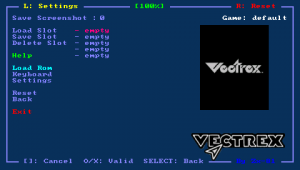 | |
| General | |
| Author | Zx-81 |
| Type | Console |
| Version | 1.0.2 |
| License | GNU GPLv2 |
| Last Updated | 2008/06/15 |
| Links | |
| Download | |
| Website | |
| Source | |
| Support Author | |
PSP-VE is a port of VecX, an emulator that simulates the Vectrex game console on multiple platforms such as Linux and Windows.
This is a port on PSP of one latest version of VecX.
Installation
Unzip the ZIP file, and copy the folder pspve to ms0:/PSP/GAME/.
User guide
Key mappings
You can switch between different mappings in the emulator window (Standard, L-Trigger and R-Trigger).
- Standard mapping.
- Danzeff On-Screen Keyboard (by Danzel and Jeff Chen).
- Customizable IR Keyboard (from the file pspirkeyb.ini).
Load Rom files (ROM, BIN)
Put your rom file (with .rom or .bin file extension) on your PSP Memory Stick in the roms directory. Choose Load Rom in the main menu and select the rom image to load in the emulator.
You can use the virtual keyboard in the file requester menu to choose the first letter of the game you search (if you have a lot of games in the same folder).
Load Key Mapping files (KBD)
The default keyboard mapping between PSP Keys and VECTREX keys is not suitable for all games, and you can write your own mapping file to overcome the issue.
Edit a file with the .kbd extension (with any text editors) and put it in the kbd directory. Sample and syntax can be found in default.kbd.
The keyboard mapping file can be loaded in the main menu. If the keyboard filename is the same as the rom file then when you load this file, the corresponding keyboard file is automatically loaded.
Use the Keyboard menu to edit, load and save your keyboard mapping files inside the emulator.
The Save option save the KBD file in the kbd directory using the Game Name as filename. The game name is displayed on the right corner in the emulator menu.
Controls
VECTREX (Standard):
Square/Left - 1
Triangle/Down - 2
Circle/Right - 3
Cross/Up - 4
Analog - Joystick
VECTREX (L-Trigger):
Square - FPS
Triangle - LOAD Snapshot
Circle - Swap D-Pad/Analog
Cross - SAVE Snapshot
Up/Down - Up/Down
Left/Right - Render mode
VECTREX (R-Trigger):
Square - 1
Triangle - 2
Circle - 3
Cross - Auto-fire
Up/Down - Up/Down
Left - Dec fire
Right - Inc fire
Analog - Joystick
All mappings:
Start+L+R - Exit and return to eloader
Select - Enter in emulator main menu
Start - Ppen/close the On-Screen keyboard
Main menu:
R - Reset the emulator
Triangle - Go Up directory
Cross/Circle - Valid
Square - Go Back to the emulator window
On-Screen Keyboard:
Analog - Choose one of the 9 squares
Triangle/Square/Cross/Circle - Choose one of the 4 letters of the highlighted square
L/R - See other 9 squares figures
IR Keyboard:
D-Pad - Cursor
Start - Ctrl-W, Tab
Select - Ctrl-Q, Escape
Triangle - Ctrl-E
Cross - Ctrl-X
Square - Ctrl-S
Circle - Ctrl-F
L - Ctrl-Z
R - Ctrl-C
Screenshots
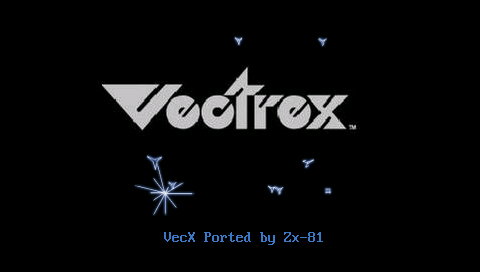
Compatibility
Developed for Firmware 3.91-M33.
Changelog
v1.0.2
- Major speed improvements:
- 6809 Emulation.
- Vector rendering.
- Remove vector cash (buggy and time consuming).
- Sound emulation completly rewritten and inspired from 8910 driver of xmame.
- The rotate 90' view is now much faster and it is used as default render mode.
- Save state modification, it is now faster to save state (but previously saved games are not compatible with this new version).
- Add .vec and .gam file extention as valid rom extention.
- Add option to change color between gray and blue.
v1.0.1
- Intial release.
Credits
- VECX - Windows emulator by Valavan Manohararajah.
- PVE - Portable Vectrex Emulator by Ludovic Jacomme.
Special thanks to Raven's for the eboot icons (modified) and to all PSPSDK developpers.
