More actions
m (Text replacement - "Category:3DS homebrew applications" to "") |
m (Text replacement - "Category:Homebrew utility applications on 3DS" to "") |
||
| Line 145: | Line 145: | ||
* GitHub - https://github.com/CTurt/3DSController | * GitHub - https://github.com/CTurt/3DSController | ||
* GBAtemp - https://gbatemp.net/threads/3ds-controller.375443 | * GBAtemp - https://gbatemp.net/threads/3ds-controller.375443 | ||
Latest revision as of 05:39, 6 Mayıs 2024
| 3DSController | |
|---|---|
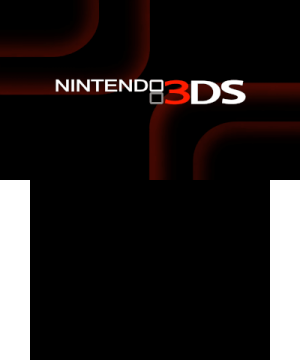 | |
| General | |
| Author | CTurt |
| Type | Utilities |
| Version | 0.6 |
| License | Mixed |
| Last Updated | 2015/09/09 |
| Links | |
| Download | |
| Website | |
| Source | |
3DSController is a 3DS homebrew application which allows you to use your 3DS as a wireless controller for Windows.
Features
- Supports all of the standard buttons on the 3DS.
- Supports the additional shoulder buttons of the New 3DS.
- C-Pad, New 3DS control stick and touch screen can be used to move the mouse/control a joystick.
- Uses the touch screen as a keyboard.
- Custom port (make sure the config files in both PC and 3DS match).
- Controllable throttling amount.
- Custom key bindings by editing the PC's 3DSController.ini:
- Buttons can be mapped to either keyboard keys or joypad buttons.
Installation
Note: If you are updating to 0.6 from an older version, you will need to make sure you update vJoy to the recommended version.
Firstly, if you want to be able to register the Circle Pad or touchscreen as a joystick you will need to install vJoy (version 2.0.5-120515 is preferable). However, if you just want to use keyboard buttons, this is not necessary.
Extract the archive and copy the executable in the 3DS directory with the extension that applies to your loader (into your 3DS's SD card or flashcard's micro SD card):
3DSController.3dsxand3DSController.smdhfor homebrew loader.3DSController.3dsfor flashcards.3DSController.ciafor CIA manager/CFWs.
Copy the file 3DS/3DSController.ini to the root of your 3DS's SD card, and change the line that says IP: 192.168.0.4 to match your computer's local IP.
To check your local IP address, run 3DSController.exe and it will tell you.
User guide
Setup (Windows)
Run 3DSController.exe on your computer. If you are prompted, make sure to allow it through your firewall.
- Then start the application on your 3DS, there is no GUI, it will automatically try to connect to the IP address you put in
3DSController.ini. - If it wasn't able to read the IP from
3DSController.ini, it will notify you and quit. - Otherwise, you should just see a black screen, this is a good sign.
To see if it works, open Notepad and press some buttons on the 3DS, they should show up.
- You can also test if the joystick works by going to Configure USB Game Controllers in Control Panel, it shows up as vJoy.
- If using version 0.4 or above you can press L, R and X to bring up the keyboard. Press L, R and X again to close it.
- If using version 0.6 or above, up to 16 joystick buttons are available. If you wish to use more than 8, you need to configure vJoy.
Search in your start menu for vJoyConfig and set buttons to 16. If using Ninjhax press Start and Select to return to the Homebrew Loader, otherwise you can just exit with the Home button.
Setup (Linux)
For keyboard emulation, follow the Windows instructions, but use 3DSController.py instead of the EXE.
For Joystick emulation, first, install python-uinput.
- Beware the latest release of this library as of the writing of this tutorial is 0.10.2 which is broken for most updated systems. Download the master branch directly.
- Make sure that uinput module is running. You can do it from cosole like so:
#!sudo modprobe uinput - Then, follow the Windows instructions, but use
3DSController_gamepad.pyinstead of the EXE.
May work on OS X too, but this is not tested.
Configuration (Windows)
Find the line Port: 8889 and change it to your desired port, do this for both the 3DS's 3DSController.ini and the PC's 3DSController.ini.
To use custom key bindings, just change the PC's 3DSController.ini file, it should be straight forward.
Configuration (Linux)
The configuration for the keyboard emulation is in 3DSController.py, not the INI.
The configuration for the joystick emulation is in 3DSController_gamepad.py, not the INI.
Troubleshooting
- Make sure that you are using the 3DS and PC application from the same release.
- Make sure your 3DS has internet access (turn on the switch on the side of the 3DS so that an orange light shows) and is on the same network as your PC.
- Make sure that the
3DSController.iniis in the root of your 3DS's SD card (not flashcard micro SD). - Make sure that the
3DSController.inihas the local IP of your computer, not your public IP. - Make sure your firewall isn't blocking the application.
- Try using a different port (change the port for both the 3DS and PC's .ini file).
Controls
L/R/X - Toggle keyboard (vJoy 0.4 or above)
Media
Playing DS games on PC with 3DS (Mythical Pixel)
Changelog
v0.6 2015/09/09
3DS Client:
- Backlight disabled when not in use (less battery consumption).
- New 3DS buttons and C Stick support.
PC Server:
- DLL errors fixed.
- Updated vJoy to latest version (fixes Windows 10 compatibility).
- Screenshot code scrapped.
- 2 separate JoySticks can be configured.
- 8 additional JoyStick buttons supported.
v0.5 2015/03/21
- Updated for latest ctrulib compatibility.
- Updated README to link to a compatible version of vJoy.
- Fixed the "Tap" control to only fire when the keyboard is not active.
- Added support for mapping buttons to the vJoy joypad as well as to keyboard keys (fixes support for programs like Dolphin), use by mapping a key to "JOY1", "JOY2", "JOY3", up to "JOY8".
v0.4 2014/12/12
- Keyboard support. Press L, R, and X to toggle it.
- Warn you if your Wireless is turned off when you boot the application.
- Improved threshold calculation when using circle pad to move mouse.
- Setting Mouse Speed to 0 when using touch screen to move mouse sets mouse to absolute position, rather than relative to last position.
- The Tap event is fired when the touch screen is released, rather than when it is first press.
- Other misc bug fixes.
v0.3 2014/12/10
- Default port changed to 8889 to avoid conflict.
- "Throttle" option in PC's 3DSController.ini, greatly reduces CPU used by application, default setting of 20 reduces CPU usage by over 6 times in my experience.
- Can bind a key to NONE in PC's 3DSController.ini.
- Format of the 3DS's 3DSController.ini file changed to match that of PC's.
- Threshold for circle pad when moving mouse.
- New setting of "Mouse Speed" in PC's 3DSController.ini.
- Corrected Y axis when using touch screen as joystick.
- Fixed support for CLICK and RIGHT CLICK key bindings.
v0.2 2014/12/07
- More graceful error handling towards systems without vJoy.
- More graceful error handling when 3DS can't read 3DSController.ini.
- Z axis on vJoy controller is now in the middle value rather than 0.
- PC application lists your IP addresses to help those unsure of how to find it.
- Custom key bindings support.
- Custom port support.
- Other misc bug fixes.
v0.1 2014/12/06
- Initial release.
- Supports:
- All of the standard buttons on the 3DS.
- The circle pad as a joystick.
- The touch screen to move the mouse.
