More actions
(Created page with "{{Infobox WiiU Homebrews |title=U-Paint |image=uclickwiiu.png |description=A painter for Wii U. |author=brienj |lastupdated=2017/01/04 |format=elf |type=Other Apps |version=3.0 |license=Mixed |download=https://dlhb.gamebrew.org/wiiuhomebrews/uclickwiiu.7z |website=https://gbatemp.net/threads/release-u-paint-v3-0-rpx-by-brienj.454133/ |source= |donation= }} <!--bin: release post--> <!--date: bin--> U-Paint is a drawing application for the...") |
No edit summary |
||
| Line 29: | Line 29: | ||
== User guide == | == User guide == | ||
The DRC screen displays current zoom level, brush size, brush type, and active color. Tapping the color box opens the Photoshop-like color picker with red as the default. Choose green or blue with the radio buttons. Touch the right box to set the color or the red x to close. | The DRC screen displays current zoom level, brush size, brush type, and active color. | ||
Tapping the color box opens the Photoshop-like color picker with red as the default. Choose green or blue with the radio buttons. Touch the right box to set the color or the red x to close. You can change active color by selecting one of 10 on the main menu's right side. The last color is the background color which is used when you clear the screen. | |||
Load/save menus | Load/save menus will save or load PNG format images. To load picture, they must be named from "Picture1.png" to "Picture36.png" and placed in sd:/drawings. | ||
On the DRC screen, you see a representation of the full picture which is on the TV. When zoomed out, the picture is reduced by 2/3 size. Since the DRC is 854 x 480 and the TV is 1280 x 720, when you are zoomed in, the pixels are identical. | |||
== Controls == | == Controls == | ||
Touchpad - Use the stylus or your finger in the top-left area to draw on the DRC screen and TV, Select colors in the right-hand area | Touchpad - Use the stylus or your finger in the top-left area to draw on the DRC screen and TV, Select colors in the right-hand area | ||
Revision as of 06:19, 19 May 2024
| U-Paint | |
|---|---|
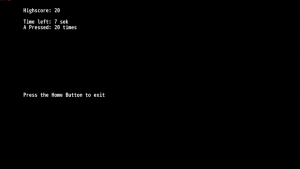 | |
| General | |
| Author | brienj |
| Type | Other Apps |
| Version | 3.0 |
| License | Mixed |
| Last Updated | 2017/01/04 |
| Links | |
| Download | |
| Website | |
U-Paint is a drawing application for the Wii U that comes very close to being a free alternative to Art Academy. It has many features like the ability to save and load your drawings, an undo button and a color dropper.
Installation
Version 2.5 (elf/xml):
- Put the u-paint folder from the archive into the apps folder of your SD card.
- Launch it with the HBL.
Version 3.0 (installable title):
- Put the U-Paint folder from the archive into the install folder of your SD card.
- Install the app with the latest WUP Installer. Requires sig patching of some kind.
- Saving does not work completely yet. It will only save a picture if one is present on the SD card already. As a workaround until it gets fixed, copy the drawing folder to the root of the SD card making sure not to overwrite any pictures you have already saved in previous versions.
User guide
The DRC screen displays current zoom level, brush size, brush type, and active color.
Tapping the color box opens the Photoshop-like color picker with red as the default. Choose green or blue with the radio buttons. Touch the right box to set the color or the red x to close. You can change active color by selecting one of 10 on the main menu's right side. The last color is the background color which is used when you clear the screen.
Load/save menus will save or load PNG format images. To load picture, they must be named from "Picture1.png" to "Picture36.png" and placed in sd:/drawings.
On the DRC screen, you see a representation of the full picture which is on the TV. When zoomed out, the picture is reduced by 2/3 size. Since the DRC is 854 x 480 and the TV is 1280 x 720, when you are zoomed in, the pixels are identical.
Controls
Touchpad - Use the stylus or your finger in the top-left area to draw on the DRC screen and TV, Select colors in the right-hand area
Left Stick - Move view when zoomed in
Right Stick Up/Down - Zoom In/Out
A - Undo (cycles through the last 100 saved undo pictures to memory)
B - Toggles Brush or Spray Mode
Y - Toggles Fill (brush becomes completely filled circle) or No-Fill Mode
Minus - Decreases Brush Size
Plus - Increases Brush Size
LB/RB - Show/Hide Menu
ZL/ZR - Turns on Dropper Mode while held (allows you to assign droppered color to active color)
Home - Exit
Painting Mode:
D-Pad Up/Down - Changes Hardness Level
D-Pad Left/Right - Changes Flow Level
Color Picker Mode:
D-Pad Up/Down - Change R/G/B (the one with radio button selected) value up/down on the color picker screen
Load/Save Mode:
D-Pad Left/Right - Change Page Number
Screenshots
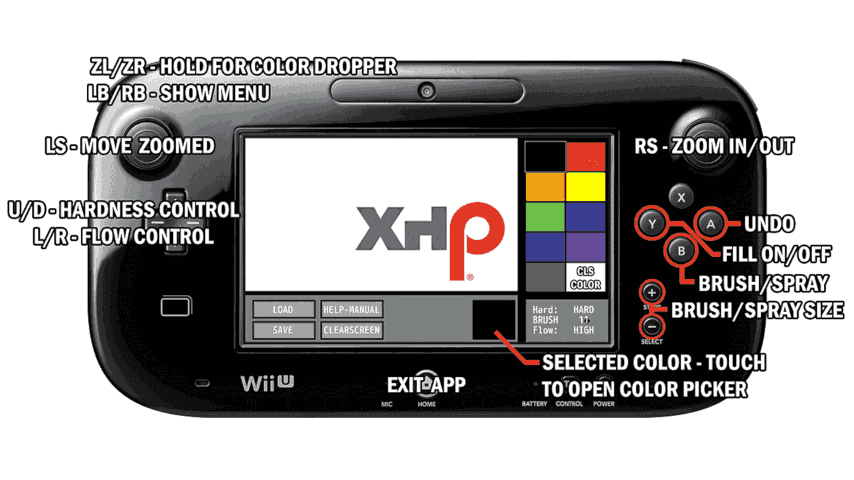
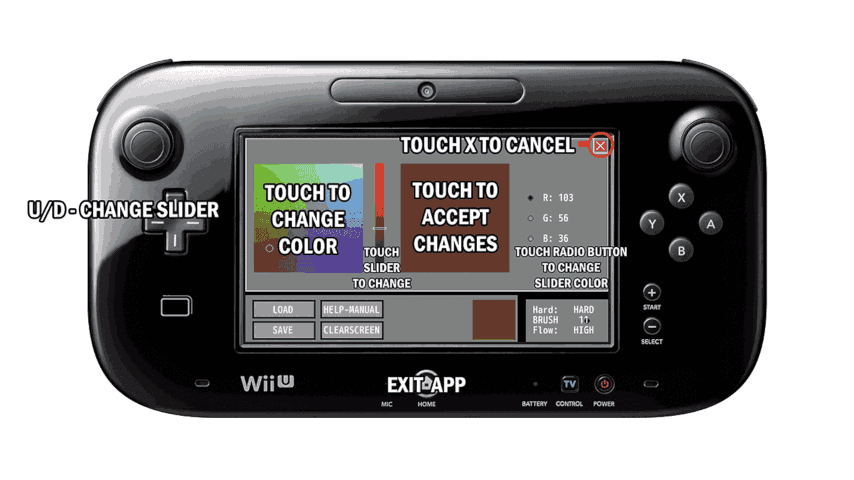


Changelog
v3.0
- Final: Fixed all problems but saving, but partially works.
- Beta 3: Corrected the Title ID so it doesn't conflict with my Browser Test app.
- Beta 2: Partially fixed saving.
- Beta 1: Initial beta release.
v2.5
- U-Paint is now updated to the 2.5 version. I want to thank the over 400 people that downloaded my old versions. The new version in addition to the included readme, has a built-in manual and an included PDF manual, hopefully this will be helpful to those who seem to refuse to read the instructions in the readme.
- There has been a lot of changes added to this version, and it is very close to being a serious free replacement for Art Academy. You can now save and load your drawings, there is an undo button, there is a color dropper now, and some other new features, and is worth upgrading to the new version.
v2.0
- Initial port to HBL.
v1.0
- Initial release
Credits
Special Thanks to:
- Datalogger - Old school hacker.
- vgmoose - Inspiring programmer that's always cool.
- pwsincd - For setting up a non-volatile working environment.
- Quark The Awesome - Another inspiring programmer that never quits.
- Dimok - For setting up the Homebrew Launcher environment.
- XHP Creations logo is a trademark of XHP Creations and should not be used in any unofficial build.
- aliaspider - For helping find a problem with the channel.
