More actions
No edit summary |
No edit summary |
||
| Line 7: | Line 7: | ||
|type=Other Apps | |type=Other Apps | ||
|version=1.1 | |version=1.1 | ||
|format=CGB | |format=CGB | ||
|license=Mixed | |license=Mixed | ||
|download=https://dlhb.gamebrew.org/gbhomebrews/obgbtcgb.7z | |download=https://dlhb.gamebrew.org/gbhomebrews/obgbtcgb.7z | ||
Latest revision as of 03:48, 27 Haziran 2024
| OBGBTC | |
|---|---|
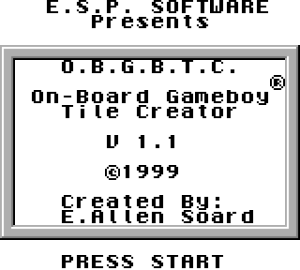 | |
| General | |
| Author | E.Allen Soard |
| Type | Other Apps |
| Version | 1.1 |
| License | Mixed |
| System | CGB |
| Last Updated | 1999/06/09 |
| Links | |
| Download | |
| Website | |
OBGBTC (Onboard Gameboy Tile Creator) is a tile designer application for the Game Boy.
User guide
Importing to GBTD
- Back the Ram bank the Tile data is saved in (with Bung carts use the "-bsn switch").
- Open GBTD.
- Set your TileCount to 255.
- In the File Menu select Import From...
- Either type in the name of or browse to the File created in step 1.
- In the import dialog, set the type to Binary 8x8 Tiles.
- Set the Tile Count to the amount you set in step 3.
- Set the Format to Gameboy VRAM.
- CLICK OK your tiles should now be the tileset you edited on the Game Boy.
Exporting to OBGBTC
- On the File Menu, Click on Export To...
- Set the type to All-purpose Binary File (*.bin).
- Type in the filename you want.
- In the To Block Type in the last number of the tile you want to export.
- Click OK to create the Export file.
- Use PadBin.exe (Available elsewhere on this site) to make the file 8KB for the ram bank.
- Write the SRam File to the Cartridge (with Bung carts, use the -lsn switch").
- Continue to edit your tileset wherever you want (on the Game Boy).
Controls
Start - Select option (Main menu), Exit (Edit mode)
Select - Switch between Options and Edit mode
A/B - Attach color (Options), Paint (Edit mode)
Screenshots

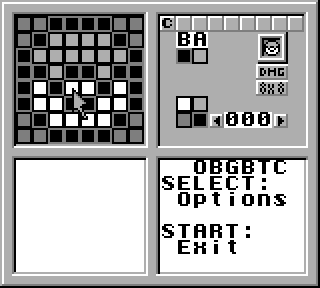
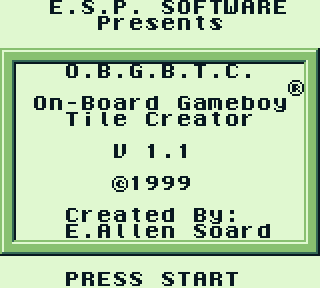
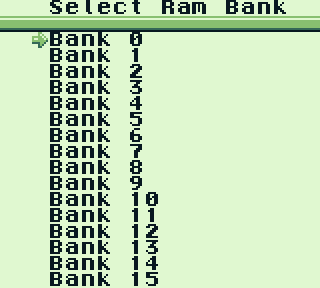
Credits
Special Thanks go to Icehawk for his comments/assistance in this endevor.
External links
- Author's website - http://www.gbdev.org/DragonEagle/ (archived)
