More actions
No edit summary |
No edit summary |
||
| Line 2: | Line 2: | ||
|title=UnityGraphics | |title=UnityGraphics | ||
|image=unitygraphicsnx.png | |image=unitygraphicsnx.png | ||
|description=SaltyNX plugin | |description=SaltyNX plugin + Tesla overlay dedicated to changing graphics settings in Unity games. | ||
|author=masagrator | |author=masagrator | ||
|lastupdated=2023/02/26 | |lastupdated=2023/02/26 | ||
Latest revision as of 13:57, 4 August 2023
| UnityGraphics | |
|---|---|
 | |
| General | |
| Author | masagrator |
| Type | Overlays |
| Version | 0.2.1 |
| License | GPL-2.0 |
| Last Updated | 2023/02/26 |
| Links | |
| Download | |
| Website | |
| Source | |
| Support Author | |
This is a combination of SaltyNX plugin and Tesla overlay that allows to modify in real time graphics settings in games using Unity engine.
Note: This tool is for advanced users. Changing any setting can result in crashing game or showing unexpected bugs. The author does not take any responsibility for damage it can provide. You're using it at your own risk.
User guide
Requirements:
- Atmosphere (this is related to dmnt:cht that allows homebrews for reading build_id of running games. SX OS doesn't provide this info). Not tested on ReinX).
- Tesla Menu and nx-ovlloader installed
- SaltyNX
- File with offsets dedicated to game (you can find storage here)
For now UnityGraphics supports only:
- Quality category excluding:
- --
shadowCascade4Split_Injected(requires using Vector3 struct) - --
QualityLevel(they are just profiles and cannot be used to bring default settings)
- SetResolution from Screen category.
- Games made with Unity 2017.1 and newer.
To learn what each setting does read Unity documentation. Be aware that game may use different Unity version. You can change version in left upper corner.
https://docs.unity3d.com/2019.3/Documentation/Manual/class-QualitySettings.html
You can disable plugin when no game is running. Just open overlay and deactivate plugin.
It is recommended to deactivate it when not running Unity game as some games can crash at boot for some unknown reason (f.e. Paper Mario).
Screenshots
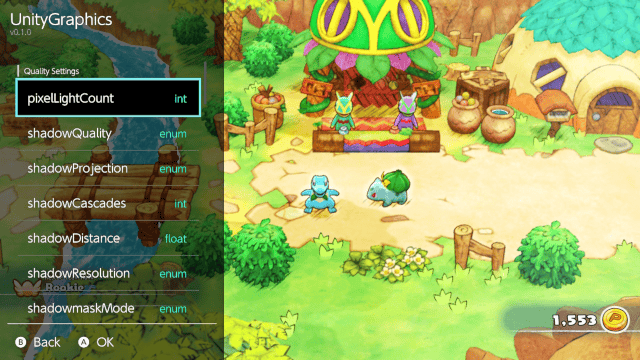
Changelog
v0.2.1 2023/02/26
- Added support for 16.0.0.
v0.1.1 2020/06/27
- Fixed version number in Tesla menu.
- Added SetResolution from Screen category with predefined options.
- Added safety for using older offsets files.
v0.1.0 2020/07/26
- Initial release.
