More actions
No edit summary |
|||
| Line 19: | Line 19: | ||
|image_alt=3DS Discord Rich Presence | |image_alt=3DS Discord Rich Presence | ||
}} | }} | ||
3DS Discord Rich Presence (3DS-RPC) is | 3DS Discord Rich Presence (3DS-RPC) is an expansion of RiiTag-RPC, the gamertag created by RiiConnect24 which allows you to display your 3DS gameplay status on your Discord profile. It is a Python-based application that uses the pypresence library to send Rich Presence data to Discord. | ||
To use 3DS-RPC, you need to register your Discord account on the 3DS-RPC website and connect it to your Nintendo 3DS friends list. After registration, you can choose which consoles you'd like to enable for displaying your gameplay status. | To use 3DS-RPC, you need to register your Discord account on the 3DS-RPC website and connect it to your Nintendo 3DS friends list. After registration, you can choose which consoles you'd like to enable for displaying your gameplay status. | ||
It | It also supports mobile users and to work without a Desktop client open. | ||
== | == User guide == | ||
https:// | Open the website [https://3dsrpc.com/ 3dsrpc.com] and click on the icon in the top right-hand corner, then choose [https://3dsrpc.com/connect Register]. By following the steps on the website, you will be able to connect your target Discord account to 3DS-RPC. | ||
After doing so, enter your [https://3dsrpc.com/consoles consoles menu] by clicking on your PFP in the top-right corner and choosing "'s consoles". | |||
https:// | In the consoles menu, select "[https://3dsrpc.com/register Register Friend Code]" and follow the on-screen instructions. After doing so, click "Add To Consoles". | ||
You can change which consoles you'd like to enable, if any, in the [https://3dsrpc.com/consoles consoles menu]. | |||
=== | {| role="presentation" class="wikitable mw-collapsible mw-collapsed"| | ||
! colspan="3"| ▼ Quick demonstration | |||
|- | |||
|https://dlhb.gamebrew.org/3dshomebrews/3dsdiscordrichpresence-02.gif | |||
|} | |||
If you'd still like to use the Desktop Client instead of linking your Discord account, that's still an option. You can do so by following the instructions in the below section. | |||
https:// | === Using the Desktop Client === | ||
Download the app from the [https://github.com/MCMi460/3DS-RPC/releases latest release] and run. | |||
Once ran, the app will ask for you to add a friend on your Nintendo 3DS. This is for the express purpose of pulling your currently playing Nintendo game. | |||
* Open Discord first, and then open 3DS-RPC. | |||
* Add the bot's friend code provided. | |||
* Enter your own friend code when prompted. | |||
* That's it. Each update is around every ~30 seconds (keep in mind, the backend is updating at a different rate than the client, so this may vary). They are automatic, but it may take upwards of one minute after the program begins. To make certain that everything is in order, check your 3DS' friends list to verify the bot account has added you back. | |||
{| role="presentation" class="wikitable mw-collapsible mw-collapsed"| | |||
. | ! colspan="3"| ▼ Quick demonstration | ||
|- | |||
|https://dlhb.gamebrew.org/3dshomebrews/3dsdiscordrichpresence-03.gif | |||
|} | |||
=== FAQ === | |||
'''Q. Whenever I play a game, 3DS-RPC won't change from the home screen!''' | |||
Firstly, try waiting ~30 seconds, as the application has a fairly slow response time. Secondly, make sure that you've enabled "Show friends what you're playing?" on your 3DS' friends app. | |||
==Screenshots== | |||
https://dlhb.gamebrew.org/3dshomebrews/3dsdiscordrichpresence-01.png | |||
==Changelog== | ==Changelog== | ||
| Line 73: | Line 70: | ||
* [https://github.com/MCMi460/3DS-RPC/commit/2ed01bf375473eb56a71e9e728021a64c4f82dce Use IDBE database as a fallback for unknown games.] | * [https://github.com/MCMi460/3DS-RPC/commit/2ed01bf375473eb56a71e9e728021a64c4f82dce Use IDBE database as a fallback for unknown games.] | ||
** This means that virtually all games are now supported and displayed by 3DS-RPC. | ** This means that virtually all games are now supported and displayed by 3DS-RPC. | ||
== Credits == | == Credits == | ||
| Line 96: | Line 91: | ||
== External links == | == External links == | ||
* | * GitHub - https://github.com/MCMi460/3DS-RPC | ||
* GBAtemp - https://gbatemp.net/threads/riitag-now-supports-switch-and-3ds.633642/ | |||
Revision as of 11:54, 6 June 2023
| 3DS Discord Rich Presence | |
|---|---|
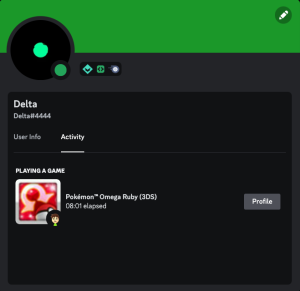 | |
| General | |
| Author | MCMi460 |
| Type | Other PC Utilities |
| Version | 1.1 |
| License | Mixed |
| Last Updated | 2023/05/30 |
| Links | |
| Download | |
| Website | |
| Source | |
3DS Discord Rich Presence (3DS-RPC) is an expansion of RiiTag-RPC, the gamertag created by RiiConnect24 which allows you to display your 3DS gameplay status on your Discord profile. It is a Python-based application that uses the pypresence library to send Rich Presence data to Discord.
To use 3DS-RPC, you need to register your Discord account on the 3DS-RPC website and connect it to your Nintendo 3DS friends list. After registration, you can choose which consoles you'd like to enable for displaying your gameplay status.
It also supports mobile users and to work without a Desktop client open.
User guide
Open the website 3dsrpc.com and click on the icon in the top right-hand corner, then choose Register. By following the steps on the website, you will be able to connect your target Discord account to 3DS-RPC.
After doing so, enter your consoles menu by clicking on your PFP in the top-right corner and choosing "'s consoles".
In the consoles menu, select "Register Friend Code" and follow the on-screen instructions. After doing so, click "Add To Consoles".
You can change which consoles you'd like to enable, if any, in the consoles menu.
| ▼ Quick demonstration | ||
|---|---|---|
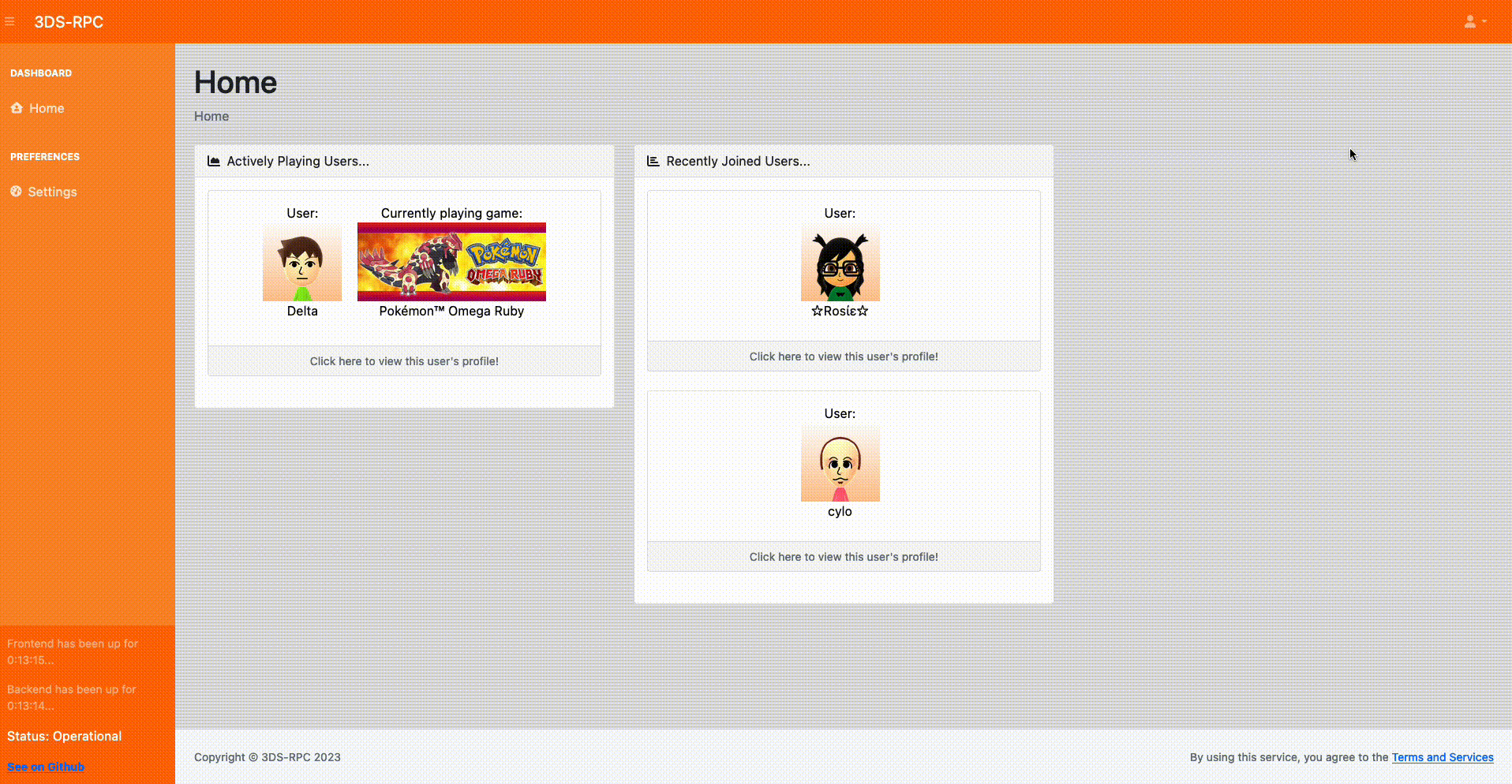
| ||
If you'd still like to use the Desktop Client instead of linking your Discord account, that's still an option. You can do so by following the instructions in the below section.
Using the Desktop Client
Download the app from the latest release and run.
Once ran, the app will ask for you to add a friend on your Nintendo 3DS. This is for the express purpose of pulling your currently playing Nintendo game.
- Open Discord first, and then open 3DS-RPC.
- Add the bot's friend code provided.
- Enter your own friend code when prompted.
- That's it. Each update is around every ~30 seconds (keep in mind, the backend is updating at a different rate than the client, so this may vary). They are automatic, but it may take upwards of one minute after the program begins. To make certain that everything is in order, check your 3DS' friends list to verify the bot account has added you back.
| ▼ Quick demonstration | ||
|---|---|---|
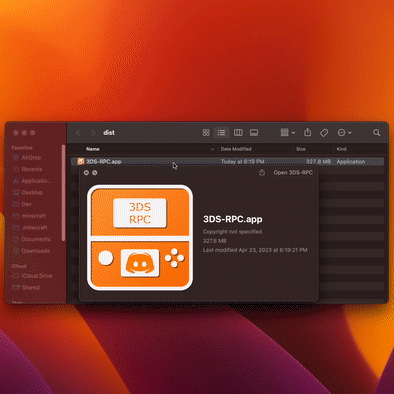
| ||
FAQ
Q. Whenever I play a game, 3DS-RPC won't change from the home screen!
Firstly, try waiting ~30 seconds, as the application has a fairly slow response time. Secondly, make sure that you've enabled "Show friends what you're playing?" on your 3DS' friends app.
Screenshots
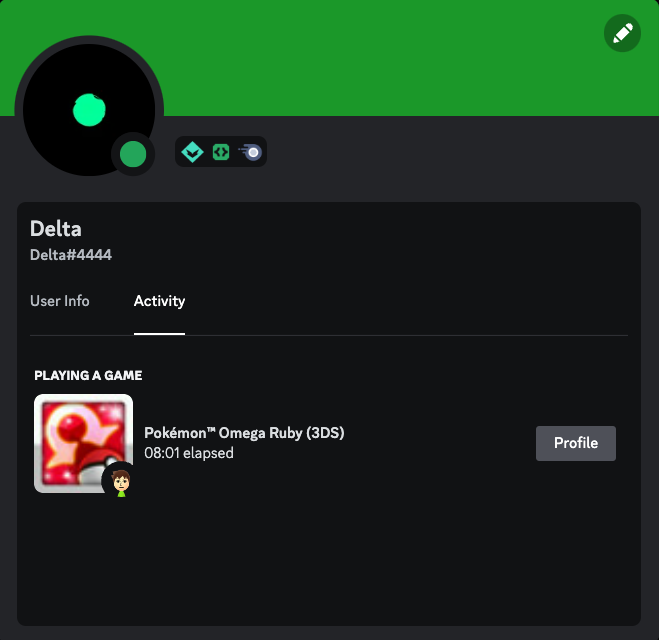
Changelog
v1.1
- Use IDBE database as a fallback for unknown games.
- This means that virtually all games are now supported and displayed by 3DS-RPC.
Credits
This project connects to a self-hosted API (or one provided by me) and fetches data received by mimicking a real 3DS connecting to the friends service and receiving friend data.
I'd like to thank:
- kinnay and his NintendoClients
- NintendoClients is what this program uses to pretend to be a real 3DS.
- hax0kartik and his 3dsdb
- 3dsdb is an open-source project that includes data about games on the eShop. A modified version of it is used to retrieve the game's name and icon url.
- HEYimHeroic and her mii2studio
- mii2studio is a command line tool written in Python that allows the user to convert between various versions of Nintendo Mii formats. I have created a modified version of it internally to convert CFSD (really,
MiiData) to Mii Studio code.
- mii2studio is a command line tool written in Python that allows the user to convert between various versions of Nintendo Mii formats. I have created a modified version of it internally to convert CFSD (really,
- jaames and his mii-qr.py
- mii-qr.py is a Python script that converts from the encrypted QR code format to normal CFSD. For whatever reason, a direct connection to the friends service on the 3DS returns a QR code, so this is insanely useful. Thank you.
- qwerty for her pypresence
- pypresence is a useful Python module that allows developers to connect their games to Discord via Python. It is how 3DS-RPC sends Rich Presence data to Discord.
- StartBootstrap for their startbootstrap-sb-admin
- startbootstrap-sb-admin is a template using bootstrap which is how I created the friends network website.
- MrGameCub3 for resource design.
- He made all of the pretty things :) -- except for the app's GUI. I did that. But the pretty logos were his.
