More actions
| Line 20: | Line 20: | ||
Extract the All-in-One.zip to the root of your SD card. | Extract the All-in-One.zip to the root of your SD card. | ||
The recommended mod folder format is <code>ModFolder/NameOfGame/ModTitle/titleid/ModContent</code> | The recommended mod folder format is <code>ModFolder/NameOfGame/ModTitle/titleid/ModContent</code> | ||
For example <code>/mods/Mario Odyssey/Beanstar Moons/0100000000010000/romfs/...</code> | For example <code>/mods/Mario Odyssey/Beanstar Moons/0100000000010000/romfs/...</code> | ||
The mods folder and layeredFS folder can be changed in the ModManager.ini in order to support multiple cfw's and user preferences. | The mods folder and layeredFS folder can be changed in the ModManager.ini in order to support multiple cfw's and user preferences. | ||
Revision as of 12:52, 27 April 2023
| Generic Mod Manager | |
|---|---|
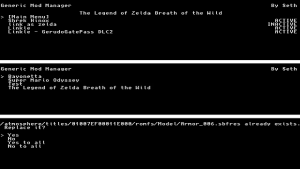 | |
| General | |
| Author | Genwald |
| Type | Utilities |
| Version | 0.1 |
| License | GPL-2.0 |
| Last Updated | 2018/09/10 |
| Links | |
| Download | |
| Website | |
| Source | |
Generic Mod Manager is a simple mod manager written in Python, for use with the homebrew PyNX.
It lets you easily activate and deactivate mods as well as handle conflicting mod files.
User guide
Extract the All-in-One.zip to the root of your SD card.
The recommended mod folder format is ModFolder/NameOfGame/ModTitle/titleid/ModContent
For example /mods/Mario Odyssey/Beanstar Moons/0100000000010000/romfs/...
The mods folder and layeredFS folder can be changed in the ModManager.ini in order to support multiple cfw's and user preferences.
Screenshots
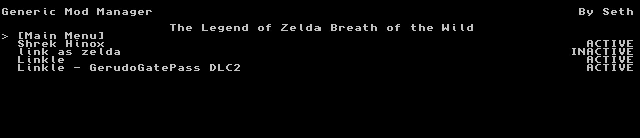


Changelog
v0.1
- If you've never used PyNX before, just grab the All-in-One .zip and put the contents on the root of your sd card.
- If you would like to use this tool with an existing PyNX .nro, just take the Generic-Mod-Manager.py and put it in your PyNX folder.
- Thanks to the developers of PyNX for making python on the switch possible.
