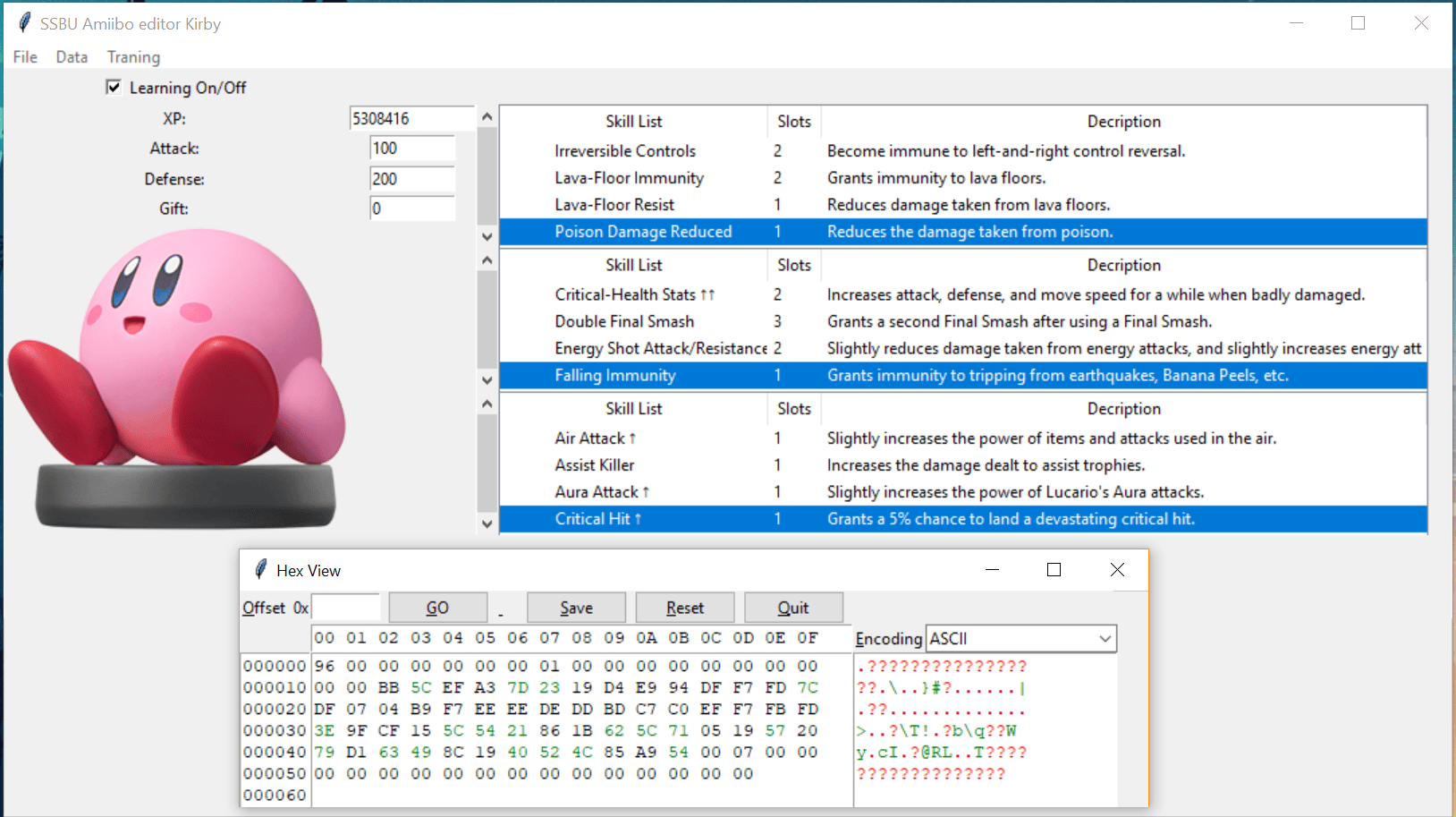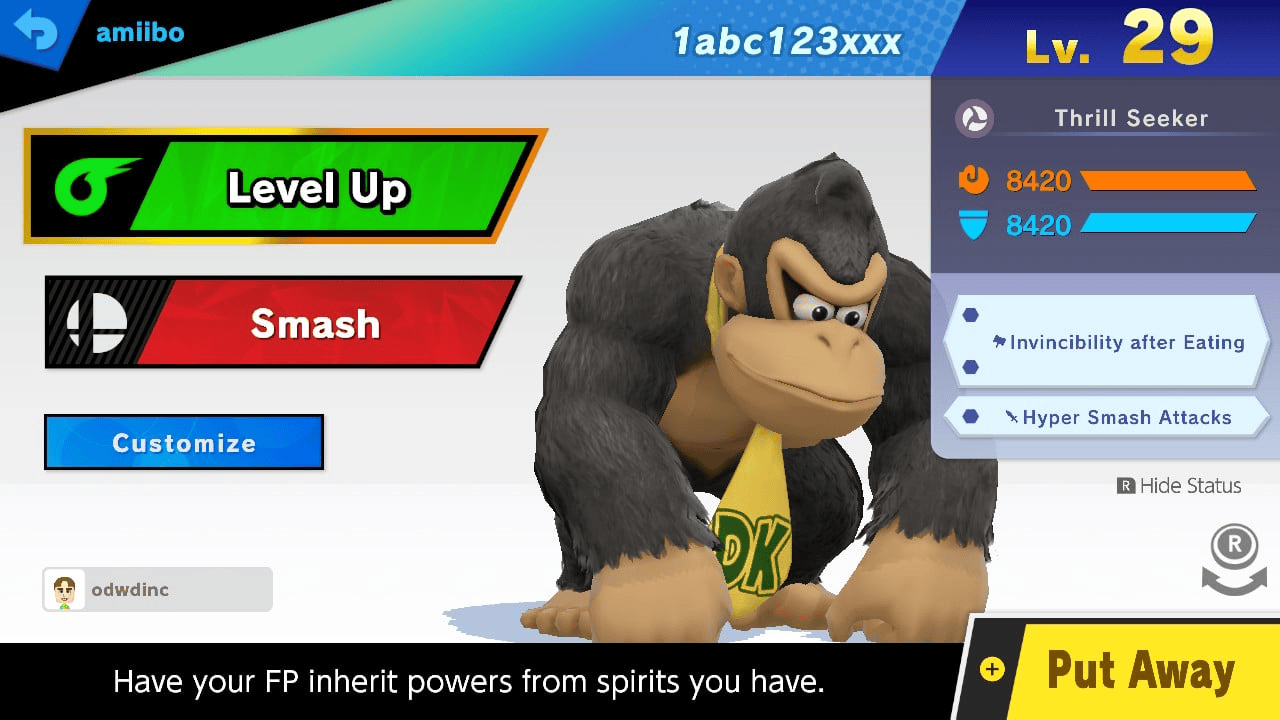More actions
(Created page with "{{Infobox Switch Homebrews |title=SSBU Amiibo Editor |image=ssbuamiiboeditorswitch.png |description=Just a start for the Amiibo editor |author=odwdinc |lastupdated=2021/01/10 |type=Hack Utilities |version=0.0.5 |license=Mixed |download=https://dlhb.gamebrew.org/switchhomebrews/ssbuamiiboeditorswitch.7z |website=https://gbatemp.net/threads/ssbu-amiibo-editor.529499/ |source=https://github.com/odwdinc/SSBU_Amiibo |donation= }} {{#seo: |title=Switch Rom Hacks (Hack Utilitie...") |
No edit summary |
||
| Line 1: | Line 1: | ||
{{Infobox Switch Homebrews | {{Infobox Switch Homebrews | ||
|title=SSBU Amiibo Editor | |title=SSBU Amiibo Editor | ||
|image= | |image=ssbuamiiboeditornx.png | ||
|description= | |description=An early version of Amiibo editor. | ||
|author=odwdinc | |author=odwdinc | ||
|lastupdated=2021/01/10 | |lastupdated=2021/01/10 | ||
| Line 8: | Line 8: | ||
|version=0.0.5 | |version=0.0.5 | ||
|license=Mixed | |license=Mixed | ||
|download=https://dlhb.gamebrew.org/switchhomebrews/ | |download=https://dlhb.gamebrew.org/switchhomebrews/ssbuamiiboeditornx.7z | ||
|website=https://gbatemp.net/threads/ssbu-amiibo-editor.529499/ | |website=https://gbatemp.net/threads/ssbu-amiibo-editor.529499/ | ||
|source=https://github.com/odwdinc/SSBU_Amiibo | |source=https://github.com/odwdinc/SSBU_Amiibo | ||
|donation= | |donation= | ||
}} | }} | ||
An early version of Amiibo editor. You will need to provide your own Amiibo Keys in <code>key_retail.bin</code> for Encryption and Decryption to work. | |||
Each Amiibo has to be "upgraded" from the SSB format to SSBU, you should see this message in game the first time you scan a fresh Amiibo in SSBU. After the upgraded the tag is marked and the data block is reformatted to the new SSBU preserving some of the SSB data just reformatted, scaled, etc. If the Amiibo has SSBU data in the data block before the upgraded this data will be interpreted as SSB data not SSBU data. | |||
==User guide== | |||
===Amiibo Editor setup=== | |||
*Extract the Release. | |||
*Place your <code>key_retail.bin</code> into the folder under <code>\src\dist\windows\ui\</code> | |||
*Launch the <code>ui.exe</code> | |||
===Get your Amiibo bin files=== | |||
If using Amiibo tag or N2 Elite: | |||
*Take unmodifide.bin (<code>something.bin</code>, these names are place holders for actual character names) file write to blank Amiibo tag or to N2 Elite. | |||
*Load unmodifide Amiibo in SSBU in game (Note, this will perfrom an update to the Amiibo.) | |||
*Continue to the next step in "starting with a legit Amiibo". | |||
If starting with a legit Amiibo: | |||
*<code>Put-Away</code> Amiibo in SSBU in game (Note, this will save the updates to the Amiibo.) | |||
*Once the Amiibo as been updated in-game use eather Tagmo or N2 Elite to get a new bin file (somthing_new.bin) | |||
===Edit your Amiibo=== | |||
*Open the Amiibo editor(ui.exe) and go to <code>File > Decrypt Amiibo</code>, and select the new bin file (<code>somthing_new.bin</code>). - If you do not see <code>Decrypt Amiibo</code> in the File dropdown, you either have no placed the <code>key_retail.bin</code> in the correct folder, or you may need to restart the <code>ui.exe</code> file. | |||
*Make any changes to the Amiibo then <code>SAVE</code> (Note. you can confirm the changes by reopening the save file.) - It is also important to note that you can only have a total 3 <code>slots</code> per amiibo, if using more than 3 <code>slots</code> the save will leave off some of the attributes you selected. | |||
*Once happy with changes go to <code>File > Encrypt Amiibo</code> and save to a new bin file (<code>somthing_mod.bin</code>). | |||
*With a blank Amiibo tag write the new bin file (somthing_mod.bin) to a tag. - Alternatively, you can restore this information to an existing amiibo if you are using TagMo, it is imporant to note that if you do not have a backup of your original <code>unmodifide.bin</code> file you may not be able to use your amiibo online. | |||
===Example guide=== | |||
So, you want to create a Super Smash Bros. Ultimate Amiibo. You will need at least 2 tags (Tagmo) or something like the N2 Elite. One will need to be have a stock no mods Amiibo. | |||
#If starting with a legitimate Amiibo skip to step 3. | |||
#Take unmodified .bin (somthing.bin) file, and write it to a blank Amiibo tag or to the N2 Elite. | |||
#Load unmodified Amiibo in SSBU in game (Note, this will perform an update to the Amiibo.) | |||
#Choose "Put Away" in SSBU (Note, this will save the updates to the Amiibo.) | |||
#Once the Amiibo as been updated in-game, use either TagMo or N2 Elite to get a new .bin file (something_new.bin). | |||
#Open the Amiibo editor, go to File > Decrypt, and select the new .bin file (something_new.bin). | |||
#Make any changes to the Amiibo, then SAVE (Note: you can confirm the changes by reopening the save file.) | |||
#Once you're happy with the changes, go to File > Encript and save to a new bin file (something_mod.bin). | |||
#With a blank Amiibo tag write the new bin file (somthing_mod.bin) to a tag. | |||
Editor's note: if using TagMo, you can simply use "restore tag" to update the .bin, thereby only using one tag. You may need to check "allow restore to different tag" | |||
===Note on Tagmo=== | |||
TagMo will not recognize it unless you go into the settings and turn off amiibo file browser, and even still, there's an error in loading the amiibo onto the nfc sticker, it should still work (untest). | |||
==Screenshots== | ==Screenshots== | ||
{| style="width: 80%; margin-left:0em;" | |||
| | |||
https://dlhb.gamebrew.org/switchhomebrews/ssbuamiiboeditornx2.png | |||
https://dlhb.gamebrew.org/switchhomebrews/ssbuamiiboeditornx3.png | |||
|} | |||
https://dlhb.gamebrew.org/switchhomebrews/ | |||
https://dlhb.gamebrew.org/switchhomebrews/ | |||
== External links == | == External links == | ||
* | * GitHub - https://github.com/odwdinc/SSBU_Amiibo | ||
* GBAtemp - https://gbatemp.net/threads/ssbu-amiibo-editor.529499/ | |||
Latest revision as of 00:10, 22 June 2023
| SSBU Amiibo Editor | |
|---|---|
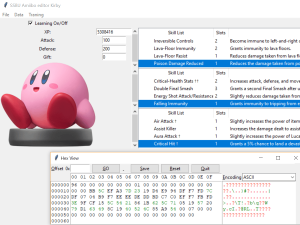 | |
| General | |
| Author | odwdinc |
| Type | Hack Utilities |
| Version | 0.0.5 |
| License | Mixed |
| Last Updated | 2021/01/10 |
| Links | |
| Download | |
| Website | |
| Source | |
An early version of Amiibo editor. You will need to provide your own Amiibo Keys in key_retail.bin for Encryption and Decryption to work.
Each Amiibo has to be "upgraded" from the SSB format to SSBU, you should see this message in game the first time you scan a fresh Amiibo in SSBU. After the upgraded the tag is marked and the data block is reformatted to the new SSBU preserving some of the SSB data just reformatted, scaled, etc. If the Amiibo has SSBU data in the data block before the upgraded this data will be interpreted as SSB data not SSBU data.
User guide
Amiibo Editor setup
- Extract the Release.
- Place your
key_retail.bininto the folder under\src\dist\windows\ui\ - Launch the
ui.exe
Get your Amiibo bin files
If using Amiibo tag or N2 Elite:
- Take unmodifide.bin (
something.bin, these names are place holders for actual character names) file write to blank Amiibo tag or to N2 Elite. - Load unmodifide Amiibo in SSBU in game (Note, this will perfrom an update to the Amiibo.)
- Continue to the next step in "starting with a legit Amiibo".
If starting with a legit Amiibo:
Put-AwayAmiibo in SSBU in game (Note, this will save the updates to the Amiibo.)- Once the Amiibo as been updated in-game use eather Tagmo or N2 Elite to get a new bin file (somthing_new.bin)
Edit your Amiibo
- Open the Amiibo editor(ui.exe) and go to
File > Decrypt Amiibo, and select the new bin file (somthing_new.bin). - If you do not seeDecrypt Amiiboin the File dropdown, you either have no placed thekey_retail.binin the correct folder, or you may need to restart theui.exefile. - Make any changes to the Amiibo then
SAVE(Note. you can confirm the changes by reopening the save file.) - It is also important to note that you can only have a total 3slotsper amiibo, if using more than 3slotsthe save will leave off some of the attributes you selected. - Once happy with changes go to
File > Encrypt Amiiboand save to a new bin file (somthing_mod.bin). - With a blank Amiibo tag write the new bin file (somthing_mod.bin) to a tag. - Alternatively, you can restore this information to an existing amiibo if you are using TagMo, it is imporant to note that if you do not have a backup of your original
unmodifide.binfile you may not be able to use your amiibo online.
Example guide
So, you want to create a Super Smash Bros. Ultimate Amiibo. You will need at least 2 tags (Tagmo) or something like the N2 Elite. One will need to be have a stock no mods Amiibo.
- If starting with a legitimate Amiibo skip to step 3.
- Take unmodified .bin (somthing.bin) file, and write it to a blank Amiibo tag or to the N2 Elite.
- Load unmodified Amiibo in SSBU in game (Note, this will perform an update to the Amiibo.)
- Choose "Put Away" in SSBU (Note, this will save the updates to the Amiibo.)
- Once the Amiibo as been updated in-game, use either TagMo or N2 Elite to get a new .bin file (something_new.bin).
- Open the Amiibo editor, go to File > Decrypt, and select the new .bin file (something_new.bin).
- Make any changes to the Amiibo, then SAVE (Note: you can confirm the changes by reopening the save file.)
- Once you're happy with the changes, go to File > Encript and save to a new bin file (something_mod.bin).
- With a blank Amiibo tag write the new bin file (somthing_mod.bin) to a tag.
Editor's note: if using TagMo, you can simply use "restore tag" to update the .bin, thereby only using one tag. You may need to check "allow restore to different tag"
Note on Tagmo
TagMo will not recognize it unless you go into the settings and turn off amiibo file browser, and even still, there's an error in loading the amiibo onto the nfc sticker, it should still work (untest).
Screenshots
|
|