More actions
(→FAQ) |
(→FAQ) |
||
| Line 193: | Line 193: | ||
folder. | folder. | ||
[https://wiki.dolphin-emu.org/index.php?title=Template:Problems/GC_Font More information on the Dolphin Wiki | [https://wiki.dolphin-emu.org/index.php?title=Template:Problems/GC_Font More information] on the Dolphin Wiki. | ||
'''Q. What are the "Dolphin Utilities" and "SD Card/codes" folders for? ''' | '''Q. What are the "Dolphin Utilities" and "SD Card/codes" folders for? ''' | ||
Revision as of 02:50, 7 April 2023
| Chibi-Robo! | |
|---|---|
 | |
| General | |
| Author | Brand Newman |
| Type | Translations |
| Version | 1.0 |
| License | Mixed |
| Last Updated | 2022/11/20 |
| Links | |
| Download | |
| Website | |
Chibi-Robo! (ちびロボ!) is a game that got an international release on the Game Cube in 2006. Sales were not great, but when the Wii came out, Chibi-Robo was amongst the games that were announced to be ported to Nintendo's new console. The game, however, was never released outside Japan, contrary to all the other games of the New Play Control! (Wiiであそぶセレクション) collection, and despite its existing translation.
Even more so, since the Wii version relies on the console's system font, the Japanese game would show gibberish on any "non-Japanese" console. People attempted to replace the Wii files by their counterparts from the Game Cube version, as structures appeared to be similar, but they were not identical, and led to bugs, graphical issues, and various freezes. That led to the price of the Game Cube version skyrocketing, making the experience of playing the game unreachable for most users.
This patch aims to provide a proper translation for the game (files are edited from scratch with help from existing translations), everything except the ending credits roll should be translated.
Installation
Note: All the methods described below need for your Wii to be modded, and have the Homebrew Channel installed. Please look for a tutorial on the Internet if you don't know how to mod a Wii.
Patch disc with Riivolution
If you have a physical copy of the game, you can use Riivolution to apply the patch on-the-fly, without having to modify any ISO. You will need a Wii console, a physical copy of the game, and an SD card.
Extract the contents of the "SD Card" folder from the zip file in the root of your SD card. You should then have four folders:
- The first one, called "apps", actually contains a copy of the Riivolution homebrew.
- The second one, called "CHIBI_eng", contains the files that will replace the ones on your disc.
- The third one, called "codes", contains the Gecko codes you can use to access the debug rooms and unused dialogs of the game.
- The fourth one, called "riivolution", contains a XML file, necessary for the software to know where the files to be patched are
on the disc.
Put the SD card back in your Wii, boot the console, and insert the game.
Open Riivolution, either from the Homebrew Channel or, if you have installed it, from the forwarder channel on your Wii menu.
You should now see the following screen, with the English translation activated by default: just click on "launch", and the game will be automatically translated.
Manually replace files in an ISO
This method offers the best compatibility, as it allows you to play a fully translated ISO without the need of a physical disc: it requires 2 extra steps of extracting and recompiling the content of your ISO, but you won't have any risk of getting a corrupted ISO then.
Use Wiimms ISO tool
You'll need an ISO of the game, and the Wiimms ISO Tools.
First go to the "BIN" folder of your decompressed Wimms ISO Tools (where the file "wit.exe" is located): in File Explorer, click the address
bar and type CMD to open the Command Prompt.
Type wit EXTRACT CHIBI.iso DUMP (change your ISO name accordingly), wait for a few minutes, a "DUMP" subfolder should appear. The "DUMP" folder should have the following structure:
- disc/
- sys/
- files/
- align-files.txt
- cert.bin
- h3.bin
- setup.bat
- setup.sh
- setup.txt
- ticket.bin
- tmd.bin
In "sys" folder, replace main.dol file with the one from the patch.
Go into the "files" folder, and replace the following contents:
- "CHIBI_eng/bin": "bin" subfolder.
- "CHIBI_eng/chibihouse": "chibihouse" subfolder.
- "CHIBI_eng/hbm": "hbm" subfolder.
- "CHIBI_eng/how_to_chibirobo": "how_to_chibirobo" subfolder.
- "CHIBI_eng/item": "item" subfolder.
- "CHIBI_eng/kitchen": "kitchen" subfolder.
- "CHIBI_eng/living": "living" subfolder.
- "CHIBI_eng/movie": "movie" subfolder.
- "CHIBI_eng/tpl": "tpl" subfolder.
Go back to the Command Prompt, and type wit COPY DUMP ENGLISH.iso, wait for a few minutes, a fully translated iso will be created.
Alternate method
Only use this method if Wiimms fails. You will need:
- An ISO of the game.
- WiiScrubber for Windows.
- Partition Builder for Windows.
Start by opening the ISO with Wiiscrubber. Extend "Partition :0", and "Extract" each one of the following files on your computer:
- Partition.bin.
- Apploader.img.
- Boot.bin.
- BI2.bin.
- Main.dol: replace this one with the modified version included.
Now right-click on "Partition :0" > "Unencrypted Partition" > "Extract": choose where to extract the content of your ISO.
You should end up with a folder with the following structure in it:
- all/
- backyard/
- bin/
- chibihouse/
- chimney/
- consentmanmap/
- eff/
- fnt/
- haisui/
- hbm/
- house_r/
- how_to_chibirobo/
- item/
- jenny/
- kc_cabinet/
- kc_reizouko/
- kisekae/
- kitchen/
- living/
- movie/
- npc/
- parent/
- rel/
- rouka/
- snd/
- souko/
- test/
- title_icon/
- tpl/
- ufo/
Go through the folders, and replace the following files:
- "CHIBI_eng/bin" content goes to "bin" subfolder.
- "CHIBI_eng/chibihouse" cotent goes to "chibihouse" subfolder.
- "CHIBI_eng/hbm" content goes to "hbm" subfolder.
- "CHIBI_eng/how_to_chibirobo" content goes to "how_to_chibirobo" subfolder.
- "CHIBI_eng/item" content goes to "item" subfolder.
- "CHIBI_eng/kitchen" content goes to "kitchen" subfolder.
- "CHIBI_eng/living" content goes to "living" subfolder.
- "CHIBI_eng/movie" content goes to "movie" subfolder.
- "CHIBI_eng/tpl" content goes to "tpl" subfolder.
Now open Partition Builder, and enter the path for every file listed that you extracted before.
For the "Source File Directory", choose where your extracted ISO with the modified files on it stands: select to "Build", and wait for the process to be over.
When Partition Builder is done, you should have an "IMG" file on HDD.
Go back to WiiScrubber, right-click on "Partition: 0", and choose to "Load" an "Unencrypted Partition": select your "IMG" file. Don't worry if the process takes some time, as Wiiscrubber is very long and might seem like it stopped responding.
And that's it, your Chibi-Robo ISO has been modified, and can be played either on Dolphin, or on a real Wii with USB loader or WiiFlow.
User guide
Chibi-Robo! is a unique and charming adventure game developed for the Wii gaming console. In this game, players control a tiny robot named Chibi-Robo who sets out to help the family living in the house he was purchased for.
The game combines elements of platforming, puzzle-solving, and simulation as players navigate through various environments, collect items, and interact with the family's daily routines.
Game story
Today is Jenny Sanderson's eighth birthday! Her family, including their very loyal dog, Tao, has gathered to party, and give the little girl her presents!
But things seem to have been tensed between Jenny's parents lately, and when her father gives her the latest "Chibi-Robo" device, the crisis with his wife goes to next level… Can our little robot help his owners above doing their housework, and give a little girl her voice back?
After all, Chibi-robos are designed to bring happiness to the families they live with!
FAQ
Q. I don't have an ISO, only a WBFS, and I can't seem to use WIT?
If you need to convert your WBFS, you can use Wii Backup Manager with the following method:
- First choose "Add files", your game should be called "ROSJ01.wbfs".
- After opening it, select to "Transfer" the file into "ISO".
- When you're done, just reverse the operation by converting the ISO into "WBFS file" with Wii Backup Manager.
Q. What is different in this version? Why not make a perfect 1:1 copy of the international release's script?
Although the Wii version has a similar structure to its Game Cube counterpart, the space left for Japanese text isn't the same as it is for international release. While it can leave enough room most of the time (mainly because, for people who like to go technical, it's in SHIFT-JIS), it sometimes calls for some sacrifice.
And although Chao-Etta (see the credits on the last page) found a way of moving what you call "pointers", some rephrasing still had to be done, hence some variations in the script.
But apart from that, the translators of the international version, while having done a wonderful job, sometimes went in another direction than the Japanese version: in these cases, you might encounter several occasions where I decided to stick to the Japanese dialogs a little bit more.
Now, on the contrary, there will be examples where I deliberately decided to follow the international version. This mostly happened with:
- Names: Japanese version has different names for most of the characters, but since they were known under their international names, I decided to keep it that way.
- Dinah Saur, who in Japanese is an "Oba-Chan" (middle-aged woman speaking in the Kansai dialect), and was made a "Southern Belle" by the international version, something I thought made a lot of sense.
- The Citrusoft (Orange inc. in Japanese) logo, which wasn't changed for the international release; something that has been corrected here.
Q. Your patch is giving me gibberish on real Wii!
That's the sign the patch isn't applied at all! The game is using the system font of the console, which can't display Japanese on non-Japanese consoles: what you're seeing is the original dialog.
Be sure that the "English Translation" option is "Activated" on Riivolution, and that you have extracted the "SD Card" folder to the root of your SD Card.
If you're using a USB loader, this means you have forgotten to replace some files, as the dialogs are scattered within 30 of them.
Q. I'm on Dolphin, and while the patch is working, the font is weird and nowhere as good as real Wii, especially with the "T" letter?
Dolphin doesn't come with the Nintendo font for copyright issues, and therefore replaces it with "Droid Sans", which can look very different with some letters.
You can restore the Nintendo font assuming you dump or "find" a Game Cube BIOS named "IPL.bin", and put it in your "Dolphin User Folder>/GC/" folder.
More information on the Dolphin Wiki.
Q. What are the "Dolphin Utilities" and "SD Card/codes" folders for?
"Dolphin Utilities" folder contains the Dolphin version of the Gecko codes within the "SD Card/codes" folder, meant for real Wii users. They provide the same cheats, such as infinite battery, maximum money, etc. Additionally, it has following things:
- Start from any room of the game, including the debug ones (chibilevelselect.dmw).
- Display any dialog of the game, including the unused ones (dialogselect.dmw) (Dolphin only).
To use the codes, open the Memory Engine in the "Dolphin Utilities" subfolder, then "Hook" after the game is launched and select a value.
For "chibilevelselect", enter one of the values below and select "lock":
| Filename | Value | Level | Filename | Value | Level |
|---|---|---|---|---|---|
| stage 00 | 00 | Scene select 1 | stage 16 | 10 | UFO |
| stage 01 | 01 | Kitchen | stage 17 | 11 | Chimney (cut) |
| stage 02 | 02 | Foyer | stage 18 | 12 | The past |
| stage 03 | 03 | Basement | stage 19 | 13 | Scene select 2 |
| stage 04 | 04 | Jen's room | stage 21 | 15 | Find real Peekoe |
| stage 05 | 05 | Chibi-House | stage 22 | 16 | Spydor Queen |
| stage 06 | 06 | Bedroom | shun | 1F | Debug 03 |
| stage 07 | 07 | Lounge | hori | 20 | Debug 04 |
| stage 08 | 08 | Test (cube room) | ahk | 21 | Debug 05 |
| stage 09 | 09 | Backyard | junko | 22 | Debug 06 |
| stage 10 | 0A | Game credits | sayoko | 23 | Debug 07 |
| stage 11 | 0B | Drain | mory | 24 | Debug 08 |
| stage 12 | 0C | Infested basement | ryosuke | 25 | Debug 09 |
| stage 13 | 0D | Chibi-manual | takanabe | 26 | Debug 10 |
| stage 14 | 0E | Birthday party | mariko | 27 | Debug 11 |
| stage 15 | 0F | Debug lounge |
If you activate the code before running the game, loading save slot will take you directly to the chosen level.
Otherwise, you'll be taken there the next time you go through a door.
In any case, remember to unlock the value afterward, otherwise you'll be stuck in a loop (which is the reason some parts of the game can't be reached with real hardware, since codes can't be disabled "on the fly" with a Wii.)
Keep in mind some of these levels are "debug", meaning you can encounter some freezes or bugs if you don't load the code from a fresh new file.
"Dialogselect.dmw" is a bit trickier, and therefore meant to be used by advanced users: it works by adding a certain number (different for each dialogs file) to the hex value of a line. For example, you can access the dialogs in "global.bin" by adding 92F27800 to the corresponding hex value.
But the most interesting thing to do with the code is to access unused content, such as:
- Telly's advice menu, where you can show your items to him, and get extra information: use "92F5F732" as value.
- Telly's deleted sidequest, where he tells you about his former career as an artist: the values start at 38CCA (meaning you have to put "92F604CA" for this one), and each of them begin with "23".
Screenshots
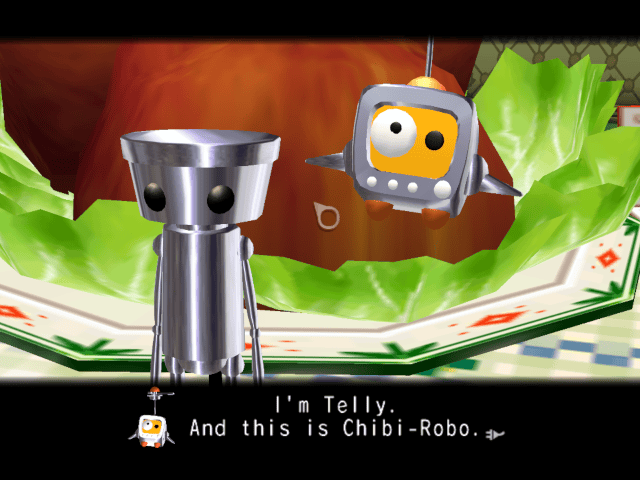
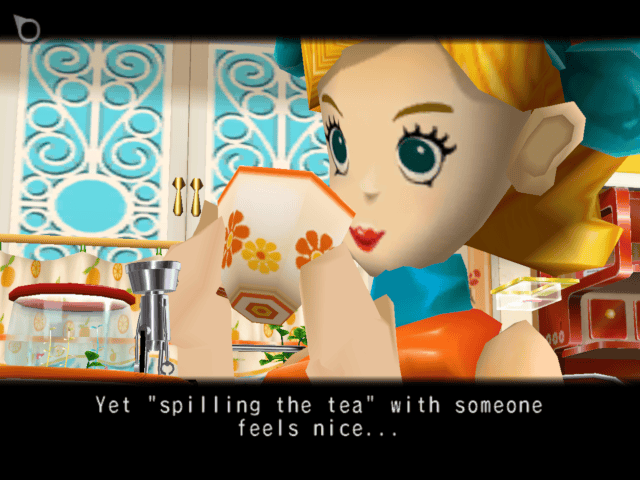
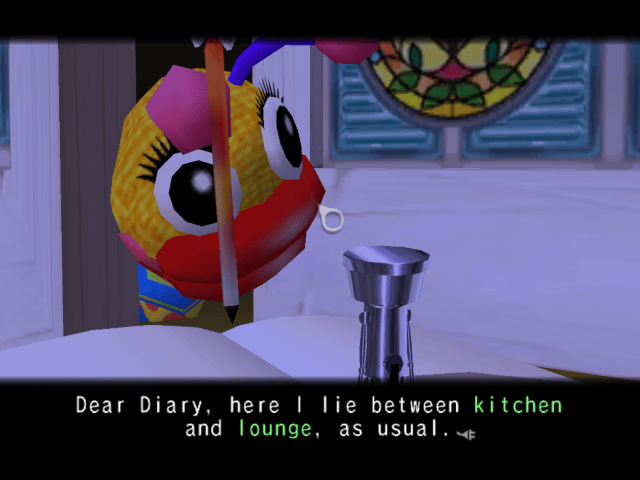
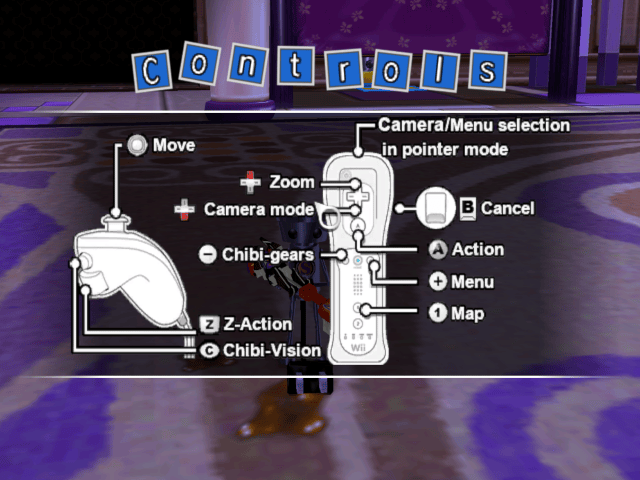
Media
Chibi-Robo for Wii (New Play Control edition) - English translation patch (Brand Newman)
Credits
Many thanks to my beta testers:
- C. Augustus "Goose" Mathews, for apparently putting the beta testing above everything else, judging by his battery status on the
screenshots he provided! Goose is a lighting designer and electrician, whose resume can be found here.
- Chao-Etta, not only for beta testing the game, but also for cracking a lot of the game's mechanisms, helping me provide longer texts and names when necessary. Keep an eye on her contribution to the Cutting Room floor and its info about the game.
- FeminineEminem, a great "Chibi-Robo connoisseur" to say the least, who helped a lot by organizing the beta testers' feedbacks on a shared
document. Things would have been a lot messier without you, very much appreciated.
- FM_Wii, who had the tendency of being the one of us of to encounter freezes the most! I'm very thankful for your time and patience. Your contribution is inestimable.
- Diego Legaspi, who's even more deserving that the beta testing was his first encounter with the game! Thanks! Diego's art can be seen here, be sure to have a look at it.
- Ninsei, who's been there since the beginning: I know this passion of mine is time consuming. Thank you very much for staying supportive.
Additionally:
- Michael Tension, for his My Underwood font (second time I'm using one of your fonts after "Ikenie", so you get twice the praise).
- Kran, for providing a logo that was so much closer to the original, and so much better than mine.
- Cyricz42, for the [https://www.ign.com/articles/2006/02/24/chibi-robo-walkthrough�691030 very comprehensive walkthrough].
- The people at the Chibi-Robo Discord server (where a lot of my beta testers come from), for their very supportive attitude.
