More actions
No edit summary |
No edit summary |
||
| Line 1: | Line 1: | ||
{{Infobox Switch Homebrews | {{Infobox Switch Homebrews | ||
|title=Android 8 | |title=Android 8 | ||
|image= | |image=android8nx.png | ||
|description= | |description=switchroot LineageOS 15.1, ROM for the Nintendo Switch. | ||
|author=Switchroot | |author=Switchroot | ||
|lastupdated= | |lastupdated=2021/05/03 | ||
|type=Operating systems | |type=Operating systems | ||
|version=1.0-beta | |version=1.0-beta | ||
| Line 11: | Line 11: | ||
|website=https://forum.xda-developers.com/t/rom-unofficial-8-1-switchroot-lineageos-15-1.3951389/ | |website=https://forum.xda-developers.com/t/rom-unofficial-8-1-switchroot-lineageos-15-1.3951389/ | ||
|source=https://gitlab.com/switchroot/android | |source=https://gitlab.com/switchroot/android | ||
|donation= | |donation=https://wiki.switchroot.org/#funding | ||
}} | }} | ||
{{ | {{Obsolete}} | ||
LineageOS 15.1 for Nintendo Switch by switchroot. This is the first publicly available Android ROM for the Nintendo Switch. | |||
Based on the Nvidia Shield TV builds it brings a smooth and powerful Android experience to your Switch in both handheld and docked mode. | |||
}} | '''Note:''' No longer supported. Please use [[Android 10 Switch|Android 10]] instead. | ||
==Features== | ==Features== | ||
* LineageOS 15.1 - Android 8.1 Oreo | * LineageOS 15.1 - Android 8.1 Oreo. | ||
* Based on the Nvidia Shield TV trees | * Based on the Nvidia Shield TV trees. | ||
* TWRP pre-installed | * TWRP pre-installed. | ||
* CPU and GPU performance profiles | * CPU and GPU performance profiles. | ||
* Works in handheld and docked mode | * Works in handheld and docked mode. | ||
* Audio is supported | * Audio is supported. | ||
* Joycons connect via Bluetooth, also in handheld mode | * Joycons connect via Bluetooth, also in handheld mode. | ||
* Reboot to Payload (NEW | * Reboot to Payload (NEW). Rebooting will reboot to android and reboot to boodloader will boot hekate.. | ||
==Installation== | |||
What you need: | |||
*16GB/32GB/64GB/128GB image. | |||
*Shield-ifier. | |||
*Reboot2payload update. | |||
*(Addon) Joycon Fix - Enables L3/R3 and reports the sticks as analog, which should fix games like GTA. | |||
Instructions: | |||
*Pick the image that corresponds to the size of your SD card. You can use an image that is smaller than your card. You'll end up with the remaining space unused on your card. | |||
*Write the image to your SD card with e.g. balenaEtcher Do not extract the image, Etcher can handle the compressed image just fine. | |||
** WARNING: This will overwrite any contents on your card. The progress bar/percentage might go haywire in Etcher, but you can ignore that. The flashing will still work and Etcher will let you know when it's done. It can take up to an hour depending on your SD card's speed. Also make sure not to format any of the partitions when Windows prompts you to after flashing. | |||
*Download GApps for Android 8.1. from OpenGApps, use ARM64 NANO. Put the file on the first partition of your new SD card. | |||
*If desired download the "Shield-ifier" zip and place it also on the SD card. This will make your Switch identify as Nvidia Shield TV and install the Nvidia app. | |||
*Load hekate and boot to TWRP by holding VOL+ when you select the Android config. | |||
*Make sure to mount /system and /vendor first in TWRP. Flash GApps zip, reboot2payload zip and optionally flash other zips. Also after installing GApps wipe cache/dalvik as offered by TWRP. Video that shows how to access and flash zips in TWRP: https://youtu.be/3F6WgAb44yk. | |||
*Reboot to hekate and boot into Android. | |||
*Complete the inital setup, but DO NOT connect to wifi, do that after set-up has completed. For the Nvidia app to work make sure to update it from Play Store. | |||
==User guide== | |||
===FAQ=== | |||
'''Q. How to switch performance profiles?''' | |||
Go to Settings -> Battery -> Power Profiles. The options are Balanced = 1 GHz CPU / 468 MHz GPU, Quick = 1.4 GHz CPU / 768 MHz GPU and Performance = 1.7 GHz CPU / 920 MHz GPU. Keep in mind that the high performance profiles use MUCH more battery. | |||
'''Q. How will updates be done?''' | |||
For updates, flashable zips will be released. | |||
'''Q. Can we use TV mode?''' | |||
Use HAL launcher from the Play Store to run apps in TV mode. | |||
'''Q. Nvidia GameStream doesn't perform well, what to do?''' | |||
Try using Moonlight instead. | |||
'''Q. Does Magisk work?''' | |||
Yes, just flash it in TWRP. | |||
''' | |||
'''Q. I get an error about „invalid architecture“ when trying to flash GApps''' | |||
Make sure you mounted System in TWRP. | |||
'''Q. Does this work on any Switch?''' | |||
You will need to be able to boot into hekate. If you can do that, your Switch is compatible. | |||
==Screenshots== | |||
https://dlhb.gamebrew.org/switchhomebrews/android8nx2.png | |||
https://dlhb.gamebrew.org/switchhomebrews/android8nx3.png | |||
''' | ==Media== | ||
'''Switch Running Android Oreo 8.1 (LineageOS 15.1 SwitchRoot)''' ([https://www.youtube.com/watch?v=_q2QNPC36H4 Tech James])<br> | |||
<youtube>_q2QNPC36H4</youtube> | |||
''' | '''Nintendo Switch: HowTo install Android 8.1 (LineageOS 15.1) [English|HD]''' ([https://www.youtube.com/watch?v=srukDDA4FE8 Flashcardsinfo]) <br> | ||
<youtube>srukDDA4FE8</youtube> | |||
==Compatibility== | |||
Only starts up to Hekate 5.3.4, later versions are [https://github.com/CTCaer/hekate/issues/521#issuecomment-740131929 no longer supported]. | |||
Not compatible with Mariko device. | |||
==Known | ==Known issues== | ||
* Deep sleep, so battery life is not great | * Deep sleep, so battery life is not great. | ||
* Auto rotation as we haven't figured out how to talk to the sensor yet | * Auto rotation as we haven't figured out how to talk to the sensor yet. | ||
* Screen off in dock | * Screen off in dock. | ||
* Charging is not detected, but console still charges | * Charging is not detected, but console still charges. | ||
* Some apps don't handle joycon inputs correctly | * Some apps don't handle joycon inputs correctly. | ||
* The touchscreen sometimes detects touches even when your finger is just floating over the screen | * The touchscreen sometimes detects touches even when your finger is just floating over the screen. | ||
* There is a system process ANR on boot. Just click „Wait“ and it | * There is a system process ANR on boot. Just click „Wait“ and it won't happen again until next boot. | ||
* Screenshots do not work | * Screenshots do not work. | ||
* WiFi may randomly stop working. If this happens just reboot | * WiFi may randomly stop working. If this happens just reboot. | ||
* If TV looks odd and grainy when docking then redock a few times. | * If TV looks odd and grainy when docking then redock a few times. | ||
* No TV keyboard that can be used with gamepad | * No TV keyboard that can be used with gamepad. | ||
* SELinux is disabled | * SELinux is disabled. | ||
* You | * You can't access the FAT32 partition of the SD card on macOS. Windows and Linux works. | ||
==Changelog== | ==Changelog== | ||
''' | '''2019/07/27''' | ||
* | *Initial release. | ||
==Credits== | |||
Thanks to: | |||
* The LineageOS Tegra devs, especially @Steel01. | |||
* Our testers. | |||
* Everyone who contributed. | |||
Contributors: | |||
*langer hans, bylaws. | |||
*ROM OS Version: 8.x Oreo | |||
*ROM Kernel: Linux 4.x | |||
Version Information: | |||
*Status: Beta | |||
*Current Beta Version: 1.0 | |||
*Beta Release Date: 2019-07-27 | |||
*Created 2019-07-24 | |||
*Last Updated 2020-10-05 | |||
* | |||
* | |||
== External links == | == External links == | ||
* Official website - https://switchroot.org/ | |||
* GitLab - https://gitlab.com/switchroot/android | |||
* Twitter - https://twitter.com/switchroot_org/status/1154107738055761920 | |||
* XDA-Developers - https://forum.xda-developers.com/t/rom-unofficial-8-1-switchroot-lineageos-15-1.3951389/ | * XDA-Developers - https://forum.xda-developers.com/t/rom-unofficial-8-1-switchroot-lineageos-15-1.3951389/ | ||
* | * Discord - https://discord.gg/N9PPYXjWMY | ||
Revision as of 02:01, 7 Mayıs 2023
| Android 8 | |
|---|---|
 | |
| General | |
| Author | Switchroot |
| Type | Operating systems |
| Version | 1.0-beta |
| License | Mixed |
| Last Updated | 2021/05/03 |
| Links | |
| Download | |
| Website | |
| Source | |
| Support Author | |
| This application has been obsoleted by one or more applications that serve the same purpose, but are more stable or maintained. |
LineageOS 15.1 for Nintendo Switch by switchroot. This is the first publicly available Android ROM for the Nintendo Switch.
Based on the Nvidia Shield TV builds it brings a smooth and powerful Android experience to your Switch in both handheld and docked mode.
Note: No longer supported. Please use Android 10 instead.
Features
- LineageOS 15.1 - Android 8.1 Oreo.
- Based on the Nvidia Shield TV trees.
- TWRP pre-installed.
- CPU and GPU performance profiles.
- Works in handheld and docked mode.
- Audio is supported.
- Joycons connect via Bluetooth, also in handheld mode.
- Reboot to Payload (NEW). Rebooting will reboot to android and reboot to boodloader will boot hekate..
Installation
What you need:
- 16GB/32GB/64GB/128GB image.
- Shield-ifier.
- Reboot2payload update.
- (Addon) Joycon Fix - Enables L3/R3 and reports the sticks as analog, which should fix games like GTA.
Instructions:
- Pick the image that corresponds to the size of your SD card. You can use an image that is smaller than your card. You'll end up with the remaining space unused on your card.
- Write the image to your SD card with e.g. balenaEtcher Do not extract the image, Etcher can handle the compressed image just fine.
- WARNING: This will overwrite any contents on your card. The progress bar/percentage might go haywire in Etcher, but you can ignore that. The flashing will still work and Etcher will let you know when it's done. It can take up to an hour depending on your SD card's speed. Also make sure not to format any of the partitions when Windows prompts you to after flashing.
- Download GApps for Android 8.1. from OpenGApps, use ARM64 NANO. Put the file on the first partition of your new SD card.
- If desired download the "Shield-ifier" zip and place it also on the SD card. This will make your Switch identify as Nvidia Shield TV and install the Nvidia app.
- Load hekate and boot to TWRP by holding VOL+ when you select the Android config.
- Make sure to mount /system and /vendor first in TWRP. Flash GApps zip, reboot2payload zip and optionally flash other zips. Also after installing GApps wipe cache/dalvik as offered by TWRP. Video that shows how to access and flash zips in TWRP: https://youtu.be/3F6WgAb44yk.
- Reboot to hekate and boot into Android.
- Complete the inital setup, but DO NOT connect to wifi, do that after set-up has completed. For the Nvidia app to work make sure to update it from Play Store.
User guide
FAQ
Q. How to switch performance profiles?
Go to Settings -> Battery -> Power Profiles. The options are Balanced = 1 GHz CPU / 468 MHz GPU, Quick = 1.4 GHz CPU / 768 MHz GPU and Performance = 1.7 GHz CPU / 920 MHz GPU. Keep in mind that the high performance profiles use MUCH more battery.
Q. How will updates be done?
For updates, flashable zips will be released.
Q. Can we use TV mode?
Use HAL launcher from the Play Store to run apps in TV mode.
Q. Nvidia GameStream doesn't perform well, what to do?
Try using Moonlight instead.
Q. Does Magisk work?
Yes, just flash it in TWRP.
Q. I get an error about „invalid architecture“ when trying to flash GApps
Make sure you mounted System in TWRP.
Q. Does this work on any Switch?
You will need to be able to boot into hekate. If you can do that, your Switch is compatible.
Screenshots
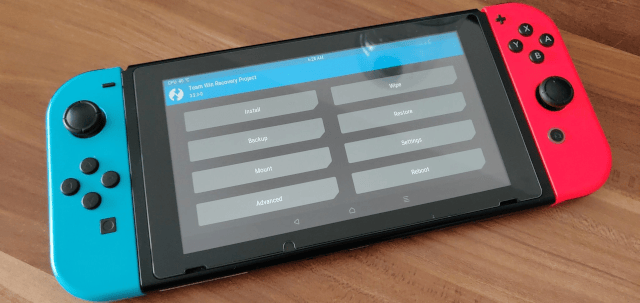
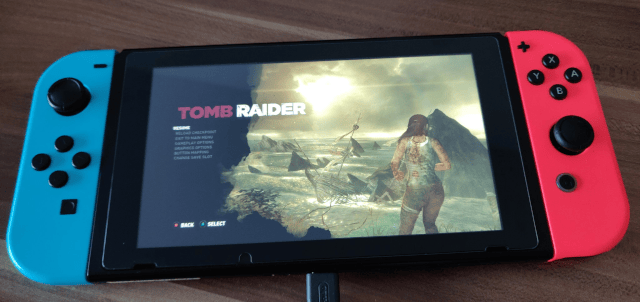
Media
Switch Running Android Oreo 8.1 (LineageOS 15.1 SwitchRoot) (Tech James)
Nintendo Switch: HowTo install Android 8.1 (LineageOS 15.1) [English|HD] (Flashcardsinfo)
Compatibility
Only starts up to Hekate 5.3.4, later versions are no longer supported.
Not compatible with Mariko device.
Known issues
- Deep sleep, so battery life is not great.
- Auto rotation as we haven't figured out how to talk to the sensor yet.
- Screen off in dock.
- Charging is not detected, but console still charges.
- Some apps don't handle joycon inputs correctly.
- The touchscreen sometimes detects touches even when your finger is just floating over the screen.
- There is a system process ANR on boot. Just click „Wait“ and it won't happen again until next boot.
- Screenshots do not work.
- WiFi may randomly stop working. If this happens just reboot.
- If TV looks odd and grainy when docking then redock a few times.
- No TV keyboard that can be used with gamepad.
- SELinux is disabled.
- You can't access the FAT32 partition of the SD card on macOS. Windows and Linux works.
Changelog
2019/07/27
- Initial release.
Credits
Thanks to:
- The LineageOS Tegra devs, especially @Steel01.
- Our testers.
- Everyone who contributed.
Contributors:
- langer hans, bylaws.
- ROM OS Version: 8.x Oreo
- ROM Kernel: Linux 4.x
Version Information:
- Status: Beta
- Current Beta Version: 1.0
- Beta Release Date: 2019-07-27
- Created 2019-07-24
- Last Updated 2020-10-05
External links
- Official website - https://switchroot.org/
- GitLab - https://gitlab.com/switchroot/android
- Twitter - https://twitter.com/switchroot_org/status/1154107738055761920
- XDA-Developers - https://forum.xda-developers.com/t/rom-unofficial-8-1-switchroot-lineageos-15-1.3951389/
- Discord - https://discord.gg/N9PPYXjWMY
