More actions
No edit summary |
No edit summary |
||
| Line 8: | Line 8: | ||
|version=69 | |version=69 | ||
|license=GPL-2.0 | |license=GPL-2.0 | ||
|download=https://dlhb.gamebrew.org/wiihomebrews/cfgloaderconfiguratorwii.7z | |download=https://dlhb.gamebrew.org/wiihomebrews/cfgloaderconfiguratorwii.7z?K33P0Fil35 | ||
|website=https://gbatemp.net/threads/configurator-for-configurable-usb-loader.174304/ | |website=https://gbatemp.net/threads/configurator-for-configurable-usb-loader.174304/ | ||
|source=https://code.google.com/archive/p/cfg-loader/ | |source=https://code.google.com/archive/p/cfg-loader/ | ||
Revision as of 06:14, 28 January 2024
| Configurator for Configurable USB Loader | |
|---|---|
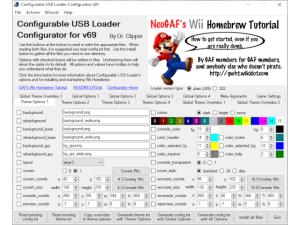 | |
| General | |
| Author | Dr. Clipper |
| Type | PC Utilities |
| Version | 69 |
| License | GPL-2.0 |
| Last Updated | 2011/06/08 |
| Links | |
| Download | |
| Website | |
| Source | |
An application that allows you to configure Configurable USB Loader options in a GUI. If you were previously scared off by the official README_CFG.txt, then this application is for you.
Features
- Saving and loading option values to/from different files (config.txt, theme.txt, settings.cfg, and playstats.txt).
- A menu wizard with a graphical interface.
- A cover downloading tool for people without online Wiis.
- Profile management to organize your favorite games.
- Explanatory tooltips for each option.
- A way to gather all necessary files into one directory for easy setup on an SD card.
- Creating your own background images and overlays.
- Making a font file from any PC font.
- Adjusting the console screen, text colors, and cover size and position.
- Language options for translation.
Installation
The zip file for Configurator contains the following files:
- CfgLoaderConfigurator.exe (The application itself).
- ConfiguratorHelp.chm (Help documentation).
- Ionic.Zip.Reduced.dll (DotNetZip unzip library).
- Readme.txt.
To use this application:
- Extract CfgLoaderConfigurator.exe and Ionic.Zip.Reduced.dll to any directory on your computer and double-click CfgLoaderConfigurator.exe.
- (Note: You only need to copy the .dll if you wish to use the Configurator's online self-update feature).
- It is best to place the executable into your Cfg Loader base directory (typically, S/usb-loader). By doing this, the loader will detect the config.txt and other needed files as it starts up.
- If you have translation files (a group of files ending in .cdb), add those to the same directory as CfgLoaderConfigurator.exe and they will also be utilised during startup.
If you are using Windows, you require .Net Framework 2.0 from Microsoft to use the application.
If you aren't using Windows, you can use Mono to run this application. This should work fine for Mac OSX and Linux people. EeZeEpEe provides the following notes for people using Mac OSX:
- Mac users must use Terminal to run the application.
- Place CfgLoaderConfigurator.exe in your Applications folder.
- Open Terminal and enter the following command:
mono /Applications/CfgLoaderConfigurator.exe - It might take a moment to start (Up to 40 seconds on a 1.67 GHz PowerBook G4).
And Xiino provides the following notes for Ubuntu Linux as discovered by Lupo96 on another forum:
- Install from Ubuntu Software Centre
libmono-microsoft-visualbasic8.0-cil - then go into the Configurator folder and type:
mono CfgLoaderConfigurator.exe
If you don't currently use Configurable USB Loader, instructions to install it are available through this tutorial, which also details all the necessary applications needed to get homebrew running on your Wii in the first place.
User guide
To use Configurator, you can learn about config.txt and theme.txt by reading the tutorial page or README-CFG.txt. The instructions for using the app are simple and located on the top left corner.
Load your input files, make any desired changes to the options, and then save them. Each option has a checkbox, name, and a list of possible values. If the checkbox is checked, the option will be saved with the chosen value when you use the buttons at the bottom. If it's unchecked, the option will return to its default value and won't be saved.
If you're unsure what an option does, hover over it for 2 seconds and a tooltip will appear with its explanation. Most values for options also have tooltips that describe what selecting them means.
The overlay wizards let you create your own overlay images and resize background images to the correct size. You can turn any desktop background into a Configurable USB Loader theme in just a few minutes.
The console wizards let you preview what your menu screen will look like, change the color, size, and coordinates, and copy those changes back to the main window. You can find additional instructions for this by clicking the "Instructions" button.
The installation wizard gathers all necessary files and puts them in the proper directory structure, ready to be copied to your SD or USB card. You can also write the files directly to the card/drive using the app.
The installation wizard can also create font images from any font installed on your PC.
Useful links
Information (+resources) about the Configurator:
Translations of the Configurator:
Information about Configurable USB Loader:
- http://gbatemp.net/index.php?showtopic=147638
- http://gwht.wikidot.com/usb-loader
- http://gwht.wikidot.com/configurable-options
Instructions for installing Homebrew and Configurable USB Loader on the Wii for non-pirates:
Screenshots
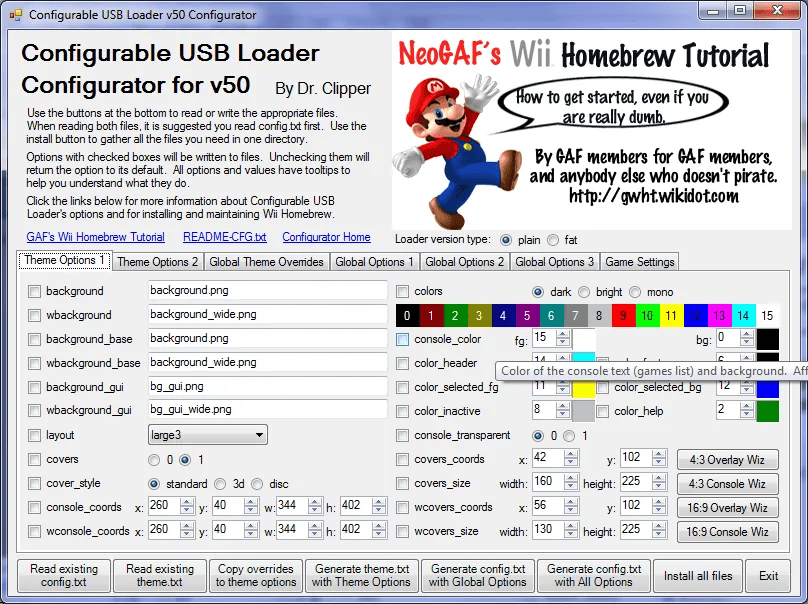
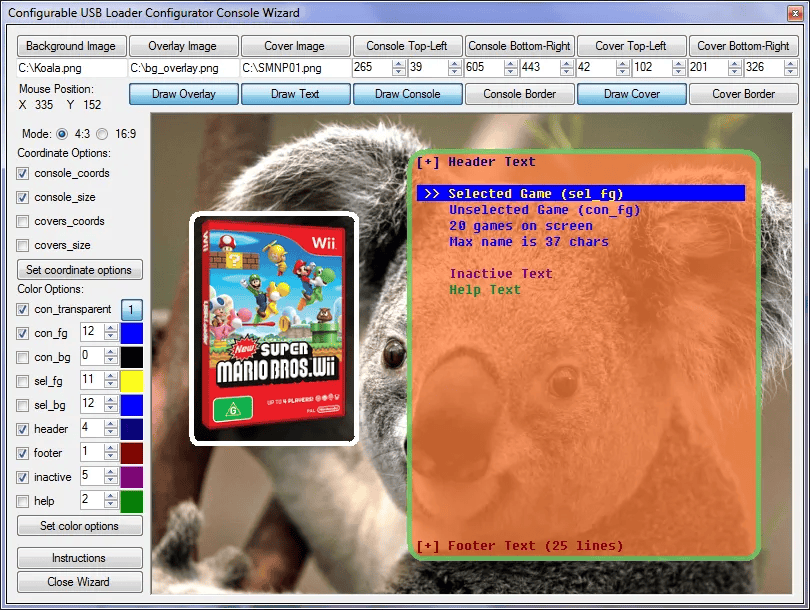
Credits
The current splash image was designed by pedimaisum of GBATemp.
Assets for the splash were created with Artua Design Studio.
