More actions
(Created page with "{{#seo: |title= (Simulation) - GameBrew |title_mode=append |image=lovephysics3ds.png |image_alt=LÖVE Physics }} {{Infobox 3DS Homebrews |title=LÖVE Physics |image=lovephysics3ds.png |description=Draw, fling shapes, and drop your FPS with this teeny physics sandbox powered by LÖVE (or LÖVE Potion, if you have a 3DS)! |author=moohemoth |lastupdated=2021/09/07 |type=Simulation |version=2021 |license=Mixed |download=https://dlhb.gamebrew.org/3dshomebrews/lovephysics3ds.7...") |
No edit summary |
||
| Line 8: | Line 8: | ||
|title=LÖVE Physics | |title=LÖVE Physics | ||
|image=lovephysics3ds.png | |image=lovephysics3ds.png | ||
|description= | |description=A physics sandbox created over a few months while working on other projects (powered by LÖVE). | ||
|author=moohemoth | |author=moohemoth | ||
|lastupdated=2021/09/07 | |lastupdated=2021/09/07 | ||
| Line 19: | Line 19: | ||
|discussion=https://moohemoth.itch.io/lovephysics | |discussion=https://moohemoth.itch.io/lovephysics | ||
}} | }} | ||
Experience a tiny physics sandbox using LÖVE (or [[Love Potion 3DS|LÖVE Potion]] for 3DS) to draw, fling shapes | Experience a tiny physics sandbox using LÖVE (or [[Love Potion 3DS|LÖVE Potion]] for 3DS) to draw, fling shapes and drop your FPS. | ||
Draw, fling shapes, and drop your FPS with this teeny physics sandbox powered by LÖVE (or [[Love Potion 3DS|LÖVE Potion]] for 3DS). | |||
==User guide== | |||
Everything's controlled with the touchscreen, use the Stylus to interact with shapes and Circle Pad to pan the camera around on most tools, with the keypads to swap between those. Y opens the menu where you can change various settings for the tool you have selected, or the game itself. | |||
You can change "groups" with D-Pad Left/Right, and D-Pad Up/Down to select a tool within that group. Here's what they all do: | |||
Objects: | |||
* Move - Drag objects around and fling them when you let go. | |||
* Rotate - Rotates an object around its origin. | |||
* Destroy - Destroys whole objects when you click and hold them. | |||
* Duplicate - Copies any object you click and drag. | |||
== | Shapes: | ||
* Circle - Click and drag to make a circle of any radius. | |||
* Rectangle - Click and drag to draw a rectangle. | |||
* Line - Click and drag to draw a line between two points. | |||
* Polygon - Click and drag your mouse around to draw a polygon of almost any shape, up to 32 vertices. | |||
* Destroy - Destroys shapes that you click and hold. Polygons are composed of triangles, so it might be tricky to destroy those. | |||
Vacuum: | |||
* Pull - Pulls all objects in the world towards your mouse. Like a vacuum. | |||
* Push - Pushes all objects in the world away from your mouse. Like the opposite of a vacuum. | |||
==Controls== | |||
Y - Open menu | |||
Touchscreen - Interact with shapes | |||
Circle Pad - Pan the camera | |||
D-Pad Left/Right - Change "groups" | |||
D-Pad Up/Down - Change tool within the selected group | |||
Start - Exit | |||
==Screenshots== | ==Screenshots== | ||
https://dlhb.gamebrew.org/3dshomebrews/lovephysics3ds-01.png | https://dlhb.gamebrew.org/3dshomebrews/lovephysics3ds-01.png | ||
https://dlhb.gamebrew.org/3dshomebrews/lovephysics3ds-02.png | https://dlhb.gamebrew.org/3dshomebrews/lovephysics3ds-02.png | ||
==Media== | |||
'''LovePhysics Demo ([https://www.youtube.com/watch?v=tb5cyQ9rOK8 Moohemoth])'''<br> | |||
<youtube>tb5cyQ9rOK8</youtube> | |||
==Compatibility== | |||
Tested on N3DS. | |||
== External links == | == External links == | ||
* | * itch.io - https://moohemoth.itch.io/lovephysics | ||
[[Category:Support the author]] | [[Category:Support the author]] | ||
Revision as of 08:10, 11 April 2023
| LÖVE Physics | |
|---|---|
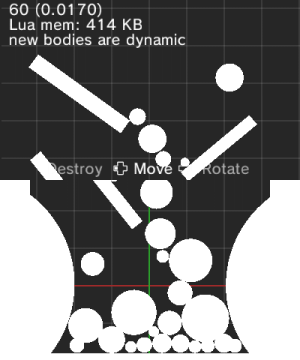 | |
| General | |
| Author | moohemoth |
| Type | Simulation |
| Version | 2021 |
| License | Mixed |
| Last Updated | 2021/09/07 |
| Links | |
| Download | |
| Website | |
Experience a tiny physics sandbox using LÖVE (or LÖVE Potion for 3DS) to draw, fling shapes and drop your FPS.
Draw, fling shapes, and drop your FPS with this teeny physics sandbox powered by LÖVE (or LÖVE Potion for 3DS).
User guide
Everything's controlled with the touchscreen, use the Stylus to interact with shapes and Circle Pad to pan the camera around on most tools, with the keypads to swap between those. Y opens the menu where you can change various settings for the tool you have selected, or the game itself.
You can change "groups" with D-Pad Left/Right, and D-Pad Up/Down to select a tool within that group. Here's what they all do:
Objects:
- Move - Drag objects around and fling them when you let go.
- Rotate - Rotates an object around its origin.
- Destroy - Destroys whole objects when you click and hold them.
- Duplicate - Copies any object you click and drag.
Shapes:
- Circle - Click and drag to make a circle of any radius.
- Rectangle - Click and drag to draw a rectangle.
- Line - Click and drag to draw a line between two points.
- Polygon - Click and drag your mouse around to draw a polygon of almost any shape, up to 32 vertices.
- Destroy - Destroys shapes that you click and hold. Polygons are composed of triangles, so it might be tricky to destroy those.
Vacuum:
- Pull - Pulls all objects in the world towards your mouse. Like a vacuum.
- Push - Pushes all objects in the world away from your mouse. Like the opposite of a vacuum.
Controls
Y - Open menu
Touchscreen - Interact with shapes
Circle Pad - Pan the camera
D-Pad Left/Right - Change "groups"
D-Pad Up/Down - Change tool within the selected group
Start - Exit
Screenshots
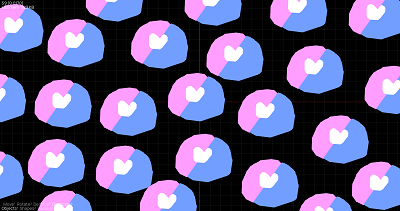
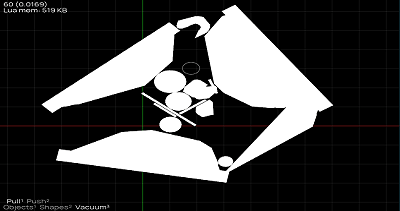
Media
LovePhysics Demo (Moohemoth)
Compatibility
Tested on N3DS.
External links
- itch.io - https://moohemoth.itch.io/lovephysics
