More actions
No edit summary |
No edit summary |
||
| Line 1: | Line 1: | ||
{{Infobox Wii Homebrews | {{Infobox Wii Homebrews | ||
|title=3D Pinball - Space Cadet | |title=3D Pinball - Space Cadet | ||
|image= | |image=spacecadetpinballwii2.png | ||
|description=3D Pinball for Wii - Space Cadet. | |description=3D Pinball for Wii - Space Cadet. | ||
|author=MaikelChan | |author=MaikelChan | ||
| Line 14: | Line 8: | ||
|version=0.2 | |version=0.2 | ||
|license=MIT | |license=MIT | ||
|download=https://dlhb.gamebrew.org/wiihomebrews/ | |download=https://dlhb.gamebrew.org/wiihomebrews/spacecadetpinballwii.7z | ||
|website=https://github.com/MaikelChan/SpaceCadetPinball | |website=https://github.com/MaikelChan/SpaceCadetPinball | ||
|source=https://github.com/MaikelChan/SpaceCadetPinball | |source=https://github.com/MaikelChan/SpaceCadetPinball | ||
}} | }} | ||
This | This is a port of 3D Pinball - Space Cadet for Nintendo Wii. It's originally a game that came bundled with Windows from Windows 95 up to Windows XP. This is the current state of the project: | ||
*No menus, options, or results screen. | |||
*Playable with the Wii remote and the GameCube pad. | |||
*It plays sound effects and music (if the player supplies the music in OGG format). | |||
*There are still some bugs here and there, but it's perfectly playable. | |||
It is based on the [https://github.com/k4zmu2a/SpaceCadetPinball PC decompilation] made by k4zmu2a. | |||
The port was based on a PC decompilation made by k4zmu2a and can be found on [https://github.com/k4zmu2a/SpaceCadetPinball GitHub]. The original decompilation used SDL2 for rendering, but for this Wii port, native GPU rendering with the GX library was implemented as SDL for Wii is considered incomplete and did not utilize the GPU enough, causing slow performance. | The port was based on a PC decompilation made by k4zmu2a and can be found on [https://github.com/k4zmu2a/SpaceCadetPinball GitHub]. The original decompilation used SDL2 for rendering, but for this Wii port, native GPU rendering with the GX library was implemented as SDL for Wii is considered incomplete and did not utilize the GPU enough, causing slow performance. | ||
| Line 26: | Line 24: | ||
The necessary changes were also made to make the original game's binary assets work on the Wii, as the Wii's CPU is big-endian rather than little-endian like PC x86. These changes could also be useful for porting to other big-endian devices. | The necessary changes were also made to make the original game's binary assets work on the Wii, as the Wii's CPU is big-endian rather than little-endian like PC x86. These changes could also be useful for porting to other big-endian devices. | ||
== | == Installation == | ||
'''Note:''' You will need to get the original PC game on your own to obtain the assets like graphics and sound effects. Those are not provided. | |||
Wii with homebrew channel: | |||
*Rename SpaceCadetPinball.dol to boot.dol. | |||
*Copy boot.dol to apps/SpaceCadetPinball/ in your SD card. | |||
*Copy all PC game's assets to apps/SpaceCadetPinball/Data/ in your SD card. | |||
*Optionally, since this port doesn't play MIDI files, you'll need to convert the music to ogg format, and call the file PINBALL.ogg, and put it along the other assets in the Data folder. Make sure that the music has a sample rate no higher than 44100Hz, or it won't play correctly. | |||
Dolphin emulator: | |||
[ | *Get the Dolphin emulator if you don't have it. | ||
*Create and edit a virtual SD card following [https://wiki.dolphin-emu.org/index.php?title=Virtual_SD_Card_Guide these instructions]. | |||
*Mount that virtual card. | |||
*Copy boot.dol to apps/SpaceCadetPinball/ and game assets to apps/SpaceCadetPinball/Data/. | |||
*Unmount the SD card, as Dolphin won't be able to access its contents while it's mounted. | |||
*Open Dolphin, go to Config, then to the Audio tab, and select DSP LLE REcompiler (slow). Audio won't work without that. | |||
*Go to Graphics settings, then to the Hacks tab, and move the Accuracy slider all the way to the left to set it as Safe. | |||
*Go to the menu File and then Open.... | |||
*Locate and open SpaceCadetPinball.dol (or boot.dol in case you renamed it for the homebrew channel). | |||
==Media== | ==Media== | ||
'''Running Windows Space Cadet Pinball on the Nintendo Wii | '''Running Windows Space Cadet Pinball on the Nintendo Wii ([https://www.youtube.com/watch?v=gzmszDqN4zs Michael MJD])'''<br> | ||
<youtube>gzmszDqN4zs</youtube> | <youtube>gzmszDqN4zs</youtube> | ||
== Controls == | == Controls == | ||
'''Wiimote:''' | |||
A - Launch the ball | |||
B | Z/B - Move the left/right paddle | ||
D-Pad Left/Right/Up - Bump table | |||
- | Minus - Start a new game | ||
Plus - Pause | |||
'''GameCube Pad:''' | |||
A - Launch the ball | |||
R | L/R - Move the left/right paddle | ||
D-Pad Left/Right/Up - Bump table | |||
Y | Y - Start a new game | ||
Start | Start - Pause | ||
==Changelog== | ==Changelog== | ||
Revision as of 14:21, 26 February 2023
| 3D Pinball - Space Cadet | |
|---|---|
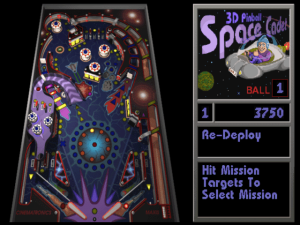 | |
| General | |
| Author | MaikelChan |
| Type | Arcade Games |
| Version | 0.2 |
| License | MIT License |
| Last Updated | 2021/10/31 |
| Links | |
| Download | |
| Website | |
| Source | |
This is a port of 3D Pinball - Space Cadet for Nintendo Wii. It's originally a game that came bundled with Windows from Windows 95 up to Windows XP. This is the current state of the project:
- No menus, options, or results screen.
- Playable with the Wii remote and the GameCube pad.
- It plays sound effects and music (if the player supplies the music in OGG format).
- There are still some bugs here and there, but it's perfectly playable.
It is based on the PC decompilation made by k4zmu2a.
The port was based on a PC decompilation made by k4zmu2a and can be found on GitHub. The original decompilation used SDL2 for rendering, but for this Wii port, native GPU rendering with the GX library was implemented as SDL for Wii is considered incomplete and did not utilize the GPU enough, causing slow performance.
The necessary changes were also made to make the original game's binary assets work on the Wii, as the Wii's CPU is big-endian rather than little-endian like PC x86. These changes could also be useful for porting to other big-endian devices.
Installation
Note: You will need to get the original PC game on your own to obtain the assets like graphics and sound effects. Those are not provided.
Wii with homebrew channel:
- Rename SpaceCadetPinball.dol to boot.dol.
- Copy boot.dol to apps/SpaceCadetPinball/ in your SD card.
- Copy all PC game's assets to apps/SpaceCadetPinball/Data/ in your SD card.
- Optionally, since this port doesn't play MIDI files, you'll need to convert the music to ogg format, and call the file PINBALL.ogg, and put it along the other assets in the Data folder. Make sure that the music has a sample rate no higher than 44100Hz, or it won't play correctly.
Dolphin emulator:
- Get the Dolphin emulator if you don't have it.
- Create and edit a virtual SD card following these instructions.
- Mount that virtual card.
- Copy boot.dol to apps/SpaceCadetPinball/ and game assets to apps/SpaceCadetPinball/Data/.
- Unmount the SD card, as Dolphin won't be able to access its contents while it's mounted.
- Open Dolphin, go to Config, then to the Audio tab, and select DSP LLE REcompiler (slow). Audio won't work without that.
- Go to Graphics settings, then to the Hacks tab, and move the Accuracy slider all the way to the left to set it as Safe.
- Go to the menu File and then Open....
- Locate and open SpaceCadetPinball.dol (or boot.dol in case you renamed it for the homebrew channel).
Media
Running Windows Space Cadet Pinball on the Nintendo Wii (Michael MJD)
Controls
Wiimote:
A - Launch the ball
Z/B - Move the left/right paddle
D-Pad Left/Right/Up - Bump table
Minus - Start a new game
Plus - Pause
GameCube Pad:
A - Launch the ball
L/R - Move the left/right paddle
D-Pad Left/Right/Up - Bump table
Y - Start a new game
Start - Pause
Changelog
v0.2
- The game now loads the good font that's embedded in pinball.exe.
- In case that font is not available, the one in PINBALL2.MID is scaled down and has the same color palette as the other font, so it fits better and it's more readable.
- Also deleted the font that was included in EmbeddedData.cpp.
v0.1
- It can be playable with a Wii Remote or a GameCube pad.
- Fully playable with some minor bugs.
- It lacks menus or score results window.
External Links
- GitHub - https://github.com/MaikelChan/SpaceCadetPinball
- Open Shop Channel - https://oscwii.org/library/app/SpaceCadetPinball
