More actions
No edit summary |
No edit summary |
||
| Line 1: | Line 1: | ||
{{Infobox Wii Homebrews | {{Infobox Wii Homebrews | ||
|title=Supersonic Wii | |title=Supersonic Wii | ||
|image= | |image=supersonicwii2.png | ||
|description=Musical rhythm game | |description=Musical rhythm game | ||
|author=AerialX | |author=AerialX | ||
| Line 14: | Line 8: | ||
|version=Winter Edition | |version=Winter Edition | ||
|license=Mixed | |license=Mixed | ||
|download=https://dlhb.gamebrew.org/wiihomebrews/supersonicwii.7z | |download=https://dlhb.gamebrew.org/wiihomebrews/supersonicwii.7z Winter Edition + Soundtrack | ||
|website= | |website=http://supersonicwii.com/ | ||
|source= | |source= | ||
}} | }} | ||
Supersonic Wii is a game based upon the gameplay of the [[AmplituDS]] homebrew game for the Nintendo DS, in turn based on the game Amplitude for the Playstation 2 by Harmonix (the creators of the Guitar Hero and Rock Band franchises). | |||
== Installation == | |||
Extract your downloaded archive into the root of your SD (or SDHC) card, so that the apps and data folders are merged to the card. | |||
Start up the [[Homebrew Channel Wii|Homebrew Channel]] and pick Supersonic Wii from the menu. | |||
==User guide== | |||
===Gameplay=== | |||
Supersonic is a music rhythm game where the player needs to hit buttons in sync with the music being played. | |||
== | Called "space button Guitar Hero" by some, you play one part of the song at a time (focus on one instrument at a time, for example drums) until you've played it enough to continue on and try another. | ||
The sound for each instrument track only plays if you are successful at playing the pattern. | |||
===Tutorial=== | |||
Once you've chosen a stage to play, you will control a ship flying over note tracks. You are able to move left and right to different lanes, and you need to hit the notes on it until the track disappears. | |||
Once it does you should move on (left or right) to another track and complete its notes. The more patterns you complete in a row, the higher your multiplier gets and you score more points. The goal is to get as high a score as you can on a stage. | |||
The trick to the game is actually hitting the notes. There are three possible notes on a track: left, middle, and right. You have three laser buttons to hit the notes; read below to find out the different control schemes available to you. It's important to choose the best control scheme you're comfortable with. | |||
Previous Guitar Hero players may find the Guitar Hero controller the most comfortable, but as you reach the harder difficulties, Brutal and Insane, it may be necessary to use the more efficient control schemes, such as the Nunchuk Insanity scheme. | |||
== Controls == | ==Controls== | ||
The control | The control scheme automatically changes depending on the extension controller you have plugged in. Each controller has variations that can be set in the Options menu. Always use the first Wiimote (the one with the first LED lit up) to play the game and navigate menus. | ||
Note that in all control schemes, the Home button will return you to the loader (in most cases the Homebrew Channel), and the Plus (+) button will allow you to quit a stage while part-way through. | |||
=== Horizontal Wiimote === | ===Horizontal Wiimote=== | ||
This is the | This is the default control scheme when you don't have any extension controllers plugged in. Hold the Wiimote horizontally so that you can press the DPad with your left thumb (and keep a finger on B), and 1/2 with your right thumb (and keep a finger on B). | ||
Button Mapping: | |||
*2, A - Menu Select | |||
*1, B - Menu Back | |||
*A - Left Laser | |||
*1 - Middle Laser | |||
*2 - Right Laser | |||
===Upside-Down Wiimote=== | |||
This control scheme may seem awkward, but it lets you use you use your other fingers to press the buttons, instead of having to worry about your sluggish thumb speed. This is only recommended for experienced players. | |||
You hold the Wiimote much like in the horizontal setting, except instead you turn it upside-down so that you can have a left finger on the DPad and nother on the A button, and two fingers on your right hand can rest on the 1 and 2 buttons. | |||
Button Mapping: | |||
*2, A - Menu Select | |||
*1, B - Menu Back | |||
*A - Left Laser | |||
*1 - Middle Laser | |||
*2 - Right Laser | |||
===Normal Nunchuk=== | |||
This is the default control scheme when you plug in a Nunchuk into your Wiimote. You have the option of specifying whether you want to hold the Nunchuk in your left hand or your right hand. | |||
The controls default to the Nunchuk in your left hand; if you change it to your right, the buttons for the Left and Right Laser mappings are reversed. | |||
Button Mapping: | |||
*A - Menu Select | |||
*B - Menu Back | |||
*C - Left Laser | |||
*A - Middle Laser | |||
*B - Right Laser | |||
===Nunchuk Insanity=== | |||
This control scheme is made for Devil_Spawn, it attempts to emulate the experience of the controls for the original Amplitude game, and works very well for Insane players once you get used to the wacky way you're forced to hold the Wiimote. | |||
If you wish to use this, just go to the Options menu and change the Nunchuk Style to Insanity. Hold the Nunchuk in one hand like normal (the default is having the Nunchuk in your left hand, but you can chance it in the Options menu; if you do, the buttons for the Left and Right Laser mappings are reversed). In your other hand, grip the Wiimote at the bottom so that you can rest your index and middle fingers on the 1 and 2 buttons. | |||
Button Mapping: | |||
*2, B - Menu Select | |||
*A - Menu Back | |||
*C - Left Laser | |||
*2 - Middle Laser | |||
*1 - Right Laser | |||
===Guitar Hero 3 Guitar=== | |||
For those used to Guitar Hero or Rock Band, you may use your Guitar Hero 3 Les Paul guitar to control the game. Simply hold it like you normally would and forget about the Orange button and your stretch/shift techniques; it'll take a lot of discipline just to get the game right with the first three buttons. | |||
The strum bar can be used to navigate up and down the menus, and is used in-game to move left and right. In the menu you'll have to use the Yellow and Blue buttons as Left and Right, if you need to change settings. | |||
Button Mapping: | |||
*Green - Menu Select | |||
*Red - Menu Back | |||
*Green - Left Laser | |||
*Red - Middle Laser | |||
*Yellow - Right Laser | |||
==Screenshots== | |||
supersonicwii3.png | |||
supersonicwii4.png | |||
supersonicwii5.png | |||
== | ==Media== | ||
'''Supersonic Wii ([https://www.youtube.com/watch?v=4rpVuudhDIE ampwiitude])'''<br> | |||
<youtube>4rpVuudhDIE</youtube> | |||
==Credits== | |||
Supersonic Wii: Winter Edition Soundtrack: | |||
*World - Origin: | |||
**Space Vacation- little elk, s stolk. | |||
**Super Mario Bros. Remix- c hampton, s stolk. | |||
**Synthetic Nightmare- tssf, s stolk. | |||
**Turrican Remix- c hulsbeck, s stolk. | |||
*World - Secundus: | |||
**OMG Tetris- xaser, devilspawn. | |||
**Voxelbuffer- xaser, aaron l. | |||
*World - Winter Wonderland: | |||
**Canon in D Remix- bahamut, aaron l. | |||
**Ode to Megaman- moonboyMoonboy, aaron l. | |||
**Winter Symphony- decade, aaron l. | |||
==External links== | ==External links== | ||
* Official | * Official website - [https://web.archive.org/web/20090123140320/http://supersonicwii.com/ http://supersonicwii.com/] (archived) | ||
* | * TehSkeen - [https://web.archive.org/web/20090203170338/http://tehskeen.com/forums/showthread.php?t=10343 http://tehskeen.com/forums/showthread.php?t=10343] (archived) | ||
* WiiBrew - https://wiibrew.org/wiki/Supersonic_Wii | |||
Revision as of 12:17, 27 February 2023
| Supersonic Wii | |
|---|---|
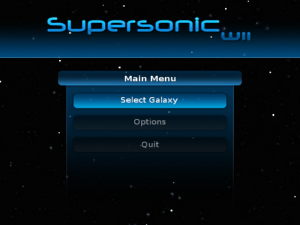 | |
| General | |
| Author | AerialX |
| Type | Music |
| Version | Winter Edition |
| License | Mixed |
| Last Updated | 2009/01/19 |
| Links | |
| Winter Edition + Soundtrack Download | |
| Website | |
Supersonic Wii is a game based upon the gameplay of the AmplituDS homebrew game for the Nintendo DS, in turn based on the game Amplitude for the Playstation 2 by Harmonix (the creators of the Guitar Hero and Rock Band franchises).
Installation
Extract your downloaded archive into the root of your SD (or SDHC) card, so that the apps and data folders are merged to the card.
Start up the Homebrew Channel and pick Supersonic Wii from the menu.
User guide
Gameplay
Supersonic is a music rhythm game where the player needs to hit buttons in sync with the music being played.
Called "space button Guitar Hero" by some, you play one part of the song at a time (focus on one instrument at a time, for example drums) until you've played it enough to continue on and try another.
The sound for each instrument track only plays if you are successful at playing the pattern.
Tutorial
Once you've chosen a stage to play, you will control a ship flying over note tracks. You are able to move left and right to different lanes, and you need to hit the notes on it until the track disappears.
Once it does you should move on (left or right) to another track and complete its notes. The more patterns you complete in a row, the higher your multiplier gets and you score more points. The goal is to get as high a score as you can on a stage.
The trick to the game is actually hitting the notes. There are three possible notes on a track: left, middle, and right. You have three laser buttons to hit the notes; read below to find out the different control schemes available to you. It's important to choose the best control scheme you're comfortable with.
Previous Guitar Hero players may find the Guitar Hero controller the most comfortable, but as you reach the harder difficulties, Brutal and Insane, it may be necessary to use the more efficient control schemes, such as the Nunchuk Insanity scheme.
Controls
The control scheme automatically changes depending on the extension controller you have plugged in. Each controller has variations that can be set in the Options menu. Always use the first Wiimote (the one with the first LED lit up) to play the game and navigate menus.
Note that in all control schemes, the Home button will return you to the loader (in most cases the Homebrew Channel), and the Plus (+) button will allow you to quit a stage while part-way through.
Horizontal Wiimote
This is the default control scheme when you don't have any extension controllers plugged in. Hold the Wiimote horizontally so that you can press the DPad with your left thumb (and keep a finger on B), and 1/2 with your right thumb (and keep a finger on B).
Button Mapping:
- 2, A - Menu Select
- 1, B - Menu Back
- A - Left Laser
- 1 - Middle Laser
- 2 - Right Laser
Upside-Down Wiimote
This control scheme may seem awkward, but it lets you use you use your other fingers to press the buttons, instead of having to worry about your sluggish thumb speed. This is only recommended for experienced players.
You hold the Wiimote much like in the horizontal setting, except instead you turn it upside-down so that you can have a left finger on the DPad and nother on the A button, and two fingers on your right hand can rest on the 1 and 2 buttons.
Button Mapping:
- 2, A - Menu Select
- 1, B - Menu Back
- A - Left Laser
- 1 - Middle Laser
- 2 - Right Laser
Normal Nunchuk
This is the default control scheme when you plug in a Nunchuk into your Wiimote. You have the option of specifying whether you want to hold the Nunchuk in your left hand or your right hand.
The controls default to the Nunchuk in your left hand; if you change it to your right, the buttons for the Left and Right Laser mappings are reversed.
Button Mapping:
- A - Menu Select
- B - Menu Back
- C - Left Laser
- A - Middle Laser
- B - Right Laser
Nunchuk Insanity
This control scheme is made for Devil_Spawn, it attempts to emulate the experience of the controls for the original Amplitude game, and works very well for Insane players once you get used to the wacky way you're forced to hold the Wiimote.
If you wish to use this, just go to the Options menu and change the Nunchuk Style to Insanity. Hold the Nunchuk in one hand like normal (the default is having the Nunchuk in your left hand, but you can chance it in the Options menu; if you do, the buttons for the Left and Right Laser mappings are reversed). In your other hand, grip the Wiimote at the bottom so that you can rest your index and middle fingers on the 1 and 2 buttons.
Button Mapping:
- 2, B - Menu Select
- A - Menu Back
- C - Left Laser
- 2 - Middle Laser
- 1 - Right Laser
Guitar Hero 3 Guitar
For those used to Guitar Hero or Rock Band, you may use your Guitar Hero 3 Les Paul guitar to control the game. Simply hold it like you normally would and forget about the Orange button and your stretch/shift techniques; it'll take a lot of discipline just to get the game right with the first three buttons.
The strum bar can be used to navigate up and down the menus, and is used in-game to move left and right. In the menu you'll have to use the Yellow and Blue buttons as Left and Right, if you need to change settings.
Button Mapping:
- Green - Menu Select
- Red - Menu Back
- Green - Left Laser
- Red - Middle Laser
- Yellow - Right Laser
Screenshots
supersonicwii3.png supersonicwii4.png supersonicwii5.png
Media
Supersonic Wii (ampwiitude)
Credits
Supersonic Wii: Winter Edition Soundtrack:
- World - Origin:
- Space Vacation- little elk, s stolk.
- Super Mario Bros. Remix- c hampton, s stolk.
- Synthetic Nightmare- tssf, s stolk.
- Turrican Remix- c hulsbeck, s stolk.
- World - Secundus:
- OMG Tetris- xaser, devilspawn.
- Voxelbuffer- xaser, aaron l.
- World - Winter Wonderland:
- Canon in D Remix- bahamut, aaron l.
- Ode to Megaman- moonboyMoonboy, aaron l.
- Winter Symphony- decade, aaron l.
External links
- Official website - http://supersonicwii.com/ (archived)
- TehSkeen - http://tehskeen.com/forums/showthread.php?t=10343 (archived)
- WiiBrew - https://wiibrew.org/wiki/Supersonic_Wii
