More actions
No edit summary |
No edit summary |
||
| (10 intermediate revisions by the same user not shown) | |||
| Line 1: | Line 1: | ||
{{Infobox Vita Homebrews | |||
|title=TEMA | |||
|image=temavita2.png | |||
|description=Download Livearea/VitaShell themes from your PS Vita. | |||
|author=Mithrenes, xamthor | |||
|lastupdated=2023/02/06 | |||
|type=Other Apps | |||
|version=2.1 | |||
|license=MIT | |||
|download=https://dlhb.gamebrew.org/vitahomebrews/temavita.7z?k33p0fil35 | |||
|website=http://vstema.com/tema | |||
|source=https://github.com/xamthor/Tema | |||
}} | |||
{{#seo: | {{#seo: | ||
|title=Vita Homebrew Apps (Other Apps) - GameBrew | |title=Vita Homebrew Apps (Other Apps) - GameBrew | ||
| Line 5: | Line 18: | ||
|image_alt=TEMA | |image_alt=TEMA | ||
}} | }} | ||
Tema allows you to download themes directly through your PS Vita web browser. | |||
Tema allows you to download themes directly through your | |||
Similar to the way [[VPKMirror Direct Installer Vita|VPKMirror Direct Installer]] works. | Similar to the way [[VPKMirror Direct Installer Vita|VPKMirror Direct Installer]] works. | ||
| Line 24: | Line 25: | ||
==User guide== | ==User guide== | ||
===How to use=== | ===How to use=== | ||
For downloading temp files (here is where the zip files are downloaded and then deleted after the extraction process): | For downloading temp files (here is where the zip files are downloaded and then deleted after the extraction process): ux0:ptmp/. | ||
When installing Live Area themes the app makes a backup of your app.db file in: | When installing Live Area themes, the app makes a backup of your app.db file in: ur0:shell/db/app_orig.db. | ||
Copy that backup to a safe place because it will be overwritten next time you install a Live Area Theme. | Copy that backup to a safe place, because it will be overwritten next time you install a Live Area Theme. | ||
(NOTE: The themes you want to install must not already be inside a folder. All the images have to be directly inside the zip file.) | (NOTE: The themes you want to install must not already be inside a folder. All the images have to be directly inside the zip file.) | ||
As a side note. remember to name/add your preview images as follows so they will appear in the vita theme manager: | As a side note. remember to name/add your preview images as follows so they will appear in the vita theme manager: | ||
*preview_thumbnail.png | |||
*preview_page.png | |||
*preview_lockscreen.png | |||
Even if the zip does not have these files the theme will work but the preview will appear as blank. The vita will automatically generate a preview image after “equipping” the theme. | Even if the zip does not have these files the theme will work but the preview will appear as blank. The vita will automatically generate a preview image after “equipping” the theme. | ||
| Line 49: | Line 46: | ||
Yes: | Yes: | ||
* Have you created the correct path for the themes? | |||
** Yes - Try installing again. | ** Yes - Try installing again. | ||
** No - Create the path and then try reinstalling again. | ** No - Create the path and then try reinstalling again. | ||
| Line 56: | Line 53: | ||
*Go to the folder path for the type of theme installed (unique or common) and make sure that the images got successfully transferred. | *Go to the folder path for the type of theme installed (unique or common) and make sure that the images got successfully transferred. | ||
*Check that the preview images are named as follows: | *Check that the preview images are named as follows: | ||
** preview_thumbnail.png | |||
** preview_page.png | |||
** preview_lockscreen.png | |||
'''Error messages and their meanings.''' | '''Error messages and their meanings.''' | ||
| Line 64: | Line 61: | ||
Currently there are two error messages and both are checked during the installation phase: | Currently there are two error messages and both are checked during the installation phase: | ||
ERROR #1 | ERROR #1 "There was a problem opening the zip file. The file might be corrupted. Try again." | ||
* This error occurs after the zip file has been downloaded and the App tries to open it to copy its contents. | * This error occurs after the zip file has been downloaded and the App tries to open it to copy its contents. | ||
* Due to multiple factors, sometimes the zip files get corrupted and, therefore, will fail to install. That’s when this error usually happens. | * Due to multiple factors, sometimes the zip files get corrupted and, therefore, will fail to install. That’s when this error usually happens. | ||
ERROR #2 | ERROR #2 "There was a problem installing the theme. Check if the installation path exists and try again." | ||
* This error occurs after the zip contents have been successfully read. | * This error occurs after the zip contents have been successfully read. | ||
* When the App tries to copy all the extracted contents to the selected path (ux0:customtheme/u/ - ux0:customtheme/u/ - ux0:VitaShell/theme/) and don’t find the path then this error occurs. | * When the App tries to copy all the extracted contents to the selected path (ux0:customtheme/u/ - ux0:customtheme/u/ - ux0:VitaShell/theme/) and don’t find the path then this error occurs. | ||
| Line 77: | Line 74: | ||
Vita Shell - Download and install Vita Shell Manager. It will let you select which theme you want to use. | Vita Shell - Download and install Vita Shell Manager. It will let you select which theme you want to use. | ||
Live Area Themes - On your Vita Live Area Go to Settings | Live Area Themes - On your Vita Live Area Go to Settings > Start > Theme & Background > Theme. There you can select which theme you want to use. | ||
'''Note:''' Do not delete your custom Live Area themes with the Vita official theme manager, it will throw an error. You have to delete them using the app or manually deleting the theme info from tbl_theme on your app.db file. | '''Note:''' Do not delete your custom Live Area themes with the Vita official theme manager, it will throw an error. You have to delete them using the app or manually deleting the theme info from tbl_theme on your app.db file. | ||
==Screenshots== | ==Screenshots== | ||
tamavita3.png | https://dlhb.gamebrew.org/vitahomebrews/tamavita3.png | ||
==Changelog== | ==Changelog== | ||
'''V2.1 - xamthor''' | |||
* Updated to latest vitasdk. | |||
* Moved to curl usage. | |||
* Added TLS support through openssl. | |||
'''V2.0''' | '''V2.0''' | ||
*Many Small Fixs and more user friendly. its plug in play now, no need to create folders or anything. | *Many Small Fixs and more user friendly. its plug in play now, no need to create folders or anything. | ||
| Line 115: | Line 117: | ||
* Official Website - http://vstema.com/tema | * Official Website - http://vstema.com/tema | ||
* GitHub - https://github.com/Mithrenes/TEMA | * GitHub - https://github.com/Mithrenes/TEMA | ||
* GitHub - https://github.com/xamthor/Tema | |||
* VitaDB - https://vitadb.rinnegatamante.it/#/info/73 | * VitaDB - https://vitadb.rinnegatamante.it/#/info/73 | ||
* Wololo - https://wololo.net/talk/viewtopic.php?f=116&t=47309 | * Wololo - https://wololo.net/talk/viewtopic.php?f=116&t=47309 | ||
* GBAtemp - https://gbatemp.net/threads/release-direct-installer-for-live-area-vita-shell-themes-named-tema-v1-beta.444517/ | * GBAtemp - https://gbatemp.net/threads/release-direct-installer-for-live-area-vita-shell-themes-named-tema-v1-beta.444517/ | ||
Latest revision as of 06:35, 30 Ocak 2024
| TEMA | |
|---|---|
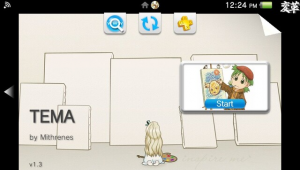 | |
| General | |
| Author | Mithrenes, xamthor |
| Type | Other Apps |
| Version | 2.1 |
| License | MIT License |
| Last Updated | 2023/02/06 |
| Links | |
| Download | |
| Website | |
| Source | |
Tema allows you to download themes directly through your PS Vita web browser.
Similar to the way VPKMirror Direct Installer works.
User guide
How to use
For downloading temp files (here is where the zip files are downloaded and then deleted after the extraction process): ux0:ptmp/.
When installing Live Area themes, the app makes a backup of your app.db file in: ur0:shell/db/app_orig.db.
Copy that backup to a safe place, because it will be overwritten next time you install a Live Area Theme.
(NOTE: The themes you want to install must not already be inside a folder. All the images have to be directly inside the zip file.)
As a side note. remember to name/add your preview images as follows so they will appear in the vita theme manager:
- preview_thumbnail.png
- preview_page.png
- preview_lockscreen.png
Even if the zip does not have these files the theme will work but the preview will appear as blank. The vita will automatically generate a preview image after “equipping” the theme.
Errors
Live area theme not showing on Vita Theme Manager?
Did any error appeared during the installation process?
Yes:
- Have you created the correct path for the themes?
- Yes - Try installing again.
- No - Create the path and then try reinstalling again.
No:
- Go to the folder path for the type of theme installed (unique or common) and make sure that the images got successfully transferred.
- Check that the preview images are named as follows:
- preview_thumbnail.png
- preview_page.png
- preview_lockscreen.png
Error messages and their meanings.
Currently there are two error messages and both are checked during the installation phase:
ERROR #1 "There was a problem opening the zip file. The file might be corrupted. Try again."
- This error occurs after the zip file has been downloaded and the App tries to open it to copy its contents.
- Due to multiple factors, sometimes the zip files get corrupted and, therefore, will fail to install. That’s when this error usually happens.
ERROR #2 "There was a problem installing the theme. Check if the installation path exists and try again."
- This error occurs after the zip contents have been successfully read.
- When the App tries to copy all the extracted contents to the selected path (ux0:customtheme/u/ - ux0:customtheme/u/ - ux0:VitaShell/theme/) and don’t find the path then this error occurs.
There is also the possibility that for some reason the extraction process fails at some point and only a portion of the files is transferred, then this error might appear even though you theme will "look fine". Nevertheless, you should reinstall again.
How to use your already installed themes
Vita Shell - Download and install Vita Shell Manager. It will let you select which theme you want to use.
Live Area Themes - On your Vita Live Area Go to Settings > Start > Theme & Background > Theme. There you can select which theme you want to use.
Note: Do not delete your custom Live Area themes with the Vita official theme manager, it will throw an error. You have to delete them using the app or manually deleting the theme info from tbl_theme on your app.db file.
Screenshots
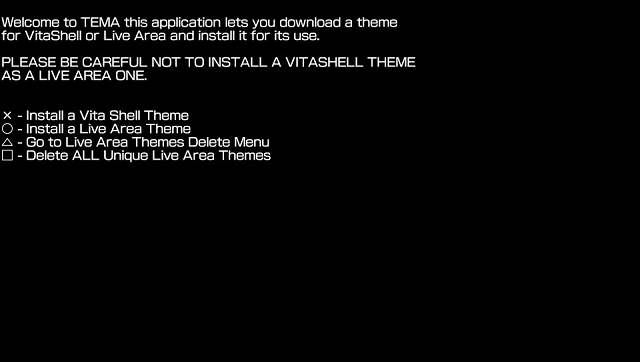
Changelog
V2.1 - xamthor
- Updated to latest vitasdk.
- Moved to curl usage.
- Added TLS support through openssl.
V2.0
- Many Small Fixs and more user friendly. its plug in play now, no need to create folders or anything.
V1.4
- Delete any theme.
- Optimization tweaks for Menu.
V1.3
- Minor improvements.
- Updated for new url.
- Added Single theme deletion menu.
- Fix a common theme issue ( Delete old common theme using new Delete Menu).
V1.2
- Added confirmation message for deleting themes, so people dont delete them if by accident press the square button.
V1.1 Beta
- Beta version. Better error messages. Some menu optimization and icon.
V1.0 Beta
- Initial Beta Release.
Credits
SMOKE5 for all the parameter-website handling related stuff.
TheFlow for his package installation code.
External links
- Official Website - http://vstema.com/tema
- GitHub - https://github.com/Mithrenes/TEMA
- GitHub - https://github.com/xamthor/Tema
- VitaDB - https://vitadb.rinnegatamante.it/#/info/73
- Wololo - https://wololo.net/talk/viewtopic.php?f=116&t=47309
- GBAtemp - https://gbatemp.net/threads/release-direct-installer-for-live-area-vita-shell-themes-named-tema-v1-beta.444517/
