More actions
No edit summary |
No edit summary |
||
| (2 intermediate revisions by the same user not shown) | |||
| Line 8: | Line 8: | ||
|version=beta 3 | |version=beta 3 | ||
|license=Mixed | |license=Mixed | ||
|download=https://dlhb.gamebrew.org/psphomebrew/xmbmc4w. | |download=https://dlhb.gamebrew.org/psphomebrew/xmbmc4w.rar | ||
|website=http://sowhat.sokowonantoka.com/ | |website=http://sowhat.sokowonantoka.com/ | ||
}} | }} | ||
| Line 74: | Line 74: | ||
==External links== | ==External links== | ||
* Author's website - http://sowhat.sokowonantoka.com/ | * Author's website - http://sowhat.sokowonantoka.com/ | ||
Latest revision as of 03:42, 21 Haziran 2024
| Xmb Multi Customizer | |
|---|---|
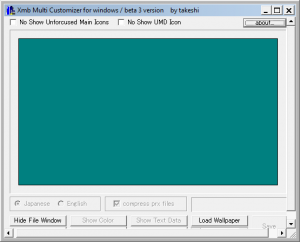 | |
| General | |
| Author | takeshi |
| Type | Theme Tools |
| Version | beta 3 |
| License | Mixed |
| Last Updated | 2009/01/06 |
| Links | |
| Download | |
| Website | |
XMB Multi Customizer is a tool that allows you to customize the XMB themes for the PSP. You can change the position of the icon position, text position, font color and battery position, etc.
Installation
Copy the unzipped XmbMC.exe file to a suitable folder.
You need the Borland C++ Builder4 runtime to use, as well as the following files:
- Required files - paf.prx, vshmain.prx, system_plugin_fg.rco, topmenu_icon.rco, topmenu_plugin.rco.
- Optional files - bmp file, opening_plugin.prx, wav file.
Notes about .prx and .rco files:
- .prx files are decrypted with psar dumper or prx decrypter (recompressed are also acceptable).
- .rco files are decrypted with Resurssiklunssi.
- When opening_plugin.prx and opening.wav are present, you can change the start up sound.
- opening.wav should be atrac3 format and the file size should be 49376 bytes or less
User guide
Menu options
- No Show Unforcused Main Icons - Shows/Hides the icons that are not selected.
- No Show UMD Icon - Show/Hide the UMD icon.
- About - Program version and creator info.
- Show/Hide File Windows - Show/Hide window where you can select the prx and rco files.
- Load datafile - It will load the previously selected files.
- Show/Hide Color - Show/Hide the window where you can change the font or background colors.
- Text Color - Selecting this box to change the colors of the Text.
- BG Color - Change the BG colors.
- Show/Hide Text Data - Show/Hide the values used for editing text position and size.
- Show/Hide Icon Data - Show/Hide the values used for modifying icons positions, sizes, scrolling speed, etc.
- Show/Hide Category - Show/Hide the window where you can add/modify/remove the icons and the XMB options.
- Other data - Here you can modify the options of each of the XMB Icons (for advanced users).
- Show/Hide Positioning - Show/Hide the window where you can modify the position of the icons in general.
- Load Wallpaper - Load a custom wallpaper.
- Japanese/English - Choose one of the two languages for the program.
- Compress PRX files - Compresses the prx files that you have loaded (recommend leaving it unchecked).
- Version X.XX - Shows the FW version of your theme files.
- Save - Save your theme in a folder where the program is located.
How to change icon position
- You can drag each icon to move it, or enter a numerical value in each window.
- When you move the mouse pointer over the icon, only the icon that displays "can drag" can be moved.
- If you hold down "Shift" and "Ctrl" while moving the icon, the up/down and left/right movements will be restricted respectively.
- Click the "Save" button to save each file that reflects the edited contents under the "done" folder.
- Compressed storage is possible for each prx of 3.90 and 4.01.
Notes
- There may be a slight discrepancy between the display image on the PC and the actual display on the PSP.
- In this case, take a screenshot on your PSP, load it with the "Show Positioning" option and then adjust the position.
- These adjustment in does not affect the data to be written, and is only for adjusting the deviation on the PC edit screen.
- The bitmap files created while you are editing will be deleted by the program at the end. You do not have to delete manually.
- Also note that if the header of * .rco file is compressed, an error will occur when loading. In this case, rewrite the header information with RCO Editor and then reload it.
Screenshots
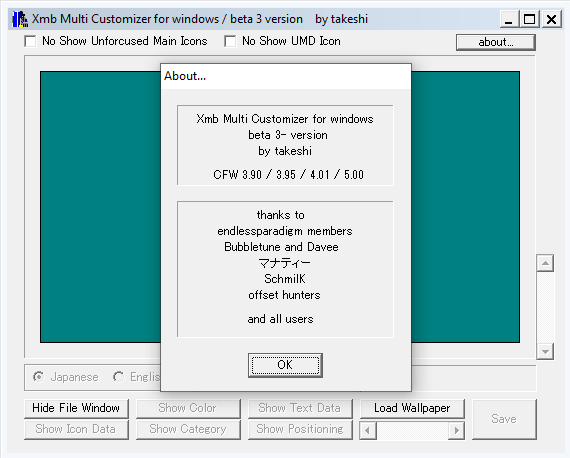
Compatibility
Works on the following Custom Firmware:
3.90 M33
3.95 HEN
4.01 M33
5.00 M33
External links
- Author's website - http://sowhat.sokowonantoka.com/
