More actions
No edit summary |
m (Text replacement - "Category:PSP homebrew applications" to "") |
||
| (2 intermediate revisions by the same user not shown) | |||
| Line 8: | Line 8: | ||
|version=0.8 | |version=0.8 | ||
|license=Mixed | |license=Mixed | ||
|download=https://dlhb.gamebrew.org/psphomebrew/pspircom.7z | |download=https://dlhb.gamebrew.org/psphomebrew/pspircom.7z?k33p0fil35 | ||
|website=http://www.ahman.co.nr/ | |website=http://www.ahman.co.nr/ | ||
}} | }} | ||
iR Commander is an Infra-Red Universal Remote Control software for PSP. | iR Commander is an Infra-Red Universal Remote Control software for PSP. | ||
| Line 87: | Line 86: | ||
==External links== | ==External links== | ||
* Author's website - [https://web.archive.org/web/20070227012215fw_/http://www.irshell.com/download.html http://www.ahman.co.nr/] (archived) | * Author's website - [https://web.archive.org/web/20070227012215fw_/http://www.irshell.com/download.html http://www.ahman.co.nr/] (archived) | ||
Latest revision as of 10:56, 8 Mayıs 2024
| iR Commander | |
|---|---|
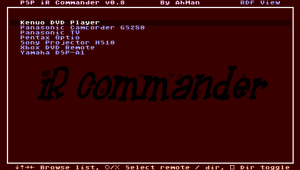 | |
| General | |
| Author | AhMan |
| Type | Other |
| Version | 0.8 |
| License | Mixed |
| Last Updated | 2006/02/01 |
| Links | |
| Download | |
| Website | |
iR Commander is an Infra-Red Universal Remote Control software for PSP.
It allows you to control various home appliances and other infra-red based equipments via the standard Pronto Hex Codes available on the net.
Features
- Support standard Pronto Hex Code format. The most popular IR code database published on the net.
- Allow direct mappings of PSP keys to remote control keys. Maximum of 24 keys, including analog pad.
- Allow optional user supplied bitmap graphics for remote control layout description. If bitmap graphics are not used, system will automatically generate key description menu. Users can also choose the auto-generate key description menu to overlay on top of the bitmap graphics.
Installation
Donwload contains iR Commander v0.8 and Pronto Hex Code v1.3 provided by the author.
Unzip archive and place the IRCOM folder to ms0:/PSP/GAME/.
Unzip the Pronto Hex Code and place the files to your PSP under ms0:/.
User guide
Remote Control Description file (rdf)
You can define a remote control by adding a Remote Control Description file (.rdf). This is a plain text file. Please refer to the sample Panasonic TV.rdf for syntax description. You can simply use Windows Notepad to create a rdf, make sure you disable Word Wrap via Format > Word Wrap menu. This will allow you to see one code entry per line under Notepad.
If you make any typos in rdf file. The program will abort telling what & where you've made the typo after you have chosen that remote in the application.
There is an iR indicator on the top right corner on the remote control screen. It'll flash in RED if the PSP is tranmitting IR signal. Refer to the Panasonic TV.rdf sample for defining Macros.
To select the bundled IR codes, press SQUARE button to switch to directory view and make selection.
Codes folder contains the standard Pronto Hex Codes, and Discrete Codes folder contains Discrete Codes from www.remotecentral.com. Codes from Component Configuration Files (ccf) from www.remotecentral.com are not included.
About Pronto Codes
You can obtain Pronto hex codes from these links:
- http://www.remotecentral.com/cgi-bin/codes/
- https://www.remotecentral.com/cgi-bin/files/rcfiles.cgi?area=pronto&db=devices&br=&fc=
First link contains direct Pronto Hex Codes (over 2000 devices). Second link above points to Component Configuration Files (over 6000s) which contains many pronto codes for different devices, but you need to use the Pronto Editor (download Pronto Edit 4.0.5 from the same site) to open it.
If you're having problem in using Pronto Editor, follow the instructions below:
- From ProntoEdit main menu, choose File->Open to open the ccf file you downloaded.
- The left hand side of the window has a list of HOME, DEVICES & MACRO GROUPS.
- Click the Plus(+) sign on the DEVICES and another list of sub devices will be listed.
- Look for the one that looks like to be the device you want. Example, "TV" or "TV Codes" and click it.
- A graphical device layout window will popup.
- Look for the key that you to copy the codefrom. Double click the key.
- Another popup window appears. Double click "Learned".
- Another window appears. Click "View IR" and you'll see the code.
Additional Note - In case you can't find the Pronto codes for your device, you can use a pronto compatible device, such as PocketPC to learn it's IR code and copy to PSP. Then transfer the codes to your PSP.
Screenshots
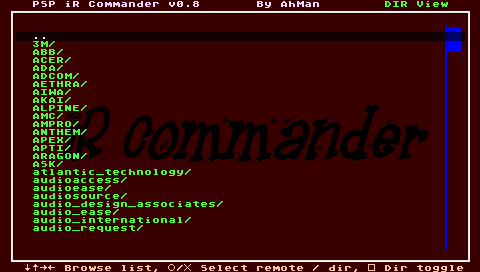


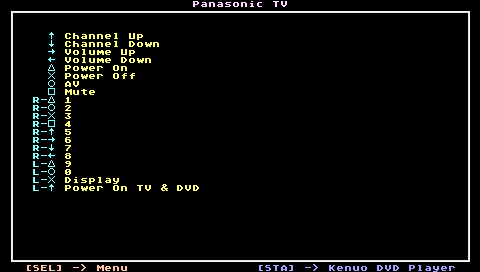
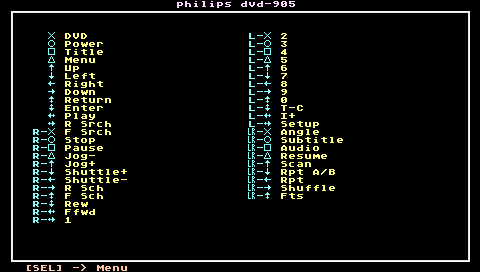
Changelog
v0.8
- Support shortcut remote lists.
- Support pause time between codes within Macros.
- Bug fix for missing files if file attribute is set to read-only.
v0.7
- Distribute with IR Codes for over 2000 devices. These codes are obtained from www.remotecentral.com. It includes the complete set of both standard Pronto Hex Codes and Discrete Codes from the site, except the codes from ccf.
- Increase the maximum number of keys from 24 to 48. It now supports analog pad. Pls refer to the sample "Panasonic TV.rdf" for details.
- Supports directory browsing in the main menu.
- Supports directory view or RDF file view by press Square button toggle.
v0.6
- First official version released.
External links
- Author's website - http://www.ahman.co.nr/ (archived)
