More actions
No edit summary |
m (Text replacement - "https://vitadb.rinnegatamante.it/" to "https://www.rinnegatamante.eu/vitadb/") |
||
| (8 intermediate revisions by the same user not shown) | |||
| Line 1: | Line 1: | ||
{{#seo: | {{#seo: | ||
|title=Vita Homebrew Apps (Utilities) - GameBrew | |title=Vita Homebrew Apps (Utilities) - GameBrew | ||
|title_mode=append | |title_mode=append | ||
|image= | |image=gameshrinkervita2.png | ||
|image_alt=Game Shrinker | |image_alt=Game Shrinker | ||
}} | }} | ||
{{Infobox Vita Homebrews | {{Infobox Vita Homebrews | ||
|title=Game Shrinker | |title=Game Shrinker | ||
|image= | |image=gameshrinkervita2.png | ||
|description= | |description=Save valuable space on your memory card by shrinking unneeded manuals, language and video files to 0-Byte files. | ||
|author=Dakor | |author=Dakor | ||
|lastupdated=2016/11/26 | |lastupdated=2016/11/26 | ||
| Line 18: | Line 18: | ||
|source= | |source= | ||
}} | }} | ||
Game Shrinker is a homebrew program that automatically searches for manuals, language (text, audio, images) and video files in the game directories and offers you the possibility to shrink them to 0-Byte. | |||
Game Shrinker automatically searches for manuals, language (text, audio, images) and video files in the game directories and offers you the possibility to shrink them to 0-Byte. | |||
Shrinking files to 0-Byte is usually better supported than completely deleting them and reduces the chance of crashes and getting stuck when the file would usually be accessed by the game. Depending on the game and file, you still cannot shrink every file, though. | Shrinking files to 0-Byte is usually better supported than completely deleting them and reduces the chance of crashes and getting stuck when the file would usually be accessed by the game. Depending on the game and file, you still cannot shrink every file, though. | ||
Game Shrinker comes with a "Try-A-Dummy"-Feature, which let's you temporary replace a file with a dummy-file. After you tested the game you can then decide to make this change permanent or undo it | Game Shrinker comes with a "Try-A-Dummy"-Feature, which let's you temporary replace a file with a dummy-file. After you tested the game you can then decide to make this change permanent or undo it (this saves you from having to reinstall the game if you shrinked a file that is obligatory for the game). | ||
The homebrew was participated in the GekiHEN Homebrew Contest. | |||
'' | ==User guide== | ||
===How to use=== | |||
In case it's not clear, here's a general how to for Game Shrinker: | |||
* Select the game which you want to shrink. | |||
* Press [Cross] to search the games folder for shrinkable files. | |||
* Select a file you want to shrink (like language files in Multi-Lang-Versions). | |||
* Press [R1] to Shrink the selected file or Directory (or use the "Try-A-Dummy"-Feature). | |||
Regarding the "Try-A-Dummy"-Feature, this is how to use it: | |||
* Select the file you want to shrink. | |||
* Use [L1] to backup the file up and to shrink the original file. | |||
* Start the game and check if it crashes (this usually happens when the starts up or when the video would usually be played). | |||
* Go back to Game Shrinker and navigate to the ".backup_"-version of your file. | |||
* If the game Crashed press [L1] to on the .backup file to restore the backup and remove dummy file. | |||
* If the game runs fine, press [R1] to permanently delete the backup file and free space on your Memory Card. | |||
Have a look at these threads if you are looking to get (or want so share) some information about which games or files can't be shrinked (yet): | |||
https:// | * https://gbatemp.net/threads/reducing-game-size-by-deleting-language-files-and-or-movies-list.440978/ | ||
* http://wololo.net/talk/viewtopic.php?f=116&t=47059 | |||
==Notes== | ===Notes=== | ||
* In some games the video length is hard coded, this means even though the movie file got removed, the game will wait until the movie would usually have finished. In most games you can skip this time by pressing the typical "Skip cut scene"-Buttons (X, Start, Select or O) repeatedly. | * In some games the video length is hard coded, this means even though the movie file got removed, the game will wait until the movie would usually have finished. In most games you can skip this time by pressing the typical "Skip cut scene"-Buttons (X, Start, Select or O) repeatedly. | ||
* The file-search uses a key word list to find manuals, language and video files. While this is (by now) pretty reliable for most games, using key words can result in false positives and false negatives, this is why you still have to shrink the found files yourself. If the search does not find any files, try to search and shrink files manually. | * The file-search uses a key word list to find manuals, language and video files. While this is (by now) pretty reliable for most games, using key words can result in false positives and false negatives, this is why you still have to shrink the found files yourself. If the search does not find any files, try to search and shrink files manually. | ||
* Shrinking the wrong files might break the game. If this happens you will have to reinstall the game on your vita. This is why it is recommended to use the "Try-A-Dummy"-Feature and deleting the backup after you tested it. | |||
* Shrinking the wrong files might break the game. If this happens you will have to reinstall the game on your vita. | |||
This is why | ==Screenshots== | ||
https://dlhb.gamebrew.org/vitahomebrews/gameshrinkervita3.png | |||
https://dlhb.gamebrew.org/vitahomebrews/gameshrinkervita4.png | |||
https://dlhb.gamebrew.org/vitahomebrews/gameshrinkervita5.png | |||
==Media== | |||
'''PS VITA | Tutorial fácil y sencillo de GAME SHRINKER | PSebitaYT''' ([https://www.youtube.com/watch?v=w00W7IngEIw PSebita]) <br> | |||
<youtube>w00W7IngEIw</youtube> | |||
==Changelog== | ==Changelog== | ||
''' | '''v1.1''' | ||
* Fixed some issues regarding scrolling and added some buttons: You can now hold ↑ and ↓ to browse through a list quickly. You can also press → and ← to jump 10 entries a head. | * Fixed some issues regarding scrolling and added some buttons: You can now hold ↑ and ↓ to browse through a list quickly. You can also press → and ← to jump 10 entries a head. | ||
''' | '''v1.0''' | ||
* First Release. | * First Release. | ||
== External links == | == External links == | ||
* | * Twitter - https://twitter.com/DakorVR | ||
* VitaDB - https:// | * Author's website - https://www.korgel.net/ | ||
* GekiHEN Contest - https://gekihen.customprotocol.com/en/project/Game-Shrinker | |||
* VitaDB - https://www.rinnegatamante.eu/vitadb/#/info/97 | |||
[[Category:GekiHEN Homebrew Contest]] | |||
Latest revision as of 04:37, 5 January 2025
| Game Shrinker | |
|---|---|
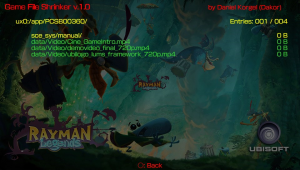 | |
| General | |
| Author | Dakor |
| Type | Utilities |
| Version | 1.1 |
| License | Mixed |
| Last Updated | 2016/11/26 |
| Links | |
| Download | |
| Website | |
Game Shrinker is a homebrew program that automatically searches for manuals, language (text, audio, images) and video files in the game directories and offers you the possibility to shrink them to 0-Byte.
Shrinking files to 0-Byte is usually better supported than completely deleting them and reduces the chance of crashes and getting stuck when the file would usually be accessed by the game. Depending on the game and file, you still cannot shrink every file, though.
Game Shrinker comes with a "Try-A-Dummy"-Feature, which let's you temporary replace a file with a dummy-file. After you tested the game you can then decide to make this change permanent or undo it (this saves you from having to reinstall the game if you shrinked a file that is obligatory for the game).
The homebrew was participated in the GekiHEN Homebrew Contest.
User guide
How to use
In case it's not clear, here's a general how to for Game Shrinker:
- Select the game which you want to shrink.
- Press [Cross] to search the games folder for shrinkable files.
- Select a file you want to shrink (like language files in Multi-Lang-Versions).
- Press [R1] to Shrink the selected file or Directory (or use the "Try-A-Dummy"-Feature).
Regarding the "Try-A-Dummy"-Feature, this is how to use it:
- Select the file you want to shrink.
- Use [L1] to backup the file up and to shrink the original file.
- Start the game and check if it crashes (this usually happens when the starts up or when the video would usually be played).
- Go back to Game Shrinker and navigate to the ".backup_"-version of your file.
- If the game Crashed press [L1] to on the .backup file to restore the backup and remove dummy file.
- If the game runs fine, press [R1] to permanently delete the backup file and free space on your Memory Card.
Have a look at these threads if you are looking to get (or want so share) some information about which games or files can't be shrinked (yet):
- https://gbatemp.net/threads/reducing-game-size-by-deleting-language-files-and-or-movies-list.440978/
- http://wololo.net/talk/viewtopic.php?f=116&t=47059
Notes
- In some games the video length is hard coded, this means even though the movie file got removed, the game will wait until the movie would usually have finished. In most games you can skip this time by pressing the typical "Skip cut scene"-Buttons (X, Start, Select or O) repeatedly.
- The file-search uses a key word list to find manuals, language and video files. While this is (by now) pretty reliable for most games, using key words can result in false positives and false negatives, this is why you still have to shrink the found files yourself. If the search does not find any files, try to search and shrink files manually.
- Shrinking the wrong files might break the game. If this happens you will have to reinstall the game on your vita. This is why it is recommended to use the "Try-A-Dummy"-Feature and deleting the backup after you tested it.
Screenshots
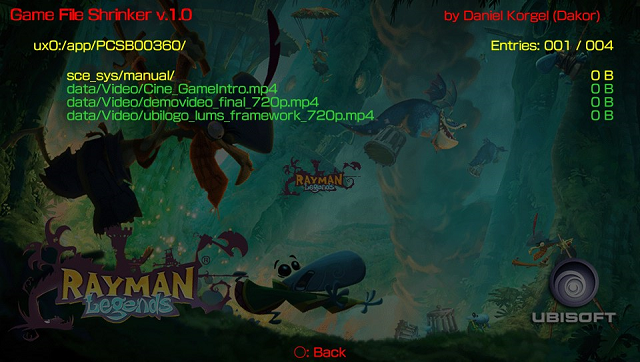
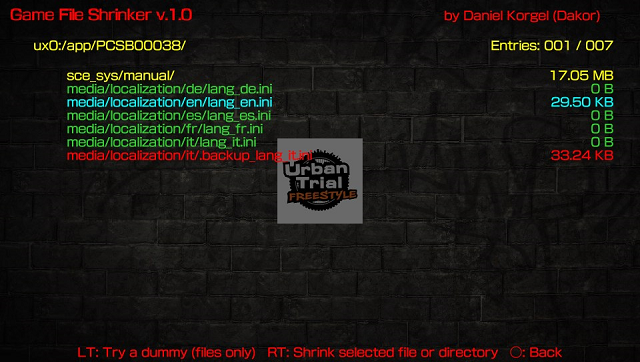
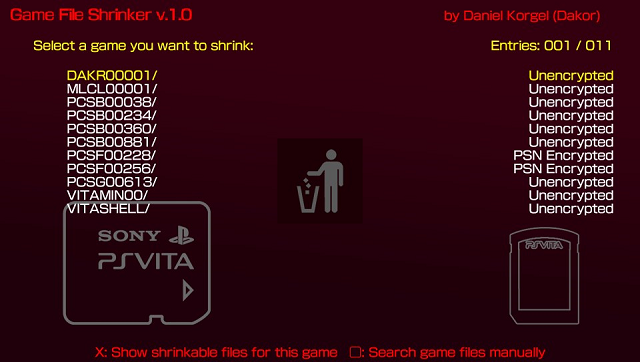
Media
PS VITA | Tutorial fácil y sencillo de GAME SHRINKER | PSebitaYT (PSebita)
Changelog
v1.1
- Fixed some issues regarding scrolling and added some buttons: You can now hold ↑ and ↓ to browse through a list quickly. You can also press → and ← to jump 10 entries a head.
v1.0
- First Release.
External links
- Twitter - https://twitter.com/DakorVR
- Author's website - https://www.korgel.net/
- GekiHEN Contest - https://gekihen.customprotocol.com/en/project/Game-Shrinker
- VitaDB - https://www.rinnegatamante.eu/vitadb/#/info/97
