More actions
m (Text replacement - "https://vitadb.rinnegatamante.it/" to "https://www.rinnegatamante.eu/vitadb/") |
|||
| (13 intermediate revisions by 2 users not shown) | |||
| Line 1: | Line 1: | ||
{{Infobox Vita Homebrews | {{Infobox Vita Homebrews | ||
|title=VitaPad | |title=VitaPad | ||
|image= | |image=vitapad2.png | ||
|description=Use your | |description=Use your PS Vita as a PC controller. | ||
|author=Rinnegatamante | |author=Rinnegatamante | ||
|lastupdated=2020/07/20 | |lastupdated=2020/07/20 | ||
| Line 14: | Line 8: | ||
|version=1.3 | |version=1.3 | ||
|license=Mixed | |license=Mixed | ||
|download=https://dlhb.gamebrew.org/vitahomebrews/vitapadvita.7z | |download=https://dlhb.gamebrew.org/vitahomebrews/vitapadvita.7z 1.3 + Drivers | ||
|source=https://github.com/Rinnegatamante/VitaPad | |source=https://github.com/Rinnegatamante/VitaPad | ||
|donation=https://www.patreon.com/Rinnegatamante | |||
}} | |||
{{#seo: | |||
|title=Vita Homebrew Apps (Other Apps) - GameBrew | |||
|title_mode=append | |||
|image=vitapad2.png | |||
|image_alt=VitaPad | |||
}} | }} | ||
VitaPad allows you to use your | VitaPad allows you to use your PS Vita as a wireless PC controller. It supports Windows (both 32 and 64 bit) and Linux (port made by nyorem). | ||
On the Windows client version (provided as Data Files in the download for 64 Bit systems) it's possible to enable ViGEm mode to make the PSVITA get detected from the PC as a DualShock 4 and/or vJoy mode to make it get detectes as an XInput joystick. | On the Windows client version (provided as Data Files in the download for 64 Bit systems) it's possible to enable ViGEm mode to make the PSVITA get detected from the PC as a DualShock 4 and/or vJoy mode to make it get detectes as an XInput joystick. | ||
If both modes are disabled, | If both modes are disabled, PS Vita will mimic keyboard/mouse actions. | ||
==Installation== | |||
Install VPK file on PS Vita, open VitaPad on PS Vita. | |||
Optional: | |||
*[https://github.com/njz3/vJoy/releases/download/v2.2.0.0/vJoySetup.2.2.0.signed.exe Install vJoy driver] on Windows PC for vJoy functionality. Need to set <code>VJOY_MODE</code> to 1 in windows.xml. | |||
*[https://github.com/ViGEm/ViGEmBus/releases/download/setup-v1.16.116/ViGEmBus_Setup_1.16.116.exe Install ViGEm driver] on Windows PC for DualShock 4 emulation. Need to set <code>VIGEM_MODE</code> to 1 in windows.xml. | |||
Open VitaPad on PC, then insert the IP showed on PS Vita on PC. | |||
==Controls== | |||
You can edit your controls mapping by editing the XML file inside the client folder (windows.xml/linux.xml). | |||
'''Default mapping:''' | |||
D-Pad - WASD | |||
Cross/Square/Triangle/Circle - IJKL | |||
L Trigger - Ctrl | |||
R Trigger - Spacebar | |||
Start - Enter | |||
Select - Shift | |||
Left Analog - DKeys | |||
Right Analog - 8,6,4,2 | |||
Touchscreen - Mouse movement | |||
Retrotouch - Left/Right click | |||
'''Default ViGEm mapping:''' | |||
Select - Share | |||
Start - Option | |||
Left Front Touchscreen - L1 | |||
Right Front Touchscreen - R1 | |||
Left shoulder - L2 | |||
Right shoulder - R2 | |||
Rest of buttons are mapped to the expected buttons on DualShock 4. | |||
PS button unmapped. | |||
==Media== | ==Media== | ||
'''VitaPad v.1.0 - PPSSPP - PSVITA wireless PC controller -''' ([https://www.youtube.com/watch?v=CQ5wUMOpXoM kood k]) <br> | |||
<youtube>CQ5wUMOpXoM </youtube> | <youtube>CQ5wUMOpXoM </youtube> | ||
==Changelog== | ==Changelog== | ||
| Line 70: | Line 85: | ||
==Credits== | ==Credits== | ||
*MakiseKurisu & yuntiancherry for the ViGEm client support | *MakiseKurisu & yuntiancherry for the ViGEm client support. | ||
*Evengard for the vJoy client support | *Evengard for the vJoy client support. | ||
*nyorem for the Linux client port | *nyorem for the Linux client port. | ||
==External links== | |||
* GitHub - https://github.com/Rinnegatamante/VitaPad | |||
* VitaDB - https://www.rinnegatamante.eu/vitadb/#/info/50 | |||
* Twitter - https://twitter.com/rinnegatamante/status/1285214894112083968 | |||
* Wololo - https://wololo.net/talk/viewtopic.php?t=46397 | |||
* PSX-Place - https://www.psx-place.com/threads/vitapad.30520/ | |||
[[Category:Support the author]] | |||
Latest revision as of 04:39, 5 January 2025
| VitaPad | |
|---|---|
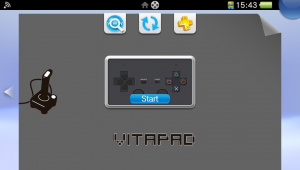 | |
| General | |
| Author | Rinnegatamante |
| Type | Other Apps |
| Version | 1.3 |
| License | Mixed |
| Last Updated | 2020/07/20 |
| Links | |
| 1.3 + Drivers Download | |
| Source | |
| Support Author | |
VitaPad allows you to use your PS Vita as a wireless PC controller. It supports Windows (both 32 and 64 bit) and Linux (port made by nyorem).
On the Windows client version (provided as Data Files in the download for 64 Bit systems) it's possible to enable ViGEm mode to make the PSVITA get detected from the PC as a DualShock 4 and/or vJoy mode to make it get detectes as an XInput joystick.
If both modes are disabled, PS Vita will mimic keyboard/mouse actions.
Installation
Install VPK file on PS Vita, open VitaPad on PS Vita.
Optional:
- Install vJoy driver on Windows PC for vJoy functionality. Need to set
VJOY_MODEto 1 in windows.xml. - Install ViGEm driver on Windows PC for DualShock 4 emulation. Need to set
VIGEM_MODEto 1 in windows.xml.
Open VitaPad on PC, then insert the IP showed on PS Vita on PC.
Controls
You can edit your controls mapping by editing the XML file inside the client folder (windows.xml/linux.xml).
Default mapping:
D-Pad - WASD
Cross/Square/Triangle/Circle - IJKL
L Trigger - Ctrl
R Trigger - Spacebar
Start - Enter
Select - Shift
Left Analog - DKeys
Right Analog - 8,6,4,2
Touchscreen - Mouse movement
Retrotouch - Left/Right click
Default ViGEm mapping:
Select - Share
Start - Option
Left Front Touchscreen - L1
Right Front Touchscreen - R1
Left shoulder - L2
Right shoulder - R2
Rest of buttons are mapped to the expected buttons on DualShock 4.
PS button unmapped.
Media
VitaPad v.1.0 - PPSSPP - PSVITA wireless PC controller - (kood k)
Changelog
v.1.3
- Added ViGEm support to the client for DualShock 4 controller emulation. (Thanks to MakiseKurisu & yuntiancherry)
Credits
- MakiseKurisu & yuntiancherry for the ViGEm client support.
- Evengard for the vJoy client support.
- nyorem for the Linux client port.
