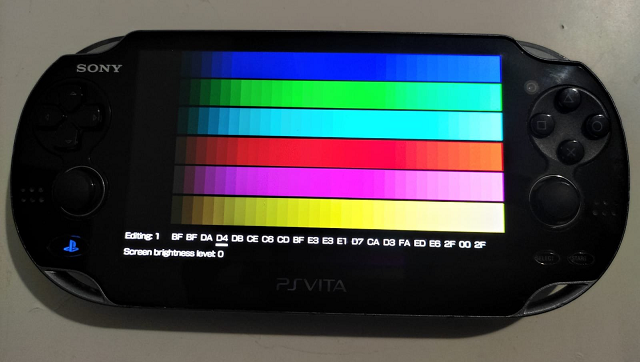More actions
No edit summary |
m (Text replacement - "https://vitadb.rinnegatamante.it/" to "https://www.rinnegatamante.eu/vitadb/") |
||
| (11 intermediate revisions by the same user not shown) | |||
| Line 1: | Line 1: | ||
{{#seo: | {{#seo: | ||
|title=Vita Homebrew Apps (System Tools) - GameBrew | |title=Vita Homebrew Apps (System Tools) - GameBrew | ||
|title_mode=append | |title_mode=append | ||
|image= | |image=vitabrightluteditor2.png | ||
|image_alt=Vitabright Lut Editor | |image_alt=Vitabright Lut Editor | ||
}} | }} | ||
{{Infobox Vita Homebrews | {{Infobox Vita Homebrews | ||
|title=Vitabright Lut Editor | |title=Vitabright Lut Editor | ||
|image= | |image=vitabrightluteditor2.png | ||
|description=Companion app for vitabright plugin. | |description=Companion app for vitabright plugin. | ||
|author=devnoname120 | |author=devnoname120 | ||
|lastupdated=2020/12/ | |lastupdated=2020/12/21 | ||
|type=System Tools | |type=System Tools | ||
|version=1.1 | |version=1.1 | ||
| Line 18: | Line 18: | ||
|source=https://github.com/devnoname120/vitabright-lut-editor | |source=https://github.com/devnoname120/vitabright-lut-editor | ||
}} | }} | ||
A companion app for | A companion app for Vitabright plugin that allows to easily tweak OLED gamma tables. | ||
Requires [[Vitabright]] 1.1 or later. | |||
==User guide== | |||
Keep in mind that the changes won't be permanent until you press Start in the app in order to write them to ur0:/tai/vitabright_lut.txt. | |||
Note that 1 line = 1 brightness level. | |||
In a line there are 21 numbers (2-digits each). It's actually 7 groups of 3 colors. | |||
It goes like this: [RR GG BB] [ RR GG BB] [RR GG BB] ... | |||
Each group corresponds to an intensity. | |||
The first group is for intensity levels from 171 to 255, second one is for 81 to 171, etc. | |||
The last group is a bit different, but you shouldn't need to change it. | |||
So by changing these values, you can tweak how the OLED displays high/low intensity colors. | |||
Easiest to understand is experimenting. Put some values to 0 and see what happens. | |||
You can learn more about about how the lut table works [https://github.com/devnoname120/vitabright/wiki/What-is-the-format-of-the-OLED-gamma-table%3F here]. | |||
==Controls== | ==Controls== | ||
Triangle/Square - Change the brightness level you're editing. | |||
Select - Change the screen brightness level to the one you're editing. | |||
Cross - Cycle through the test images. | |||
Start - Write your changes to ur0:/tai/vitabright_lut.txt (warning: this will overwrite the file) | |||
Circle - Cancel your changes and reload ur0:/tai/vitabright_lut.txt (this won't work if you've already pressed Start) | |||
Arrow - Move around and increase/decrease values | |||
This is a system app so you can always leave it with the HOME button and open for example a game. You can then come back to this app. | |||
==Screenshots== | ==Screenshots== | ||
https://dlhb.gamebrew.org/vitahomebrews/ | https://dlhb.gamebrew.org/vitahomebrews/vitabrightluteditor3.png | ||
https://dlhb.gamebrew.org/vitahomebrews/ | |||
https://dlhb.gamebrew.org/vitahomebrews/ | https://dlhb.gamebrew.org/vitahomebrews/vitabrightluteditor4.png | ||
https://dlhb.gamebrew.org/vitahomebrews/vitabrightluteditor5.png | |||
== | ==Media== | ||
Video: https://streamable.com/ltnlpc | |||
== External links == | ==External links== | ||
* | * Twitter - https://twitter.com/devnoname120/status/1340722861590384642 | ||
* | * GitHub - https://github.com/devnoname120/vitabright-lut-editor | ||
* VitaDB - https:// | * VitaDB - https://www.rinnegatamante.eu/vitadb/#/info/601 | ||
Latest revision as of 04:39, 5 January 2025
| Vitabright Lut Editor | |
|---|---|
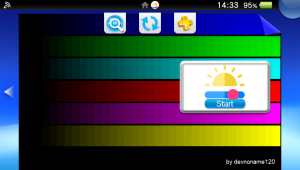 | |
| General | |
| Author | devnoname120 |
| Type | System Tools |
| Version | 1.1 |
| License | Mixed |
| Last Updated | 2020/12/21 |
| Links | |
| Download | |
| Website | |
| Source | |
A companion app for Vitabright plugin that allows to easily tweak OLED gamma tables.
Requires Vitabright 1.1 or later.
User guide
Keep in mind that the changes won't be permanent until you press Start in the app in order to write them to ur0:/tai/vitabright_lut.txt.
Note that 1 line = 1 brightness level.
In a line there are 21 numbers (2-digits each). It's actually 7 groups of 3 colors.
It goes like this: [RR GG BB] [ RR GG BB] [RR GG BB] ...
Each group corresponds to an intensity.
The first group is for intensity levels from 171 to 255, second one is for 81 to 171, etc.
The last group is a bit different, but you shouldn't need to change it.
So by changing these values, you can tweak how the OLED displays high/low intensity colors.
Easiest to understand is experimenting. Put some values to 0 and see what happens.
You can learn more about about how the lut table works here.
Controls
Triangle/Square - Change the brightness level you're editing.
Select - Change the screen brightness level to the one you're editing.
Cross - Cycle through the test images.
Start - Write your changes to ur0:/tai/vitabright_lut.txt (warning: this will overwrite the file)
Circle - Cancel your changes and reload ur0:/tai/vitabright_lut.txt (this won't work if you've already pressed Start)
Arrow - Move around and increase/decrease values
This is a system app so you can always leave it with the HOME button and open for example a game. You can then come back to this app.
Screenshots