More actions
(Created page with "{{Infobox PSP Homebrews |title=Go Paint |image=gopaintpsp2.png |description=A painting application coded in Lua. |author=jepte |lastupdated=2013/06/01 |type=Other |version=2.0...") |
No edit summary |
||
| (5 intermediate revisions by the same user not shown) | |||
| Line 8: | Line 8: | ||
|version=2.0 | |version=2.0 | ||
|license=Mixed | |license=Mixed | ||
|download=https://dlhb.gamebrew.org/psphomebrew/ | |download=https://dlhb.gamebrew.org/psphomebrew/gopaint_2.rar | ||
|website=https://psp.scenebeta.com/noticia/go-paint | |website=https://psp.scenebeta.com/noticia/go-paint | ||
}} | }} | ||
Go! Paint (Spanish) is a Lua-coded utility designed to allow users to create graphics on PSP. This application allows for many advanced functions like resolution changes and even saving in .jpg or .png format. | Go! Paint (Spanish) is a Lua-coded utility designed to allow users to create graphics on PSP. This application allows for many advanced functions like resolution changes and even saving in .jpg or .png format. | ||
| Line 30: | Line 29: | ||
==User guide== | ==User guide== | ||
=== | ===Paint tools=== | ||
Brush: | Brush: | ||
*Pencil/brush - Classic tool that combines the pencil with the brush, maximum size 480x272 pixels. | *Pencil/brush - Classic tool that combines the pencil with the brush, maximum size 480x272 pixels. | ||
| Line 40: | Line 39: | ||
*Stop mode - It will only stop when finding the color that was selected. | *Stop mode - It will only stop when finding the color that was selected. | ||
Shapes: | |||
*Circle Type 1 - Circle, half circle, quarter circle. | |||
*Circle Type 2 - Circle formed by points, you can change the number of points and the size of the points. | |||
*Circle Type 3 - Circle of a tv font, it is actually the letter "o". | |||
* | *Triangle - For Triangles, press Trigger R/L to change the control mode. | ||
*Frame - For square and rectangular shapes, press R/L trigger to change control mode. | |||
Circle | *Line - For lines at different angles, press Trigger R/L to change the control mode. | ||
*Type 2 - Circle formed by points, you can change the number of points and the size of the points. | |||
*Type 3 - Circle of a tv font, it is actually the letter "o". | |||
*For | |||
Texts: | Texts: | ||
| Line 59: | Line 52: | ||
*Proportional - Creates a proportional font. | *Proportional - Creates a proportional font. | ||
=== | ===Edit tools=== | ||
*Colors - To choose the colors, click on the color gadget to pass a color. | *Colors - To choose the colors, click on the color gadget to pass a color. | ||
*Mirror - Flip the image horizontally or vertically, you can move the position and adjust the reflection. | *Mirror - Flip the image horizontally or vertically, you can move the position and adjust the reflection. | ||
| Line 101: | Line 94: | ||
* SceneBeta - https://psp.scenebeta.com/noticia/go-paint | * SceneBeta - https://psp.scenebeta.com/noticia/go-paint | ||
[[Category: | [[Category:Lua applications on PSP]] | ||
Latest revision as of 04:04, 24 October 2024
| Go Paint | |
|---|---|
 | |
| General | |
| Author | jepte |
| Type | Other |
| Version | 2.0 |
| License | Mixed |
| Last Updated | 2013/06/01 |
| Links | |
| Download | |
| Website | |
Go! Paint (Spanish) is a Lua-coded utility designed to allow users to create graphics on PSP. This application allows for many advanced functions like resolution changes and even saving in .jpg or .png format.
Features
- Tools: Drop, Brush, Line, Box, Circle and Text.
- Palette of more than 70 colors.
- Modify the contrast of the image.
- Modify the resolution of the image.
- Save the image in PNG or JPG.
- White or transparent background.
- Play music while drawing.
- Change the background color of the image.
- Coordinate (x,y) of the cursor position.
- Change the thickness of the tool.
- Dump UMD.
- Activate USB.
- A help menu.
User guide
Paint tools
Brush:
- Pencil/brush - Classic tool that combines the pencil with the brush, maximum size 480x272 pixels.
- Effect brush - Brush with the varies effects (negative, black and white, light, opacity, threshold), the area is limited to 480x1 pixels.
- Crayon - Tool that simulates being a crayon, sizes from 1 to 3, 1=3 pixels, 2=5 pixels, 3=7 pixels.
Filler:
- Normal mode - It will only fill the same color.
- Stop mode - It will only stop when finding the color that was selected.
Shapes:
- Circle Type 1 - Circle, half circle, quarter circle.
- Circle Type 2 - Circle formed by points, you can change the number of points and the size of the points.
- Circle Type 3 - Circle of a tv font, it is actually the letter "o".
- Triangle - For Triangles, press Trigger R/L to change the control mode.
- Frame - For square and rectangular shapes, press R/L trigger to change control mode.
- Line - For lines at different angles, press Trigger R/L to change the control mode.
Texts:
- Font - Use the loaded ttf font.
- Monospace - Creates a monospaced font.
- Proportional - Creates a proportional font.
Edit tools
- Colors - To choose the colors, click on the color gadget to pass a color.
- Mirror - Flip the image horizontally or vertically, you can move the position and adjust the reflection.
- Dropper - To choose a color from the image, click on the color gadget to pass a color.
- Edit - You can invert, rotate, resize, crop, effects, you can also limit the area of the effect.
- Stamp - Stamp an image on top, you can rotate, invert, effects, you can also save the stamp.
- Copy/Paste - Copy an image area and paste, you can rotate, invert, effects, you can also save the copy, the free copy function is not available in this version.
- Spray - Create light or shadow of the color, choose different colors to create different effects, the circular shape is not available for this version.
- Gadget: Transparency, Shows the coordinates, Helps alignment, Padlock (limit the controls to one click at a time, allows you to move pixel by pixel).
- Eye - Allows you to see the work point in detail.
Controls
Cross - Paint, Select, Copy, Stamp
Square - Speed
Triangle - Menu to select the tool (L/R to scroll)
Circle - Gadget menu
R - Changes the control mode in some tools, in Text type
L - Changes the control mode on some tools
Select - Activate/Deactivate the padlock gadget
Start - Tool menu
D-Pad - Changes the size of the tool
Analog - Move cursor
Screenshots
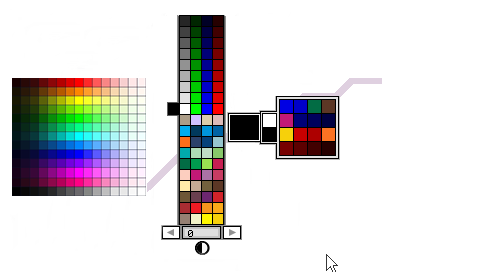
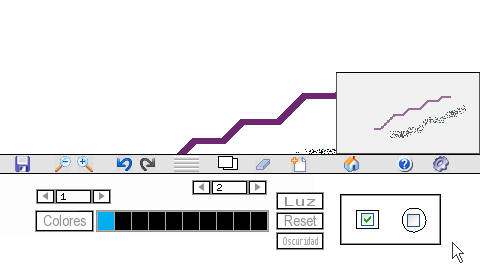
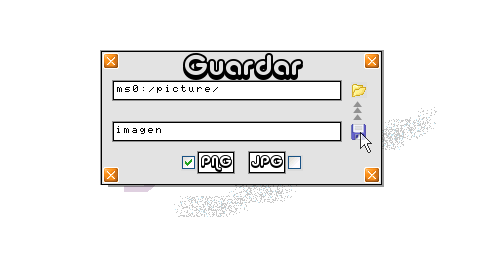
External links
- SceneBeta - https://psp.scenebeta.com/noticia/go-paint
