More actions
m (Text replacement - "Category:3DS homebrew games" to "") |
|||
| (14 intermediate revisions by the same user not shown) | |||
| Line 1: | Line 1: | ||
{{Infobox 3DS Homebrews | {{Infobox 3DS Homebrews | ||
|title=Star Cruiser 7 | |title=Star Cruiser 7 | ||
| Line 5: | Line 4: | ||
|description=A first-person space combat simulator for the 3DS game console. | |description=A first-person space combat simulator for the 3DS game console. | ||
|author=dotMizi | |author=dotMizi | ||
|lastupdated= | |lastupdated=2023/04/28 | ||
|type=Simulation | |type=Simulation | ||
|version= | |version=0.9.2-beta | ||
|license=MIT | |license=MIT | ||
|download=https:// | |download=https://dlhb.gamebrew.org/3dshomebrews/starcruiser73ds.7z | ||
|website=https://github.com/dotMizi/StarCruiser7 | |website=https://github.com/dotMizi/StarCruiser7 | ||
|source=https://github.com/dotMizi/StarCruiser7 | |source=https://github.com/dotMizi/StarCruiser7 | ||
| Line 15: | Line 14: | ||
StarCruiser7 is an homage to the late 70s game [https://en.wikipedia.org/wiki/Star_Raiders Star Raiders] by Doug Neubauer, published by Atari. It is a Star Raiders-like remake for the Nintendo 3DS game console. | StarCruiser7 is an homage to the late 70s game [https://en.wikipedia.org/wiki/Star_Raiders Star Raiders] by Doug Neubauer, published by Atari. It is a Star Raiders-like remake for the Nintendo 3DS game console. | ||
The goal of the project was to bring this milestone in the development of computer and console games a bit into the modern era, while maintaining the character and simplicity of this iconic 8-bit game and still using specific features of the 3DS console such as 3D screen, two displays, a faster CPU or the touch function. It should feel like you are playing the game on an Atari 400 home computer, but it should be as much fun as a real 3DS game. | The goal of the project was to bring this milestone in the development of computer and console games a bit into the modern era, while maintaining the character and simplicity of this iconic 8-bit game and still using specific features of the 3DS console such as 3D screen, two displays, a faster CPU or the touch function. It should feel like you are playing the game on an Atari 400 home computer, but it should be as much fun as a real 3DS game. | ||
[https://forums.gamebrew.org/index.php?threads/star-cruiser-7-making-of.19/ Learn more about the project]. | |||
==User guide== | ==User guide== | ||
The original idea of the game is certainly inspired by the films of the time, Battlestar Galactica and Star Wars, where player defends his own starbases against the enemy Zylons. | The original idea of the game is certainly inspired by the films of the time, Battlestar Galactica and Star Wars, where player defends his own starbases against the enemy Zylons. If you are not familiar with the original Start Raiders, here is a [https://forums.gamebrew.org/index.php?threads/retro-game-starcruiser7.16/post-68 short tutorial] to get you started: | ||
===Basics=== | |||
Start Star Cruiser 7 and in the first menu choose the "novice" mission. This is a good choice for the start. | |||
Your spaceship is in space. You see the cockpit view on the touch display and look into space. The attack computer is activated. You can deactivate it by tapping on the cockpit display and also activate it again, but this makes little sense during the game because the energy consumption is low. You can switch the shields on and off with the B button. The shields protect you a little from enemy hits and collisions with asteroids. So activate the shields. | |||
Use the circle pad to control the spaceship. Like an aeroplane, the nose of the spaceship lowers when you press up on the control stick and rises when you press down. You control the speed with the D-pad, up accelerates your spaceship, down slows it down. As the Zylons are not very fast, you should reduce the speed, which is displayed in the first line of the cockpit as "VEL:", to 3 or 4 metrons per second. This will also reduce your energy consumption. Use the A button to fire photon torpedoes. There is a left and a right photon torpedo launcher that fire alternately. | |||
Besides the cockpit, there are also two other displays that you can also reach with the D-pad by pressing left or right. It is the long range scan, which gives a view of your spaceship from far above and thus shows you what is on the way in the further distance. This view is handy, for example, if your attack computer has failed and you are looking for your starbase. But always remember that this is a 2D view of a 3D world. Sometimes things appear different here than they are. | |||
===Galactic map and Hyperspace=== | |||
The galagtic map shows you the entire playing field. Here you see a yellow field that indicates the sector you are currently in. In addition to many empty fields, there are also some with orange stars, which show the positions of your star bases, and there are fields that are occupied by opponents. The icons tell you how many enemies are in a field. If you tap on a sector, it is selected and flashes yellow. At the bottom you can see how much energy a hyperwarp jump there will cost and also how many enemies there are in the sector. Now tap on a field with enemies and switch back to cockpit view. | |||
The Y key starts the hyperwarp drive. Since it shakes the spaceship to some extent, you must try to keep the hyperwarp target indicator in the crosshairs as much as possible. If the target indicator deviates too far, you could miss the target. If you manage this, you will arrive in the desired sector. | |||
At a speed of 3 or 4 metrons per second, existing enemies will soon find you. Otherwise, you can also use the long range scan to find yourself. | |||
===Gameplay=== | |||
The aim here is to destroy the enemy spaceships with your photon torpedoes. The attack computer supports you in this. In the small window it shows you in which direction the next spaceship can be found. The penultimate line in the cockpit shows you the spherical coordinates to the next target. | |||
You will use up energy and your spaceship can be damaged. To recharge energy or repair your ship, you must select one of your starbases on the galactic map and fly there. If you approach the starbase less than 200 metrons away and turn off the engines completely, a shuttle will come and recharge your spaceship and repair it. This takes a moment and is confirmed with the message "transfer complete". Then you can immediately set off again to an enemy sector. | |||
When you have destroyed all the enemies, you win the game. But while you are fighting them, the enemies try to surround your starbases. If they manage to do so, it will be indicated to you and you will have one minute left to save it, otherwise it will be destroyed. If all starbases are destroyed or your spaceship is destroyed or you have no more energy to reach a starbase, you lose the game. | |||
==Controls== | ==Controls== | ||
| Line 55: | Line 77: | ||
https://dlhb.gamebrew.org/3dshomebrews/starcruiser73ds5.png | https://dlhb.gamebrew.org/3dshomebrews/starcruiser73ds5.png | ||
https://dlhb.gamebrew.org/3dshomebrews/starcruiser73ds6.png | https://dlhb.gamebrew.org/3dshomebrews/starcruiser73ds6.png | ||
==Changelog== | |||
'''v0.9.2-beta''' | |||
* stereo audio output | |||
* counter for shot enemies corrected | |||
* calculation of hyperwarp steps | |||
* diagnistic infos on SELECT button | |||
'''v0.9.1-beta''' | |||
* I've added an additional enemy fighter. | |||
'''v0.9-beta''' | |||
*Feature complete. | |||
*Fixed resume issue. | |||
*Fixed starbas surround issue. | |||
*Added sound effects. | |||
==External links== | ==External links== | ||
* GitHub - https://github.com/dotMizi/StarCruiser7 | * GitHub - https://github.com/dotMizi/StarCruiser7 | ||
* Star Cruiser 7: Making of - https://forums.gamebrew.org/index.php?threads/star-cruiser-7-making-of.19/ | |||
Latest revision as of 06:30, 6 Mayıs 2024
| Star Cruiser 7 | |
|---|---|
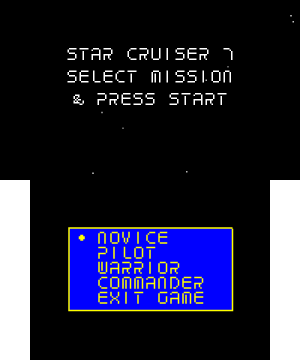 | |
| General | |
| Author | dotMizi |
| Type | Simulation |
| Version | 0.9.2-beta |
| License | MIT License |
| Last Updated | 2023/04/28 |
| Links | |
| Download | |
| Website | |
| Source | |
StarCruiser7 is an homage to the late 70s game Star Raiders by Doug Neubauer, published by Atari. It is a Star Raiders-like remake for the Nintendo 3DS game console.
The goal of the project was to bring this milestone in the development of computer and console games a bit into the modern era, while maintaining the character and simplicity of this iconic 8-bit game and still using specific features of the 3DS console such as 3D screen, two displays, a faster CPU or the touch function. It should feel like you are playing the game on an Atari 400 home computer, but it should be as much fun as a real 3DS game.
User guide
The original idea of the game is certainly inspired by the films of the time, Battlestar Galactica and Star Wars, where player defends his own starbases against the enemy Zylons. If you are not familiar with the original Start Raiders, here is a short tutorial to get you started:
Basics
Start Star Cruiser 7 and in the first menu choose the "novice" mission. This is a good choice for the start.
Your spaceship is in space. You see the cockpit view on the touch display and look into space. The attack computer is activated. You can deactivate it by tapping on the cockpit display and also activate it again, but this makes little sense during the game because the energy consumption is low. You can switch the shields on and off with the B button. The shields protect you a little from enemy hits and collisions with asteroids. So activate the shields.
Use the circle pad to control the spaceship. Like an aeroplane, the nose of the spaceship lowers when you press up on the control stick and rises when you press down. You control the speed with the D-pad, up accelerates your spaceship, down slows it down. As the Zylons are not very fast, you should reduce the speed, which is displayed in the first line of the cockpit as "VEL:", to 3 or 4 metrons per second. This will also reduce your energy consumption. Use the A button to fire photon torpedoes. There is a left and a right photon torpedo launcher that fire alternately.
Besides the cockpit, there are also two other displays that you can also reach with the D-pad by pressing left or right. It is the long range scan, which gives a view of your spaceship from far above and thus shows you what is on the way in the further distance. This view is handy, for example, if your attack computer has failed and you are looking for your starbase. But always remember that this is a 2D view of a 3D world. Sometimes things appear different here than they are.
Galactic map and Hyperspace
The galagtic map shows you the entire playing field. Here you see a yellow field that indicates the sector you are currently in. In addition to many empty fields, there are also some with orange stars, which show the positions of your star bases, and there are fields that are occupied by opponents. The icons tell you how many enemies are in a field. If you tap on a sector, it is selected and flashes yellow. At the bottom you can see how much energy a hyperwarp jump there will cost and also how many enemies there are in the sector. Now tap on a field with enemies and switch back to cockpit view.
The Y key starts the hyperwarp drive. Since it shakes the spaceship to some extent, you must try to keep the hyperwarp target indicator in the crosshairs as much as possible. If the target indicator deviates too far, you could miss the target. If you manage this, you will arrive in the desired sector.
At a speed of 3 or 4 metrons per second, existing enemies will soon find you. Otherwise, you can also use the long range scan to find yourself.
Gameplay
The aim here is to destroy the enemy spaceships with your photon torpedoes. The attack computer supports you in this. In the small window it shows you in which direction the next spaceship can be found. The penultimate line in the cockpit shows you the spherical coordinates to the next target.
You will use up energy and your spaceship can be damaged. To recharge energy or repair your ship, you must select one of your starbases on the galactic map and fly there. If you approach the starbase less than 200 metrons away and turn off the engines completely, a shuttle will come and recharge your spaceship and repair it. This takes a moment and is confirmed with the message "transfer complete". Then you can immediately set off again to an enemy sector.
When you have destroyed all the enemies, you win the game. But while you are fighting them, the enemies try to surround your starbases. If they manage to do so, it will be indicated to you and you will have one minute left to save it, otherwise it will be destroyed. If all starbases are destroyed or your spaceship is destroyed or you have no more energy to reach a starbase, you lose the game.
Controls
Circle Pad - Control the StarCruiser (fly a curve, dive down, bump up)
A - Fire a left or right photon torpedo alternately towards enemy
B - Activate/deactivate the shield
X - Switch between front and aft view
Y - Activate/Cancel the hyperwarp sequence
Start - Activate a selected menu item, Activate the Cancel menu in the game
D-Pad Left/Right - Switch the views in the touchscreen (views Cockpit, Sector Scan and Galactic Map)
D-Pad Up/Down - Accelerate/Slow down the ship
Touchscreen:
Tapping on the cockpit view - Activate/deactivate the attack computer
Tapping the Galactic Map - selects a sector for the hyperwarp
Menu mode:
Up/Down - Select a menu item
Screenshots
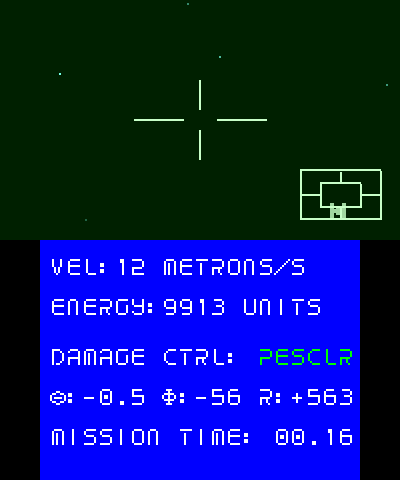
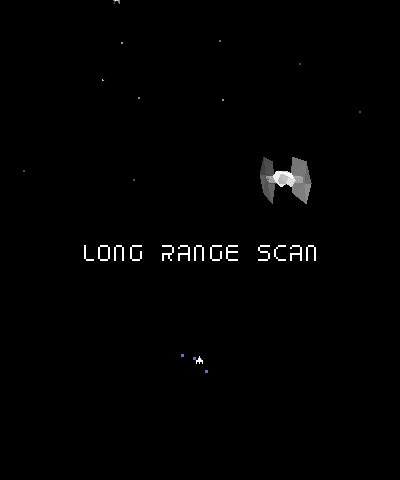
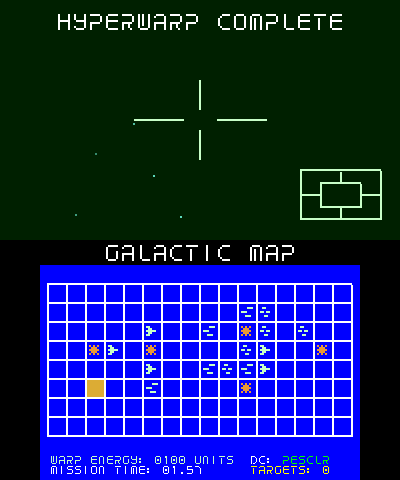
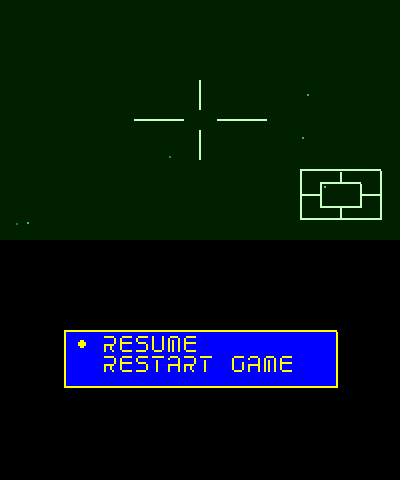
Changelog
v0.9.2-beta
- stereo audio output
- counter for shot enemies corrected
- calculation of hyperwarp steps
- diagnistic infos on SELECT button
v0.9.1-beta
- I've added an additional enemy fighter.
v0.9-beta
- Feature complete.
- Fixed resume issue.
- Fixed starbas surround issue.
- Added sound effects.
External links
- GitHub - https://github.com/dotMizi/StarCruiser7
- Star Cruiser 7: Making of - https://forums.gamebrew.org/index.php?threads/star-cruiser-7-making-of.19/
