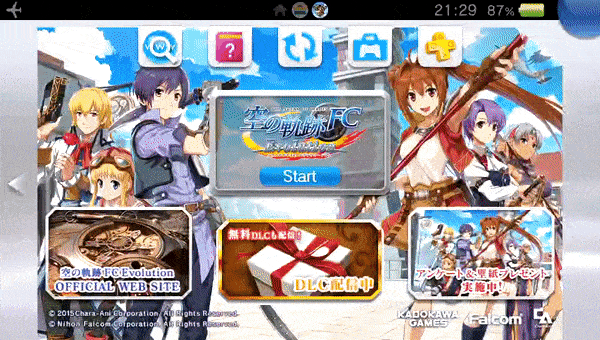More actions
No edit summary |
No edit summary |
||
| (14 intermediate revisions by the same user not shown) | |||
| Line 1: | Line 1: | ||
{{#seo: | {{#seo: | ||
|title=Vita Homebrew PC Tools (PC Utilities) - GameBrew | |title=Vita Homebrew PC Tools (PC Utilities) - GameBrew | ||
|title_mode=append | |title_mode=append | ||
|image= | |image=faqtovitamanual02.png | ||
|image_alt=FAQ to Vita Manual Converter | |image_alt=FAQ to Vita Manual Converter | ||
}} | }} | ||
{{Infobox Vita Homebrews | {{Infobox Vita Homebrews | ||
|title=FAQ to Vita Manual Converter | |title=FAQ to Vita Manual Converter | ||
|image= | |image=faqtovitamanual02.png | ||
|description=Converts HTML Guides to Vita Manuals. | |description=Converts HTML Guides to Vita Manuals. | ||
|author=RawBOT | |author=RawBOT | ||
| Line 15: | Line 14: | ||
|version=1.0 | |version=1.0 | ||
|license=MIT | |license=MIT | ||
|download=https://dlhb.gamebrew.org/vitahomebrews/ | |download=https://dlhb.gamebrew.org/vitahomebrews/faqtovitamanual.7z | ||
|website=https://www.reddit.com/r/vitahacks/comments/uslpdc/faq_to_vita_manual_v10/ | |website=https://www.reddit.com/r/vitahacks/comments/uslpdc/faq_to_vita_manual_v10/ | ||
|source=https://github.com/RawBOT/faq-to-vita-manual | |source=https://github.com/RawBOT/faq-to-vita-manual | ||
}} | }} | ||
This program takes a URL to an online HTML guide and converts it into a format suitable to use as a Vita game's bubble manual. This can be used to replace the manual of any game, be it Vita, PSP, PSX or Homebrew. | |||
This program works by rendering the HTML file into a series of PNG files, naming them as 001.png, 002.png, and so on, and maximizing as much screen space as possible. | |||
It is intended to be used with HTML guides, like the ones found in sites like GameFAQs. It can be configured into different modes by giving it input arguments (see usage). | |||
If trying to download a GameFAQs guide, use the URL that opens the guide normally, for example: <code><nowiki>https://gamefaqs.gamespot.com/[console]/[game-id]/faqs/[faq-id]</nowiki></code> | |||
You will need [[RePatch reLoaded Vita|rePatch-reLoaded]] to replace manuals from Vita games. | |||
==User guide== | |||
===How to use=== | |||
The script has the following dependencies: | |||
* [https://www.python.org/ Python 3] | |||
* pdf2image <code>pip install pdf2image</code> | |||
* requests <code>pip install requests</code> | |||
* BeautifulSoup4 <code>pip install beautifulsoup4</code> | |||
* html5lib <code>pip install html5lib</code> | |||
* Selenium <code>pip install selenium</code> | |||
Alternatively, you can use pipenv to setup a virtual environment to download the dependencies and run the script: | |||
Install pipenv if not installed: <code>pip install --user pipenv</code> | |||
Setup the environment with: <code>python -m pipenv install</code> | |||
Execute script with: <code>python -m pipenv run python main.py [OPTIONS] URL</code> | |||
Here are the usage instructions: | |||
<pre> | |||
Converts an online guide into PNG files to be used as a Vita manual. | |||
Options: | |||
--version show program's version number and exit | |||
-h, --help show this help message and exit | |||
-f, --formatted Outputs guide with CSS styling. May not look correct. | |||
-s TEXT_SIZE, --size=TEXT_SIZE | |||
Size of text: small, medium or large. Maximum number | |||
of pages allowed is 999, any more and the Vita manual | |||
option will crash [default: medium] | |||
-o DIR, --outputdir=DIR | |||
Output images to DIR | |||
</pre> | |||
===Examples=== | |||
Download a guide and output it at ./output: | |||
<code><nowiki>python main.py https://example.com/text</nowiki></code> | |||
The stand-alone version (all dependencies included) can be used by by replacing python main.py with txt-to-vita-manual.exe, e.g. Download a guide and output it with CSS formatting with small text to the default ./output directory: | |||
<code><nowiki>faq-to-vita-manual.exe --size small -f https://example.com/text</nowiki></code> | |||
===Using the Manual on the Vita=== | |||
PNG files will be output by default to a output/ directory in the working dir. Vita games have their app/ directories encrypted, so you will need rePatch-reLoaded to replace their manual. To use them on a bubble on the Vita, there are two options: | |||
Existing Manual: | |||
*If the app/bubble you want to modify is a Vita game or a PSX/PSP bubble that already has a manual in the Live Area, then you need to place the manual/ directory in its repatch folder: ux0:repatch/<app-id>/sce_sys/manual/. | |||
No manual: | |||
*If the PSP/PSX bubble you want to add the manual to does not have a manual already (no "manual" book icon in the Live Area of the bubble), then you need to use [[Adrenaline Bubble Manager Vita|Adrenaline Bubble Manager (ABM)]] to inject one. | |||
*Copy the manual directory produced by this script to ux0:ABM/<any-dir>. Note that the final directory where the PNG files are must be ux0:ABM/<any-dir>/manual/*.png | |||
*On ABM, press Circle to modify bubbles, select your desired bubble and press Cross to "Inject imgs". | |||
*Navigate to <any-dir>, and you should see manual directory in the screen. | |||
*Press Start to "load all images to the bubble", and wait for the process to finish. | |||
*After this, you'll now see the "manual" icon in the bubble's Live Area. | |||
Vita games without a manual cannot have a manual added. | |||
===FAQ=== | |||
'''Q. I don't want to install rePatch, is there a way to use the manuals?''' | |||
If you don't want to install rePatch, then you can only replace existing manuals on PSX/PSP bubbles that you made. To do this, copy and replace the PNG files in the app/bubble's directory, e.g. ux0:app/<app-id>/sce_sys/manual. | |||
This directory should already exist (every bubble with a working manual has it), and make sure to remove all files on this directory first. This is not recommended and the rePatch solution is preferable. | |||
Note: this will not work on Vita games, as their app/ directory is encrypted and you cannot replace the manual (even if you did, it won't work). | |||
'''Q. When opening the manual, my Vita says that the file is corrupted!''' | |||
This could be due to a variety of reasons: | |||
*You replaced the encrypted files of a Vita game's manual (usually via FTP or USB). Since the PNG files you copied are not encrypted, they'll look corrupted to the Vita. Please use rePatch to replace Vita game's manuals. There's no current alternative (cannot encrypt the PNG files). | |||
*There's a file missing, e.g. 001.png. | |||
'''Q. When opening the manual, the manual app crashes!''' | |||
This might mean there's more than 999 images in the manual. | |||
'''Q. There's a mix and match between the original manual and the one I made.''' | |||
This is a limitation of using rePatch. rePatch can only replace and add new files, it cannot remove existing ones. | |||
So if the original manual is 100-pages long (001.png to 100.png), and you replace it with a 60-page manual (001.png to 060.png), the last 40 images will be from the original manual (the original 061.png to 100.png). | |||
'''Q. What's my game ID?''' | |||
You can find your game's ID in GameFAQs or any release database. In GameFAQs, it'll be in the "Release Data" section, under the "Product ID" column. Make sure to remove the hyphen "-". | |||
You could also look around your ux0:app/ directory and try to find it out by looking at the game icons. | |||
'''Q. ABM doesn't let me install the manual images!''' | |||
Make sure that there's a directory between ux0:ABM/ and manual/, for example: ux0:ABM/AGAMEDIR/manual/. | |||
==Screenshots== | ==Screenshots== | ||
https://dlhb.gamebrew.org/vitahomebrews/ | https://dlhb.gamebrew.org/vitahomebrews/faqtovitamanual3.gif | ||
== External links == | == External links == | ||
* | * GitHub - https://github.com/RawBOT/faq-to-vita-manual | ||
* Reddit - https://www.reddit.com/r/vitahacks/comments/uslpdc/faq_to_vita_manual_v10/ | |||
* | |||
Latest revision as of 13:23, 7 April 2023
| FAQ to Vita Manual Converter | |
|---|---|
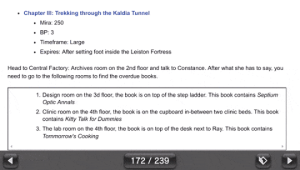 | |
| General | |
| Author | RawBOT |
| Type | PC Utilities |
| Version | 1.0 |
| License | MIT License |
| Last Updated | 2022/05/19 |
| Links | |
| Download | |
| Website | |
| Source | |
This program takes a URL to an online HTML guide and converts it into a format suitable to use as a Vita game's bubble manual. This can be used to replace the manual of any game, be it Vita, PSP, PSX or Homebrew.
This program works by rendering the HTML file into a series of PNG files, naming them as 001.png, 002.png, and so on, and maximizing as much screen space as possible.
It is intended to be used with HTML guides, like the ones found in sites like GameFAQs. It can be configured into different modes by giving it input arguments (see usage).
If trying to download a GameFAQs guide, use the URL that opens the guide normally, for example: https://gamefaqs.gamespot.com/[console]/[game-id]/faqs/[faq-id]
You will need rePatch-reLoaded to replace manuals from Vita games.
User guide
How to use
The script has the following dependencies:
- Python 3
- pdf2image
pip install pdf2image - requests
pip install requests - BeautifulSoup4
pip install beautifulsoup4 - html5lib
pip install html5lib - Selenium
pip install selenium
Alternatively, you can use pipenv to setup a virtual environment to download the dependencies and run the script:
Install pipenv if not installed: pip install --user pipenv
Setup the environment with: python -m pipenv install
Execute script with: python -m pipenv run python main.py [OPTIONS] URL
Here are the usage instructions:
Converts an online guide into PNG files to be used as a Vita manual.
Options:
--version show program's version number and exit
-h, --help show this help message and exit
-f, --formatted Outputs guide with CSS styling. May not look correct.
-s TEXT_SIZE, --size=TEXT_SIZE
Size of text: small, medium or large. Maximum number
of pages allowed is 999, any more and the Vita manual
option will crash [default: medium]
-o DIR, --outputdir=DIR
Output images to DIR
Examples
Download a guide and output it at ./output:
python main.py https://example.com/text
The stand-alone version (all dependencies included) can be used by by replacing python main.py with txt-to-vita-manual.exe, e.g. Download a guide and output it with CSS formatting with small text to the default ./output directory:
faq-to-vita-manual.exe --size small -f https://example.com/text
Using the Manual on the Vita
PNG files will be output by default to a output/ directory in the working dir. Vita games have their app/ directories encrypted, so you will need rePatch-reLoaded to replace their manual. To use them on a bubble on the Vita, there are two options:
Existing Manual:
- If the app/bubble you want to modify is a Vita game or a PSX/PSP bubble that already has a manual in the Live Area, then you need to place the manual/ directory in its repatch folder: ux0:repatch/<app-id>/sce_sys/manual/.
No manual:
- If the PSP/PSX bubble you want to add the manual to does not have a manual already (no "manual" book icon in the Live Area of the bubble), then you need to use Adrenaline Bubble Manager (ABM) to inject one.
- Copy the manual directory produced by this script to ux0:ABM/<any-dir>. Note that the final directory where the PNG files are must be ux0:ABM/<any-dir>/manual/*.png
- On ABM, press Circle to modify bubbles, select your desired bubble and press Cross to "Inject imgs".
- Navigate to <any-dir>, and you should see manual directory in the screen.
- Press Start to "load all images to the bubble", and wait for the process to finish.
- After this, you'll now see the "manual" icon in the bubble's Live Area.
Vita games without a manual cannot have a manual added.
FAQ
Q. I don't want to install rePatch, is there a way to use the manuals?
If you don't want to install rePatch, then you can only replace existing manuals on PSX/PSP bubbles that you made. To do this, copy and replace the PNG files in the app/bubble's directory, e.g. ux0:app/<app-id>/sce_sys/manual.
This directory should already exist (every bubble with a working manual has it), and make sure to remove all files on this directory first. This is not recommended and the rePatch solution is preferable.
Note: this will not work on Vita games, as their app/ directory is encrypted and you cannot replace the manual (even if you did, it won't work).
Q. When opening the manual, my Vita says that the file is corrupted!
This could be due to a variety of reasons:
- You replaced the encrypted files of a Vita game's manual (usually via FTP or USB). Since the PNG files you copied are not encrypted, they'll look corrupted to the Vita. Please use rePatch to replace Vita game's manuals. There's no current alternative (cannot encrypt the PNG files).
- There's a file missing, e.g. 001.png.
Q. When opening the manual, the manual app crashes!
This might mean there's more than 999 images in the manual.
Q. There's a mix and match between the original manual and the one I made.
This is a limitation of using rePatch. rePatch can only replace and add new files, it cannot remove existing ones.
So if the original manual is 100-pages long (001.png to 100.png), and you replace it with a 60-page manual (001.png to 060.png), the last 40 images will be from the original manual (the original 061.png to 100.png).
Q. What's my game ID?
You can find your game's ID in GameFAQs or any release database. In GameFAQs, it'll be in the "Release Data" section, under the "Product ID" column. Make sure to remove the hyphen "-".
You could also look around your ux0:app/ directory and try to find it out by looking at the game icons.
Q. ABM doesn't let me install the manual images!
Make sure that there's a directory between ux0:ABM/ and manual/, for example: ux0:ABM/AGAMEDIR/manual/.
Screenshots