More actions
(Created page with "{{cleanup|article|Needs cleanup}} {{#seo: |title=Vita Homebrew Apps (Utilities) - GameBrew! |title_mode=append |image=adrenalinebubblemanagervita.jpg |image_alt=Adrenaline Bub...") |
m (Text replacement - "|discussion=" to "|donation=") |
||
| (13 intermediate revisions by the same user not shown) | |||
| Line 1: | Line 1: | ||
{{Infobox Vita Homebrews | {{Infobox Vita Homebrews | ||
|title=Adrenaline Bubble Manager | |title=Adrenaline Bubble Manager | ||
|image= | |image=adrenalinebubblemanagervita2.png | ||
|description=Create and organize your direct adrenaline bubbles. | |description=Create and organize your direct adrenaline bubbles. | ||
|author=ONElua | |author=ONElua | ||
|lastupdated= | |lastupdated=2023/07/24 | ||
|type=Utilities | |type=Utilities | ||
|version=6. | |version=6.20 | ||
|license=GPL-3.0 | |license=GPL-3.0 | ||
|download=https://dlhb.gamebrew.org/vitahomebrews/adrenalinebubblemanagervita.7z | |download=https://dlhb.gamebrew.org/vitahomebrews/adrenalinebubblemanagervita.7z | ||
|website= | |website=https://github.com/ONElua/AdrenalineBubbleManager | ||
|source=https://github.com/ONElua/AdrenalineBubbleManager | |source=https://github.com/ONElua/AdrenalineBubbleManager | ||
|donation= | |||
}} | |||
{{#seo: | |||
|title=Vita Homebrew Apps (Utilities) - GameBrew | |||
|title_mode=append | |||
|image=adrenalinebubblemanagervita2.png | |||
|image_alt=Adrenaline Bubble Manager | |||
}} | }} | ||
Adrenaline Bubble Manager (ABM) is an application for creating and organizing your direct adrenaline bubbles. | |||
It allows you to make personalized bubbles with icon and title of your PSP content (HBS/PSX/ISO/CSO) quick and easy, using the plugin [[AdrBubbleBooter_Vita|adrbblbooter]] v1.3, all done within the PS Vita. | |||
==Installation== | |||
Install [[Adrenaline_Vita|Adrenaline]] v7.0. Make sure Adrenaline works correctly, to be able to boot Adrenaline opening it just once, it is highly recommended to add the following line below the kernel line in ur0:tai/config.txt. | |||
*KERNEL | |||
ux0:app/PSPEMUCFW/sce_module/adrenaline_kernel.skprx | |||
After taking care of this step, you can start using Adrenaline Bubbles Manager to create bubbles for your PSP/PSX content. | |||
See [https://gbatemp.net/threads/uninstall-adrenaline-bubble-manager.573595/post-9204090 this post] for information about how to uninstall AMB. | |||
==User guide== | |||
'''Note:''' Because a lot of PSP Homebrews have the same TitleID, the shortcuts of homebrew will be created like PSPEMUXXX. | |||
===Extra Settings=== | |||
This option allows you to set some preferences as default for ABM. | |||
*BubbleID - PSPEMUXXX or GAMEID. | |||
*Convert 8bits - You can disable the 8bit image conversion when creating/editing ABM bubbles (make sure it is in compatible format). Default is YES. | |||
*Default Sort - Installed, Title, Date of modification, Category, GameID or Device. | |||
*Default Color - Select the default color for your bubbles (19 colors available). | |||
*Default BubbleName - By Title, By File Name or Input the desired Name. | |||
*Set Template - Select the template style: PSPEMU, PS1EMU, PSMOBILE, A5. | |||
*ABM Update - Checks for ABM Updates at start, default is YES. | |||
*Check Adrenaline - Checks for Adrenaline Updates, set to NO if you want to stay in Adrenaline's installed version. | |||
*Set Language - Allows to load selected language at start in ABM: English or Custom. | |||
*Restore Adrenaline v7 - Reinstall Official Adrenaline v7. | |||
If your Adrenaline.vpk gets updated online to a higher version used by ABM, then you'll have to disable this option to avoid reinstalling the adrbblbooter plugins to the PSPEMUCFW folder everytime you open ABM. | |||
===Bubble edit screen=== | |||
*Change driver - "INFERNO", "MARCH33", "NP9660". | |||
*Changes the .bin booting mode - "EBOOT.BIN", "BOOT.BIN", "EBOOT.OLD". | |||
*Customized - To let each bubble have its own settings keep it in YES. | |||
*PS button Mode - Menu, Livearea, Standard. | |||
*Suspend game - Stop the game running on the psp when PS button is pressed. | |||
*Disable/Enable plugins - "ENABLE", "DISABLE". | |||
*NonpDRM Engine - Load content using Quickrazor's plugin. | |||
*High Memory - Force high memory layout. (Disabled for GTA Native Resolution Patch). | |||
*Change game cpu clock speed - Improves loading speed and game response depending of chosen speed. | |||
In case you move your games to a different partition from where the bubble was created, the game path can be edited (will be highlighted in yellow). | |||
The bubble's title can be edited too. | |||
===Inject images and manual to ABM bubbles=== | |||
This option allows you to Insert your desired images to the selected bubble, this will improve the looks of your bubbles in LiveArea. | |||
To use this feature you have to follow the instructions below: | |||
*Create a folder with the same name of your game (highly recommended but not a must). | |||
*Once you have created/downloaded the images and/or game manual to inject, place them into that folder, then, copy/paste said folder to ux0:ABM. | |||
*Download or create the images to insert, those images to use have to be renamed and resized to: | |||
**icon0.png 128x128 | |||
**startup.png 280x158 (max) | |||
**pic0.png 960x544 | |||
**bg0.png 840x500 | |||
**boot.png 480x272 (32bits or 24 bits) | |||
**template.xml | |||
**Manual images inside (001.png, 002.png 960x544) | |||
*It is possible to inject the Manual folder with your manual's images inside (001.png, 002.png 960x544). The folder of the Manual must be place in the following path ux0:ABM/(Gameid)/. | |||
*Copy/paste your newly created folder with the images inside to the path ux0:ABM/. | |||
Make sure the images are renamed as mentioned above and to be in png format, also make sure the images are resized to corresponding sizes mentioned avobe (if your images sizes are close to specs they will work too). | |||
You can add your own template.xml file. (Make sure the images names are the same to images linked in the template.xml). | |||
==Controls== | |||
Adrenaline Bubbles Manager does recognize the accept/cancel buttons According to console region. | |||
'''ISO/CSO/PBP content selection screen:''' | |||
Triangle - Batch Installation for non installed content | |||
L - Switch the way the bubble will look like in Livearea (original icon look/stretched icon look) | |||
R - Select one of the available SetPacks (PSP/PSX uses official PSP/PSX BG0 for PS Vita, Default uses the iso/cso/eboot resources) | |||
Select - Sort List (Device, Install, GameId, Category) | |||
Left/Right - Change the bubble background color for the selected content (when using original size not stretched icons, 17 available colors) | |||
Square - Multiple Selection | |||
Start - Open Extra Settings menu (set default bubble color, sort list, Adrenaline version check, Adrenaline Bubbles Manager version check) | |||
Hold Right Analog Up+D-Pad Up - Switch between template styles for selected bubble (PSPEMU, PS1EMU, PSMOBILE, A5) | |||
Cross - Create Bubbles | |||
Circle - Configurate/Edit Bubbles | |||
'''Uninstall Bubbles:''' | |||
Select - Select a single bubble to install | |||
Start - Select all bubbles you wish to uninstall | |||
Square - Uninstall the selected bubbles | |||
'''Edit Bubbles screen and menu:''' | |||
Triangle - Allows to edit the configuration file boot.inf | |||
Cross - Open image folder list, Choose image folder | |||
Circle - Go back | |||
Start - Insert the previewed images to chosen bubble | |||
'''Resources online:''' | |||
Select - Install online resources | |||
==Screenshots== | |||
https://dlhb.gamebrew.org/vitahomebrews/adrenalinebubblemanagervita3.png | |||
https://dlhb.gamebrew.org/vitahomebrews/adrenalinebubblemanagervita5.png | |||
https://dlhb.gamebrew.org/vitahomebrews/adrenalinebubblemanagervita4.png | |||
https://dlhb.gamebrew.org/vitahomebrews/adrenalinebubblemanagervita6.png | |||
https://dlhb.gamebrew.org/vitahomebrews/adrenalinebubblemanagervita7.png | |||
https://dlhb.gamebrew.org/vitahomebrews/adrenalinebubblemanagervita8.png | |||
https://dlhb.gamebrew.org/vitahomebrews/adrenalinebubblemanagervita9.png | |||
https://dlhb.gamebrew.org/vitahomebrews/adrenalinebubblemanagervita10.png | |||
==Media== | ==Media== | ||
<youtube> | '''Create PS1 & PSP Bubbles on PS Vita with Adrenaline Bubble Manager!''' ([https://www.youtube.com/watch?v=NUc4efIENIo MrMario2011]) <br> | ||
<youtube>NUc4efIENIo</youtube> | |||
'''PS Vita Hacks: How To Install Adrenaline Bubble Manager | 3.60 Enso | Tutorial 2020 Edition''' ([https://www.youtube.com/watch?v=2776-R7YeLg Robles Junior]) <br> | |||
<youtube>2776-R7YeLg</youtube> | |||
==Changelog== | |||
'''6.20''' | |||
*Correct support for adrenaline bubbles with boot.bin. | |||
'''6.19''' | |||
* Added option to download availabe languages. | |||
* Lastest ABM version is needed to be able to download newset resources for the repo Vita bubbles. | |||
'''6.18''' | |||
* Added support for the new json format for downloading custom bubbles (preview.png). | |||
* Now the previews are downloaded one by one. (The first time will be a bit slow). | |||
'''6.17''' | |||
* Fixed bug that prevented the OSK from opening caused by CR (carriage return) on name input. | |||
* Option to create bubbles using gameid of installed legit content has been disabled. | |||
'''v6.16''' | |||
*HotFix No games found. | |||
'''v6.15''' | |||
*Fixed glitch on boot.png images. | |||
*When creating new bubbles the template style can be changed: PSPEMU, PS1EMU, PSMOBILE, A5. | |||
*Option Restore Adrenaline v7 added to Extra settings. | |||
*Added the ability to change the bubble's title for ABM previously created bubbles. | |||
https:// | |||
'''v6.14''' | |||
*Fix http.download for Online Resources. | |||
'''v6.13''' | |||
*Adrenaline Bubble Booter v1.3 Compatibility By LMAN 'leecherman'. | |||
*Adrenaline v7.0 Compatibility By LMAN 'leecherman'. | |||
'''v6.12''' | |||
*Adrenaline Bubble Booter v1.2 Compatibility By LMAN 'leecherman' | |||
'''v6.11''' | |||
*Fixed bug when changing psp content path (bubble edit). | |||
*Fixed callback getfile. | |||
'''v6.10''' | |||
*In the option Online Resources, you can see the list of the Resources availables separated by Authors or Creators. (You can move around the authors with the left/right key). | |||
*Added the option to take the titleID of the PSP/PSX game to create the Shortcut. To apply this change, go to Extra Settings menu (press START in the iso/cso/pbp list), put the option BubbleID in TitleID. | |||
[https://github.com/ONElua/AdrenalineBubbleManager/releases Release notes.] | |||
== | ==Credits== | ||
*eCFW Adrenaline By TheFloW. | |||
*Adrenaline Bubble Booter By LMAN 'leecherman' | |||
*startup.png By Freakler. | |||
*Testers @Falaschi, @baltazarregala4. | |||
*Translator @Z3R0N3__. | |||
*Some graphics By WZ-JK. | |||
== External links == | ==External links== | ||
* | * GitHub - https://github.com/ONElua/AdrenalineBubbleManager | ||
* | * GitHub - https://github.com/ONElua/VitaBubbles | ||
Latest revision as of 13:27, 13 August 2023
| Adrenaline Bubble Manager | |
|---|---|
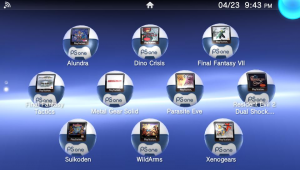 | |
| General | |
| Author | ONElua |
| Type | Utilities |
| Version | 6.20 |
| License | GPL-3.0 |
| Last Updated | 2023/07/24 |
| Links | |
| Download | |
| Website | |
| Source | |
Adrenaline Bubble Manager (ABM) is an application for creating and organizing your direct adrenaline bubbles.
It allows you to make personalized bubbles with icon and title of your PSP content (HBS/PSX/ISO/CSO) quick and easy, using the plugin adrbblbooter v1.3, all done within the PS Vita.
Installation
Install Adrenaline v7.0. Make sure Adrenaline works correctly, to be able to boot Adrenaline opening it just once, it is highly recommended to add the following line below the kernel line in ur0:tai/config.txt.
*KERNEL ux0:app/PSPEMUCFW/sce_module/adrenaline_kernel.skprx
After taking care of this step, you can start using Adrenaline Bubbles Manager to create bubbles for your PSP/PSX content.
See this post for information about how to uninstall AMB.
User guide
Note: Because a lot of PSP Homebrews have the same TitleID, the shortcuts of homebrew will be created like PSPEMUXXX.
Extra Settings
This option allows you to set some preferences as default for ABM.
- BubbleID - PSPEMUXXX or GAMEID.
- Convert 8bits - You can disable the 8bit image conversion when creating/editing ABM bubbles (make sure it is in compatible format). Default is YES.
- Default Sort - Installed, Title, Date of modification, Category, GameID or Device.
- Default Color - Select the default color for your bubbles (19 colors available).
- Default BubbleName - By Title, By File Name or Input the desired Name.
- Set Template - Select the template style: PSPEMU, PS1EMU, PSMOBILE, A5.
- ABM Update - Checks for ABM Updates at start, default is YES.
- Check Adrenaline - Checks for Adrenaline Updates, set to NO if you want to stay in Adrenaline's installed version.
- Set Language - Allows to load selected language at start in ABM: English or Custom.
- Restore Adrenaline v7 - Reinstall Official Adrenaline v7.
If your Adrenaline.vpk gets updated online to a higher version used by ABM, then you'll have to disable this option to avoid reinstalling the adrbblbooter plugins to the PSPEMUCFW folder everytime you open ABM.
Bubble edit screen
- Change driver - "INFERNO", "MARCH33", "NP9660".
- Changes the .bin booting mode - "EBOOT.BIN", "BOOT.BIN", "EBOOT.OLD".
- Customized - To let each bubble have its own settings keep it in YES.
- PS button Mode - Menu, Livearea, Standard.
- Suspend game - Stop the game running on the psp when PS button is pressed.
- Disable/Enable plugins - "ENABLE", "DISABLE".
- NonpDRM Engine - Load content using Quickrazor's plugin.
- High Memory - Force high memory layout. (Disabled for GTA Native Resolution Patch).
- Change game cpu clock speed - Improves loading speed and game response depending of chosen speed.
In case you move your games to a different partition from where the bubble was created, the game path can be edited (will be highlighted in yellow).
The bubble's title can be edited too.
Inject images and manual to ABM bubbles
This option allows you to Insert your desired images to the selected bubble, this will improve the looks of your bubbles in LiveArea.
To use this feature you have to follow the instructions below:
- Create a folder with the same name of your game (highly recommended but not a must).
- Once you have created/downloaded the images and/or game manual to inject, place them into that folder, then, copy/paste said folder to ux0:ABM.
- Download or create the images to insert, those images to use have to be renamed and resized to:
- icon0.png 128x128
- startup.png 280x158 (max)
- pic0.png 960x544
- bg0.png 840x500
- boot.png 480x272 (32bits or 24 bits)
- template.xml
- Manual images inside (001.png, 002.png 960x544)
- It is possible to inject the Manual folder with your manual's images inside (001.png, 002.png 960x544). The folder of the Manual must be place in the following path ux0:ABM/(Gameid)/.
- Copy/paste your newly created folder with the images inside to the path ux0:ABM/.
Make sure the images are renamed as mentioned above and to be in png format, also make sure the images are resized to corresponding sizes mentioned avobe (if your images sizes are close to specs they will work too).
You can add your own template.xml file. (Make sure the images names are the same to images linked in the template.xml).
Controls
Adrenaline Bubbles Manager does recognize the accept/cancel buttons According to console region.
ISO/CSO/PBP content selection screen:
Triangle - Batch Installation for non installed content
L - Switch the way the bubble will look like in Livearea (original icon look/stretched icon look)
R - Select one of the available SetPacks (PSP/PSX uses official PSP/PSX BG0 for PS Vita, Default uses the iso/cso/eboot resources)
Select - Sort List (Device, Install, GameId, Category)
Left/Right - Change the bubble background color for the selected content (when using original size not stretched icons, 17 available colors)
Square - Multiple Selection
Start - Open Extra Settings menu (set default bubble color, sort list, Adrenaline version check, Adrenaline Bubbles Manager version check)
Hold Right Analog Up+D-Pad Up - Switch between template styles for selected bubble (PSPEMU, PS1EMU, PSMOBILE, A5)
Cross - Create Bubbles
Circle - Configurate/Edit Bubbles
Uninstall Bubbles:
Select - Select a single bubble to install
Start - Select all bubbles you wish to uninstall
Square - Uninstall the selected bubbles
Edit Bubbles screen and menu:
Triangle - Allows to edit the configuration file boot.inf
Cross - Open image folder list, Choose image folder
Circle - Go back
Start - Insert the previewed images to chosen bubble
Resources online:
Select - Install online resources
Screenshots
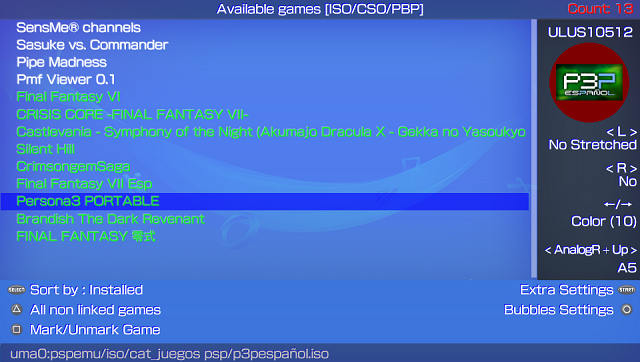
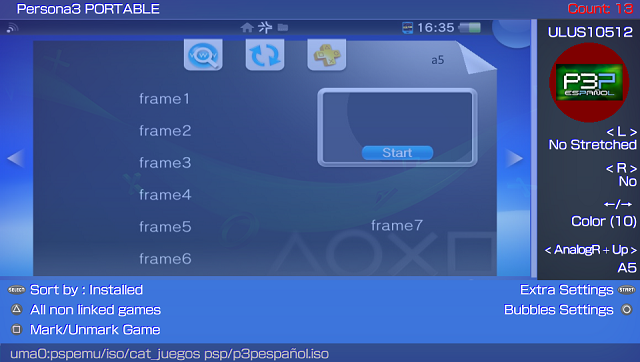
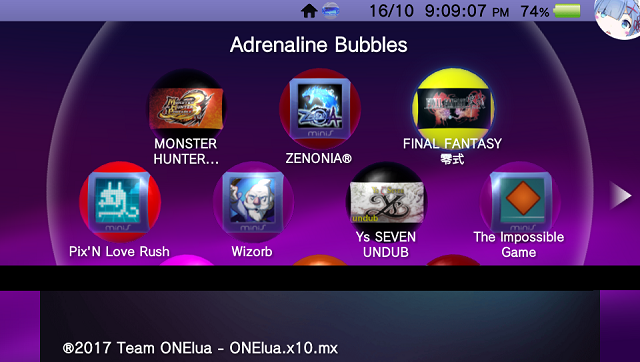
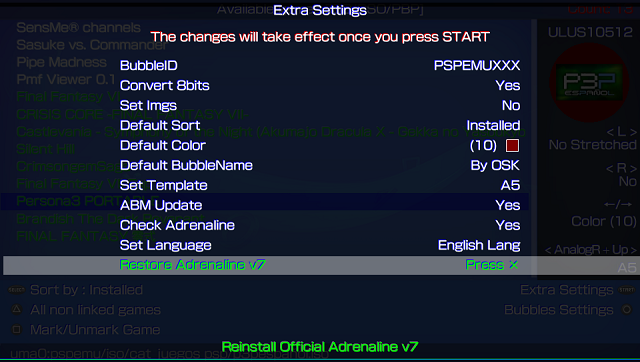
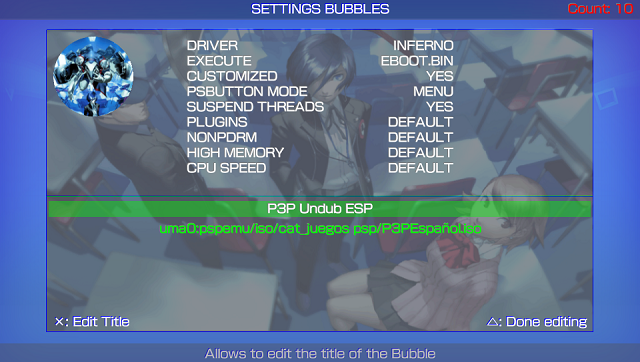
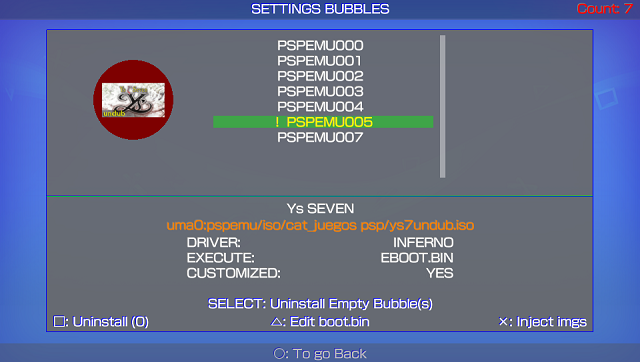
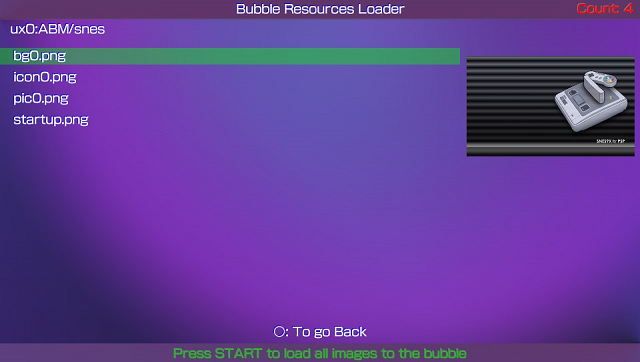
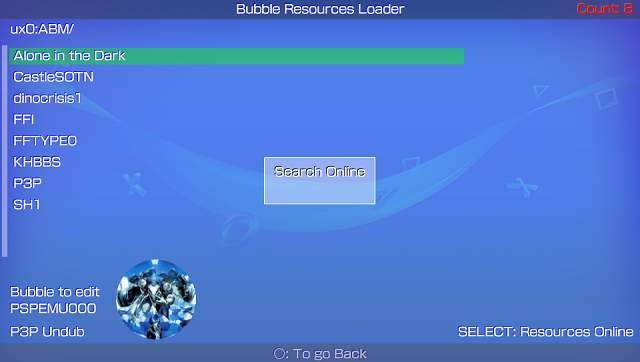
Media
Create PS1 & PSP Bubbles on PS Vita with Adrenaline Bubble Manager! (MrMario2011)
PS Vita Hacks: How To Install Adrenaline Bubble Manager | 3.60 Enso | Tutorial 2020 Edition (Robles Junior)
Changelog
6.20
- Correct support for adrenaline bubbles with boot.bin.
6.19
- Added option to download availabe languages.
- Lastest ABM version is needed to be able to download newset resources for the repo Vita bubbles.
6.18
- Added support for the new json format for downloading custom bubbles (preview.png).
- Now the previews are downloaded one by one. (The first time will be a bit slow).
6.17
- Fixed bug that prevented the OSK from opening caused by CR (carriage return) on name input.
- Option to create bubbles using gameid of installed legit content has been disabled.
v6.16
- HotFix No games found.
v6.15
- Fixed glitch on boot.png images.
- When creating new bubbles the template style can be changed: PSPEMU, PS1EMU, PSMOBILE, A5.
- Option Restore Adrenaline v7 added to Extra settings.
- Added the ability to change the bubble's title for ABM previously created bubbles.
v6.14
- Fix http.download for Online Resources.
v6.13
- Adrenaline Bubble Booter v1.3 Compatibility By LMAN 'leecherman'.
- Adrenaline v7.0 Compatibility By LMAN 'leecherman'.
v6.12
- Adrenaline Bubble Booter v1.2 Compatibility By LMAN 'leecherman'
v6.11
- Fixed bug when changing psp content path (bubble edit).
- Fixed callback getfile.
v6.10
- In the option Online Resources, you can see the list of the Resources availables separated by Authors or Creators. (You can move around the authors with the left/right key).
- Added the option to take the titleID of the PSP/PSX game to create the Shortcut. To apply this change, go to Extra Settings menu (press START in the iso/cso/pbp list), put the option BubbleID in TitleID.
Credits
- eCFW Adrenaline By TheFloW.
- Adrenaline Bubble Booter By LMAN 'leecherman'
- startup.png By Freakler.
- Testers @Falaschi, @baltazarregala4.
- Translator @Z3R0N3__.
- Some graphics By WZ-JK.
