More actions
(Created page with "{{#seo: |title=Vita Homebrew Emulators (Computer) - GameBrew! |title_mode=append |image=basiliskiivita.jpg |image_alt=Basilisk II }} {{Infobox Vita Homebrews |title=Basilisk I...") |
m (Text replacement - "Category:Support the author" to "") |
||
| (9 intermediate revisions by the same user not shown) | |||
| Line 1: | Line 1: | ||
{{Infobox Vita Homebrews | {{Infobox Vita Homebrews | ||
|title=Basilisk II | |title=Basilisk II | ||
|image= | |image=basiliskiivita2.png | ||
|description=68k Macintosh emulator for | |description=68k Macintosh emulator for PS Vita. | ||
|author=meetpatty | |author=meetpatty, rsn8887 | ||
|lastupdated=2021/04/06 | |lastupdated=2021/04/06 | ||
|type=Computer | |type=Computer | ||
|version=0.33h | |version=0.33h | ||
|license=GPL-2.0 | |license=GPL-2.0 | ||
|download=https://dlhb.gamebrew.org/vitahomebrews/basiliskiivita.7z | |download=https://dlhb.gamebrew.org/vitahomebrews/basiliskiivita.7z?k33p0fil35 | ||
|website= | |website=https://github.com/rsn8887/basiliskii-vita | ||
|source=https://github.com/rsn8887/basiliskii-vita | |source=https://github.com/rsn8887/basiliskii-vita | ||
|donation=https://www.patreon.com/rsn8887 | |||
}} | |||
{{#seo: | |||
|title=Vita Homebrew Emulators (Computer) - GameBrew | |||
|title_mode=append | |||
|image=basiliskiivita2.png | |||
|image_alt=Basilisk II | |||
}} | }} | ||
''' | Port of [https://basilisk.cebix.net/ Basilisk II] to the PS Vita. Based off [[Basilisk_II_PSP|Chilly Willy's port to the PSP]]. | ||
Basilisk II is an Open Source 68k Macintosh emulator. That is, it allows you to run 68k MacOS software on your computer, even if you are using a different operating system. However, you still need a copy of MacOS and a Macintosh ROM image to use Basilisk II. | |||
==Features== | |||
* Emulates a Mac II series machine running OS 7.0.1 through 8.1, depending on the ROM used. | |||
* Uses UAE CPU emulation, with new SoftFloat FPU emulation for better compatibility. | |||
* Supports on-the-fly change of colors and resolution (requires Display Manager). | |||
* Has stereo, 16-bit, 44kHz audio (requires Sound Manager 3.0). | |||
* Supports emulated floppy and CDROM with removable media (no CD audio yet). | |||
* Supports up to four hardfiles for use as fixed drives. | |||
* Emulates a Mac Extended ADB keyboard and mouse. Buttons can be remapped on-the-fly. | |||
* Bluetooth keyboard and mouse support. | |||
* On-screen overlay keyboard that controlled with Vita buttons. | |||
* Analog joystick pointer movement with adjustable speed and deadzone. | |||
* Touch pointer controls (front/rear panel) with gestures and selectable direct/indirect mode. | |||
== Installation == | |||
'''Note:''' No Apple Macintosh ROMs or software of any sort is included with this program. You'll have to find them yourself. This emulator is useless without a ROM and MacOS. | |||
Install the VPK in the usual way. Copy the Basilisk II folder in the archive to ux0:data. | |||
If you look at the folder, you'll see the following: | |||
(directories) | |||
*cdroms | |||
*disks | |||
*files | |||
*hardfiles | |||
*imaps | |||
*roms | |||
(files) | |||
*BasiliskII_prefs | |||
*imaps/default | |||
*imaps/dpad_mouse | |||
The cdroms folder is where you copy the bin/cue dumps of Mac CDROMs you wish to use with the emulation. These should be standard MODE1 ISO dumps, not raw dumps. The extension for CDROM images are normally ".bin", ".iso", or ".img". | |||
The disks folder is where you copy floppy images you wish to use with the emulation. These are plain dumps of 1.44 MB high-density Mac or PC format microfloppy disks. PC format requires the appropriate Mac extension to read, such as MacLink (part of OS 8). All files in this folder should have an extension of “.dsk”. | |||
The files folder is mounted on the Mac desktop when enabled in the settings. Files in this folder should be in AppleDouble, hqx, and binhex format. | |||
The hardfiles folder contains the files that are used as fixed hard disks in the emulation. They can be virtually any size, but will generally be between 200 and 400 MB as a basic installation of OS8 takes about 120 MB. You can have any number of files in this directory, but only a maximum of four can be selected at one time. The extension of files in this folder should b “.hfv”, but may also have no extension at all. | |||
The imaps folder holds the input maps for remapping the Vita buttons into Mac input events. This will be explained later. | |||
The roms folder holds the Mac ROM images you might use with the emulation. You select one image in the emulation setup. They can have any file name, but a typical extension is “.rom”. | |||
BasiliskII_prefs is a sample preferences file. | |||
==User guide== | |||
Note that you can only have one cd-rom and floppy mounted at a time. To mount another, you must first dismount the CD-ROM/floppy which is already mounted. | |||
On the Mac, you dismount disks/cd-roms by throwing them in the trash, or by selecting the disk and then selecting Eject from the Special menu (or pressing the Command + E keys). | |||
===Imap file format=== | |||
Each line has the following format: | |||
<vita key(s) pressed> <vita key(s) not pressed> <mac key 1> <mac key 2> <mac key 3> <mac key 4> | |||
Lines starting with # are treated as comment lines and ignored, | |||
Valid vita key values are (OR keys to combine): | |||
0x0000 No key | |||
0x0008 Start button. | |||
0x0010 Up D-Pad button. | |||
0x0020 Right D-Pad button. | |||
0x0040 Down D-Pad button. | |||
0x0080 Left D-Pad button. | |||
0x0100 Left trigger. | |||
0x0200 Right trigger. | |||
0x1000 Triangle button. | |||
0x2000 Circle button. | |||
0x4000 Cross button. | |||
0x8000 Square button. | |||
See below for Basilisk II key codes. | |||
Example D-Pad Up = cursor up: | |||
0x0010 0x0000 62 255 255 255 | |||
Example Triangle = command + q: | |||
0x1000 0x0000 55 12 255 255 | |||
See imaps/default and imaps/dpad_mouse for further examples. | |||
===Basilisk II Key Codes=== | |||
<pre> | |||
0 A | |||
1 S | |||
2 D | |||
3 F | |||
4 H | |||
5 G | |||
6 Z | |||
7 X | |||
8 C | |||
9 V | |||
11 B | |||
12 Q | |||
13 W | |||
14 E | |||
15 R | |||
16 Y | |||
17 T | |||
18 1 | |||
19 2 | |||
20 3 | |||
21 4 | |||
22 6 | |||
23 5 | |||
24 = | |||
25 9 | |||
26 7 | |||
27 - | |||
28 8 | |||
29 0 | |||
30 ] | |||
31 O | |||
32 U | |||
33 [ | |||
34 I | |||
35 P | |||
36 Return | |||
37 L | |||
38 J | |||
39 ' | |||
40 K | |||
41 ; | |||
42 \ | |||
43 , | |||
44 / | |||
45 N | |||
46 M | |||
47 . | |||
48 Tab | |||
49 Space | |||
50 ` | |||
51 Backspace | |||
53 Esc | |||
54 Ctrl Left | |||
55 Alt Left (-> Command) | |||
56 Shift Left | |||
57 Caps Lock | |||
58 Logo Left (-> Option) | |||
59 Cursor Left | |||
60 Cursor Right | |||
61 Cursor Down | |||
62 Cursor Up | |||
65 KP . | |||
67 KP * | |||
69 KP + | |||
71 Num Lock | |||
75 KP / | |||
76 KP Enter | |||
78 KP - | |||
82 KP 0 | |||
83 KP 1 | |||
84 KP 2 | |||
85 KP 3 | |||
86 KP 4 | |||
87 KP 5 | |||
88 KP 6 | |||
89 KP 7 | |||
91 KP 8 | |||
92 KP 9 | |||
96 F5 | |||
97 F6 | |||
98 F7 | |||
99 F3 | |||
100 F8 | |||
101 F9 | |||
103 F11 | |||
105 PrintScrn | |||
107 Scroll Lock | |||
109 F10 | |||
111 F12 | |||
113 Pause | |||
114 Insert | |||
115 Home | |||
116 Page Up | |||
117 Delete | |||
118 F4 | |||
119 End | |||
120 F2 | |||
121 Page Down | |||
122 F1 | |||
255 No key press | |||
256 Mouse button 1 | |||
1024 Slow down analog stick mouse | |||
1025 Speed up analog stick mouse | |||
</pre> | |||
===Indirect Touch Controls=== | |||
Indirect touch controls are always used on the rear panel. On the front panel, the default is to use direct touch (pointer jumps to finger), but indirect controls can be enabled in the menu. | |||
For multi-touch gestures, the fingers have to be far enough apart from each other, so that the Vita will not erroneously recognize them as a single finger. Otherwise the pointer will jump around. | |||
== Controls == | |||
Select - Invoke the imap/floppy/cdrom menu | |||
'''imap/floppy/cdrom menu:''' | |||
Up/Down - Change between inpot maps/floppies/cdroms | |||
Left/Right - Browse the list of files in the imaps/disks/cdroms directories | |||
Cross - Select an input map, Mount a CD-ROM/floppy | |||
Select - Exit menu | |||
'''Default controls:''' | |||
Cross - Mouse button | |||
Square - Enter key | |||
Circle - Command + w (Close Window) | |||
Triangle - Command + q (Quit Application) | |||
R - Control key | |||
L - Option key | |||
D-Pad - Corresponding cursor key | |||
Analog - Mouse | |||
'''analog_speed controls:''' | |||
Cross - Mouse button | |||
Square - Enter key | |||
Circle - Control key + mouse button ("right click") | |||
Triangle – command + q (Quit Application) | |||
R - Hold to slow down analog joystick mouse | |||
L - Hold to speed up analog joystick mouse | |||
D-Pad – Corresponding cursor key | |||
Analog - Mouse | |||
'''dpad_mouse controls:''' | |||
Cross - Mouse button | |||
Square - Enter key | |||
Circle - Command + w (Close Window) | |||
Triangle - Command + q (Quit Application) | |||
https:// | R - Control key | ||
L - Move mouse faster | |||
D-Pad - Mouse | |||
Analog - Mouse | |||
'''Indirect Touch controls:''' | |||
Single finger drag - Move the mouse pointer, how far the pointer moves in response to finger motion depends on the Mouse Speed setting | |||
Single finger short tap - Left mouse button | |||
One finger short tap while holding another finger - Right mouse button | |||
Long second finger tap while holding another finger - Initiate left mouse button drag and drop (useful to hold left button down to bring up menus) | |||
Long third finger tap while holding two other fingers - Initiate right mouse button drag and drop (drag and drop stops when last finger is released) | |||
==Screenshots== | |||
https://dlhb.gamebrew.org/vitahomebrews/basiliskiivita3.png | |||
https://dlhb.gamebrew.org/vitahomebrews/basiliskiivita4.png | |||
https://dlhb.gamebrew.org/vitahomebrews/basiliskiivita5.png | |||
https://dlhb.gamebrew.org/vitahomebrews/basiliskiivita6.png | |||
==Media== | ==Media== | ||
<youtube> | '''How to run System 7.6.1 and MacOS 8.1 on a Sony PlayStation Vita with Basilisk II''' ([https://www.youtube.com/watch?v=fDAP301UrZs NanoNomad]) <br> | ||
<youtube>fDAP301UrZs</youtube> | |||
== Changelog == | |||
'''0.33h''' | |||
* Implement slow/fast modifiers for analog pointer. | |||
* Allow more memory (>29 MB) for emulated computer. | |||
'''0.33g''' | |||
* Further improve pointer motion with analog stick. | |||
'''0.33f''' | |||
* Improve pointer response to diagonal stick directions. | |||
'''0.33e''' | |||
* Remove bluetooth mouse lag. | |||
* Apply pointer speed setting also to bluetooth mouse. | |||
'''0.33d''' | |||
* Prevent accidental clicks when moving pointer using rear touch or indirect front touch. | |||
'''0.33c''' | |||
* Implemented rear touch (can be enabled in options). | |||
* Implemented indirect front touch (can be enabled in options). | |||
* Implemented pointer speed option. | |||
* Implemented radial scaled analog joystick deadzone. | |||
* Added cpu speed option to max out all frequencies (CPU, GPU and BUS) for maximum speed. | |||
'''0.33b''' | |||
* Now uses the full analog joystick range of the Vita. | |||
'''0.33a''' | |||
* Attempt to reduce bluetooth mouse lag (hard to tell if it helped). | |||
* Re-compiled with latest source from MeetPatty, which includes support of uma0:. | |||
'''0.32c. | |||
* Bugfix with new 640x400 resolution (was added to internal list of modes twice). | |||
'''0.32b''' | |||
* Add 640x400 resolution option. | |||
* Improve picture quality for resolutions where mac pixels do not map 1:1 onto vita pixels. Pixels are much less distorted now in those cases. | |||
* Add aspect ratio option "square pixels," useful to achieve a larger display of some fullscreen games without distortion. For example fullscreen games that run in 640x400 fit the Vita screen pretty well, even without stretching. | |||
.The System 7 resolution setting has a higher priority than the Basiliskii settings. So, to change resolution, it is not enough to only change it in the Basilisk prefs. The resolution has to be changed also in the "monitors" extension in system 7. Otherwise, the os will set it back during boot. | |||
'''0.32a''' | |||
* More keys accessible in the Danzeff OSK. | |||
* Highlight qualifier keys selected with "select" when OSK is displayed. | |||
== External links == | == External links == | ||
* | * GitHub - https://github.com/rsn8887/basiliskii-vita | ||
* VitaDB - https://vitadb.rinnegatamante.it/#/info/200 | |||
* | |||
Latest revision as of 04:06, 17 Mayıs 2024
| Basilisk II | |
|---|---|
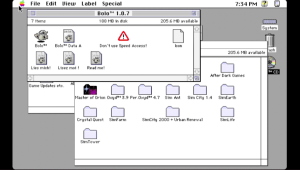 | |
| General | |
| Author | meetpatty, rsn8887 |
| Type | Computer |
| Version | 0.33h |
| License | GPL-2.0 |
| Last Updated | 2021/04/06 |
| Links | |
| Download | |
| Website | |
| Source | |
| Support Author | |
Port of Basilisk II to the PS Vita. Based off Chilly Willy's port to the PSP.
Basilisk II is an Open Source 68k Macintosh emulator. That is, it allows you to run 68k MacOS software on your computer, even if you are using a different operating system. However, you still need a copy of MacOS and a Macintosh ROM image to use Basilisk II.
Features
- Emulates a Mac II series machine running OS 7.0.1 through 8.1, depending on the ROM used.
- Uses UAE CPU emulation, with new SoftFloat FPU emulation for better compatibility.
- Supports on-the-fly change of colors and resolution (requires Display Manager).
- Has stereo, 16-bit, 44kHz audio (requires Sound Manager 3.0).
- Supports emulated floppy and CDROM with removable media (no CD audio yet).
- Supports up to four hardfiles for use as fixed drives.
- Emulates a Mac Extended ADB keyboard and mouse. Buttons can be remapped on-the-fly.
- Bluetooth keyboard and mouse support.
- On-screen overlay keyboard that controlled with Vita buttons.
- Analog joystick pointer movement with adjustable speed and deadzone.
- Touch pointer controls (front/rear panel) with gestures and selectable direct/indirect mode.
Installation
Note: No Apple Macintosh ROMs or software of any sort is included with this program. You'll have to find them yourself. This emulator is useless without a ROM and MacOS.
Install the VPK in the usual way. Copy the Basilisk II folder in the archive to ux0:data.
If you look at the folder, you'll see the following:
(directories)
- cdroms
- disks
- files
- hardfiles
- imaps
- roms
(files)
- BasiliskII_prefs
- imaps/default
- imaps/dpad_mouse
The cdroms folder is where you copy the bin/cue dumps of Mac CDROMs you wish to use with the emulation. These should be standard MODE1 ISO dumps, not raw dumps. The extension for CDROM images are normally ".bin", ".iso", or ".img".
The disks folder is where you copy floppy images you wish to use with the emulation. These are plain dumps of 1.44 MB high-density Mac or PC format microfloppy disks. PC format requires the appropriate Mac extension to read, such as MacLink (part of OS 8). All files in this folder should have an extension of “.dsk”.
The files folder is mounted on the Mac desktop when enabled in the settings. Files in this folder should be in AppleDouble, hqx, and binhex format.
The hardfiles folder contains the files that are used as fixed hard disks in the emulation. They can be virtually any size, but will generally be between 200 and 400 MB as a basic installation of OS8 takes about 120 MB. You can have any number of files in this directory, but only a maximum of four can be selected at one time. The extension of files in this folder should b “.hfv”, but may also have no extension at all.
The imaps folder holds the input maps for remapping the Vita buttons into Mac input events. This will be explained later.
The roms folder holds the Mac ROM images you might use with the emulation. You select one image in the emulation setup. They can have any file name, but a typical extension is “.rom”.
BasiliskII_prefs is a sample preferences file.
User guide
Note that you can only have one cd-rom and floppy mounted at a time. To mount another, you must first dismount the CD-ROM/floppy which is already mounted.
On the Mac, you dismount disks/cd-roms by throwing them in the trash, or by selecting the disk and then selecting Eject from the Special menu (or pressing the Command + E keys).
Imap file format
Each line has the following format:
<vita key(s) pressed> <vita key(s) not pressed> <mac key 1> <mac key 2> <mac key 3> <mac key 4>
Lines starting with # are treated as comment lines and ignored,
Valid vita key values are (OR keys to combine):
0x0000 No key 0x0008 Start button. 0x0010 Up D-Pad button. 0x0020 Right D-Pad button. 0x0040 Down D-Pad button. 0x0080 Left D-Pad button. 0x0100 Left trigger. 0x0200 Right trigger. 0x1000 Triangle button. 0x2000 Circle button. 0x4000 Cross button. 0x8000 Square button.
See below for Basilisk II key codes.
Example D-Pad Up = cursor up: 0x0010 0x0000 62 255 255 255 Example Triangle = command + q: 0x1000 0x0000 55 12 255 255
See imaps/default and imaps/dpad_mouse for further examples.
Basilisk II Key Codes
0 A 1 S 2 D 3 F 4 H 5 G 6 Z 7 X 8 C 9 V 11 B 12 Q 13 W 14 E 15 R 16 Y 17 T 18 1 19 2 20 3 21 4 22 6 23 5 24 = 25 9 26 7 27 - 28 8 29 0 30 ] 31 O 32 U 33 [ 34 I 35 P 36 Return 37 L 38 J 39 ' 40 K 41 ; 42 \ 43 , 44 / 45 N 46 M 47 . 48 Tab 49 Space 50 ` 51 Backspace 53 Esc 54 Ctrl Left 55 Alt Left (-> Command) 56 Shift Left 57 Caps Lock 58 Logo Left (-> Option) 59 Cursor Left 60 Cursor Right 61 Cursor Down 62 Cursor Up 65 KP . 67 KP * 69 KP + 71 Num Lock 75 KP / 76 KP Enter 78 KP - 82 KP 0 83 KP 1 84 KP 2 85 KP 3 86 KP 4 87 KP 5 88 KP 6 89 KP 7 91 KP 8 92 KP 9 96 F5 97 F6 98 F7 99 F3 100 F8 101 F9 103 F11 105 PrintScrn 107 Scroll Lock 109 F10 111 F12 113 Pause 114 Insert 115 Home 116 Page Up 117 Delete 118 F4 119 End 120 F2 121 Page Down 122 F1 255 No key press 256 Mouse button 1 1024 Slow down analog stick mouse 1025 Speed up analog stick mouse
Indirect Touch Controls
Indirect touch controls are always used on the rear panel. On the front panel, the default is to use direct touch (pointer jumps to finger), but indirect controls can be enabled in the menu.
For multi-touch gestures, the fingers have to be far enough apart from each other, so that the Vita will not erroneously recognize them as a single finger. Otherwise the pointer will jump around.
Controls
Select - Invoke the imap/floppy/cdrom menu
imap/floppy/cdrom menu:
Up/Down - Change between inpot maps/floppies/cdroms
Left/Right - Browse the list of files in the imaps/disks/cdroms directories
Cross - Select an input map, Mount a CD-ROM/floppy
Select - Exit menu
Default controls:
Cross - Mouse button
Square - Enter key
Circle - Command + w (Close Window)
Triangle - Command + q (Quit Application)
R - Control key
L - Option key
D-Pad - Corresponding cursor key
Analog - Mouse
analog_speed controls:
Cross - Mouse button
Square - Enter key
Circle - Control key + mouse button ("right click")
Triangle – command + q (Quit Application)
R - Hold to slow down analog joystick mouse
L - Hold to speed up analog joystick mouse
D-Pad – Corresponding cursor key
Analog - Mouse
dpad_mouse controls:
Cross - Mouse button
Square - Enter key
Circle - Command + w (Close Window)
Triangle - Command + q (Quit Application)
R - Control key
L - Move mouse faster
D-Pad - Mouse
Analog - Mouse
Indirect Touch controls:
Single finger drag - Move the mouse pointer, how far the pointer moves in response to finger motion depends on the Mouse Speed setting
Single finger short tap - Left mouse button
One finger short tap while holding another finger - Right mouse button
Long second finger tap while holding another finger - Initiate left mouse button drag and drop (useful to hold left button down to bring up menus)
Long third finger tap while holding two other fingers - Initiate right mouse button drag and drop (drag and drop stops when last finger is released)
Screenshots
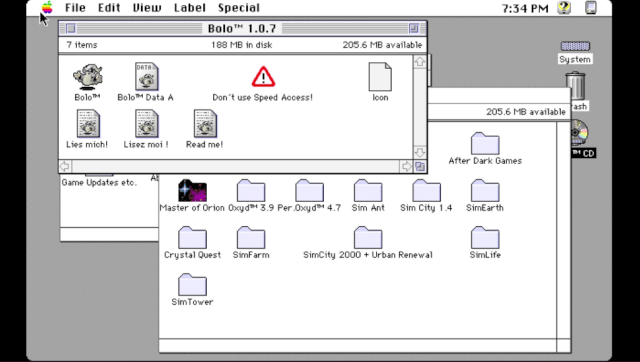
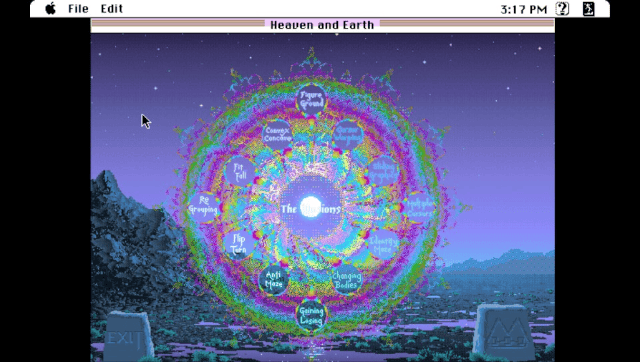
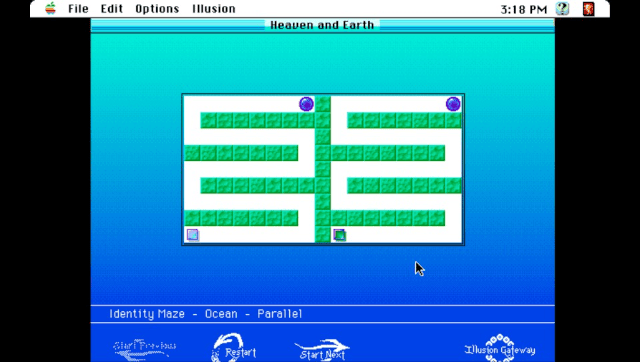
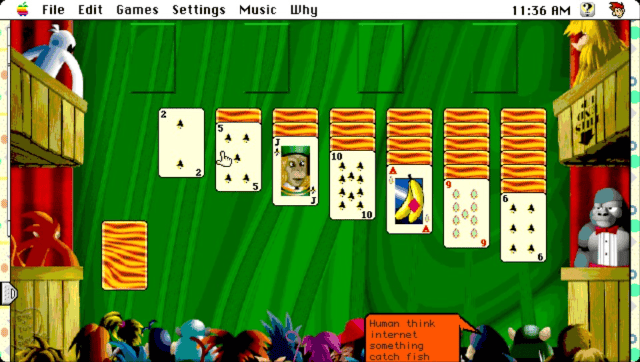
Media
How to run System 7.6.1 and MacOS 8.1 on a Sony PlayStation Vita with Basilisk II (NanoNomad)
Changelog
0.33h
- Implement slow/fast modifiers for analog pointer.
- Allow more memory (>29 MB) for emulated computer.
0.33g
- Further improve pointer motion with analog stick.
0.33f
- Improve pointer response to diagonal stick directions.
0.33e
- Remove bluetooth mouse lag.
- Apply pointer speed setting also to bluetooth mouse.
0.33d
- Prevent accidental clicks when moving pointer using rear touch or indirect front touch.
0.33c
- Implemented rear touch (can be enabled in options).
- Implemented indirect front touch (can be enabled in options).
- Implemented pointer speed option.
- Implemented radial scaled analog joystick deadzone.
- Added cpu speed option to max out all frequencies (CPU, GPU and BUS) for maximum speed.
0.33b
- Now uses the full analog joystick range of the Vita.
0.33a
- Attempt to reduce bluetooth mouse lag (hard to tell if it helped).
- Re-compiled with latest source from MeetPatty, which includes support of uma0:.
0.32c.
- Bugfix with new 640x400 resolution (was added to internal list of modes twice).
0.32b
- Add 640x400 resolution option.
- Improve picture quality for resolutions where mac pixels do not map 1:1 onto vita pixels. Pixels are much less distorted now in those cases.
- Add aspect ratio option "square pixels," useful to achieve a larger display of some fullscreen games without distortion. For example fullscreen games that run in 640x400 fit the Vita screen pretty well, even without stretching.
.The System 7 resolution setting has a higher priority than the Basiliskii settings. So, to change resolution, it is not enough to only change it in the Basilisk prefs. The resolution has to be changed also in the "monitors" extension in system 7. Otherwise, the os will set it back during boot. 0.32a
- More keys accessible in the Danzeff OSK.
- Highlight qualifier keys selected with "select" when OSK is displayed.
