More actions
(Created page with "{{#seo: |title=Vita Homebrew Apps (Utilities) - GameBrew! |title_mode=append |image=quicklaunchinstallervita.jpg |image_alt=QuickLaunch Installer }} {{Infobox Vita Homebrews |...") |
No edit summary |
||
| (16 intermediate revisions by the same user not shown) | |||
| Line 1: | Line 1: | ||
{{Infobox Vita Homebrews | {{Infobox Vita Homebrews | ||
|title=QuickLaunch Installer | |title=QuickLaunch Installer | ||
|image= | |image=quicklaunchinstallervitadro2.png | ||
|description=Customizer for Quick Menu shortcuts. | |description=Customizer for Quick Menu shortcuts. | ||
|author=DRok17 | |author=DRok17 | ||
|lastupdated=2021/10/ | |lastupdated=2021/10/12 | ||
|type= | |type=Title Launchers | ||
|version=1.4 | |version=1.4 | ||
|license=GPL-3.0 | |license=GPL-3.0 | ||
|download=https://dlhb.gamebrew.org/vitahomebrews/ | |download=https://dlhb.gamebrew.org/vitahomebrews/quicklaunchinstallervitadro.7z?k33p0fil35 | ||
|website= | |website=https://www.reddit.com/r/vitahacks/comments/q60u99/release_quicklaunch_installer_v14/ | ||
|source=https://github.com/DRok17/QuickLaunch-Installer | |source=https://github.com/DRok17/QuickLaunch-Installer | ||
}} | }} | ||
{{#seo: | |||
|title=Vita Homebrew Apps (Title Launchers) - GameBrew | |||
|title_mode=append | |||
|image=quicklaunchinstallervitadro2.png | |||
|image_alt=QuickLaunch Installer | |||
}} | |||
QuickLaunch Installer is now made in Lua Player Plus. | |||
Originally created by [[QuickLaunch Installer for PS Vita|1upus]]. QuickLaunch Installer allows you to customize the quick menu shortcuts. v1.4 has 6 User customizable slots and 1 preset slot. | |||
== | ==Installation== | ||
Just install the VPK and data files and select from the pre-made selections, which include the following: | |||
* [[Vita-launcher|Vita Launcher]] | |||
* [[Adrenaline Vita|Adrenaline]] | |||
* [[EasyVPK Vita|Easy VPK]] | |||
* [[VitaGrafix]] | |||
* [[RetroArch Vita]] | |||
* [[DaedalusX64-vitaGL]] | |||
* And more. | |||
Selections will be written, and Vita will need to restart. | |||
==User guide== | |||
===Customization=== | |||
Customization can now be done within the application. Simply press Square to edit the selections. | |||
Further customization can be done on a Windows PC. Old batch method is still available. | |||
===Edit Menu Customization=== | |||
Customization can now be done within the Edit Menu. Simply press Square to view the available selections. Any custom images should be placed in ux0:/data/qlinstaller and labelled using the Title ID. | |||
Edit Menu first scans the ux0:/data/qlinstaller/zimg folder for a PNG with the same Title ID. If not found, it will then scan to see if it's a HomeBrew or PS Vita game/application. If Homebrew game/app, Startup.png will be used. If PS Vita game, custom-0X.png file will be used. | |||
There are 3 customizable PNG options to choose from. Press Triangle to sort cycle through them. Images can be replaced with User created ones if needed. | |||
===Customization -Old Method-=== | |||
USB/Batch Customization: | |||
*If customization is needed, plug Vita into PC via USB. | |||
*You will need to access to ux0:data/qlinstaller/ Select any of the User Folders listed. | |||
PNG Switch and QuickLauncher ID: | |||
*This batch application will allow easy editting of the file "whatsnew.xml" and swapping PNGs without having to manually rename them. PNG Switch | |||
*Simply delete the PNG app# you want to replace and run the "z-png-switch.bat" file. New PNG will be renamed accordingly. | |||
https://dlhb.gamebrew.org/vitahomebrews/quicklaunchinstallervitadro10.png | |||
QuickLauncher ID: | |||
*Open the z-Replace-ID.bat to access the below menu. | |||
*Enter 9 digit Title ID and select which number it belongs to. | |||
https://dlhb.gamebrew.org/vitahomebrews/quicklaunchinstallervitadro8.png | |||
===More Options=== | |||
If you would like to customize the User slots, please find the files in the zIMG folder under: ux0:data/qlinstaller/. | |||
===Images=== | |||
All PNGs need to be 282 x 108. If you would like to title it, a Pixlr X file (z-QL-Pixlr-E.pxz) is included in the data folder for easy customization. | |||
https://dlhb.gamebrew.org/vitahomebrews/quicklaunchinstallervitadro9.png | |||
==Screenshots== | ==Screenshots== | ||
https://dlhb.gamebrew.org/vitahomebrews/ | https://dlhb.gamebrew.org/vitahomebrews/quicklaunchinstallervitadro3.png | ||
https://dlhb.gamebrew.org/vitahomebrews/ | https://dlhb.gamebrew.org/vitahomebrews/quicklaunchinstallervitadro4.png | ||
https://dlhb.gamebrew.org/vitahomebrews/ | |||
https://dlhb.gamebrew.org/vitahomebrews/ | https://dlhb.gamebrew.org/vitahomebrews/quicklaunchinstallervitadro5.png | ||
https://dlhb.gamebrew.org/vitahomebrews/quicklaunchinstallervitadro6.png | |||
==Known issues== | |||
https:// | * Crashes can occur in the Edit Menu. In some cases, it's best to re-install/extract the data files if the Edit Menu does not open. | ||
== External links == | * Images on Main Menu are stretched but are not in Edit Menu - This is normal and is due to a limitation with LPP-Vita. | ||
* | * Images on Main Menu are small or are too large - Most common "startup.png" files are sized at 280 by 158, so any file smaller or larger than that will be in or out of bounds. | ||
* | |||
* | ==Changelog== | ||
* | '''v1.4''' | ||
*Added Edit Menu for in-application customization. | |||
*Added more UI elements for ease of use. | |||
'''v1.3''' | |||
*Ported to Lua Player Plus. | |||
*UI reworked and reworded. | |||
*Added new System Message prompt. | |||
*Add cancel option when selecting QL slot. | |||
*Clear/Restore QL data option now has preview images. | |||
*Moved image data to the data folder, easier for future releases and less backup management. | |||
'''v1.2''' | |||
*Background changes to asset backup management (ux0:data/qlinstall). | |||
*Update message has been re-worded when applying Default or User. | |||
'''v1.1''' | |||
New: | |||
*3 New User QL Folders | |||
*QL Builder for easy replacement of URI calls - Games/Apps only (psgm:play?titleid=INSERTIDHERE). | |||
*PNG replacer, no need to rename app01, app02, or app03. | |||
Updated: | |||
*Added Settings to Default. | |||
'''v1.0''' | |||
*Always wanted more options, so made this. | |||
*3 new User slots, includes VitaShell, EasyVPK, PKGj, and more. | |||
==Credits== | |||
Thanks to https://nodeadfolk.wordpress.com/2014/04/10/free-ps-vita-buttons-more-work/ for providing the PS Vita buttons used. | |||
==External links== | |||
* GitHub - https://github.com/DRok17/QuickLaunch-Installer | |||
* VitaDB - https://vitadb.rinnegatamante.it/#/info/663 | |||
* Reddit - https://www.reddit.com/r/vitahacks/comments/q60u99/release_quicklaunch_installer_v14/ | |||
* Reddit - https://www.reddit.com/r/vitahacks/comments/n350a9/release_quicklaunch_installer_v13/ | |||
* Reddit - https://www.reddit.com/r/vitahacks/comments/mvw0va/release_quicklaunch_installer_v12/ | |||
Latest revision as of 05:54, 30 Ocak 2024
| QuickLaunch Installer | |
|---|---|
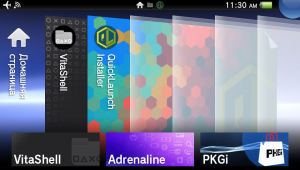 | |
| General | |
| Author | DRok17 |
| Type | Title Launchers |
| Version | 1.4 |
| License | GPL-3.0 |
| Last Updated | 2021/10/12 |
| Links | |
| Download | |
| Website | |
| Source | |
QuickLaunch Installer is now made in Lua Player Plus.
Originally created by 1upus. QuickLaunch Installer allows you to customize the quick menu shortcuts. v1.4 has 6 User customizable slots and 1 preset slot.
Installation
Just install the VPK and data files and select from the pre-made selections, which include the following:
Selections will be written, and Vita will need to restart.
User guide
Customization
Customization can now be done within the application. Simply press Square to edit the selections.
Further customization can be done on a Windows PC. Old batch method is still available.
Edit Menu Customization
Customization can now be done within the Edit Menu. Simply press Square to view the available selections. Any custom images should be placed in ux0:/data/qlinstaller and labelled using the Title ID.
Edit Menu first scans the ux0:/data/qlinstaller/zimg folder for a PNG with the same Title ID. If not found, it will then scan to see if it's a HomeBrew or PS Vita game/application. If Homebrew game/app, Startup.png will be used. If PS Vita game, custom-0X.png file will be used.
There are 3 customizable PNG options to choose from. Press Triangle to sort cycle through them. Images can be replaced with User created ones if needed.
Customization -Old Method-
USB/Batch Customization:
- If customization is needed, plug Vita into PC via USB.
- You will need to access to ux0:data/qlinstaller/ Select any of the User Folders listed.
PNG Switch and QuickLauncher ID:
- This batch application will allow easy editting of the file "whatsnew.xml" and swapping PNGs without having to manually rename them. PNG Switch
- Simply delete the PNG app# you want to replace and run the "z-png-switch.bat" file. New PNG will be renamed accordingly.
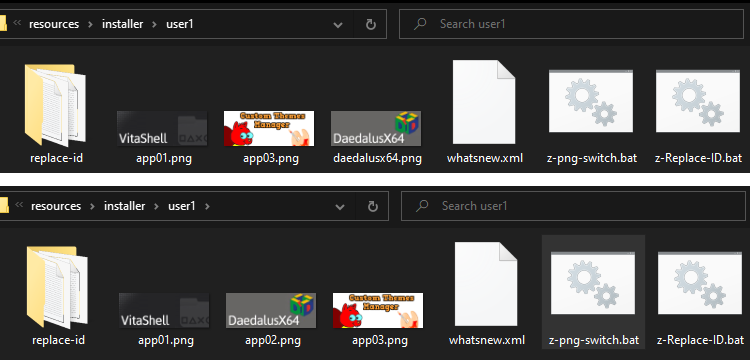
QuickLauncher ID:
- Open the z-Replace-ID.bat to access the below menu.
- Enter 9 digit Title ID and select which number it belongs to.
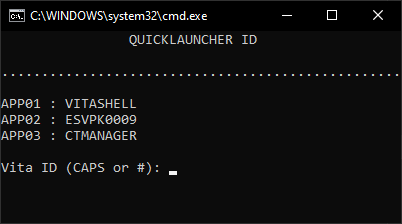
More Options
If you would like to customize the User slots, please find the files in the zIMG folder under: ux0:data/qlinstaller/.
Images
All PNGs need to be 282 x 108. If you would like to title it, a Pixlr X file (z-QL-Pixlr-E.pxz) is included in the data folder for easy customization.
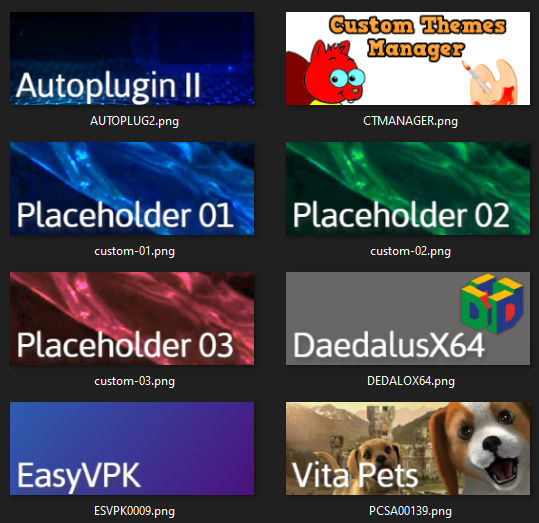
Screenshots
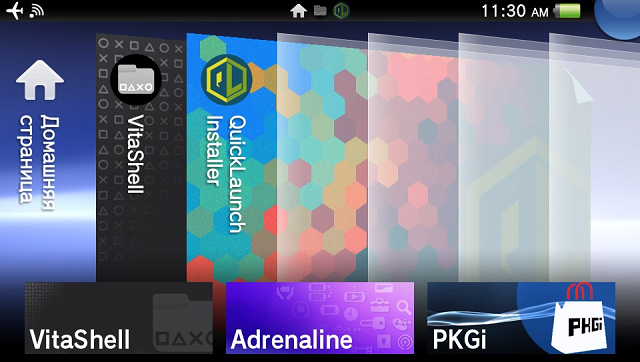
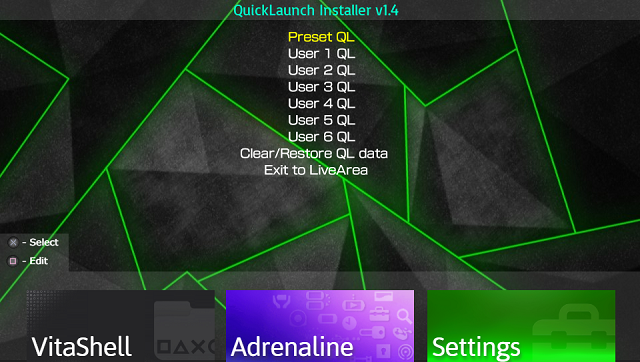
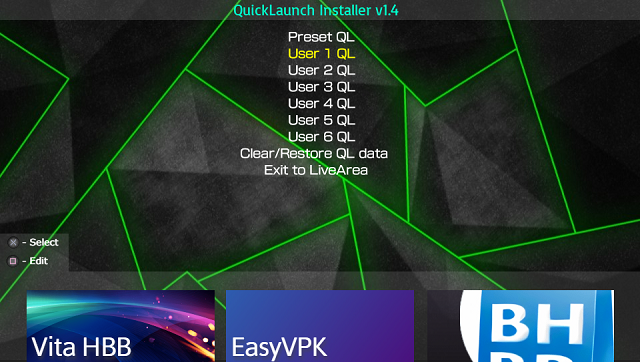
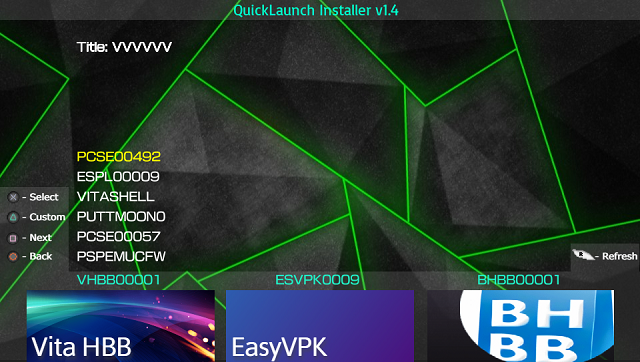
Known issues
- Crashes can occur in the Edit Menu. In some cases, it's best to re-install/extract the data files if the Edit Menu does not open.
- Images on Main Menu are stretched but are not in Edit Menu - This is normal and is due to a limitation with LPP-Vita.
- Images on Main Menu are small or are too large - Most common "startup.png" files are sized at 280 by 158, so any file smaller or larger than that will be in or out of bounds.
Changelog
v1.4
- Added Edit Menu for in-application customization.
- Added more UI elements for ease of use.
v1.3
- Ported to Lua Player Plus.
- UI reworked and reworded.
- Added new System Message prompt.
- Add cancel option when selecting QL slot.
- Clear/Restore QL data option now has preview images.
- Moved image data to the data folder, easier for future releases and less backup management.
v1.2
- Background changes to asset backup management (ux0:data/qlinstall).
- Update message has been re-worded when applying Default or User.
v1.1
New:
- 3 New User QL Folders
- QL Builder for easy replacement of URI calls - Games/Apps only (psgm:play?titleid=INSERTIDHERE).
- PNG replacer, no need to rename app01, app02, or app03.
Updated:
- Added Settings to Default.
v1.0
- Always wanted more options, so made this.
- 3 new User slots, includes VitaShell, EasyVPK, PKGj, and more.
Credits
Thanks to https://nodeadfolk.wordpress.com/2014/04/10/free-ps-vita-buttons-more-work/ for providing the PS Vita buttons used.
External links
- GitHub - https://github.com/DRok17/QuickLaunch-Installer
- VitaDB - https://vitadb.rinnegatamante.it/#/info/663
- Reddit - https://www.reddit.com/r/vitahacks/comments/q60u99/release_quicklaunch_installer_v14/
- Reddit - https://www.reddit.com/r/vitahacks/comments/n350a9/release_quicklaunch_installer_v13/
- Reddit - https://www.reddit.com/r/vitahacks/comments/mvw0va/release_quicklaunch_installer_v12/
