More actions
No edit summary |
|||
| (3 intermediate revisions by the same user not shown) | |||
| Line 1: | Line 1: | ||
{{Infobox Wii Homebrews | {{Infobox Wii Homebrews | ||
|title=Gamecube Saver | |title=Gamecube Saver | ||
|image= | |image=gamecubesaverwii2.png | ||
|description=Copies | |description=Copies GameCube saves (*.GCI) to your GameCube Memory Card from your SD card. | ||
|author=dasda, Willseph | |author=dasda, Willseph | ||
|lastupdated=2009/02/22 | |lastupdated=2009/02/22 | ||
|type= | |type=Savegame Tools | ||
|version=1.1 | |version=1.1 | ||
|license=Mixed | |license=Mixed | ||
|download=https://dlhb.gamebrew.org/wiihomebrews/gamecubesaverwii.7z | |download=https://dlhb.gamebrew.org/wiihomebrews/gamecubesaverwii.7z | ||
|website= | |website=https://wiibrew.org/wiki/Gamecube_Saver | ||
}} | }} | ||
This ELF allows you to copy a Gamecube save file from the front SD slot to either your Slot A or Slot B Memory card. | This ELF allows you to copy a Gamecube save file from the front SD slot to either your Slot A or Slot B Memory card. | ||
'''Note: This program will crash after the save has been copied, however it will work. Use this program at your own risk. | '''Note:''' This program will crash after the save has been copied, however it will work. Use this program at your own risk. | ||
==User guide== | |||
Requirements: | |||
* SD Card. | |||
* Homebrew Channel. | |||
* .GCI save file. | |||
* GameCube controller. | |||
* SD Reader (for computer). | |||
How to use: | |||
* | *Download whatever .GCI file you want (you can find many on [https://gamefaqs.gamespot.com/gamecube GameFAQs.com] under "saves"). | ||
* | *Rename the GCI file something all-capitalized with only one or two characters in the filename. | ||
*.GCI | **For example, if the downloaded GCI file is something like "save_data.GCI", rename it to "SD.GCI". | ||
* | **Notice the two-character filename and the capitalized name and extention. | ||
*SD | *Make a folder in the ROOT of your SD card called "gc_saves". | ||
*Move the GCI file into the new gc_saves folder. (Make sure there's only one GCI file at a time). | |||
*Place the included "sd2gc" folder into your apps directory in your SD card. | |||
*Run the application through the Homebrew Channel. | |||
*The program will ask to move the data into either Slot A or Slot B, which can be selected through the Gamecube controller's A and B buttons, respectively. It will confirm the request, then move the data. | |||
If eventually you get a lot of stuck data on your screen for more than 15 seconds, the operation was successful and you must restart your Wii. | |||
If you get the error "error: f_stat() failed :/", you probably didn't rename the .GCI file correctly. | |||
'''Notes:''' "USB Memory Adapter Save" saves should always be .GCI. If you see a save you want that is a .SAV file, there are working converters around. | |||
===FAQ=== | |||
'''Q. I did rename my GCI file, but I still get "error: f_stat() failed :/".''' | |||
Try another save, that one may be corrupted. | |||
'''Q. It still has the error.''' | |||
Make sure you don't have a corrosponding save file already on your GC memory card. | |||
For example, trying to copy over Animal Crossing data to a card with Animal Crossing data already on it may result in an error. | |||
'''Q. I downloaded a save file, but it's a .SAV, not .GCI.''' | |||
'''Q | |||
Gamecube Saver only works with GCI files, so look online for a SAV to GCI converter. | |||
''' | ==Media== | ||
'''Wii Transfer Custom GameCube Saves From SD To Memory Card''' ([https://www.youtube.com/watch?v=62-t-MEgQgw Tech James]) <br> | |||
<youtube>62-t-MEgQgw</youtube> | |||
==Changelog== | ==Changelog== | ||
'''Version 1.1 | '''Version 1.1''' (by Willseph) | ||
*Enabled to be used with the beta9 version of the Homebrew channel. Also, icon and meta data added for nicer appeal. | *Enabled to be used with the beta9 version of the Homebrew channel. Also, icon and meta data added for nicer appeal. | ||
| Line 71: | Line 67: | ||
== External links == | == External links == | ||
* | * WiiBrew - https://wiibrew.org/wiki/Gamecube_Saver | ||
Latest revision as of 11:01, 25 February 2023
| Gamecube Saver | |
|---|---|
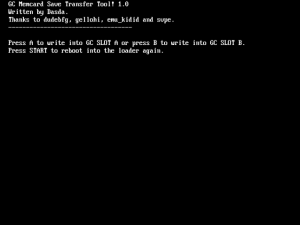 | |
| General | |
| Author | dasda, Willseph |
| Type | Savegame Tools |
| Version | 1.1 |
| License | Mixed |
| Last Updated | 2009/02/22 |
| Links | |
| Download | |
| Website | |
This ELF allows you to copy a Gamecube save file from the front SD slot to either your Slot A or Slot B Memory card.
Note: This program will crash after the save has been copied, however it will work. Use this program at your own risk.
User guide
Requirements:
- SD Card.
- Homebrew Channel.
- .GCI save file.
- GameCube controller.
- SD Reader (for computer).
How to use:
- Download whatever .GCI file you want (you can find many on GameFAQs.com under "saves").
- Rename the GCI file something all-capitalized with only one or two characters in the filename.
- For example, if the downloaded GCI file is something like "save_data.GCI", rename it to "SD.GCI".
- Notice the two-character filename and the capitalized name and extention.
- Make a folder in the ROOT of your SD card called "gc_saves".
- Move the GCI file into the new gc_saves folder. (Make sure there's only one GCI file at a time).
- Place the included "sd2gc" folder into your apps directory in your SD card.
- Run the application through the Homebrew Channel.
- The program will ask to move the data into either Slot A or Slot B, which can be selected through the Gamecube controller's A and B buttons, respectively. It will confirm the request, then move the data.
If eventually you get a lot of stuck data on your screen for more than 15 seconds, the operation was successful and you must restart your Wii.
If you get the error "error: f_stat() failed :/", you probably didn't rename the .GCI file correctly.
Notes: "USB Memory Adapter Save" saves should always be .GCI. If you see a save you want that is a .SAV file, there are working converters around.
FAQ
Q. I did rename my GCI file, but I still get "error: f_stat() failed :/".
Try another save, that one may be corrupted.
Q. It still has the error.
Make sure you don't have a corrosponding save file already on your GC memory card.
For example, trying to copy over Animal Crossing data to a card with Animal Crossing data already on it may result in an error.
Q. I downloaded a save file, but it's a .SAV, not .GCI.
Gamecube Saver only works with GCI files, so look online for a SAV to GCI converter.
Media
Wii Transfer Custom GameCube Saves From SD To Memory Card (Tech James)
Changelog
Version 1.1 (by Willseph)
- Enabled to be used with the beta9 version of the Homebrew channel. Also, icon and meta data added for nicer appeal.
Credits
Made by Dasda. Thanks to dudebfg and emu_kidid!
External links
- WiiBrew - https://wiibrew.org/wiki/Gamecube_Saver
