More actions
No edit summary |
No edit summary |
||
| (2 intermediate revisions by the same user not shown) | |||
| Line 1: | Line 1: | ||
{{Infobox Wii Homebrews | {{Infobox Wii Homebrews | ||
|title= | |title=FUSE | ||
|image= | |image=fusewii2.png | ||
|description=Sinclair ZX Spectrum | |description=Sinclair ZX Spectrum emulator based on Fuse. | ||
|author= | |author=Björn Giesler | ||
|lastupdated=2009/01/26 | |lastupdated=2009/01/26 | ||
|type=Computer | |type=Computer | ||
|version= | |version=2009 | ||
|license=GPL | |license=GPL-2.0 | ||
|download=https://dlhb.gamebrew.org/wiihomebrews/fusewii.7z | |download=https://dlhb.gamebrew.org/wiihomebrews/fusewii.7z | ||
|website= | |website=https://wiibrew.org/wiki/Fuse | ||
|source=https://dlhb.gamebrew.org/wiihomebrews/fusewii.7z | |source=https://dlhb.gamebrew.org/wiihomebrews/fusewii.7z | ||
}} | }} | ||
[https://fuse-emulator.sourceforge.net/ FUSE] (the Free Unix Spectrum Emulator) was originally a ZX Spectrum emulator for Unix. | |||
It was written by Philip Kendall and ported to the Wii by Bjoern Giesler based on FUSE 0.10.0.2. | |||
== Installation == | == Installation == | ||
Unpack the archive to the root of your SD card and run it. | |||
You can find games at [https://worldofspectrum.org/ World of Spectrum]. | |||
==User guide== | |||
Most Spectrum software assumes you have a keyboard attached (since the original Spectrum is an all-in-one home computer). FUSE for the Wii supports USB keyboards. You will probably need one. | |||
When you run FUSE, you get the Spectrum 48K boot screen. You can now attach a USB keyboard and write BASIC programs. | |||
Press the Home button on your Wiimote to open up a menu: | |||
Press Home button | *You can use the menu to load Spectrum games from SD card (tap, tzx, rzx, etc). | ||
*The A button selects a menu entry, the B button brings you up one menu. | |||
*You should also tell FUSE to use your Wiimote as a Sinclair Joystick: Options > Joysticks > Joystick 1 > Sinclair Joystick. | |||
Now, when you start a game, tell the game to use the Sinclair interface: | |||
* Hold the Wiimote sideways so the 1&2 buttons are on the right. | |||
* The directional pad is your joystick, 2 is Fire button 1, 1 is Fire button 2. | |||
To quit FUSE, bring up the menu and select File > Exit, press A on the question whether you really want to quit. | |||
== Controls == | == Controls == | ||
Wiimote is used as joystick (defined from menu) and to navigate the menu. Type of joystick is defined from menu Options / Joysticks. Only first | Wiimote is used as joystick (defined from menu) and to navigate the menu. Type of joystick is defined from menu Options/Joysticks. Only first Wiimote is used (as joystick 1) at the moment. | ||
Home - Opens the menu | |||
D-Pad (Horizontal) - Joystick (emu), navigation (menu) | |||
A - User defined (emu), Joystick's fire (default), OK (menu) | |||
B - User defined (emu), Joystick's fire (default), Cancel (menu) | |||
1 - User defined (emu), Joystick's fire (default), OK (menu) | |||
2 - User defined (emu), Joystick's fire (default), Cancel (menu) | |||
Plus - User defined (emu), Joystick's fire (default) | |||
Minus - User defined (emu), Joystick's fire (default) | |||
==Screenshots== | |||
https://dlhb.gamebrew.org/wiihomebrews/fusewii3.png | |||
==Media== | |||
'''Wii Homebrew - FUSE ZX Spectrum emulator''' ([https://www.youtube.com/watch?v=NpBIej-NB-o speccy]) <br> | |||
<youtube>NpBIej-NB-o</youtube> | |||
== Changelog == | == Changelog == | ||
''' Snapshot 3 ''' | ''' Snapshot 3 ''' | ||
* Buttons 1, 2, A, B, Plus and Minus are now user defined. By default they are mapped to joystick fire. To define them go to menu Options/Joysticks/Joystick 1.../Button Mapping | * Buttons 1, 2, A, B, Plus and Minus are now user defined. By default they are mapped to joystick fire. To define them go to menu Options/Joysticks/Joystick 1.../Button Mapping. | ||
* Added ability to save settings: To manually save settings go to menu Options/Save. You can also set auto-saving settings to on in menu Options/General. Settings are automatically loaded on startup. They are located in sd:/apps/fuse/.fuserc. | * Added ability to save settings: To manually save settings go to menu Options/Save. You can also set auto-saving settings to on in menu Options/General. Settings are automatically loaded on startup. They are located in sd:/apps/fuse/.fuserc. | ||
''' Snapshot 2 ''' | ''' Snapshot 2 ''' | ||
* Pretty much untouched port created by Björn, but rebuilt against the Fuse 0.10.0.2 | * Pretty much untouched port created by Björn, but rebuilt against the Fuse 0.10.0.2. | ||
* Changed the way menu is navigated, now it's navigated using Wii Remote in horizontal position, just like in emulation | * Changed the way menu is navigated, now it's navigated using Wii Remote in horizontal position, just like in emulation. | ||
* Fixed toggling the checkboxes in the options - press Right on Wii Remote to toggle the option | * Fixed toggling the checkboxes in the options - press Right on Wii Remote to toggle the option. | ||
* This snapshot has been compiled with zlib, so the application now supports .tzx and .rzx | * This snapshot has been compiled with zlib, so the application now supports .tzx and .rzx. | ||
''' Preview ''' | ''' Preview ''' | ||
* Initial preview release | * Initial preview release. | ||
== External links == | == External links == | ||
* | * Author's website - https://giesler.biz/ | ||
* | * WiiBrew - https://wiibrew.org/wiki/Fuse | ||
Latest revision as of 14:38, 15 March 2023
| FUSE | |
|---|---|
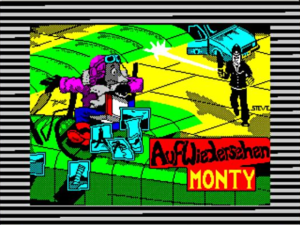 | |
| General | |
| Author | Björn Giesler |
| Type | Computer |
| Version | 2009 |
| License | GPL-2.0 |
| Last Updated | 2009/01/26 |
| Links | |
| Download | |
| Website | |
| Source | |
FUSE (the Free Unix Spectrum Emulator) was originally a ZX Spectrum emulator for Unix.
It was written by Philip Kendall and ported to the Wii by Bjoern Giesler based on FUSE 0.10.0.2.
Installation
Unpack the archive to the root of your SD card and run it.
You can find games at World of Spectrum.
User guide
Most Spectrum software assumes you have a keyboard attached (since the original Spectrum is an all-in-one home computer). FUSE for the Wii supports USB keyboards. You will probably need one.
When you run FUSE, you get the Spectrum 48K boot screen. You can now attach a USB keyboard and write BASIC programs.
Press the Home button on your Wiimote to open up a menu:
- You can use the menu to load Spectrum games from SD card (tap, tzx, rzx, etc).
- The A button selects a menu entry, the B button brings you up one menu.
- You should also tell FUSE to use your Wiimote as a Sinclair Joystick: Options > Joysticks > Joystick 1 > Sinclair Joystick.
Now, when you start a game, tell the game to use the Sinclair interface:
- Hold the Wiimote sideways so the 1&2 buttons are on the right.
- The directional pad is your joystick, 2 is Fire button 1, 1 is Fire button 2.
To quit FUSE, bring up the menu and select File > Exit, press A on the question whether you really want to quit.
Controls
Wiimote is used as joystick (defined from menu) and to navigate the menu. Type of joystick is defined from menu Options/Joysticks. Only first Wiimote is used (as joystick 1) at the moment.
Home - Opens the menu
D-Pad (Horizontal) - Joystick (emu), navigation (menu)
A - User defined (emu), Joystick's fire (default), OK (menu)
B - User defined (emu), Joystick's fire (default), Cancel (menu)
1 - User defined (emu), Joystick's fire (default), OK (menu)
2 - User defined (emu), Joystick's fire (default), Cancel (menu)
Plus - User defined (emu), Joystick's fire (default)
Minus - User defined (emu), Joystick's fire (default)
Screenshots

Media
Wii Homebrew - FUSE ZX Spectrum emulator (speccy)
Changelog
Snapshot 3
- Buttons 1, 2, A, B, Plus and Minus are now user defined. By default they are mapped to joystick fire. To define them go to menu Options/Joysticks/Joystick 1.../Button Mapping.
- Added ability to save settings: To manually save settings go to menu Options/Save. You can also set auto-saving settings to on in menu Options/General. Settings are automatically loaded on startup. They are located in sd:/apps/fuse/.fuserc.
Snapshot 2
- Pretty much untouched port created by Björn, but rebuilt against the Fuse 0.10.0.2.
- Changed the way menu is navigated, now it's navigated using Wii Remote in horizontal position, just like in emulation.
- Fixed toggling the checkboxes in the options - press Right on Wii Remote to toggle the option.
- This snapshot has been compiled with zlib, so the application now supports .tzx and .rzx.
Preview
- Initial preview release.
External links
- Author's website - https://giesler.biz/
- WiiBrew - https://wiibrew.org/wiki/Fuse
