More actions
(Created page with "{{Infobox homebrew | title = DSoric | image = File:Dsoric.png | type = Computer Emulator | version = 1.0 | licence = Mixed | author = Alekm...") |
No edit summary |
||
| (19 intermediate revisions by the same user not shown) | |||
| Line 1: | Line 1: | ||
{{Infobox | {{Infobox DS Homebrews | ||
| title | |title=DSoric | ||
| image | |image=dsoric.png | ||
| type | |description=Oric Emulator for the Nintendo DS. | ||
| version | |author=Alekmaul | ||
| | |lastupdated=2008/01/19 | ||
| | |type=Computer | ||
| website | |version=1.0 | ||
| | |license=Mixed | ||
|download=https://dlhb.gamebrew.org/dshomebrew2/dsoric_1.0.zip | |||
}} | |website=http://www.portabledev.com/pages/ds/jeuxdev.-perso/dsoric.php | ||
|donation=https://portabledev.itch.io/ | |||
DSoric is an Oric 1 / Atmos computer emulator | }} | ||
DSoric is an Oric 1/Atmos computer emulator. | |||
==Features== | ==Features== | ||
*Most things expected from an emulator | * Most things expected from an emulator. | ||
==Installation== | ==Installation== | ||
'''Note:''' In order to use this emulator, you need to obtain compatible tape files in TAP format. | |||
Download and extract file. | |||
[[DLDI|DLDI]] .nds file and copy it to the root directory of the card. | |||
[ | Put your .tap files where you want. Some games are provided with the package DSOric, they are from Eric Chahi, the creator of [http://www.anotherworld.fr Another World]. | ||
User can click on the DSoric logo to have the options menu. | ==User guide== | ||
===Loading TAP files=== | |||
* When the emulator starts, click on the tape to choose a file. Use Up/Down to select a file and A to load it. | |||
* To load a file, click on the tape, choose a TAP file. Type CLOAD " and press the ENTER key on the Oric keyboard. | |||
* Saves with the CSAVE command are going in the K7SAVE.TAP file. | |||
* You can click on the DSoric logo to have the options menu. | |||
===Options menu=== | |||
* Able to do a reset of the emulator. | |||
* Switch between the Oric 1/Oric atmos (reset the emulator). | |||
* Rewind the tape to the desired position (a tape file must be selected). | |||
* Save/load the emulator state. | |||
* Save the keyboard configuration (a tape file must be selected). | |||
* Send a report to portabledev regarding the emulation (a tape file must be selected). | |||
==Controls== | ==Controls== | ||
Stylus - | Stylus - Keyboard | ||
D- | D-Pad - Direction keys | ||
A - A key | A - A key | ||
| Line 48: | Line 50: | ||
B - B key | B - B key | ||
X - | X/R - Ctrl key | ||
Y - | Y/L - Shift key | ||
X+Up/Down - | X+Up/Down - Screen move when the resolution is normal | ||
Start - Enter key | Start - Enter key | ||
| Line 62: | Line 60: | ||
Select - Space key | Select - Space key | ||
== | ==Screenshots== | ||
https://dlhb.gamebrew.org/dshomebrew/dsoric2.png | |||
: | https://dlhb.gamebrew.org/dshomebrew/dsoric3.png | ||
==Known issues== | |||
Low sound quality, speed and missing microdisk management. | |||
==Changelog== | ==Changelog== | ||
'''V1.0 | '''V1.0 2008/01/19''' | ||
* Initial release | * Initial release. | ||
==Credits== | ==Credits== | ||
Zeblackos for the keyboards design and the DSoric logo | Zeblackos for the keyboards design and the DSoric logo. | ||
Members of forum for the help and the support | Members of forum for the help and the support. | ||
==External links== | |||
* Author's website - http://www.portabledev.com/pages/ds/jeuxdev.-perso/dsoric.php | |||
Latest revision as of 12:30, 20 August 2024
| DSoric | |
|---|---|
 | |
| General | |
| Author | Alekmaul |
| Type | Computer |
| Version | 1.0 |
| License | Mixed |
| Last Updated | 2008/01/19 |
| Links | |
| Download | |
| Website | |
| Support Author | |
DSoric is an Oric 1/Atmos computer emulator.
Features
- Most things expected from an emulator.
Installation
Note: In order to use this emulator, you need to obtain compatible tape files in TAP format.
Download and extract file.
DLDI .nds file and copy it to the root directory of the card.
Put your .tap files where you want. Some games are provided with the package DSOric, they are from Eric Chahi, the creator of Another World.
User guide
Loading TAP files
- When the emulator starts, click on the tape to choose a file. Use Up/Down to select a file and A to load it.
- To load a file, click on the tape, choose a TAP file. Type CLOAD " and press the ENTER key on the Oric keyboard.
- Saves with the CSAVE command are going in the K7SAVE.TAP file.
- You can click on the DSoric logo to have the options menu.
- Able to do a reset of the emulator.
- Switch between the Oric 1/Oric atmos (reset the emulator).
- Rewind the tape to the desired position (a tape file must be selected).
- Save/load the emulator state.
- Save the keyboard configuration (a tape file must be selected).
- Send a report to portabledev regarding the emulation (a tape file must be selected).
Controls
Stylus - Keyboard
D-Pad - Direction keys
A - A key
B - B key
X/R - Ctrl key
Y/L - Shift key
X+Up/Down - Screen move when the resolution is normal
Start - Enter key
Select - Space key
Screenshots
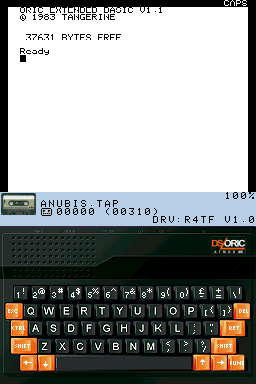
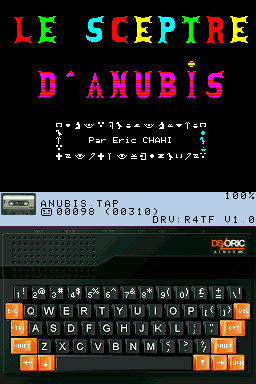
Known issues
Low sound quality, speed and missing microdisk management.
Changelog
V1.0 2008/01/19
- Initial release.
Credits
Zeblackos for the keyboards design and the DSoric logo.
Members of forum for the help and the support.
External links
- Author's website - http://www.portabledev.com/pages/ds/jeuxdev.-perso/dsoric.php
