More actions
No edit summary |
m (Text replacement - " emulater" to " emulator") |
||
| (21 intermediate revisions by the same user not shown) | |||
| Line 1: | Line 1: | ||
{{Infobox | {{Infobox DS Homebrews | ||
| title | |title=fmsxDS | ||
| image | |image=fmsxds.png | ||
| type | |description=Emulator for MSX2 computer. | ||
| version | |author=Nyagosu | ||
| | |lastupdated=2008/04/14 | ||
| | |type=Computer | ||
| website | |version=0.09 | ||
|license=Mixed | |||
| source | |download=https://dlhb.gamebrew.org/dshomebrew2/fmsxds.7z | ||
}} | |website=http://ngs.no.coocan.jp/main/wiki.cgi?page=fmsxDS | ||
|source=https://dlhb.gamebrew.org/dshomebrew2/fmsxds.7z | |||
MSX emulator for the | }} | ||
fmsxDS is a MSX emulator, which is a port/modified version of [http://fms.komkon.org/fMSX/ fmsx core] for the NDS. | |||
MSX was a home computer (much like the amiga) based on the Z80 processor with a version of microsoft BASIC at the core of it that was launched in late 1983. While not very popular at all in North America the MSX family of computers enjoyed considerable success in parts of former Soviet Union, Korea, Japan, South America in places like Brazil and Chile as well as mainland Europe. | MSX was a home computer (much like the amiga) based on the Z80 processor with a version of microsoft BASIC at the core of it that was launched in late 1983. While not very popular at all in North America the MSX family of computers enjoyed considerable success in parts of former Soviet Union, Korea, Japan, South America in places like Brazil and Chile as well as mainland Europe. | ||
==Installation== | ==Installation== | ||
'''Note:''' In order to use this emulator, you need to obtain the MSX/MSX2/MSX2+ Japanese BIOS images. | |||
The file and folder structure contained in the zip file is the default structure. [[DLDI|DLDI]] patch the .nds file and copy it along the /fmsx/ folder to the root fo your flashcart, it should look like this: | |||
Root | |||
|-fmsxDS.nds (Executable file) | |||
|-fmsxDS/ | |||
| |-BIOS/ (BIOS file folder) | |||
| |-ROM/ (ROM image folder) | |||
| |-DSK/ (Disk image folder) | |||
| |-CAS/ (Cassette image folder) | |||
| |-RES/ (Resource file Folder) | |||
| | |-maru10.bin (Font file) | |||
| |-LUA/ (Script folder) | |||
| | |-debug.lua (Debug script) | |||
| | |-keybind.lua (Key binding script) | |||
| |-fmsxDS.lua (Main script) | |||
Copy the BIOS image (MSX2J.ROM, MSX2JEXT.ROM, DISK.ROM, etc.) to the BIOS folder. | |||
Copy the rom image, disc image, and cassette image to each folder. | |||
==User guide== | ==User guide== | ||
===Menu options=== | |||
* Start emulator. | |||
* Rom - Load cartage 1 and 2. | |||
* Disk - Load disk A and disk B. | |||
* Cas - Load cassette. | |||
* Joy port - Port 1, Not connected, Joystick, Mouse, Port 2. | |||
* State - State Save/Load (3 slots). | |||
* Preferences - Frame drawing, Screen, Touch panel (keyboard/mouse), Sound, DS Controller (keyboard, Joystick 1, Joystick 2). | |||
* Debug. | |||
* Log. | |||
* Reset. | |||
* Power off. | |||
'''DS Controller:''' | |||
* You can choose bewteen: Keyboard, Joystick 1 or Joystick 2. | |||
* Settings can be changed under Menu> Preferences> Controller. | |||
''' | '''Mouse mode:''' | ||
* For Stylus controls, you can choose between mouse mode or keyboard. | |||
* Settings can be changed under Menu> Preferences> Touch Panel. | |||
* Operation method in mouse mode cannot be changed. | |||
* You can use the X button to switch between pressing the left button when you touch it. | |||
* Don't forget to select Menu> JOY Port> Port 1 or Port 2> Mouse as you will have to hover your mouse over the MSX. | |||
==Controls== | ==Controls== | ||
D- | '''DS controller:''' | ||
D-Pad - Direction keys (keyboard), Up/down/left/right (Joy1, Joy2) | |||
A - Joy button 1 | |||
B - Joy button 2 | |||
X - Return (keyboard) | |||
Select - F1 | |||
Start - Menu | |||
'''Mouse mode:''' | |||
Stylus - Mouse movement | |||
Stylus or L - Left button | |||
Down - Right button | |||
Start - Menu | |||
==Screenshots== | |||
https://dlhb.gamebrew.org/dshomebrew/fmsxds2.png | |||
==Known | ==Known issues== | ||
Using the touch screen fmsxDS will crash, even with a simple single touch. Prevent using | Using the touch screen fmsxDS will crash, even with a simple single touch. Prevent using touch screen at all during any time in fmsxDS because the emulator will crash or stop responding. | ||
==Changelog== | ==Changelog== | ||
'''0.09 2008/04/14''' | '''0.09 2008/04/14''' | ||
* | * Intend to upgrade the core to Ver.3.5: | ||
* | ** Sound correction (this is the limit, do not listen with headphones) | ||
* | ** UI correction (cheap is a specification). | ||
** Disk image and cassette image are now on-memory. Therefore, the writing is updated when the power is replaced or the power is turned off (not to mention the power of the DS, of course). | |||
* Addition of mouse emulation (provisional support, so it is not yet at a practical level). | |||
* Swapping the upper and lower screens. | |||
* Others. | |||
'''0.08 2007/08/06''' | '''0.08 2007/08/06''' | ||
*Added UI and MSX | * Added script to change UI and MSX settings (Lua). | ||
* | * UI change. | ||
* | * DLDI compatible. | ||
* | * Supports double sprite display. | ||
* | * Sound correction (but no). | ||
'''0.07 2006/02/21''' | '''0.07 2006/02/21''' | ||
*Source included. | * Source included. | ||
==External links== | |||
* Author's website - http://ngs.no.coocan.jp/main/wiki.cgi?page=fmsxDS | |||
Latest revision as of 23:50, 11 December 2024
| fmsxDS | |
|---|---|
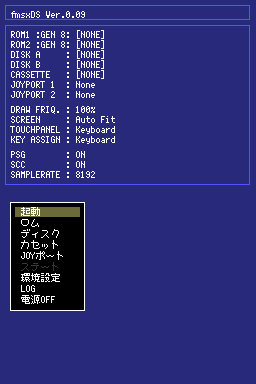 | |
| General | |
| Author | Nyagosu |
| Type | Computer |
| Version | 0.09 |
| License | Mixed |
| Last Updated | 2008/04/14 |
| Links | |
| Download | |
| Website | |
| Source | |
fmsxDS is a MSX emulator, which is a port/modified version of fmsx core for the NDS.
MSX was a home computer (much like the amiga) based on the Z80 processor with a version of microsoft BASIC at the core of it that was launched in late 1983. While not very popular at all in North America the MSX family of computers enjoyed considerable success in parts of former Soviet Union, Korea, Japan, South America in places like Brazil and Chile as well as mainland Europe.
Installation
Note: In order to use this emulator, you need to obtain the MSX/MSX2/MSX2+ Japanese BIOS images.
The file and folder structure contained in the zip file is the default structure. DLDI patch the .nds file and copy it along the /fmsx/ folder to the root fo your flashcart, it should look like this:
Root |-fmsxDS.nds (Executable file) |-fmsxDS/ | |-BIOS/ (BIOS file folder) | |-ROM/ (ROM image folder) | |-DSK/ (Disk image folder) | |-CAS/ (Cassette image folder) | |-RES/ (Resource file Folder) | | |-maru10.bin (Font file) | |-LUA/ (Script folder) | | |-debug.lua (Debug script) | | |-keybind.lua (Key binding script) | |-fmsxDS.lua (Main script)
Copy the BIOS image (MSX2J.ROM, MSX2JEXT.ROM, DISK.ROM, etc.) to the BIOS folder.
Copy the rom image, disc image, and cassette image to each folder.
User guide
Menu options
- Start emulator.
- Rom - Load cartage 1 and 2.
- Disk - Load disk A and disk B.
- Cas - Load cassette.
- Joy port - Port 1, Not connected, Joystick, Mouse, Port 2.
- State - State Save/Load (3 slots).
- Preferences - Frame drawing, Screen, Touch panel (keyboard/mouse), Sound, DS Controller (keyboard, Joystick 1, Joystick 2).
- Debug.
- Log.
- Reset.
- Power off.
DS Controller:
- You can choose bewteen: Keyboard, Joystick 1 or Joystick 2.
- Settings can be changed under Menu> Preferences> Controller.
Mouse mode:
- For Stylus controls, you can choose between mouse mode or keyboard.
- Settings can be changed under Menu> Preferences> Touch Panel.
- Operation method in mouse mode cannot be changed.
- You can use the X button to switch between pressing the left button when you touch it.
- Don't forget to select Menu> JOY Port> Port 1 or Port 2> Mouse as you will have to hover your mouse over the MSX.
Controls
DS controller:
D-Pad - Direction keys (keyboard), Up/down/left/right (Joy1, Joy2)
A - Joy button 1
B - Joy button 2
X - Return (keyboard)
Select - F1
Start - Menu
Mouse mode:
Stylus - Mouse movement
Stylus or L - Left button
Down - Right button
Start - Menu
Screenshots
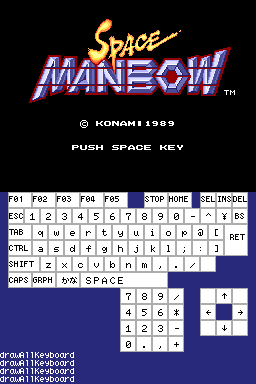
Known issues
Using the touch screen fmsxDS will crash, even with a simple single touch. Prevent using touch screen at all during any time in fmsxDS because the emulator will crash or stop responding.
Changelog
0.09 2008/04/14
- Intend to upgrade the core to Ver.3.5:
- Sound correction (this is the limit, do not listen with headphones)
- UI correction (cheap is a specification).
- Disk image and cassette image are now on-memory. Therefore, the writing is updated when the power is replaced or the power is turned off (not to mention the power of the DS, of course).
- Addition of mouse emulation (provisional support, so it is not yet at a practical level).
- Swapping the upper and lower screens.
- Others.
0.08 2007/08/06
- Added script to change UI and MSX settings (Lua).
- UI change.
- DLDI compatible.
- Supports double sprite display.
- Sound correction (but no).
0.07 2006/02/21
- Source included.
External links
- Author's website - http://ngs.no.coocan.jp/main/wiki.cgi?page=fmsxDS
