More actions
No edit summary |
No edit summary |
||
| (6 intermediate revisions by the same user not shown) | |||
| Line 1: | Line 1: | ||
{{Infobox Wii Homebrews | {{Infobox Wii Homebrews | ||
|title=WiiPaint | |title=WiiPaint | ||
|image= | |image=wiipaint2.png | ||
|description=Draw on Wii using a custom GRRLIB 2.0 | |description=Draw on Wii using a custom GRRLIB 2.0. | ||
|author=Kontakatilu | |author=Kontakatilu | ||
|lastupdated=2008/04/20 | |lastupdated=2008/04/20 | ||
|type= | |type=Other Apps | ||
|version=1.0 | |version=1.0 | ||
|license=Not specified (open source) | |license=Not specified (open source) | ||
|download=https://dlhb.gamebrew.org/wiihomebrews/ | |download=https://dlhb.gamebrew.org/wiihomebrews/wiipaint.7z | ||
|website=https://www.elotrolado.net/hilo_wiipaint-1-0-con-fuentes-comentadas_1006315 | |website=https://www.elotrolado.net/hilo_wiipaint-1-0-con-fuentes-comentadas_1006315 | ||
|source=https://dlhb.gamebrew.org/wiihomebrews/ | |source=https://dlhb.gamebrew.org/wiihomebrews/wiipaint.7z | ||
}} | }} | ||
WiiPaint is a drawing program for the Wii console that utilizes the Wiimote and the GRRLIB 2.0 libraries. It allows users to create digital art by using the Wiimote as a drawing tool, much like a paintbrush. | |||
==User guide== | |||
When the synchronization screen appears, press buttons 1 and 2 simultaneously. | |||
Wait for it to shake - If the lights go out, try again. | |||
When the menu appears, press the Up button on Wiimote and test if the hand moves. | |||
If not, press the Left button after pressing Up. | |||
If it does not work, restart the loader. | |||
==Screenshots== | ==Screenshots== | ||
https://dlhb.gamebrew.org/wiihomebrews/wiipaint2.png | |||
==Known issues== | |||
There is an issue with the cursor getting stuck in the upper left corner. To resolve this, press the Down, Up, and Left buttons in that order to activate the IR functionality and Motion Sensing. | |||
Keep in mind that the Motion Sensing feature uses a lot of power and may not work as well as desired. To deactivate the Motion Sensing, press the Left button. | |||
==Credits== | |||
Thanks to all who have contributed to the creation of the GRRLIB and Wiiuse libraries. | |||
==External links== | ==External links== | ||
* | * ElOtroLado - https://www.elotrolado.net/hilo_wiipaint-1-0-con-fuentes-comentadas_1006315 | ||
* | * WiiBrew - https://wiibrew.org/wiki/WiiPaint | ||
Latest revision as of 11:18, 25 February 2023
| WiiPaint | |
|---|---|
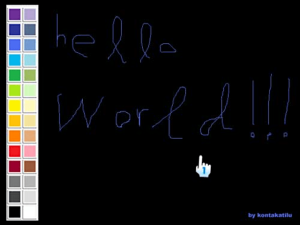 | |
| General | |
| Author | Kontakatilu |
| Type | Other Apps |
| Version | 1.0 |
| License | Not specified (open source) |
| Last Updated | 2008/04/20 |
| Links | |
| Download | |
| Website | |
| Source | |
WiiPaint is a drawing program for the Wii console that utilizes the Wiimote and the GRRLIB 2.0 libraries. It allows users to create digital art by using the Wiimote as a drawing tool, much like a paintbrush.
User guide
When the synchronization screen appears, press buttons 1 and 2 simultaneously.
Wait for it to shake - If the lights go out, try again.
When the menu appears, press the Up button on Wiimote and test if the hand moves.
If not, press the Left button after pressing Up.
If it does not work, restart the loader.
Screenshots
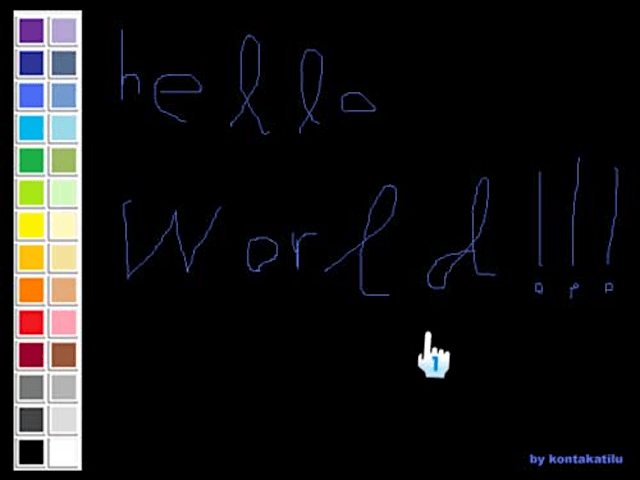
Known issues
There is an issue with the cursor getting stuck in the upper left corner. To resolve this, press the Down, Up, and Left buttons in that order to activate the IR functionality and Motion Sensing.
Keep in mind that the Motion Sensing feature uses a lot of power and may not work as well as desired. To deactivate the Motion Sensing, press the Left button.
Credits
Thanks to all who have contributed to the creation of the GRRLIB and Wiiuse libraries.
