More actions
No edit summary |
No edit summary |
||
| (12 intermediate revisions by the same user not shown) | |||
| Line 1: | Line 1: | ||
{{Infobox Wii Homebrews | {{Infobox Wii Homebrews | ||
|title=txt-read | |title=txt-read | ||
|image= | |image=txtreadwii2.png | ||
|description=Allows you to view text files | |description=Allows you to view text files. | ||
|author=Muzer | |author=Muzer, Blitzed, Gamesurge, DeviantART, QuakeNet IRC | ||
|lastupdated=2008/09/14 | |lastupdated=2008/09/14 | ||
|type=Utilities | |type=Utilities | ||
|version=1.1 | |version=1.1 | ||
|license=GPL-3.0 | |license=GPL-3.0 | ||
|download=https://dlhb.gamebrew.org/wiihomebrews/txtreadwii.7z | |download=https://dlhb.gamebrew.org/wiihomebrews/txtreadwii.7z?k33p0fil35 | ||
|website=http://code.google.com/p/txt-read/ | |website=http://code.google.com/p/txt-read/ | ||
|source=http://code.google.com/p/txt-read/downloads/list | |source=http://code.google.com/p/txt-read/downloads/list | ||
}} | }} | ||
txt-read is a simple text reader app for the Wii. It can read any file stored in plain text format. It has all the features you would expect from an app nowadays (Wiimote, Front SD, and Homebrew Channel support). | |||
==Features== | ==Features== | ||
*Wiimote support | *Wiimote support. | ||
*Front SD support | *Front SD support. | ||
*The display never breaks (by displaying too many lines than fit on one screen) | *The display never breaks (by displaying too many lines than fit on one screen). | ||
*Uses the Wii's basic text console | *Uses the Wii's basic text console. | ||
*Optional line numbers | *Optional line numbers. | ||
*File selector | *File selector. | ||
*Much much more | *Much much more. | ||
==Installation== | |||
There are many ways to run this app. Once you've run the app, go to the bit marked [[TXT-Read_Wii#Main_Menu|Main Menu]]. | |||
'''Homebrew Channel:''' | |||
*SD: | |||
**Go into the Homebrew Channel folder in this package, and if you don't already have one, copy the apps folder to the SD card. | |||
**If you do have an apps folder, just copy the txt-read folder into the apps folder. | |||
*Wiiload: | |||
**Go into the root directory of this archive, and type wiiload txt-read.dol. | |||
**Remember, putting a file as the argument is still supported (ie typing wiiload txt-read.dol file.txt (where file.txt is on SD, you can't actual send files from a remote PC)). | |||
*sendelf: | |||
**Open sendelf, and choose the txt-read.dol file included in this archive. If you want to easily load a specific file that you know the path of, type the path into the argument field. | |||
**(Note: The wii uses / not \ and there are no drive letters. You can type data.txt to load the data.txt file on the root of the SD, or you can type files/example.txt to load file example.txt in folder files.) | |||
'''Wii Homebrew Launcher:''' | |||
*Copy the contents of the Homebrew Launcher folder (not the folder itself) onto the root of your SD card. Load by selecting the Homebrew option from the menu. | |||
*Alternatively, you can use the Homebrew Channel edition, depending on how you store all your other apps (there is no difference to the app itself). However please note that txt-read cannot be used with Wii Homebrew Launcher's emulator function. | |||
'''Twilight Hack:''' | |||
*Copy txt-read.dol onto your SD card and rename it to boot.dol. | |||
'''Other loaders:''' | |||
*txt-read should, in theory, work with any other loader you happen to throw at it, along with all the loader's functions, as long as it uses elf or dol files. | |||
*(And if you want to use the updater, it must accept files called boot.dol). | |||
*(Exception - you cannot use the Wii Homebrew Launcher's emulator function (but you can load it normally from there). | |||
==User guide== | |||
===First Boot=== | |||
When you first boot the application, it will create a file on the root of your SD called txt-read-settings.xml. This file stores your prefered settings. You do not need to do anything, it will work automatically (with messages to tell you what it is doing). | |||
If you download a new version of txt-read which requires an updated xml file, the app will tell you that you need to update it. Doing this will overwrite your settings, so in the future, the readme will tell you what you need to do to update it, if you want to do it manually in order to keep your settings. | |||
If you choose not to update, then the app is highly likely to crash. | |||
===Main Menu=== | |||
Once you have booted the application, it will give you a list of menu options. Use up and down to select the option, and press A or enter to choose it. These are: | |||
*Load filename.txt - Only appears if you specify an argument using wiiload or sendelf (see above), this allows you to load the filename that you gave. | |||
*Load a file from SD - Allows you to choose a text file to load from the SD card. | |||
*Update to the latest stable version of txt-read - Allows you to download the latest release version of txt-read. | |||
*Update to the latest unstable (svn) version of txt-read - Allows you to download the latest version of txt-read available to the public. | |||
*Settings - Takes you to the settings menu where you can adjust and save the default settings. | |||
*Credits - Have a look at all the wonderful people who helped make txt-read. | |||
*Exit to loader - Quits txt-read back to however you loaded it. | |||
Note that in almost all places in txt-read, you can press Home or F4 to exit to loader. | |||
===Load Filename.txt=== | |||
This will simply load the file specified in the argument, and jump directly to the reader, bypassing the directory list. | |||
(Note that filename.txt will be replaced with the name you specified.) | |||
===Load a file from SD=== | |||
This will will give you a list of files on your SD card. | |||
Find a file that is plain text (it does not matter what the extension is, or even if it has one at all), and press "A" to load it. | |||
Note: To go up one directory, choose ".." | |||
===Text Reader=== | |||
Once you've picked your file, the program will do quite a few operations. The two that take any amount of time are counting the number of lines in the file, and loading the file into the Wii's memory. Therefore, there is a rotating line (the | / - \ thing) for the former operation, and a progress bar and percentage for the latter. You will most likely not see these for any normal sized file. | |||
After it's loaded (which is usually super-fast for ordinary sized text files) you will see your file. There are a few things you can do here: | |||
* Move up or down line. | |||
* Toggle line numbers on or off. | |||
* Return to the file select screen/menu, or quit the app back to whatever you used to load it. | |||
===Update to the latest version=== | |||
'''If selecting the stable version:''' | |||
Simply select this option and follow the prompts. If the directory you loaded the file from = / then it installs into /apps/txt-read/boot.elf (useful for installing from wiiload or sendelf), otherwise it installs into the directory you loaded it from, as boot.elf (it also installs the meta.xml and icon.png files in the same way). | |||
This will always be stable and will hopefully never have major bugs, or features that don't work, but will not have all of the very newest features. | |||
'''If selecting the unstable (SVN) version:''' | |||
See above. This option allows you to download the latest version of txt-read available to the public. This will usually have more features than the stable version, but may have more major bugs. | |||
This and the above option are useful for installing if you used wiiload or sendelf (when it reminds you that you have the latest version, tell it to install anyway). | |||
===Settings=== | |||
Selecting this option will bring you to a menu (with the same controls as the main menu, with A being used to toggle options) that allows you to set options. | |||
*Display line numbers - Toggle line numbers display by default (can be overrided by pressing A or F11 when the file is being displayed). | |||
*Automatic svn update on boot (requires reboot for update to be used) - Toggle an automatic SVN update when the application boots. It still asks you, though. | |||
*Save - Save all the options set on this screen so they will load on every boot. This saves them into a file called "txt-read-settings.xml". | |||
*Return to menu - Go back to the main menu. | |||
===Credits=== | |||
Once you select this option, just wait and the credits will scroll by. It looks quite nice, considering that it is text-based, so take a look at it. | |||
==Controls== | |||
A - Select option | |||
'''File picker:''' | |||
Up/Down - Move up/down one file | |||
Left/Right - Move up/down five files | |||
A or Enter - Load file or enter directory (note that while the ".." directory is implemented properly, the "." directory actually returns to root.) | |||
Home or F4 - Quit the app back to whatever you used to load it | |||
'''File viewer/Text reader:''' | |||
Up/Down - Move up/down one line | |||
1 or F12 - Return to file select screen (staying in the directory/folder you were in) | |||
2 or Escape - Return to the main menu | |||
A or F11 - Toggle line numbers on/off | |||
Home or F4 - Quit the app back to whatever you used to load it | |||
== | ==Screenshots== | ||
https://dlhb.gamebrew.org/wiihomebrews/txtreadwii2.png | |||
https://dlhb.gamebrew.org/wiihomebrews/txtreadwii3.png | |||
https://dlhb.gamebrew.org/wiihomebrews/txtreadwii4.png | |||
==Changelog== | |||
*'''0 | '''1.1''' | ||
*'''0. | *Proper main menu, credits. | ||
*Fixed some bugs. | |||
*Added saving of certain settings. | |||
*libwiiupdate. | |||
*USB Keyboard Support. | |||
*Wii Disc Slot Lighting, and many more. | |||
'''1.0''' | |||
*Finished file selector (partially Muzer, partially CraZzy), | |||
**With subdirectories and proper scrolling and skip 5 files feature. | |||
**Added quick usage info. | |||
**Fixed many bugs. | |||
**Added option to toggle numbers. | |||
**Added a return to selector feature. | |||
**Added a progress bar. | |||
**Reinstated support for arguments. | |||
'''0.5''' | |||
*Added file selector (currently buggy but works) (thanks to CraZzy). | |||
'''0.4''' | |||
*Fixed bug where some lines will be missed off the end of files meeting specific requirements. | |||
'''0.3''' | |||
*Added option to disable line numbers. | |||
'''0.2''' | |||
*First released version, added code to stop lines longer than the Wii's display width from breaking it. | |||
'''0.1''' | |||
*First stable version. | |||
== Credits == | ==Credits== | ||
Coders: | Coders: | ||
* Muzer | *Muzer. | ||
* mattgentl | *mattgentl. | ||
* CraZzy | *CraZzy. | ||
Lib makers: | Lib makers: | ||
* AlexLH (libwiiupdate) | *AlexLH (libwiiupdate). | ||
* Davyg (libwiikeyboard) | *Davyg (libwiikeyboard). | ||
* Bool (wiilight example) | *Bool (wiilight example). | ||
* Beardface (libmxml port) | *Beardface (libmxml port). | ||
* svpe (libfat port) | *svpe (libfat port). | ||
* All the people who made Wii Homebrew possible | *All the people who made Wii Homebrew possible. | ||
Etc. | Etc. | ||
* GizmoTheG (icon.png) | *GizmoTheG (icon.png). | ||
* marcan (various things) | *marcan (various things). | ||
* Bobbings (a real life friend), for all his support and kind words of advice, and the donation of 20p. | *Bobbings (a real life friend), for all his support and kind words of advice, and the donation of 20p. | ||
* AlexLH (file space) | *AlexLH (file space). | ||
* WarpedFla (file space) | *WarpedFla (file space). | ||
Creators history: | |||
*txt-read was originally created by Muzer | *txt-read was originally created by Muzer. | ||
*Then many parts were rewritten by mattgentl | *Then many parts were rewritten by mattgentl. | ||
*Then many features were added by Muzer | *Then many features were added by Muzer. | ||
*Then it was released | *Then it was released. | ||
*Then CraZzy added a file picker, and CraZzy and Muzer and mattgentl are currently | *Then CraZzy added a file picker, and CraZzy and Muzer and mattgentl are currently working together. | ||
==External links== | ==External links== | ||
* | * WiiBrew - https://wiibrew.org/wiki/Txt-read | ||
* Google | * Google Code - http://code.google.com/p/txt-read/ | ||
Latest revision as of 05:45, 2 May 2024
| txt-read | |
|---|---|
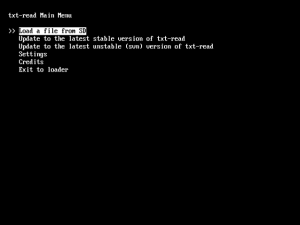 | |
| General | |
| Author | Muzer, Blitzed, Gamesurge, DeviantART, QuakeNet IRC |
| Type | Utilities |
| Version | 1.1 |
| License | GPL-3.0 |
| Last Updated | 2008/09/14 |
| Links | |
| Download | |
| Website | |
| Source | |
txt-read is a simple text reader app for the Wii. It can read any file stored in plain text format. It has all the features you would expect from an app nowadays (Wiimote, Front SD, and Homebrew Channel support).
Features
- Wiimote support.
- Front SD support.
- The display never breaks (by displaying too many lines than fit on one screen).
- Uses the Wii's basic text console.
- Optional line numbers.
- File selector.
- Much much more.
Installation
There are many ways to run this app. Once you've run the app, go to the bit marked Main Menu.
Homebrew Channel:
- SD:
- Go into the Homebrew Channel folder in this package, and if you don't already have one, copy the apps folder to the SD card.
- If you do have an apps folder, just copy the txt-read folder into the apps folder.
- Wiiload:
- Go into the root directory of this archive, and type wiiload txt-read.dol.
- Remember, putting a file as the argument is still supported (ie typing wiiload txt-read.dol file.txt (where file.txt is on SD, you can't actual send files from a remote PC)).
- sendelf:
- Open sendelf, and choose the txt-read.dol file included in this archive. If you want to easily load a specific file that you know the path of, type the path into the argument field.
- (Note: The wii uses / not \ and there are no drive letters. You can type data.txt to load the data.txt file on the root of the SD, or you can type files/example.txt to load file example.txt in folder files.)
Wii Homebrew Launcher:
- Copy the contents of the Homebrew Launcher folder (not the folder itself) onto the root of your SD card. Load by selecting the Homebrew option from the menu.
- Alternatively, you can use the Homebrew Channel edition, depending on how you store all your other apps (there is no difference to the app itself). However please note that txt-read cannot be used with Wii Homebrew Launcher's emulator function.
Twilight Hack:
- Copy txt-read.dol onto your SD card and rename it to boot.dol.
Other loaders:
- txt-read should, in theory, work with any other loader you happen to throw at it, along with all the loader's functions, as long as it uses elf or dol files.
- (And if you want to use the updater, it must accept files called boot.dol).
- (Exception - you cannot use the Wii Homebrew Launcher's emulator function (but you can load it normally from there).
User guide
First Boot
When you first boot the application, it will create a file on the root of your SD called txt-read-settings.xml. This file stores your prefered settings. You do not need to do anything, it will work automatically (with messages to tell you what it is doing).
If you download a new version of txt-read which requires an updated xml file, the app will tell you that you need to update it. Doing this will overwrite your settings, so in the future, the readme will tell you what you need to do to update it, if you want to do it manually in order to keep your settings.
If you choose not to update, then the app is highly likely to crash.
Main Menu
Once you have booted the application, it will give you a list of menu options. Use up and down to select the option, and press A or enter to choose it. These are:
- Load filename.txt - Only appears if you specify an argument using wiiload or sendelf (see above), this allows you to load the filename that you gave.
- Load a file from SD - Allows you to choose a text file to load from the SD card.
- Update to the latest stable version of txt-read - Allows you to download the latest release version of txt-read.
- Update to the latest unstable (svn) version of txt-read - Allows you to download the latest version of txt-read available to the public.
- Settings - Takes you to the settings menu where you can adjust and save the default settings.
- Credits - Have a look at all the wonderful people who helped make txt-read.
- Exit to loader - Quits txt-read back to however you loaded it.
Note that in almost all places in txt-read, you can press Home or F4 to exit to loader.
Load Filename.txt
This will simply load the file specified in the argument, and jump directly to the reader, bypassing the directory list.
(Note that filename.txt will be replaced with the name you specified.)
Load a file from SD
This will will give you a list of files on your SD card.
Find a file that is plain text (it does not matter what the extension is, or even if it has one at all), and press "A" to load it.
Note: To go up one directory, choose ".."
Text Reader
Once you've picked your file, the program will do quite a few operations. The two that take any amount of time are counting the number of lines in the file, and loading the file into the Wii's memory. Therefore, there is a rotating line (the | / - \ thing) for the former operation, and a progress bar and percentage for the latter. You will most likely not see these for any normal sized file.
After it's loaded (which is usually super-fast for ordinary sized text files) you will see your file. There are a few things you can do here:
- Move up or down line.
- Toggle line numbers on or off.
- Return to the file select screen/menu, or quit the app back to whatever you used to load it.
Update to the latest version
If selecting the stable version:
Simply select this option and follow the prompts. If the directory you loaded the file from = / then it installs into /apps/txt-read/boot.elf (useful for installing from wiiload or sendelf), otherwise it installs into the directory you loaded it from, as boot.elf (it also installs the meta.xml and icon.png files in the same way).
This will always be stable and will hopefully never have major bugs, or features that don't work, but will not have all of the very newest features.
If selecting the unstable (SVN) version:
See above. This option allows you to download the latest version of txt-read available to the public. This will usually have more features than the stable version, but may have more major bugs.
This and the above option are useful for installing if you used wiiload or sendelf (when it reminds you that you have the latest version, tell it to install anyway).
Settings
Selecting this option will bring you to a menu (with the same controls as the main menu, with A being used to toggle options) that allows you to set options.
- Display line numbers - Toggle line numbers display by default (can be overrided by pressing A or F11 when the file is being displayed).
- Automatic svn update on boot (requires reboot for update to be used) - Toggle an automatic SVN update when the application boots. It still asks you, though.
- Save - Save all the options set on this screen so they will load on every boot. This saves them into a file called "txt-read-settings.xml".
- Return to menu - Go back to the main menu.
Credits
Once you select this option, just wait and the credits will scroll by. It looks quite nice, considering that it is text-based, so take a look at it.
Controls
A - Select option
File picker:
Up/Down - Move up/down one file
Left/Right - Move up/down five files
A or Enter - Load file or enter directory (note that while the ".." directory is implemented properly, the "." directory actually returns to root.)
Home or F4 - Quit the app back to whatever you used to load it
File viewer/Text reader:
Up/Down - Move up/down one line
1 or F12 - Return to file select screen (staying in the directory/folder you were in)
2 or Escape - Return to the main menu
A or F11 - Toggle line numbers on/off
Home or F4 - Quit the app back to whatever you used to load it
Screenshots
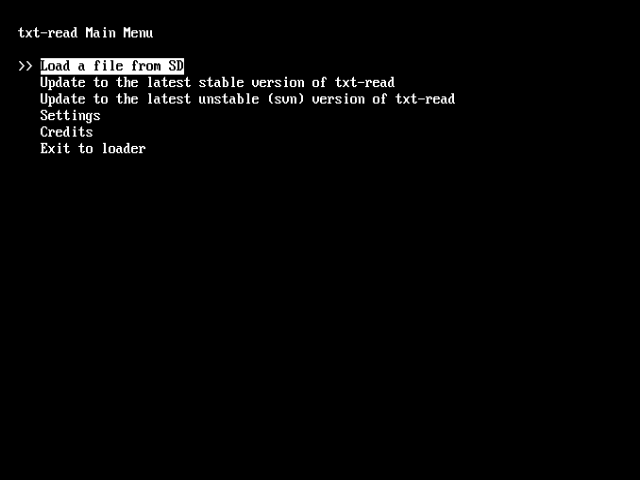
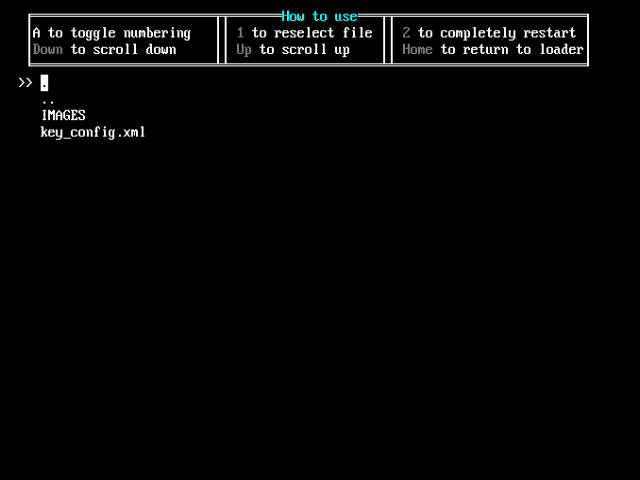
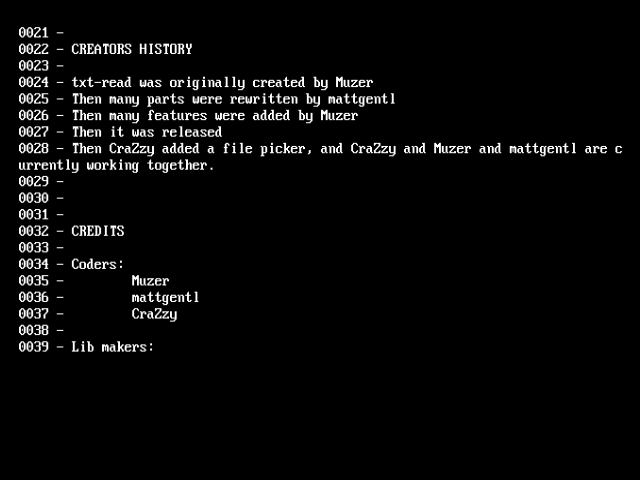
Changelog
1.1
- Proper main menu, credits.
- Fixed some bugs.
- Added saving of certain settings.
- libwiiupdate.
- USB Keyboard Support.
- Wii Disc Slot Lighting, and many more.
1.0
- Finished file selector (partially Muzer, partially CraZzy),
- With subdirectories and proper scrolling and skip 5 files feature.
- Added quick usage info.
- Fixed many bugs.
- Added option to toggle numbers.
- Added a return to selector feature.
- Added a progress bar.
- Reinstated support for arguments.
0.5
- Added file selector (currently buggy but works) (thanks to CraZzy).
0.4
- Fixed bug where some lines will be missed off the end of files meeting specific requirements.
0.3
- Added option to disable line numbers.
0.2
- First released version, added code to stop lines longer than the Wii's display width from breaking it.
0.1
- First stable version.
Credits
Coders:
- Muzer.
- mattgentl.
- CraZzy.
Lib makers:
- AlexLH (libwiiupdate).
- Davyg (libwiikeyboard).
- Bool (wiilight example).
- Beardface (libmxml port).
- svpe (libfat port).
- All the people who made Wii Homebrew possible.
Etc.
- GizmoTheG (icon.png).
- marcan (various things).
- Bobbings (a real life friend), for all his support and kind words of advice, and the donation of 20p.
- AlexLH (file space).
- WarpedFla (file space).
Creators history:
- txt-read was originally created by Muzer.
- Then many parts were rewritten by mattgentl.
- Then many features were added by Muzer.
- Then it was released.
- Then CraZzy added a file picker, and CraZzy and Muzer and mattgentl are currently working together.
External links
- WiiBrew - https://wiibrew.org/wiki/Txt-read
- Google Code - http://code.google.com/p/txt-read/
