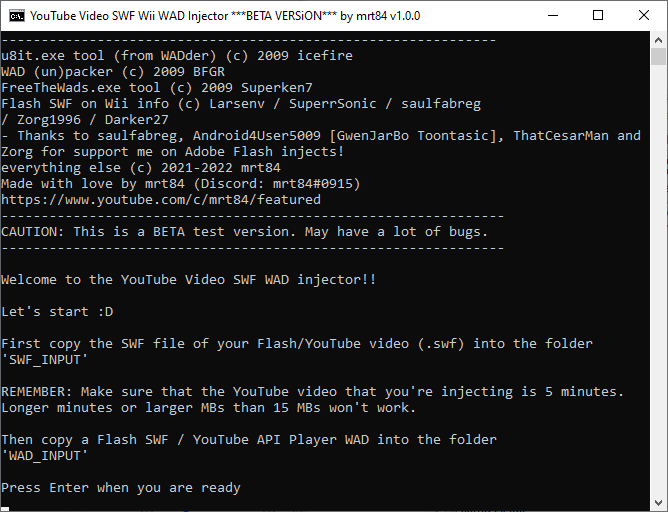More actions
No edit summary |
No edit summary |
||
| (13 intermediate revisions by the same user not shown) | |||
| Line 1: | Line 1: | ||
{{Infobox Wii Homebrews | {{Infobox Wii Homebrews | ||
|title=YouTube Video SWF | |title=YouTube Video SWF | ||
|image= | |image=youtubevideoswfwii2.png | ||
|description=YouTube Video SWF [Shockwave Flash] Wii WAD Injector. | |description=YouTube Video SWF [Shockwave Flash] Wii WAD Injector. | ||
|author=mrt84 | |author=mrt84 | ||
|lastupdated=2022/01/02 | |lastupdated=2022/01/02 | ||
|type= | |type=Media Players | ||
|version= | |version=BETA 1.0.0 | ||
|license=Mixed | |license=Mixed | ||
|download=https:// | |download=https://gbatemp.net/download/youtube-video-swf-wii-wad-injector-beta.37346/ | ||
|website=https://gbatemp.net/threads/how-to-use-youtube-video-swf-shockwave-flash-wii-wad-injector.605438/ | |website=https://gbatemp.net/threads/how-to-use-youtube-video-swf-shockwave-flash-wii-wad-injector.605438/ | ||
}} | }} | ||
This is an injector program created by mrt84 that allows you to convert YouTube videos from SWF (Shockwave Flash) to WAD format. | |||
Please note that the YouTube video you insert must be no longer than 5 minutes and less than 15 MB in size. | |||
Additionally, please be aware that some anti-virus programs may flag this program as containing a virus, but this is a false positive. | |||
==User guide== | |||
What you will need: | |||
* YouTube video. | |||
* SWF Converter. | |||
* YouTube video SWF [Shockwave Flash] Wii WAD injector program. | |||
===Step 1 Download the program=== | |||
Download and extract the YouTube Video SWF [Shockwave Flash] Wii WAD Injector program somewhere on your PC. | |||
Note that some anti-virus program may prevent you from starting the program and you may need to temporarily disable your anti-virus to proceed. | |||
===Step 2 Find a video=== | |||
Download a YouTube video & converting it to MP4. | |||
To find a video to inject, you can visit www.youtube.com or use yt-dlp. Please keep in mind that the video should be no longer than 5 minutes and the file size should be 15 MB or lower. This is because the Wii can only handle SWF (Shockwave Flash) files of this size. | |||
Additionally, it is important to select a video resolution of 480p, 360p, 240p, or 144p. If the file size is larger or the resolution is higher, the WAD may not work on your Wii console. | |||
* For 5 minutes, choose 240p or 144p. | * For 5 minutes, choose 240p or 144p. | ||
| Line 52: | Line 42: | ||
* For seconds, choose 1080p [HD], 720p [HD], 480p, 360p, 240p, 144p. | * For seconds, choose 1080p [HD], 720p [HD], 480p, 360p, 240p, 144p. | ||
While 1080p and 720p videos may have good audio quality, their frame rate (FPS) may be slow. To ensure better FPS, it is recommended to use 480p, 360p, and 240p resolutions. | |||
However, please note that the quality of a 144p video is poor and the FPS may be as low as 10 or 15. To find videos with appropriate quality and length, you can try using websites such as Y2meta or other platforms that support these options, or an application that you use. | |||
===Step 3 Convert the video=== | |||
Convert MP4 to SWF - You can use either a software/application for the conversion like Adobe Media Encoder or any other software, or a website that has the conversions. | |||
Warning - If you use Convertio.co for the MP4 to SWF conversion, when you test your WAD out, there's 99% chance that the audio will go left behind & weird sound glitches as well. It is recommended you use a different site, such as Aconvert. | |||
' | ===Step 4 Rename the SWF files=== | ||
Once you're done converting your MP4 file to SWF, make a copy of it so you have 2 SWF files. | |||
Rename one SWF to "wii_shim.swf" and the duplicate SWF to "wii_dev_shim.swf". | |||
Copy the SWF files in "YouTube Video SWF Wii WAD Injector [BETA, v.1.0.0] by mrt84\YouTubeSWFFlashWii\SWF_INPUT". | |||
===Step 5 Inject SWF into WAD=== | |||
Open the batch file to begin injecting the SWFs into a WAD: | |||
*Press Enter when you are ready, the command will then unpack the WAD. | |||
*After it checks the SWF files from the SWF input, press Enter to continue. | |||
*The program will then ask if you want to inject the SWF, press "Y" for yes. | |||
*Repeat this process for all the SWF files you want to inject. | |||
*Once you have finished injecting your SWFs, the command will pack the WAD. Press Enter to continue. | |||
*Next, it will ask if you want to enter a new ID for your WAD. It is recommended to do so. | |||
*After entering the new ID, it will ask if you want your WAD to be region-free. It is recommended not to set it as region-free as it may not work, but you can choose to make it region-free if you wish. | |||
===Step 6 In the finish line=== | |||
You can now install the injected WAD on your Wii, vWii, or Dolphin. | |||
For vWii and Wii, it is important to have brick protection/anti-brick tools such as [[Priiloader Wii|Priiloader]], [[BootMii Wii|BootMii]], and Dump Mii NAND (for vWii only) before installing the WAD. | |||
==Screenshots== | |||
https://dlhb.gamebrew.org/wiihomebrews/youtubevideoswfwii3.png | |||
https://dlhb.gamebrew.org/wiihomebrews/youtubevideoswfwii4.png | |||
==External links== | ==External links== | ||
https://gbatemp.net/threads/how-to-use-youtube-video-swf-shockwave-flash-wii-wad-injector.605438/ | *GBAtemp - https://gbatemp.net/download/youtube-video-swf-wii-wad-injector-beta.37346/ | ||
*GBAtemp - https://gbatemp.net/threads/how-to-use-youtube-video-swf-shockwave-flash-wii-wad-injector.605438/ | |||
Latest revision as of 09:55, 19 Ocak 2024
| YouTube Video SWF | |
|---|---|
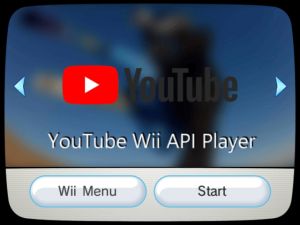 | |
| General | |
| Author | mrt84 |
| Type | Media Players |
| Version | BETA 1.0.0 |
| License | Mixed |
| Last Updated | 2022/01/02 |
| Links | |
| Download | |
| Website | |
This is an injector program created by mrt84 that allows you to convert YouTube videos from SWF (Shockwave Flash) to WAD format.
Please note that the YouTube video you insert must be no longer than 5 minutes and less than 15 MB in size.
Additionally, please be aware that some anti-virus programs may flag this program as containing a virus, but this is a false positive.
User guide
What you will need:
- YouTube video.
- SWF Converter.
- YouTube video SWF [Shockwave Flash] Wii WAD injector program.
Step 1 Download the program
Download and extract the YouTube Video SWF [Shockwave Flash] Wii WAD Injector program somewhere on your PC.
Note that some anti-virus program may prevent you from starting the program and you may need to temporarily disable your anti-virus to proceed.
Step 2 Find a video
Download a YouTube video & converting it to MP4.
To find a video to inject, you can visit www.youtube.com or use yt-dlp. Please keep in mind that the video should be no longer than 5 minutes and the file size should be 15 MB or lower. This is because the Wii can only handle SWF (Shockwave Flash) files of this size.
Additionally, it is important to select a video resolution of 480p, 360p, 240p, or 144p. If the file size is larger or the resolution is higher, the WAD may not work on your Wii console.
- For 5 minutes, choose 240p or 144p.
- For 4 minutes, choose 240p or 144p.
- For 3 minutes, choose 360p, 240p, or 144p.
- For 2 minutes, choose 480p, 360p, 240p, 144p.
- For 1 minute, choose 480p, 360p, 240p, 144p.
- For seconds, choose 1080p [HD], 720p [HD], 480p, 360p, 240p, 144p.
While 1080p and 720p videos may have good audio quality, their frame rate (FPS) may be slow. To ensure better FPS, it is recommended to use 480p, 360p, and 240p resolutions.
However, please note that the quality of a 144p video is poor and the FPS may be as low as 10 or 15. To find videos with appropriate quality and length, you can try using websites such as Y2meta or other platforms that support these options, or an application that you use.
Step 3 Convert the video
Convert MP4 to SWF - You can use either a software/application for the conversion like Adobe Media Encoder or any other software, or a website that has the conversions.
Warning - If you use Convertio.co for the MP4 to SWF conversion, when you test your WAD out, there's 99% chance that the audio will go left behind & weird sound glitches as well. It is recommended you use a different site, such as Aconvert.
Step 4 Rename the SWF files
Once you're done converting your MP4 file to SWF, make a copy of it so you have 2 SWF files.
Rename one SWF to "wii_shim.swf" and the duplicate SWF to "wii_dev_shim.swf".
Copy the SWF files in "YouTube Video SWF Wii WAD Injector [BETA, v.1.0.0] by mrt84\YouTubeSWFFlashWii\SWF_INPUT".
Step 5 Inject SWF into WAD
Open the batch file to begin injecting the SWFs into a WAD:
- Press Enter when you are ready, the command will then unpack the WAD.
- After it checks the SWF files from the SWF input, press Enter to continue.
- The program will then ask if you want to inject the SWF, press "Y" for yes.
- Repeat this process for all the SWF files you want to inject.
- Once you have finished injecting your SWFs, the command will pack the WAD. Press Enter to continue.
- Next, it will ask if you want to enter a new ID for your WAD. It is recommended to do so.
- After entering the new ID, it will ask if you want your WAD to be region-free. It is recommended not to set it as region-free as it may not work, but you can choose to make it region-free if you wish.
Step 6 In the finish line
You can now install the injected WAD on your Wii, vWii, or Dolphin.
For vWii and Wii, it is important to have brick protection/anti-brick tools such as Priiloader, BootMii, and Dump Mii NAND (for vWii only) before installing the WAD.
Screenshots