More actions
(Created page with "{{#seo: |title=Wii Homebrew Apps (System Tools) - GameBrew |title_mode=append |image=wufewii.jpg |image_alt=WUFE }} {{Infobox Wii Homebrews |title=WUFE |image=wufewii.jpg |des...") |
No edit summary |
||
| (5 intermediate revisions by the same user not shown) | |||
| Line 1: | Line 1: | ||
{{Infobox Wii Homebrews | {{Infobox Wii Homebrews | ||
|title=WUFE | |title=WUFE | ||
|image= | |image=wufewii2.png | ||
|description=Wii update File extractor | |description=Wii update File extractor. | ||
|author=Nuke | |author=Nuke | ||
|lastupdated=2008/12/05 | |lastupdated=2008/12/05 | ||
| Line 15: | Line 9: | ||
|license=Mixed | |license=Mixed | ||
|download=https://dlhb.gamebrew.org/wiihomebrews/wufewii.7z | |download=https://dlhb.gamebrew.org/wiihomebrews/wufewii.7z | ||
|website= | |website=https://gbatemp.net/threads/wufe-wii-update-file-extractor.96789/ | ||
}} | }} | ||
Also known as Wii Update File Extractor; created by Nuke. With this tool you can insert any Wii DVD game and extract all the update files from the disc, e.g. System Menu WAD files and IOS files. The files are saved to an SD card inserted in the front SD slot. | |||
This is a fast and simple way to get these files, such as when you're updating IOS by hand to get a game disc to run. It is also part of a suite of soon to be released tools which will add features to [[Gecko OS Wii|Gecko OS]] and improve game compatibility. | |||
Disclaimer: Please only install WAD files if you know what you are doing. This product can not brick your Wii, but installing unknown files on your Wii can. Author takes no responsibility for the use of this product and what you do with it. This program of course uses no copyright SDK code, keys, certs or any other copyright Nintendo (TM) code. | |||
==Installation== | |||
You need: | |||
*A working [[Homebrew Channel Wii|Homebrew Channel]]. | |||
*A FAT32 formatted SD card with at least 200 MB of free space. | |||
*Roughly 15 minutes (depending on SD card speed). | |||
Copy the wufe folder to your apps directory on your SD card, then run from the Homebrew Channel. | |||
Insert the SD card into the front SD slot. | |||
Insert the game disc and press A on the Wii Remote. The files will then extract to your SD card. | |||
Please note some system files can take a long time to save to the card as they can be 30+ MB in size, especially the Forecast Channel and News Channel that contain the picture of Earth from space. | |||
== | == External links == | ||
* GBAtemp - https://gbatemp.net/threads/wufe-wii-update-file-extractor.96789/ | |||
* WiiBrew - https://wiibrew.org/wiki/WUFE | |||
Latest revision as of 10:01, 25 February 2023
| WUFE | |
|---|---|
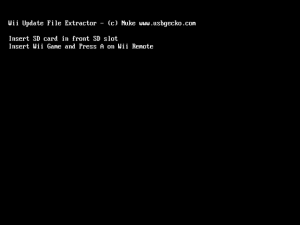 | |
| General | |
| Author | Nuke |
| Type | System Tools |
| Version | 0.25 |
| License | Mixed |
| Last Updated | 2008/12/05 |
| Links | |
| Download | |
| Website | |
Also known as Wii Update File Extractor; created by Nuke. With this tool you can insert any Wii DVD game and extract all the update files from the disc, e.g. System Menu WAD files and IOS files. The files are saved to an SD card inserted in the front SD slot.
This is a fast and simple way to get these files, such as when you're updating IOS by hand to get a game disc to run. It is also part of a suite of soon to be released tools which will add features to Gecko OS and improve game compatibility.
Disclaimer: Please only install WAD files if you know what you are doing. This product can not brick your Wii, but installing unknown files on your Wii can. Author takes no responsibility for the use of this product and what you do with it. This program of course uses no copyright SDK code, keys, certs or any other copyright Nintendo (TM) code.
Installation
You need:
- A working Homebrew Channel.
- A FAT32 formatted SD card with at least 200 MB of free space.
- Roughly 15 minutes (depending on SD card speed).
Copy the wufe folder to your apps directory on your SD card, then run from the Homebrew Channel.
Insert the SD card into the front SD slot.
Insert the game disc and press A on the Wii Remote. The files will then extract to your SD card.
Please note some system files can take a long time to save to the card as they can be 30+ MB in size, especially the Forecast Channel and News Channel that contain the picture of Earth from space.
