More actions
(Created page with "{{#seo: |title=Wii Homebrew Emulators (Console) - GameBrew |title_mode=append |image=neocdwii.jpg |image_alt=NeoCD-Wii }} {{Infobox Wii Homebrews |title=NeoCD-Wii |image=neocd...") |
No edit summary |
||
| (2 intermediate revisions by the same user not shown) | |||
| Line 1: | Line 1: | ||
{{Infobox Wii Homebrews | {{Infobox Wii Homebrews | ||
|title=NeoCD-Wii | |title=NeoCD-Wii | ||
|image= | |image=neocdwii2.png | ||
|description=Neo-Geo CD | |description=Neo-Geo CD emulator based on Neo-CD redux. | ||
|author=Wiimpathy | |author=Wiimpathy | ||
|lastupdated=2011/10/22 | |lastupdated=2011/10/22 | ||
| Line 15: | Line 9: | ||
|license=GPL-2.0 | |license=GPL-2.0 | ||
|download=https://dlhb.gamebrew.org/wiihomebrews/neocdwii.7z | |download=https://dlhb.gamebrew.org/wiihomebrews/neocdwii.7z | ||
|website= | |website=https://github.com/Wiimpathy/Neocd-Wii | ||
|source=https://github.com/Wiimpathy/Neocd-Wii | |source=https://github.com/Wiimpathy/Neocd-Wii | ||
}} | }} | ||
NeoCD-Wii is a port of the NEO-CD REDUX GameCube emulator, originally coded by Softdev. This is a Neo-Geo CD emulator. | |||
== Installation == | |||
Extract the zip on your SD card/USB drive. Create a folder and put your roms in it. | |||
In order to enable USB2 you need ios 202. | |||
===BIOS file=== | |||
The emulator needs a NeoGeo CD/Z bios to run. Put your NeoCD.bin file into a bios folder in the root of the SD card (e.g. SD:/BIOS/NeoCD.bin). | |||
Working bios files: | |||
* NeoCD.bin md5 f39572af7584cb5b3f70ae8cc848aba2 crc32 df9de490 | |||
* NeoCD.bin md5 11526d58d4c524daef7d5d677dc6b004 crc32 33697892 | |||
=== MP3 music === | |||
For each game disc, you should create a subdirectory, and copy the game data files there. | |||
Inside this directory, create a subdirectory called MP3, and copy the audio tracks there, encoded to mp3. | |||
These should be name Trackxx.mp3. MP3 files can be 44.1Khz or 48Khz. To help the emulator along, encode at 128kbps or better. | |||
For example, for NEOGAME, you should have a directory tree like this: | |||
*/BIOS/NEOCD.BIN | |||
*/NEOGAME/IPL.TXT and all other data files | |||
*/NEOGAME/MP3/TRACK02.MP3 | |||
*/NEOGAME/MP3/TRACK03.MP3 | |||
and so on for all audio tracks. | |||
'''Note:''' Audio tracks should be numbered around the data track. For example, if data track is 1, the first audio track would be 2. The names must not contain spaces, but be exactly as shown above. | |||
==Controls== | |||
Selecting a directory from the menu starts the game. | |||
===Wiimote Horizontal=== | |||
'''Menu:''' | |||
D-Pad - Navigate the menu | |||
1 - Enter Directory/Confirm | |||
2 - Parent Directory | |||
A - Select Directory/Launch Game | |||
'''In game:''' | |||
D-Pad - Neogeo D-Pad | |||
1 - A | |||
2 - B | |||
A - C | |||
B - D | |||
Home - Emulator menu | |||
===Classic Controller=== | |||
'''Menu:''' | |||
D-Pad or Left Analog - Navigate the menu | |||
A - Enter Directory/Confirm | |||
B - Parent Directory | |||
X - Select Directory/Launch Game | |||
'''In game:''' | |||
D-Pad or Left Analog - Neogeo D-Pad | |||
A - A | |||
B - B | |||
X - C | |||
Y - D | |||
Home - Emulator menu | |||
===GameCube Controller=== | |||
'''Menu:''' | |||
D-Pad or Analog - Navigate the menu | |||
A - Enter Directory/Confirm | |||
B - Parent Directory | |||
X - Select Directory/Launch Game | |||
'''In game:''' | |||
D-Pad or Left Analog - Neogeo D-Pad | |||
A - A | |||
B - B | |||
X - C | |||
Y - D | |||
R - Emulator menu | |||
==Screenshots== | ==Screenshots== | ||
https://dlhb.gamebrew.org/wiihomebrews/neocdwii3.png | |||
https://dlhb.gamebrew.org/wiihomebrews/neocdwii4.png | |||
https://dlhb.gamebrew.org/wiihomebrews/neocdwii5.png | |||
==Media== | ==Media== | ||
<youtube></youtube> | '''NeoCD-Wii v0.4''' ([https://www.youtube.com/watch?v=C_cC5FbriQ8 Cid2Mizard]) <br> | ||
<youtube>C_cC5FbriQ8</youtube> | |||
==Changelog== | |||
'''0.5 2011/10/22''' | |||
*Fixed artifacts on left screen border. | |||
*Video modes options : interlaced, progressive and filter on/off. | |||
*Configurable buttons (Wiimotes, Classic Controllers). | |||
*Games default folder : neocd. | |||
*Ability to save settings. | |||
*Browse games by page. | |||
'''0.4 2011/09/22''' | |||
*Fixed all black screens. | |||
*MP3 music now works. | |||
*Some enhancements and more options in menu. | |||
'''0.3 2011/09/16''' | |||
*Fixed some black screens. Now almost all games should start. Still some black sreens with some games and gfx bugs. | |||
*Fixed classic controller support. | |||
'''0.2 2011/07/11''' | |||
*Initial port (Jacobeian). | |||
==Credits== | |||
Thanks to Jacobeian, Softdev, DevkitPPC/libogc dreamteam, and L. | |||
== External links == | |||
* GitHub - https://github.com/Wiimpathy/Neocd-Wii | |||
* WiiBrew - https://wiibrew.org/wiki/JzintvWii | |||
Latest revision as of 15:59, 19 March 2023
| NeoCD-Wii | |
|---|---|
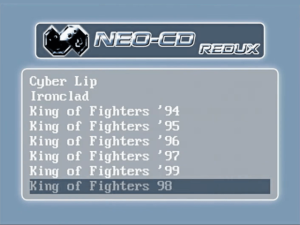 | |
| General | |
| Author | Wiimpathy |
| Type | Console |
| Version | 0.5 |
| License | GPL-2.0 |
| Last Updated | 2011/10/22 |
| Links | |
| Download | |
| Website | |
| Source | |
NeoCD-Wii is a port of the NEO-CD REDUX GameCube emulator, originally coded by Softdev. This is a Neo-Geo CD emulator.
Installation
Extract the zip on your SD card/USB drive. Create a folder and put your roms in it.
In order to enable USB2 you need ios 202.
BIOS file
The emulator needs a NeoGeo CD/Z bios to run. Put your NeoCD.bin file into a bios folder in the root of the SD card (e.g. SD:/BIOS/NeoCD.bin).
Working bios files:
- NeoCD.bin md5 f39572af7584cb5b3f70ae8cc848aba2 crc32 df9de490
- NeoCD.bin md5 11526d58d4c524daef7d5d677dc6b004 crc32 33697892
MP3 music
For each game disc, you should create a subdirectory, and copy the game data files there.
Inside this directory, create a subdirectory called MP3, and copy the audio tracks there, encoded to mp3.
These should be name Trackxx.mp3. MP3 files can be 44.1Khz or 48Khz. To help the emulator along, encode at 128kbps or better.
For example, for NEOGAME, you should have a directory tree like this:
- /BIOS/NEOCD.BIN
- /NEOGAME/IPL.TXT and all other data files
- /NEOGAME/MP3/TRACK02.MP3
- /NEOGAME/MP3/TRACK03.MP3
and so on for all audio tracks.
Note: Audio tracks should be numbered around the data track. For example, if data track is 1, the first audio track would be 2. The names must not contain spaces, but be exactly as shown above.
Controls
Selecting a directory from the menu starts the game.
Wiimote Horizontal
Menu:
D-Pad - Navigate the menu
1 - Enter Directory/Confirm
2 - Parent Directory
A - Select Directory/Launch Game
In game:
D-Pad - Neogeo D-Pad
1 - A
2 - B
A - C
B - D
Home - Emulator menu
Classic Controller
Menu:
D-Pad or Left Analog - Navigate the menu
A - Enter Directory/Confirm
B - Parent Directory
X - Select Directory/Launch Game
In game:
D-Pad or Left Analog - Neogeo D-Pad
A - A
B - B
X - C
Y - D
Home - Emulator menu
GameCube Controller
Menu:
D-Pad or Analog - Navigate the menu
A - Enter Directory/Confirm
B - Parent Directory
X - Select Directory/Launch Game
In game:
D-Pad or Left Analog - Neogeo D-Pad
A - A
B - B
X - C
Y - D
R - Emulator menu
Screenshots

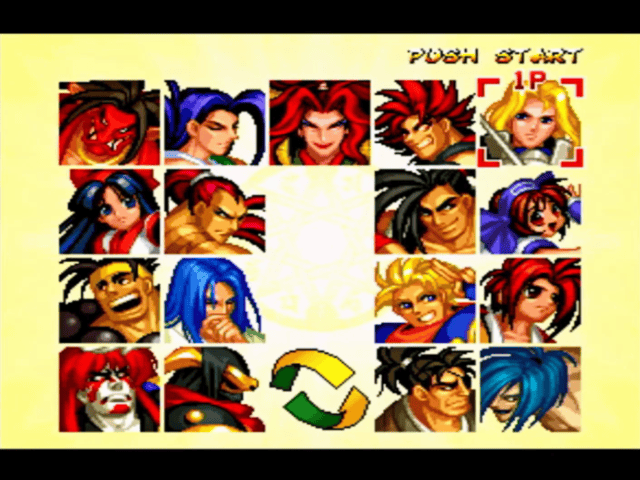

Media
NeoCD-Wii v0.4 (Cid2Mizard)
Changelog
0.5 2011/10/22
- Fixed artifacts on left screen border.
- Video modes options : interlaced, progressive and filter on/off.
- Configurable buttons (Wiimotes, Classic Controllers).
- Games default folder : neocd.
- Ability to save settings.
- Browse games by page.
0.4 2011/09/22
- Fixed all black screens.
- MP3 music now works.
- Some enhancements and more options in menu.
0.3 2011/09/16
- Fixed some black screens. Now almost all games should start. Still some black sreens with some games and gfx bugs.
- Fixed classic controller support.
0.2 2011/07/11
- Initial port (Jacobeian).
Credits
Thanks to Jacobeian, Softdev, DevkitPPC/libogc dreamteam, and L.
External links
- GitHub - https://github.com/Wiimpathy/Neocd-Wii
- WiiBrew - https://wiibrew.org/wiki/JzintvWii
