More actions
(Created page with "{{Infobox 3DS Homebrews}} {{Infobox 3DS Homebrews |title=3DS Homebrew Menu |image=3dshbmenu2.png |description=Official Ninjhax Homebrew Launcher. |author=smealum |lastupd...") |
m (Text replacement - "Category:3DS homebrew loaders" to "") |
||
| (4 intermediate revisions by the same user not shown) | |||
| Line 1: | Line 1: | ||
{{Infobox 3DS Homebrews | {{Infobox 3DS Homebrews | ||
|title=3DS Homebrew Menu | |title=3DS Homebrew Menu | ||
| Line 6: | Line 5: | ||
|author=smealum | |author=smealum | ||
|lastupdated=2016/01/21 | |lastupdated=2016/01/21 | ||
|type= | |type=Title Launchers | ||
|version=1.1.0 | |version=1.1.0 | ||
|license=Mixed | |license=Mixed | ||
| Line 58: | Line 57: | ||
</shortcut> | </shortcut> | ||
</source> | </source> | ||
Arguments are space or tab separated but can use single or double quotes to contain whitespace. | Arguments are space or tab separated but can use single or double quotes to contain whitespace. | ||
| Line 87: | Line 85: | ||
* Author's website - https://smealum.github.io/3ds | * Author's website - https://smealum.github.io/3ds | ||
* GitHub - https://github.com/smealum/3ds_hb_menu | * GitHub - https://github.com/smealum/3ds_hb_menu | ||
Latest revision as of 06:02, 6 Mayıs 2024
| 3DS Homebrew Menu | |
|---|---|
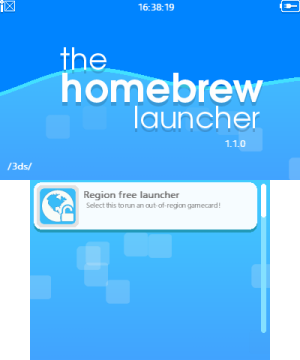 | |
| General | |
| Author | smealum |
| Type | Title Launchers |
| Version | 1.1.0 |
| License | Mixed |
| Last Updated | 2016/01/21 |
| Links | |
| Download | |
| Website | |
| Source | |
| This application has been obsoleted by one or more applications that serve the same purpose, but are more stable or maintained. |
The Homebrew Launcher (hbmenu for short) is the default menu for ninjhax, a 3DS homebrew-enabling exploit released on November 20th 2014. It is a fairly simple (and beautiful) menu that lists homebrew applications and lets you run them.
Note: This is the hbmenu 1.x codebase, which is not maintained anymore and is kept for archival/historic purposes. See The Homebrew Launcher 3DS for the latest version of the Homebrew Launcher.
Installation
To use hbmenu as your ninjhax menu, simply rename the 3dsx executable to boot.3dsx and place it at the root of your SD card.
User guide
Supported formats
Only executable files in 3dsx format are supported.
Icons and banners are supported in smdh, bin, and icn format.
Supported paths
The Homebrew Launcher scans all the .3dsx files located in the sdmc:/3ds/ folders and its sub-folders. Ideally, you should have a folder for each application, containing an executable and an icon (SMDH) file:
- The executable should be named either boot.3dsx or [folder name].3dsx.
- The icon file can be named either icon.bin, icon.smdh, icon.icn, [folder name].smdh, or [folder name].icn.
Here is a list of all supported paths and filename for executable:
- /3ds/<filename>.3dsx
- /3ds/name of the homebrew/boot.3dsx
- /3ds/name of the homebrew/<name of the folder>.3dsx
And a list of all supported paths and filename for the icons:
- /3ds/name of the homebrew/icon.bin
- /3ds/name of the homebrew/icon.icn
- /3ds/name of the homebrew/icon.smdh
- /3ds/name of the homebrew/<name of the folder>.icn
- /3ds/name of the homebrew/<name of the folder>.smdh
Shortcut
Hbmenu also allows you to create "shortcuts" which are xml files containing a path to a 3dsx file and optional arguments to pass to the .3dsx. This file can also include a path to icon data as well as name, description and author text using tags as follows:
<shortcut>
<executable>The path to the 3dsx file goes here.</executable>
<icon>path to smdh icon data</icon>
<arg>Place arguments to be passed to 3dsx here.</arg>
<name>Name to display</name>
<description>Description of homebrew app</description>
<author>Name of the author</author>
</shortcut>Arguments are space or tab separated but can use single or double quotes to contain whitespace.
Name, description and author will be read from the .3dsx if it has embedded smdh data or from the supplied icon path. The fields in the xml file will then override their respective entries.
Controls
Start - Reboot your console into Home Menu
D-Pad/Circle Pad or Touchscreen - Navigate and select an application
A or Touchscreen - Start application
B - Exit submenu/selector
Y - Launch 3dslink
Credits
- smea - code
- GEMISIS - code
- fincs - code
- mtheall - code
- Fluto - graphics
- Arkhandar - graphics
- dotjasp - graphics (regionfree icon)
External links
- Author's website - https://smealum.github.io/3ds
- GitHub - https://github.com/smealum/3ds_hb_menu
