More actions
No edit summary |
m (Text replacement - "Category:PC utilities for 3DS homebrew" to "") |
||
| (14 intermediate revisions by the same user not shown) | |||
| Line 1: | Line 1: | ||
{{Infobox 3DS Homebrews | {{Infobox 3DS Homebrews | ||
|title=Nitrostream | |title=Nitrostream | ||
|image= | |image=Nitrostream2.png | ||
|description=Built on NTRDebugger to allow easy screencasting from the 3DS. | |description=Built on NTRDebugger to allow easy screencasting from the 3DS. | ||
|author=JakeHL | |author=JakeHL | ||
|lastupdated=2017/02/05 | |lastupdated=2017/02/05 | ||
|type= | |type=3DS Streaming | ||
|version=1.1.1 | |version=1.1.1 | ||
|license=Mixed | |license=Mixed | ||
|download=https://dlhb.gamebrew.org/ | |download=https://dlhb.gamebrew.org/3dshomebrews/nitrostream.7z NitroStream & NTRViewer | ||
|website=https:// | |website=https://github.com/JakeHL/NitroStream | ||
|source=https://github.com/ | |source=https://github.com/JakeHL/NitroStream | ||
}} | }} | ||
NitroStream is a homebrew program that allows user to easily initiate a connection to [[NTRViewer 3DS|NTRViewer]] for NTR CFW on the Nintendo 3DS Built on the NTRDebugger by Cell99. | |||
Wireless Streaming can be only used with the New 3DS (video stream only, no audio). | |||
'''Note:''' Deprecated, you can use [[Kit-kat-slim 3DS|Kit Kat]], [[Snickerstream 3DS|Snickerstream]] or [[Chokistream 3DS|Chokistream]] instead. | |||
==User guide== | |||
===Requirements=== | ===Requirements=== | ||
* New 3DS with Luma CFW installed. | |||
* [[BootNTR_Selector_3DS|BootNTR Selector]]. | |||
* [https://www.microsoft.com/net/download NET 4.0 Framework]. | |||
* Windows OS. | |||
* NTRViewer (included). | |||
* octokit for the update notifications (included). | |||
* | ===Setting up the stream=== | ||
* | * Connect your N3DS to your router to find out its IP Address, you can: | ||
* | ** Use a FTP client connect to your N3DS. | ||
* . | ** Or launch FBI > Remote Install > Receive from URLs > you should see your IP here. | ||
* | * Launch the BootNTR from your homescreen, wait to return to the homescreen. | ||
* | * Open the debug menu with X+Y and select Open Debugger. | ||
* Launch Nitro Stream (run as Administrator). | |||
* Input your 3DS IP into the textbox and set the Quality of Service value to 101. | |||
* Click the Send Memory Patch if needed, then click connect. The window NTRViewer should open on your PC and will have your N3DS streaming to it. | |||
=== | ===Tinkering Settings=== | ||
Edited from [https://github.com/44670/BootNTR/wiki/Video-Streaming BootNTR wiki]: | |||
* Priority (Defaults to TOP) - Controls which screen has the priority to be transferred. | |||
* Priority Factor (Defaults to 5) - Controls the priority promoted screen's frame-rate factor. When it is set to 1, the top screen have same frame-rate with bottom. When set to 0, only the screen set by priorityMode will be displayed. | |||
* Quality (Defaults to 90) - Controls the JPEG compression quality (Ranged from 1 to 100; from 1 being lowest quality to 100 for highest quality). | |||
* Quality of Service Value (Defaults to 20.0) - Limits the bandwidth to work on different wireless environments, the actual bandwidth cost could be lower than this value. Set to 25, 30 or higher on good wireless environment, set to 15 if the WiFi quality is not so good. Setting the value higher than 100 will disable the feature. | |||
* | ===Notes=== | ||
* | * You will need to activate Memeory Patch for games that use a lot of memory, like OOT3D, Pokémon Games, Mario Games, etc. | ||
* | * To stream audio, connect a male to male auxiliary cable from your N3DS to your PC. | ||
* To record the stream, use a program like [https://obsproject.com/ OBS Studio] or [https://www.xsplit.com/ XSplit]. | |||
* You will not be able to stream any regular DS games since they run on a separate firmware than NTR CFW. | |||
* Streaming virtual console is possible, but sometimes does not work VC. | |||
== | ==Screenshots== | ||
https://dlhb.gamebrew.org/3dshomebrews/nitrostream5.png | |||
https://dlhb.gamebrew.org/3dshomebrews/nitrostream3.png | |||
https://dlhb.gamebrew.org/3dshomebrews/nitrostream4.png | |||
==Compatibility== | |||
For New 3DS only. | |||
==Changelog== | |||
'''v1.1.1''' | |||
* | * Dirty fix for an issue that prevented the application from working without an internet connection. | ||
* | * Octokit would time out. | ||
'''v1.1.0''' | |||
* Notifies the user of a new release and takes them to the latest release page. | |||
* NOTE: Fixed missing exe. | |||
'''v1.0.3''' | |||
* Minor fix | |||
'''v1.0.1''' | |||
* Updated screenshot. | |||
'''v1.0.0''' | |||
* Added screenshot to readme. | |||
== | ==External links== | ||
* GitHub - https://github.com/JakeHL/NitroStream | |||
Latest revision as of 04:25, 6 May 2024
| Nitrostream | |
|---|---|
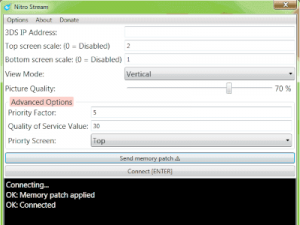 | |
| General | |
| Author | JakeHL |
| Type | 3DS Streaming |
| Version | 1.1.1 |
| License | Mixed |
| Last Updated | 2017/02/05 |
| Links | |
| NitroStream & NTRViewer Download | |
| Website | |
| Source | |
NitroStream is a homebrew program that allows user to easily initiate a connection to NTRViewer for NTR CFW on the Nintendo 3DS Built on the NTRDebugger by Cell99.
Wireless Streaming can be only used with the New 3DS (video stream only, no audio).
Note: Deprecated, you can use Kit Kat, Snickerstream or Chokistream instead.
User guide
Requirements
- New 3DS with Luma CFW installed.
- BootNTR Selector.
- NET 4.0 Framework.
- Windows OS.
- NTRViewer (included).
- octokit for the update notifications (included).
Setting up the stream
- Connect your N3DS to your router to find out its IP Address, you can:
- Use a FTP client connect to your N3DS.
- Or launch FBI > Remote Install > Receive from URLs > you should see your IP here.
- Launch the BootNTR from your homescreen, wait to return to the homescreen.
- Open the debug menu with X+Y and select Open Debugger.
- Launch Nitro Stream (run as Administrator).
- Input your 3DS IP into the textbox and set the Quality of Service value to 101.
- Click the Send Memory Patch if needed, then click connect. The window NTRViewer should open on your PC and will have your N3DS streaming to it.
Tinkering Settings
Edited from BootNTR wiki:
- Priority (Defaults to TOP) - Controls which screen has the priority to be transferred.
- Priority Factor (Defaults to 5) - Controls the priority promoted screen's frame-rate factor. When it is set to 1, the top screen have same frame-rate with bottom. When set to 0, only the screen set by priorityMode will be displayed.
- Quality (Defaults to 90) - Controls the JPEG compression quality (Ranged from 1 to 100; from 1 being lowest quality to 100 for highest quality).
- Quality of Service Value (Defaults to 20.0) - Limits the bandwidth to work on different wireless environments, the actual bandwidth cost could be lower than this value. Set to 25, 30 or higher on good wireless environment, set to 15 if the WiFi quality is not so good. Setting the value higher than 100 will disable the feature.
Notes
- You will need to activate Memeory Patch for games that use a lot of memory, like OOT3D, Pokémon Games, Mario Games, etc.
- To stream audio, connect a male to male auxiliary cable from your N3DS to your PC.
- To record the stream, use a program like OBS Studio or XSplit.
- You will not be able to stream any regular DS games since they run on a separate firmware than NTR CFW.
- Streaming virtual console is possible, but sometimes does not work VC.
Screenshots
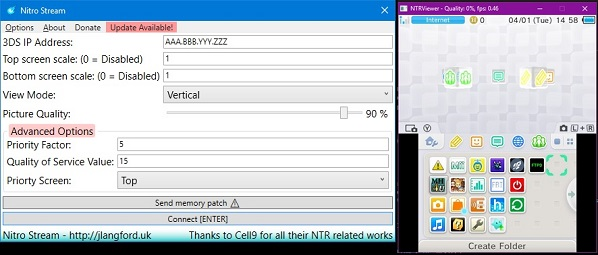
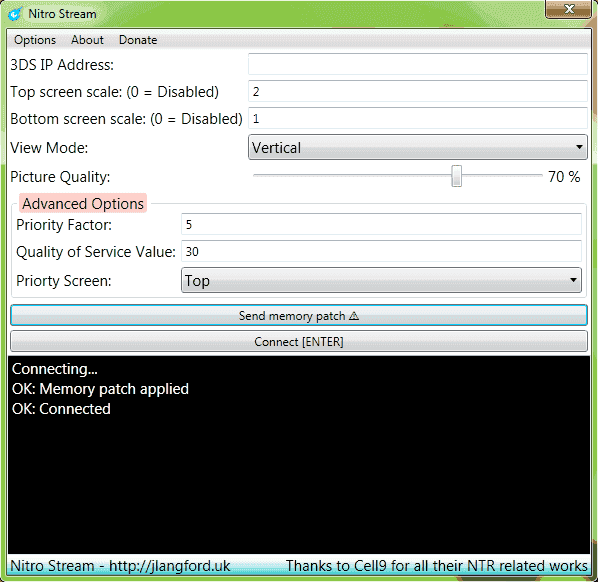
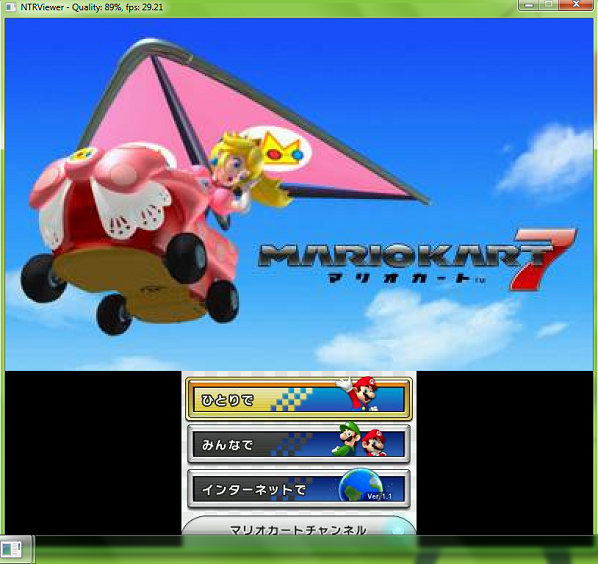
Compatibility
For New 3DS only.
Changelog
v1.1.1
- Dirty fix for an issue that prevented the application from working without an internet connection.
- Octokit would time out.
v1.1.0
- Notifies the user of a new release and takes them to the latest release page.
- NOTE: Fixed missing exe.
v1.0.3
- Minor fix
v1.0.1
- Updated screenshot.
v1.0.0
- Added screenshot to readme.
