More actions
No edit summary |
No edit summary |
||
| (17 intermediate revisions by the same user not shown) | |||
| Line 1: | Line 1: | ||
{{Infobox PSP Homebrews | {{Infobox PSP Homebrews | ||
| title = PCE for PSP | |title=PCE for PSP Mod | ||
| image = pcep.png | |image=pcep.png | ||
| | |description=PC Engine/TurboGrafx-16 video game console emulator. Based on the work by osakana. | ||
| | |author=osakana, 汁ダーク (SeerouxDark) | ||
| lastupdated = 2012/05/14 | |lastupdated=2012/05/14 | ||
| license = Mixed | |type=Console | ||
| | |version=083uo1 | ||
| website = http://jbbs.livedoor.jp/bbs/read.cgi/game/22862/1116854429/105 | |license=Mixed | ||
|download=https://dlhb.gamebrew.org/psphomebrew/pcep.7z?k33p0fil35 | |||
|website=http://jbbs.livedoor.jp/bbs/read.cgi/game/22862/1116854429/105 | |||
}} | }} | ||
PCE for PSP an emulator of the home video game console NEC PC Engine/Turbo Grafx 16 for the PSP. | PCE for PSP an emulator of the home video game console NEC PC Engine/Turbo Grafx 16 for the PSP. | ||
Originally written by osakana. It has been updated by SeerouxDark using the source of Ootake and e[mulator] as reference. By switching between XPCE and HuE core (requires restart), more HuCard games are able to operate within the emulator; functions such as MP3 playback and key input saving are added and startup rate of CD-ROM has also improved. | Originally written by osakana. It has been updated by SeerouxDark using the source of [https://ouma.jp/ootake/ Ootake] and [[Emulator_PSP|e[mulator]]] as reference. By switching between XPCE and HuE core (requires restart), more HuCard games are able to operate within the emulator; functions such as MP3 playback and key input saving are added and startup rate of CD-ROM has also improved. | ||
==Installation== | ==Installation== | ||
'''Note:''' PC Engine BIOS file is needed if you want to play CD-based games. | |||
The download includes multiple EBOOTs, of which 2 are compatible with HBL (none is signed). | The download includes multiple EBOOTs, of which 2 are compatible with HBL (none is signed). | ||
| Line 32: | Line 33: | ||
===How to dump image from CD-ROM²=== | ===How to dump image from CD-ROM²=== | ||
You can use ISO_READ.exe, TOC_READ.exe and WAV_READ.exe in the WinEXE folder to extract images (created by the author from Ootake | You can use ISO_READ.exe, TOC_READ.exe and WAV_READ.exe in the WinEXE folder to extract images (created by the author from the source of the PC Engine emulator Ootake, however you can use any other alternative programs like DiskJuggler). | ||
Insert the CD-ROM into your PC. | Insert the CD-ROM into your PC (you can use something like DAEMON Tools). Then run ISO_READ.exe and WAV_READ.exe to generate the ISO and WAV files. | ||
Run TOC_READ.exe to generate the TOC file, remember to change the extension to .toc (alternaitvely you can copy data from certain TOC site as it is and paste it into a text file, make sure to end with a .toc extension). | Run TOC_READ.exe to generate the TOC file, remember to change the extension to .toc (alternaitvely you can copy data from certain TOC site as it is and paste it into a text file, make sure to end with a .toc extension). | ||
| Line 47: | Line 48: | ||
Two-digit track number.mp3 | Two-digit track number.mp3 | ||
Any name.toc | Any name.toc | ||
The TOC file should look something like this | The TOC file should look something like this | ||
| Line 60: | Line 61: | ||
Track 09 Audio 21:39:43 LBA = 097318 | Track 09 Audio 21:39:43 LBA = 097318 | ||
Track 10 Audio 23:30:17 LBA = 105617 | Track 10 Audio 23:30:17 LBA = 105617 | ||
Track 11 Audio 25:26:52 LBA = 114352 | Track 11 Audio 25:26:52 LBA = 114352 | ||
===How to load CD-ROM²=== | ===How to load CD-ROM²=== | ||
| Line 104: | Line 105: | ||
Start - Start | Start - Start | ||
==Screenshots== | |||
https://dlhb.gamebrew.org/psphomebrew/pceforpsposa5.png | |||
https://dlhb.gamebrew.org/psphomebrew/pceforpsposa6.png | |||
==Changelog== | ==Changelog== | ||
| Line 209: | Line 215: | ||
* 5channel - http://schiphol.2ch.net/test/read.cgi/gameurawaza/1255521823/l50 | * 5channel - http://schiphol.2ch.net/test/read.cgi/gameurawaza/1255521823/l50 | ||
* 5channel - https://schiphol.5ch.net/test/read.cgi/gameurawaza/1260374045 | * 5channel - https://schiphol.5ch.net/test/read.cgi/gameurawaza/1260374045 | ||
Latest revision as of 11:09, 11 July 2024
| PCE for PSP Mod | |
|---|---|
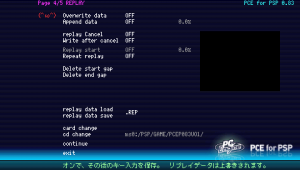 | |
| General | |
| Author | osakana, 汁ダーク (SeerouxDark) |
| Type | Console |
| Version | 083uo1 |
| License | Mixed |
| Last Updated | 2012/05/14 |
| Links | |
| Download | |
| Website | |
PCE for PSP an emulator of the home video game console NEC PC Engine/Turbo Grafx 16 for the PSP.
Originally written by osakana. It has been updated by SeerouxDark using the source of Ootake and e[mulator] as reference. By switching between XPCE and HuE core (requires restart), more HuCard games are able to operate within the emulator; functions such as MP3 playback and key input saving are added and startup rate of CD-ROM has also improved.
Installation
Note: PC Engine BIOS file is needed if you want to play CD-based games.
The download includes multiple EBOOTs, of which 2 are compatible with HBL (none is signed).
To install, copy the folder to the /PSP/GAME/ folder on your Memory Stick.
Create a subdirectory for your roms in the root of the emulator. Can be named anything (roms, cd roms, etc).
Put the rom file (PCE, ZIP) in your roms folder. It also supports ISO+MP3+TOC formats.
User guide
To run CD-ROM image, you will have to extract files to the appropriate formats from the game disk.
For each game you need a combination of ISO files (data track), MP3 files (audio track) and also a TOC file (table of content).
How to dump image from CD-ROM²
You can use ISO_READ.exe, TOC_READ.exe and WAV_READ.exe in the WinEXE folder to extract images (created by the author from the source of the PC Engine emulator Ootake, however you can use any other alternative programs like DiskJuggler).
Insert the CD-ROM into your PC (you can use something like DAEMON Tools). Then run ISO_READ.exe and WAV_READ.exe to generate the ISO and WAV files.
Run TOC_READ.exe to generate the TOC file, remember to change the extension to .toc (alternaitvely you can copy data from certain TOC site as it is and paste it into a text file, make sure to end with a .toc extension).
Convert the extracted WAV files to MP3 files with any audio file converter, such as iTunes or LAME.
Now, create a folder for each game and place the ISO+MP3+TOC files into the folder.
ISO+MP3 files should be named as follows (e.g. 01.mp3, 02.iso, 03.mp3 and so on). On the other hand you can use any name for the TOC file
Two-digit track number.iso Two-digit track number.mp3 Any name.toc
The TOC file should look something like this
Track 01 Audio 00:02:00 LBA = 000000 Track 02 Data 00:49:65 LBA = 003590 Track 03 Audio 08:10:60 LBA = 36660 Track 04 Audio 10:09:18 LBA = 45543 Track 05 Audio 12:06:45 LBA = 054345 Track 06 Audio 15:03:14 LBA = 067589 Track 07 Audio 17:54:34 LBA = 080434 Track 08 Audio 19:38:35 LBA = 088235 Track 09 Audio 21:39:43 LBA = 097318 Track 10 Audio 23:30:17 LBA = 105617 Track 11 Audio 25:26:52 LBA = 114352
How to load CD-ROM²
Place the folder that contains your game image to the roms subdirectory you created previously.
Start PCE for PSP and select Super CD-ROM2 System. Then go to CD Change in the menu and select the TOC file.
Go back and press Start to load the image.
Controls
L - Open Menu
D-Pad Up/Down - Navigate
D-Pad Left/Right - Modify settings
Circle - Confirm
File selection:
D-Pad - Move
Circle - Confirm, Open folder
Triangle - Return to parent folder
Cross - Return back without selecing file
PC Engine:
L - Config Menu
Cross - I
Circle - II
Square - Rapid fire I
Triangle - Rapid fire II
Selector - Select
Start - Start
Screenshots

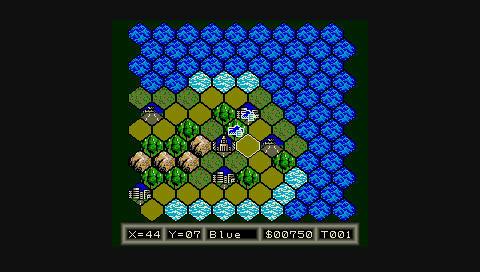
Changelog
v0.83
- Ad hoc allows you to synchronize keystrokes during the game (AD-HOC/3D).
- ME was selected in the CDDA decoding process so that it could be made a little lighter (ME/AD-HOC/3D).
- Enabled to set the stereogram display of sprite and background (3D).
- The explanation at the bottom of the menu and the key assignment of the menu itself can be changed.
- Adjusted the animation (till ending) of Popful Mail.
v0.82
- It corresponds to GPU, and the enlargement ratio can be set.
- VSYNC skip, sound skip, and drawing skip of skip processing are judged separately; skip processing are reduced as much as possible.
- The operation logic of XPCE and the operation logic of HuE are made to coexist and can be selected.
v0.81
- Imported the Ootake's CD-ROM ^ 2 mounting part, considering the status management of CD-ROM ^ 2 and ADPCM from the source of HU-GO is text, but the operating status did not change (wonder if it was improved in other games).
- Only ADPCM was supported as planned.
v0.80
- CDDA changed to libMAD. The operation became more unstable than before.
- Popful Mail's animation has been adjusted so that you can check it immediately.
- Animations that don't ring CDDA (probably ADPCM) are always overclocked.
- Might be able to play till the end.
v0.73
- The keys that enter the menu have been modified so that they are not reflected in the game (It will be necessary for action replay later. Action replay has a lot of errors when accessing the CD).
- Considering the screen effect, Valis could be played, but it stopped at the middle boss.
- Similarly, it supports Popful Mail's animation. However, it does not synchronize with CDDA.
v0.72
- Fixed memory layout, TOC information, memory mapper, etc.
- Hudson products that turn off with "JUST A MOMENT" at startup may now start.
v0.71
- Supports CDDA loop playback after modifying the source for PSPSDK.
v0.7 (by osakana)
- CD-ROM ^ 2 works for the time being.
- Street Fighter 2 might run.
v0.62 (by osakana)
- The software that stopped working in v0.6 now works again.
- Speed adjustment for rapid fire function.
v0.61 (by osakana)
- Fixed state save that was not working well.
- Not satisfied with the icon.
- File menu operation adapted from other emulator.
v0.6 (by osakana)
- 333Mhz. Thumbnails.
v0.53 (by osakana)
- Minor fix.
v0.52 (by osakana)
- Something to do with uncompressed game file.
v0.51 (by osakana)
- Save file is still bugged.
v0.5 (by osakana)
- Minor adjustments, bug fixes.
- The save file name was bugged, tried to create a SAVE folder without permission.
v0.42 (by osakana)
- Buttons are still reversed.
- Can load wallpaper in ZIP.
- Enlarged screen display.
v0.41 (by osakana)
- Buttons are reversed.
- Save file compressed. Old files will not get smaller unless deleted.
- Quick save is different from Memory Stick.
- Does not read anything other than PEC and ZIP.
v0.4 (by osakana)
- Long loading time for Save and HOME.
- ZIP compatible.
v0.3 (by osakana)
- Added menu.
v0.2 (by osakana)
- Lighter.
v0.1 (by osakana)
- Works for the time being.
Credits
The source of the emulator Ootake for windows is used as a reference for correct operation.
TOC_READ.exe, ISO_READ.exe, and WAV_READ.exe are also created from Ootake's source.
e[mulator] is used for debugging, porting sound processing and operation logic.
Original author osakana.
Bitmap font Naga10.
External links
- JBBS - http://jbbs.livedoor.jp/bbs/read.cgi/game/22862/1116854429/105 (archived)
- JBBS - http://jbbs.livedoor.jp/bbs/read.cgi/game/22862/1116854429/92 (archived)
- 5channel - http://schiphol.2ch.net/test/read.cgi/gameurawaza/1255521823/l50
- 5channel - https://schiphol.5ch.net/test/read.cgi/gameurawaza/1260374045
