More actions
m (Text replacement - "| licence" to "| license") |
m (Text replacement - "Category:3DS homebrew applications" to "") |
||
| (8 intermediate revisions by the same user not shown) | |||
| Line 1: | Line 1: | ||
{{Infobox 3DS Homebrews | {{Infobox 3DS Homebrews | ||
| title = Ultimate NES VC Injector | |title=Ultimate NES VC Injector | ||
| image = | |image=ultimatenesvcinjector5.png | ||
| | |description=A NES backup file and converts it to an installable CIA for your 3DS with CFW. | ||
| | |author=Asdolo | ||
| lastupdated = 2016/11/08 | |lastupdated=2016/11/08 | ||
| license = Mixed | |type=Forwarders and Virtual Console Injectors | ||
| | |version=1.2 | ||
| website = https://gbatemp.net/threads/release-ultimate-nes-vc-injector-for-3ds.437415 | |license=Mixed | ||
|download=https://dlhb.gamebrew.org/3dshomebrews/ultimatenesvcinjector.7z?k33p0fil35 1.1 / 1.2 | |||
|website=https://gbatemp.net/threads/release-ultimate-nes-vc-injector-for-3ds.437415 | |||
}} | }} | ||
{{Obsolete}} | |||
Ultimate NES VC Injector for 3DS is a Windows program that takes a NES backup file and converts it to an installable CIA for your 3DS with CFW. | |||
'''Note:''' This utility has been integrated into [[New Super Ultimate Injector 3DS|New Super Ultimate Injector]]. | |||
==Features | ==Features== | ||
* VC NES injection into a CIA | * VC NES injection into a CIA. | ||
* Easy made custom 3D banner | * Easy made custom 3D banner. | ||
* Easy made custom text/footer banner | * Easy made custom text/footer banner. | ||
* Easy made screen size/aspect ratio configuration | * Easy made screen size/aspect ratio configuration. | ||
* Easy made whole process | * Easy made whole process. | ||
==User guide== | |||
Requirems Microsoft .NET framework 4.5 to use. | |||
To use, follow the steps in program: | |||
* Rom file selection - Select your .nes rom file. | |||
* VC game icon and name - Complete the fields for the info boxes. | |||
* VC NES 3D banners - Edit the bottom banner, or you can import a custom one. | |||
* VC parameters - You can change the button layout and adjust the game screen size. | |||
Buttons layout options: | |||
* Y - Select, X - B, L+R+Y - Swap player1-player2 | |||
* Y - Nothing, X - VC menu (no 2nd player control) | |||
Game screen size options: | |||
* 256x240 px (pixel perfect) | |||
* 284x240 px (VC original) | |||
* 360x240 px (like GBA games) | |||
* 400x240 pc (real fullscreen) | |||
'''Note:''' If Disable dark filter If this is checked, there will not be any dark filter. You can preview the changes of this. | |||
==Screenshots== | |||
https://dlhb.gamebrew.org/3dshomebrews/ultimatenesvcinjector3.png | |||
https://dlhb.gamebrew.org/ | https://dlhb.gamebrew.org/3dshomebrews/ultimatenesvcinjector4.png | ||
https://dlhb.gamebrew.org/3dshomebrews/ultimatenesvcinjector5.png | |||
https://dlhb.gamebrew.org/3dshomebrews/ultimatenesvcinjector6.png | |||
https://dlhb.gamebrew.org/3dshomebrews/ultimatenesvcinjector7.png | |||
==Changelog== | |||
'''v1.2''' | |||
==Changelog | |||
'''v1.2 | |||
* Fixed: Now the injections should be region-free (not tested). | * Fixed: Now the injections should be region-free (not tested). | ||
* Fixed: Now the parental control won't be a trouble. | * Fixed: Now the parental control won't be a trouble. | ||
* Added: Now you can choose 3 different types of 3D Banner, | * Added: Now you can choose 3 different types of 3D Banner, NES, Famicom and Famicom Disk System (thanks to [https://gbatemp.net/members/358746/ @cots]). | ||
'''v1.1 | '''v1.1''' | ||
* Added: more roms compatibility (still not even 99%) | * Added: more roms compatibility (still not even 99%). | ||
* Added: Game recognition. ''Most'' of official roms (non hacks/translated/HVC roms) now will be recognized and it'll auto-complete game name and publisher. | * Added: Game recognition. ''Most'' of official roms (non hacks/translated/HVC roms) now will be recognized and it'll auto-complete game name and publisher. | ||
* More Stability™ (?) | * More Stability™ (?). | ||
'''v1.0 | '''v1.0''' | ||
*Initial release | * Initial release. | ||
==External links== | |||
GBAtemp - https://gbatemp.net/threads/release-ultimate-nes-vc-injector-for-3ds.437415 | |||
Latest revision as of 11:10, 6 May 2024
| Ultimate NES VC Injector | |
|---|---|
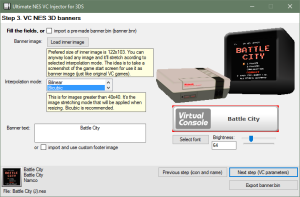 | |
| General | |
| Author | Asdolo |
| Type | Forwarders and Virtual Console Injectors |
| Version | 1.2 |
| License | Mixed |
| Last Updated | 2016/11/08 |
| Links | |
| 1.1 / 1.2 Download | |
| Website | |
| This application has been obsoleted by one or more applications that serve the same purpose, but are more stable or maintained. |
Ultimate NES VC Injector for 3DS is a Windows program that takes a NES backup file and converts it to an installable CIA for your 3DS with CFW.
Note: This utility has been integrated into New Super Ultimate Injector.
Features
- VC NES injection into a CIA.
- Easy made custom 3D banner.
- Easy made custom text/footer banner.
- Easy made screen size/aspect ratio configuration.
- Easy made whole process.
User guide
Requirems Microsoft .NET framework 4.5 to use.
To use, follow the steps in program:
- Rom file selection - Select your .nes rom file.
- VC game icon and name - Complete the fields for the info boxes.
- VC NES 3D banners - Edit the bottom banner, or you can import a custom one.
- VC parameters - You can change the button layout and adjust the game screen size.
Buttons layout options:
- Y - Select, X - B, L+R+Y - Swap player1-player2
- Y - Nothing, X - VC menu (no 2nd player control)
Game screen size options:
- 256x240 px (pixel perfect)
- 284x240 px (VC original)
- 360x240 px (like GBA games)
- 400x240 pc (real fullscreen)
Note: If Disable dark filter If this is checked, there will not be any dark filter. You can preview the changes of this.
Screenshots
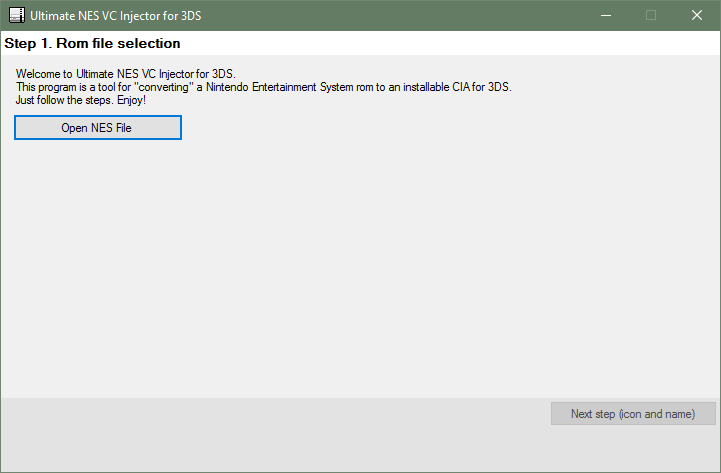
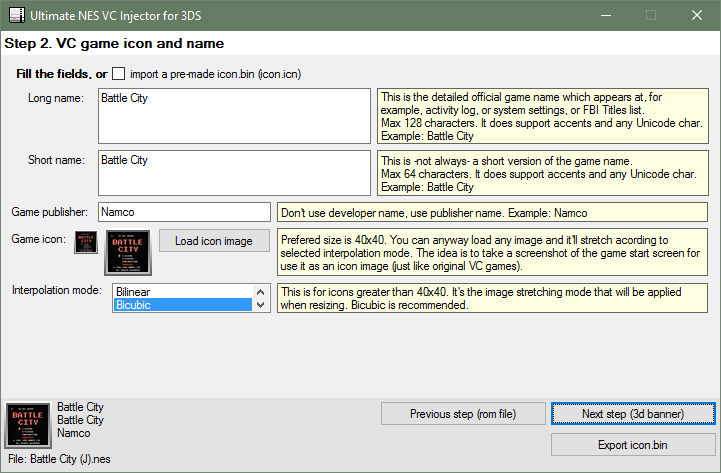
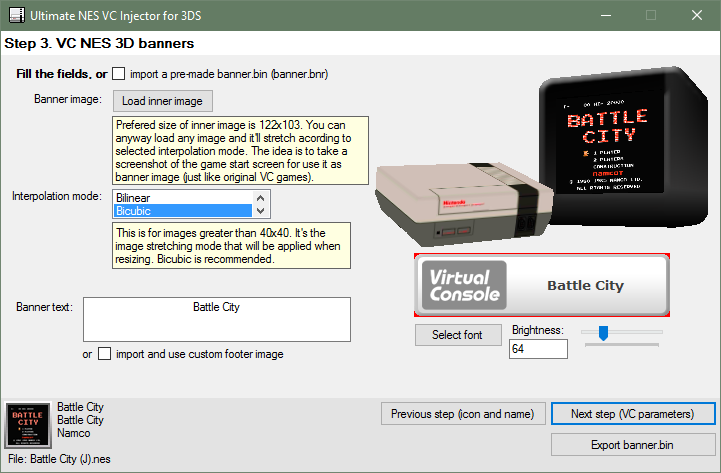
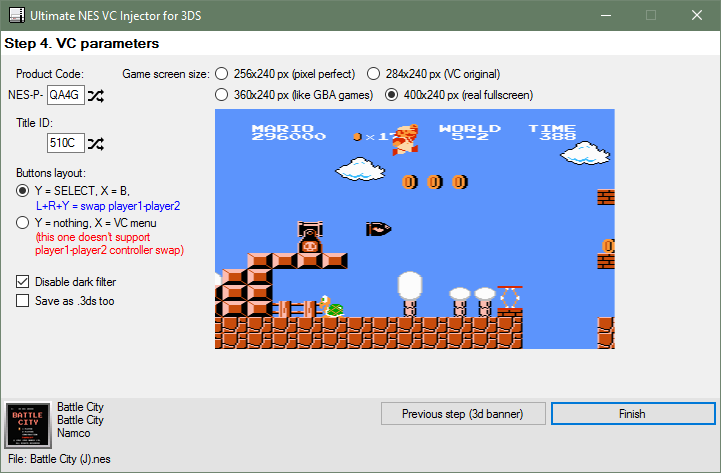
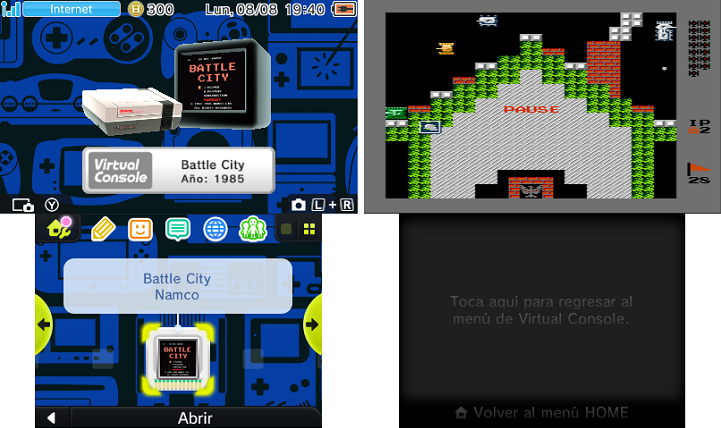
Changelog
v1.2
- Fixed: Now the injections should be region-free (not tested).
- Fixed: Now the parental control won't be a trouble.
- Added: Now you can choose 3 different types of 3D Banner, NES, Famicom and Famicom Disk System (thanks to @cots).
v1.1
- Added: more roms compatibility (still not even 99%).
- Added: Game recognition. Most of official roms (non hacks/translated/HVC roms) now will be recognized and it'll auto-complete game name and publisher.
- More Stability™ (?).
v1.0
- Initial release.
External links
GBAtemp - https://gbatemp.net/threads/release-ultimate-nes-vc-injector-for-3ds.437415
