More actions
m (Text replacement - "| licence" to "| license") |
m (Text replacement - "Category:Other 3DS homebrew applications" to "") |
||
| (6 intermediate revisions by the same user not shown) | |||
| Line 1: | Line 1: | ||
{{Infobox 3DS Homebrews | {{Infobox 3DS Homebrews | ||
| title = C_O_M_R_E_D | |title=C_O_M_R_E_D | ||
| image = | |image=Comred2.png | ||
| | |description=A theme-able comic reader for the 3DS. | ||
| | |author=BEPISMAN2 | ||
| lastupdated = 2016/10/04 | |lastupdated=2016/10/04 | ||
| | |type=Other Apps | ||
| | |version=alpha 0.1 | ||
| | |license=Mixed | ||
| | |download=https://dlhb.gamebrew.org/3dshomebrews/comred.7z | ||
| source = https://github.com/BEPISMAN2/C_O_M_R_E_D | |website=https://github.com/BEPISMAN2/C_O_M_R_E_D | ||
|source=https://github.com/BEPISMAN2/C_O_M_R_E_D | |||
}} | }} | ||
C_O_M_R_E_D is an open source theme-able comic reader for the 3DS. The project is no longer in development and only a test theme is loaded from the SD Card. | |||
== | ==Features== | ||
* Read a folder full of images as a comic (supported extensions are .jpg, .png, and .bmp). | |||
* Orientation options: Hold the 3DS Upright and Sideways (Left- and Right-Hand Support). | |||
* Zooming. | |||
* Page Selection (jump to a certain page in the comic). | |||
* Partial theme support. | |||
==Installation== | |||
Available in CIA and 3DSX formats. | |||
* 3DSX - Put it in your /3ds/ folder and launch with Homebrew Launcher. | |||
* CIA - Install it using a CIA installer of your choice. | |||
Copy the /data/ folder and put it at the root of your SD Card. Your comics/mangas should go in /data/C_O_M_R_E_D/comics/. Setup is similar to Manga Reader: | |||
* Create a directory, and make sure the images are in numerical order. | |||
* The number of zeroes and file extensions in a directory are auto-detected. | |||
* Make sure all images have the same number of zeroes in front of them, or else the images won't be detected. | |||
* However, the images can have a different file format and still work fine. | |||
== | ==User guide== | ||
===How to use=== | |||
To switch the 3DS Orientation you're in while reading, press the icon next to the Next Page Icon. | |||
In the Default theme, this should look like a DS Icon. | |||
== | ===Creating a Theme=== | ||
Replace the images in /data/C_O_M_R_E_D/themes/test/ with your own. | |||
Make sure the images are the right dimensions, and that they use the PNG format. | |||
Buttons that are displayed at the main menu (53x30px): | |||
* read_btn | |||
* download_btn | |||
* options_btn | |||
* exit_btn | |||
The image displayed on the top screen when in the main menu and sub-menus (400x240px): | |||
* mm_top_scr_bg | |||
* opt_top_scr_bg | |||
Same as above, but with the bottom screen instead (320x240px): | |||
* mm_bot_scr_bg | |||
* opt_bot_scr_bg | |||
Buttons that perform their respective functions while reading (35x35px): | |||
* zoom_in | |||
* zoom_out | |||
* next_pg | |||
* prev_pg | |||
* switch_pg | |||
* menu | |||
Font used in sub-menus, make sure it's in .ttf format: | |||
* font.ttf | |||
Specifies the colors used in sub-menus, as well as other info: | |||
* theme.txt | |||
Specifies the colors used in sub-menus, as well as other info. | |||
===More on theme=== | ===More on theme=== | ||
theme.txt uses headers to denote the type of info being read. Below each header should contain the content to be used by the program. Here are the following headers used by C_O_M_R_E_D: | |||
*[themeName] | * [themeName] | ||
*[themeDescription] | * [themeDescription] | ||
*[themeCreator] | * [themeCreator] | ||
*[topScreenFontColor] | * [topScreenFontColor] | ||
*[bottomScreenFontColor] | * [bottomScreenFontColor] | ||
*[selectionFontColor] | * [selectionFontColor] | ||
The names should be self-explanatory. The font colors are used in the sub-menus. | The names should be self-explanatory. The font colors are used in the sub-menus. | ||
* [themeName], [themeDescription], and [themeCreator] should have simple text strings on the next line after the header. These strings should take up exactly one line in the file. | |||
* [topScreenFont], [bottomScreenFont], and [selectionFontColor] should have the R, G, and B values directly after the header, in that order. Each line should have the corresponding color value, in hexadecimal. | |||
Here's an example of a valid theme.txt: | |||
[bottomScreenFontColor] | |||
0x00 | |||
0x00 | |||
Here's an example of a valid | 0x00 | ||
[themeName] | |||
[bottomScreenFontColor] | Test | ||
0x00 | |||
0x00 | [themeDescription] | ||
0x00 | Test theme | ||
[themeName] | [themeCreator] | ||
Test | B_E_P_I_S_M_A_N | ||
[themeDescription] | [topScreenFontColor] | ||
Test theme | 0x00 | ||
0xFF | |||
[themeCreator] | 0x00 | ||
B_E_P_I_S_M_A_N | |||
[selectionFontColor] | |||
[topScreenFontColor] | 0x80 | ||
0x00 | 0x80 | ||
0xFF | 0x80 | ||
0x00 | |||
[selectionFontColor] | |||
0x80 | |||
0x80 | |||
0x80 | |||
== | ==Screenshots== | ||
https://dlhb.gamebrew.org/3dshomebrews/comred3.png | |||
https://dlhb.gamebrew.org/3dshomebrews/comred4.png | |||
==Known issues== | |||
There's a slight bug with the page selection that will kick you out of the comic if you jump to the last page. | |||
Due to the limitations of the 3DS, images larger than 1024x1024px will load up distorted. You can use [http://www.fotosizer.com Fotosizer] to manually resize your images. | |||
(CIA Release only) If you try to exit by closing the app from the Home Menu, the 3DS will freeze. This is probably due to the fact that the RSF is unoptimized. | |||
Slight bug with zeroes. Make sure each page has exactly the same number of zeroes, disregarding the number of digits in front. | |||
==Credits== | |||
Everyone on the 3DS Hacking Discord for helping me with this project's development. | Everyone on the 3DS Hacking Discord for helping me with this project's development. | ||
* @MarcusD for his File System Wrapper. | |||
* @Kartik for granting permission to use code from his 3DS Multidownload app to use in the Comic/Manga Downloading feature (not implemented in C_O_M_E_R_D yet). | |||
* @MyLegGuy for the inspiration to write this application in the first place, as well as for his original Manga Reader. | |||
* | ==External links== | ||
* | * GitHub - https://github.com/SaturnSH2x2/C_O_M_R_E_D | ||
* GBAtemp - https://gbatemp.net/threads/alpha-release-c_o_m_r_e_d-open-source-comic-manga-reader-for-your-3ds.440387 | |||
Latest revision as of 04:18, 6 Mayıs 2024
| C_O_M_R_E_D | |
|---|---|
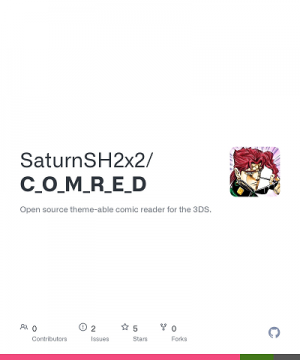 | |
| General | |
| Author | BEPISMAN2 |
| Type | Other Apps |
| Version | alpha 0.1 |
| License | Mixed |
| Last Updated | 2016/10/04 |
| Links | |
| Download | |
| Website | |
| Source | |
C_O_M_R_E_D is an open source theme-able comic reader for the 3DS. The project is no longer in development and only a test theme is loaded from the SD Card.
Features
- Read a folder full of images as a comic (supported extensions are .jpg, .png, and .bmp).
- Orientation options: Hold the 3DS Upright and Sideways (Left- and Right-Hand Support).
- Zooming.
- Page Selection (jump to a certain page in the comic).
- Partial theme support.
Installation
Available in CIA and 3DSX formats.
- 3DSX - Put it in your /3ds/ folder and launch with Homebrew Launcher.
- CIA - Install it using a CIA installer of your choice.
Copy the /data/ folder and put it at the root of your SD Card. Your comics/mangas should go in /data/C_O_M_R_E_D/comics/. Setup is similar to Manga Reader:
- Create a directory, and make sure the images are in numerical order.
- The number of zeroes and file extensions in a directory are auto-detected.
- Make sure all images have the same number of zeroes in front of them, or else the images won't be detected.
- However, the images can have a different file format and still work fine.
User guide
How to use
To switch the 3DS Orientation you're in while reading, press the icon next to the Next Page Icon.
In the Default theme, this should look like a DS Icon.
Creating a Theme
Replace the images in /data/C_O_M_R_E_D/themes/test/ with your own.
Make sure the images are the right dimensions, and that they use the PNG format.
Buttons that are displayed at the main menu (53x30px):
- read_btn
- download_btn
- options_btn
- exit_btn
The image displayed on the top screen when in the main menu and sub-menus (400x240px):
- mm_top_scr_bg
- opt_top_scr_bg
Same as above, but with the bottom screen instead (320x240px):
- mm_bot_scr_bg
- opt_bot_scr_bg
Buttons that perform their respective functions while reading (35x35px):
- zoom_in
- zoom_out
- next_pg
- prev_pg
- switch_pg
- menu
Font used in sub-menus, make sure it's in .ttf format:
- font.ttf
Specifies the colors used in sub-menus, as well as other info:
- theme.txt
More on theme
theme.txt uses headers to denote the type of info being read. Below each header should contain the content to be used by the program. Here are the following headers used by C_O_M_R_E_D:
- [themeName]
- [themeDescription]
- [themeCreator]
- [topScreenFontColor]
- [bottomScreenFontColor]
- [selectionFontColor]
The names should be self-explanatory. The font colors are used in the sub-menus.
- [themeName], [themeDescription], and [themeCreator] should have simple text strings on the next line after the header. These strings should take up exactly one line in the file.
- [topScreenFont], [bottomScreenFont], and [selectionFontColor] should have the R, G, and B values directly after the header, in that order. Each line should have the corresponding color value, in hexadecimal.
Here's an example of a valid theme.txt:
[bottomScreenFontColor] 0x00 0x00 0x00 [themeName] Test [themeDescription] Test theme [themeCreator] B_E_P_I_S_M_A_N [topScreenFontColor] 0x00 0xFF 0x00 [selectionFontColor] 0x80 0x80 0x80
Screenshots
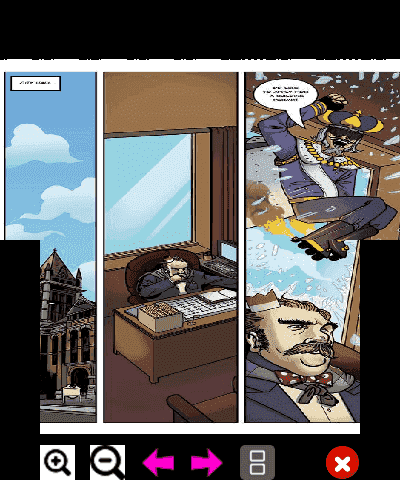
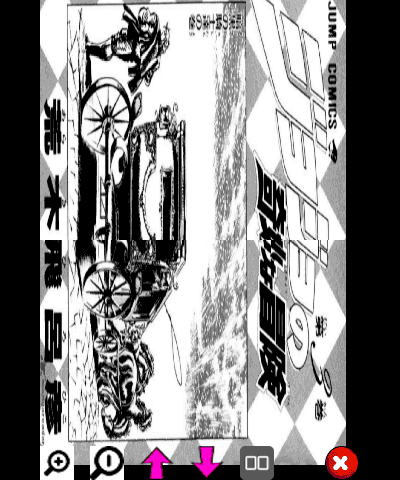
Known issues
There's a slight bug with the page selection that will kick you out of the comic if you jump to the last page.
Due to the limitations of the 3DS, images larger than 1024x1024px will load up distorted. You can use Fotosizer to manually resize your images.
(CIA Release only) If you try to exit by closing the app from the Home Menu, the 3DS will freeze. This is probably due to the fact that the RSF is unoptimized.
Slight bug with zeroes. Make sure each page has exactly the same number of zeroes, disregarding the number of digits in front.
Credits
Everyone on the 3DS Hacking Discord for helping me with this project's development.
- @MarcusD for his File System Wrapper.
- @Kartik for granting permission to use code from his 3DS Multidownload app to use in the Comic/Manga Downloading feature (not implemented in C_O_M_E_R_D yet).
- @MyLegGuy for the inspiration to write this application in the first place, as well as for his original Manga Reader.
