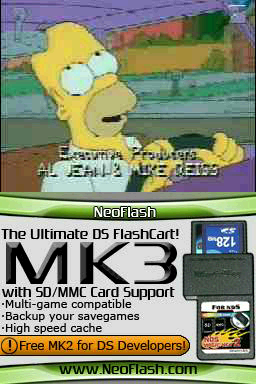More actions
No edit summary |
m (Text replacement - "|download=https://dlhb.gamebrew.org/dshomebrew/" to "|download=https://dlhb.gamebrew.org/dshomebrew2/") |
||
| (23 intermediate revisions by the same user not shown) | |||
| Line 1: | Line 1: | ||
{{Infobox DS Homebrews | |||
|title=AVI converter | |||
|image=ndspc2.png | |||
|description=Able to recover the 3d object in 3dsmax and gmax. | |||
|author=Delfare | |||
|lastupdated=2006/03/09 | |||
|type=File Operation | |||
|version=2006 | |||
|license=Mixed | |||
|download=https://dlhb.gamebrew.org/dshomebrew2/avivideoconverter.7z?k33p0fil35 Converter & Demo | |||
|website=http://www.palib.info/wiki/doku.php?id=day11 | |||
}} | |||
{{Obsolete}} | {{Obsolete}} | ||
viDeoconverterS is a converter that allows you to apply AVI videos in your NDS homebrew using PALib. | viDeoconverterS is a converter that allows you to apply AVI videos in your NDS homebrew using PALib. | ||
It was | It was a contest entry to the NEO Spring Coding Compo 2006 (NDS Apps). | ||
==User guide== | ==User guide== | ||
How to use: | |||
* Modify the file convert.bat: modify Data/chevalier by the name of your .avi file. | |||
Modify the file convert.bat: modify Data/chevalier by the name of your .avi file. | * The parameter: -f is the fps (16 is good), -x and -y are the sizes of the video (256*192 is the size of your screen), -c is the compressage (GOOD, AVERAGE or BAD). | ||
* You obtain one .h file and 1 or more .vid files. | |||
The parameter: -f is the fps (16 is good), -x and -y are the sizes of the video (256*192 is the size of your screen), -c is the compressage (GOOD, AVERAGE or BAD). | * Put your .vid files and your .h file. | ||
* Do build.bat and GBFSinclude.bat. and you will obtain your file. | |||
You obtain one .h file and 1 or more .vid files. | |||
Using the videos in a homebrew: | |||
* Use PA_InitGBFS(); and use PA_LoadMultiVidGBFS(s8 idfile); with the id of the .h file. | |||
* You must to be in 16 bit mode to use the video: PA_Init16bitBg(1, 3); or PA_Init16bitBg(0, 3); | |||
==Screenshots== | |||
https://dlhb.gamebrew.org/dshomebrew/avivideoconverter.png | |||
==External links== | ==External links== | ||
| Line 40: | Line 36: | ||
* NeoFlash - https://www.neoflash.com/forum/index.php?topic=1561.0 | * NeoFlash - https://www.neoflash.com/forum/index.php?topic=1561.0 | ||
[[Category:PC utilities for DS]] | [[Category:PC utilities for DS]] | ||
[[Category:NEO Spring Coding Compo 2006]] | |||
Latest revision as of 04:13, 16 August 2024
| AVI converter | |
|---|---|
 | |
| General | |
| Author | Delfare |
| Type | File Operation |
| Version | 2006 |
| License | Mixed |
| Last Updated | 2006/03/09 |
| Links | |
| Converter & Demo Download | |
| Website | |
| This application has been obsoleted by one or more applications that serve the same purpose, but are more stable or maintained. |
viDeoconverterS is a converter that allows you to apply AVI videos in your NDS homebrew using PALib.
It was a contest entry to the NEO Spring Coding Compo 2006 (NDS Apps).
User guide
How to use:
- Modify the file convert.bat: modify Data/chevalier by the name of your .avi file.
- The parameter: -f is the fps (16 is good), -x and -y are the sizes of the video (256*192 is the size of your screen), -c is the compressage (GOOD, AVERAGE or BAD).
- You obtain one .h file and 1 or more .vid files.
- Put your .vid files and your .h file.
- Do build.bat and GBFSinclude.bat. and you will obtain your file.
Using the videos in a homebrew:
- Use PA_InitGBFS(); and use PA_LoadMultiVidGBFS(s8 idfile); with the id of the .h file.
- You must to be in 16 bit mode to use the video: PA_Init16bitBg(1, 3); or PA_Init16bitBg(0, 3);
Screenshots