More actions
No edit summary |
m (Text replacement - "Category:Homebrew utility applications on 3DS" to "") |
||
| (8 intermediate revisions by the same user not shown) | |||
| Line 1: | Line 1: | ||
{{Infobox | {{Infobox 3DS Homebrews | ||
| title = MHX Data Manager | |title=MHX Data Manager | ||
| image = | |image=Mhxdatamanager2.png | ||
| | |description=Copy characters between different regions of the Monster Hunter X games. | ||
| | |author=svanheulen | ||
| lastupdated = 2017/06/04 | |lastupdated=2017/06/04 | ||
| | |type=Utilities | ||
| | |version=2.3.0 | ||
| | |license=GPL-3.0 | ||
| | |download=https://dlhb.gamebrew.org/3dshomebrews/mhxdatamanager.7z | ||
| source = https://github.com/svanheulen/mhx_data_manager | |website=https://github.com/svanheulen/mhx_data_manager | ||
|source=https://github.com/svanheulen/mhx_data_manager | |||
}} | }} | ||
This homebrew can be used to copy characters between different regions of the Monster Hunter X games, backup/restore your save and import/export quests from your save. | |||
It is an update/expansion of [[MHX Quest Importer 3DS|MHX Quest Importer]]. It's now compatible with the JPN, USA and EUR versions of Monster Hunter X. | |||
Monster Hunter X | |||
==Features== | |||
save file | * Copy a character between regions or just to another save slot. | ||
* Import/export/delete DLC quests. | |||
* Backup/restore save file. | |||
==User guide== | |||
MHGen doesn't seem to have a Japanese font, so the text will show up as "?????" when importing MHX quest to MHGen. | |||
*https://github.com/svanheulen/ | Here's a [https://github.com/svanheulen/mhff/blob/master/n3ds/convert_quest.py Python script] to convert a Japanese MHX quest to work with MHGen. To use the conversion script: | ||
* Go to python.org, Downloads > Python 3.5.x. | |||
* Run the installer, make sure to check the "add to path" option on the first page of the installer, the rest leave default. | |||
* Download the [https://github.com/svanheulen/mhff/blob/master/n3ds/convert_quest.py Python script] (click the "raw" button, right click and "save page as..."). | |||
* Navigate to the folder you Downloaded the script to, hold the "shift" button and right click on the folder, select the "open command prompt here" option. | |||
* In the command prompt type "python convert_quest.py inputquest outputquest" (only replace input/outputquest with paths to the actual input and output files you want to use). | |||
'''Note:''' This hasn't been extensively tested yet, always make a backup of your save file before messing with it. | |||
*https://github.com/svanheulen/mhx_data_manager/releases | ==Known issues== | ||
See [https://github.com/svanheulen/mhx_data_manager/issues/2 issues]. | |||
==Changelog== | |||
'''v2.3.0''' | |||
* This version removes the "Get Encryption Keys" feature ([https://github.com/svanheulen/mhx_data_manager/releases/tag/v2.3.0 read more]). | |||
==External links== | |||
* GitLab - https://gitlab.com/svanheulen/mhx_data_manager | |||
* GitHub - https://github.com/svanheulen/mhx_data_manager | |||
* GBAtemp - https://gbatemp.net/threads/release-mhx-data-manager.434848 | |||
Latest revision as of 05:36, 6 Mayıs 2024
| MHX Data Manager | |
|---|---|
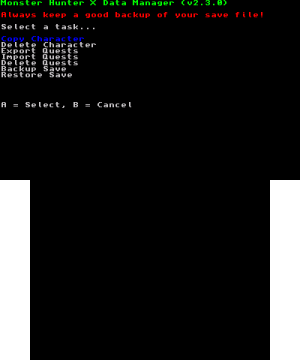 | |
| General | |
| Author | svanheulen |
| Type | Utilities |
| Version | 2.3.0 |
| License | GPL-3.0 |
| Last Updated | 2017/06/04 |
| Links | |
| Download | |
| Website | |
| Source | |
This homebrew can be used to copy characters between different regions of the Monster Hunter X games, backup/restore your save and import/export quests from your save.
It is an update/expansion of MHX Quest Importer. It's now compatible with the JPN, USA and EUR versions of Monster Hunter X.
Features
- Copy a character between regions or just to another save slot.
- Import/export/delete DLC quests.
- Backup/restore save file.
User guide
MHGen doesn't seem to have a Japanese font, so the text will show up as "?????" when importing MHX quest to MHGen.
Here's a Python script to convert a Japanese MHX quest to work with MHGen. To use the conversion script:
- Go to python.org, Downloads > Python 3.5.x.
- Run the installer, make sure to check the "add to path" option on the first page of the installer, the rest leave default.
- Download the Python script (click the "raw" button, right click and "save page as...").
- Navigate to the folder you Downloaded the script to, hold the "shift" button and right click on the folder, select the "open command prompt here" option.
- In the command prompt type "python convert_quest.py inputquest outputquest" (only replace input/outputquest with paths to the actual input and output files you want to use).
Note: This hasn't been extensively tested yet, always make a backup of your save file before messing with it.
Known issues
See issues.
Changelog
v2.3.0
- This version removes the "Get Encryption Keys" feature (read more).
