More actions
No edit summary |
m (Text replacement - "Category:3DS homebrew applications" to "") |
||
| (12 intermediate revisions by the same user not shown) | |||
| Line 1: | Line 1: | ||
{{Infobox | {{Infobox 3DS Homebrews | ||
| title = Ultimate SNES VC Injector | |title=Ultimate SNES VC Injector | ||
| image = | |image=ultimatesnesvcinjector5.png | ||
| | |description=A Windows tool that will make the SNES injection process much easier and customizable. | ||
| | |author=Asdolo | ||
| lastupdated = 2016/12/20 | |lastupdated=2016/12/20 | ||
| | |type=Forwarders and Virtual Console Injectors | ||
| | |version=1.0 | ||
| website = https://gbatemp.net/threads/release-ultimate-snes-vc-injector-for-3ds.453891 | |license=Mixed | ||
|download=https://dlhb.gamebrew.org/3dshomebrews/ultimatesnesvcinjector.7z | |||
|website=https://gbatemp.net/threads/release-ultimate-snes-vc-injector-for-3ds.453891 | |||
}} | }} | ||
{{Obsolete}} | |||
Ultimate SNES VC Injector for 3DS is a Windows program that takes a SNES backup file and converts it to an installable CIA for your n3DS with CFW. | |||
'''Note:''' This utility has been integrated into [[New Super Ultimate Injector 3DS|New Super Ultimate Injector]]. | |||
==Features | ==Features== | ||
* VC SNES injection into a CIA | * VC SNES injection into a CIA. | ||
* Automatic ROM parameters detection. | * Automatic ROM parameters detection. | ||
* Internal database, so the program can auto-fill some fields for you. | * Internal database, so the program can auto-fill some fields for you. | ||
* Easy made custom 3D banner | * Easy made custom 3D banner. | ||
* Easy made custom text/footer banner | * Easy made custom text/footer banner. | ||
* Easy made whole process | * Easy made whole process. | ||
==User guide== | |||
Requires Microsoft .NET framework 4.0 to use. | |||
Supported roms: | |||
* Any LoROM/HiROM up to 48 Mbits. Star Ocean would not not because is greater than 48 Mbits. | |||
Special chips supported: DSP1 and Cx4. | * Special chips supported: DSP1 and Cx4. | ||
Tu use, follow the steps in the program: | |||
* Rom file selection - Pick a .smc or .sfc file. The program will search in an internal database (USA priority) which contains the game name and publisher. | |||
* VC game icon and name - Complete the fields for the info boxes. | |||
* VC SNES 3D banners - Edit the banner or use a custom one if you want. | |||
* VC parameters - You can change the Product Code and Title ID of the CIA (the program picks the Title ID randomly and automatically, checking if it doesn't match with an eShop Title ID). | |||
Press the Finish button to generate the CIA file. Then you can install it using any CIA manager. | |||
==Screenshots== | |||
https://dlhb.gamebrew.org/ | https://dlhb.gamebrew.org/3dshomebrews/ultimatesnesvcinjector3.png | ||
https://dlhb.gamebrew.org/3dshomebrews/ultimatesnesvcinjector4.png | |||
https://dlhb.gamebrew.org/ | https://dlhb.gamebrew.org/3dshomebrews/ultimatesnesvcinjector5.png | ||
https://dlhb.gamebrew.org/3dshomebrews/ultimatesnesvcinjector6.png | |||
https://dlhb.gamebrew.org/3dshomebrews/ultimatesnesvcinjector7.png | |||
==Changelog== | |||
'''v1.0''' | |||
* Initial release. | |||
==Changelog | |||
'''v1.0 | |||
*Initial release | |||
==Credits== | |||
Thanks to [https://gbatemp.net/members/357112/ @angelhp] for betatesting. | Thanks to [https://gbatemp.net/members/357112/ @angelhp] for betatesting. | ||
==External links== | |||
* GBAtemp - https://gbatemp.net/threads/release-ultimate-snes-vc-injector-for-3ds.453891 | |||
Latest revision as of 11:11, 6 May 2024
| Ultimate SNES VC Injector | |
|---|---|
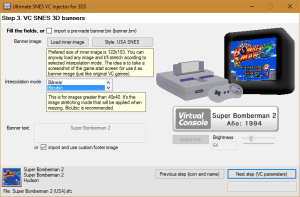 | |
| General | |
| Author | Asdolo |
| Type | Forwarders and Virtual Console Injectors |
| Version | 1.0 |
| License | Mixed |
| Last Updated | 2016/12/20 |
| Links | |
| Download | |
| Website | |
| This application has been obsoleted by one or more applications that serve the same purpose, but are more stable or maintained. |
Ultimate SNES VC Injector for 3DS is a Windows program that takes a SNES backup file and converts it to an installable CIA for your n3DS with CFW.
Note: This utility has been integrated into New Super Ultimate Injector.
Features
- VC SNES injection into a CIA.
- Automatic ROM parameters detection.
- Internal database, so the program can auto-fill some fields for you.
- Easy made custom 3D banner.
- Easy made custom text/footer banner.
- Easy made whole process.
User guide
Requires Microsoft .NET framework 4.0 to use.
Supported roms:
- Any LoROM/HiROM up to 48 Mbits. Star Ocean would not not because is greater than 48 Mbits.
- Special chips supported: DSP1 and Cx4.
Tu use, follow the steps in the program:
- Rom file selection - Pick a .smc or .sfc file. The program will search in an internal database (USA priority) which contains the game name and publisher.
- VC game icon and name - Complete the fields for the info boxes.
- VC SNES 3D banners - Edit the banner or use a custom one if you want.
- VC parameters - You can change the Product Code and Title ID of the CIA (the program picks the Title ID randomly and automatically, checking if it doesn't match with an eShop Title ID).
Press the Finish button to generate the CIA file. Then you can install it using any CIA manager.
Screenshots

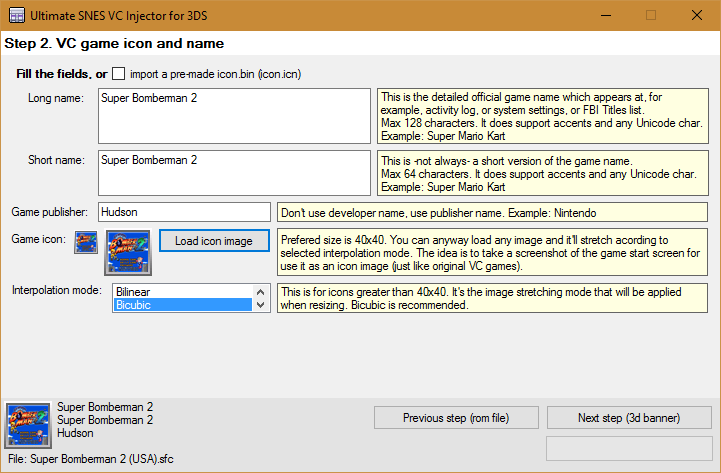
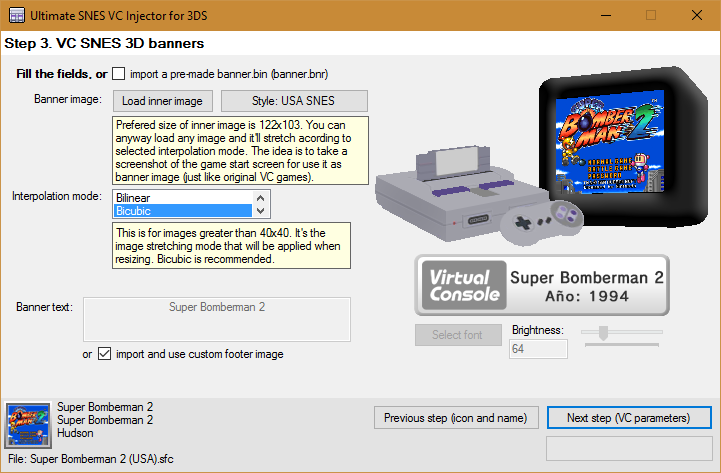
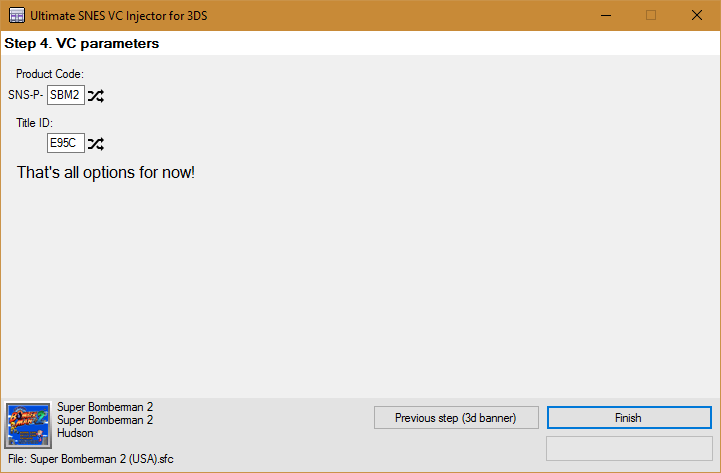
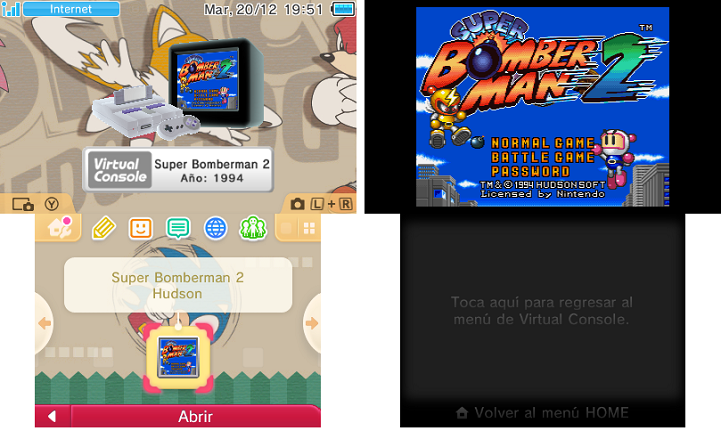
Changelog
v1.0
- Initial release.
Credits
Thanks to @angelhp for betatesting.
