More actions
No edit summary |
m (Text replacement - "Category:3DS homebrew applications" to "") |
||
| (14 intermediate revisions by the same user not shown) | |||
| Line 1: | Line 1: | ||
{{Infobox | {{Infobox 3DS Homebrews | ||
| title = Ultimate T16-PCE VC Injector | |title=Ultimate T16-PCE VC Injector | ||
| image = | |image=ultimatet16pecvcinjector5.png | ||
| | |description=A TurboGrafx-16/PC Engine backup file and converts it to an installable CIA for your 3DS with CFW. | ||
| | |author=Asdolo | ||
| lastupdated = 2016/08/17 | |lastupdated=2016/08/17 | ||
| | |type=Forwarders and Virtual Console Injectors | ||
| | |version=1.1 | ||
| website = https://gbatemp.net/threads/release-ultimate-t16-pce-vc-injector-for-3ds.438078/ | |license=Mixed | ||
|download=https://dlhb.gamebrew.org/3dshomebrews/ultimatet16pecvcinjector.7z?k33p0fil35 | |||
|website=https://gbatemp.net/threads/release-ultimate-t16-pce-vc-injector-for-3ds.438078/ | |||
}} | }} | ||
{{Obsolete}} | |||
Ultimate T16-PCE VC Injector for 3DS is a Windows tool for creating TurboGrafx-16/PC Engine injection. It takes a TurboGrafx-16/PC Engine backup file and converts it to an installable CIA for your 3DS with CFW. It does all in a one single program. | |||
'''Note:''' This utility has been integrated into [[New_Super_Ultimate_Injector_3DS|New Super Ultimate Injector]]. | |||
==Features | ==Features== | ||
* VC T16-PCE injection into a CIA | * VC T16-PCE injection into a CIA. | ||
* Easy made custom 3D banner | * Easy made custom 3D banner. | ||
* Easy made custom text/footer banner | * Easy made custom text/footer banner. | ||
* Easy made whole process! | * Easy made whole process!. | ||
==User guide== | |||
Require Microsoft .NET framework 4.5 to use. | |||
To use, simply follow the steps in program: | |||
* Rom file selection - Select your PCE rom file. | |||
* VC game icon and name - Complete the fields in the VC game icon and name section. | |||
* VC GBA 3D banners - Select the images for VC T16-PCE 3D banners. | |||
* VC parameters - You can change the Product Code and Title ID if you want. | |||
Press the Finish button to generate the CIA file. Then you can install it using any CIA manager. | |||
==Screenshots== | |||
https://dlhb.gamebrew.org/ | https://dlhb.gamebrew.org/3dshomebrews/ultimatet16pecvcinjector3.png | ||
https://dlhb.gamebrew.org/3dshomebrews/ultimatet16pecvcinjector4.png | |||
https://dlhb.gamebrew.org/ | https://dlhb.gamebrew.org/3dshomebrews/ultimatet16pecvcinjector5.png | ||
https://dlhb.gamebrew.org/3dshomebrews/ultimatet16pecvcinjector6.png | |||
https://dlhb.gamebrew.org/3dshomebrews/ultimatet16pecvcinjector9.png | |||
==Changelog== | |||
'''v1.1''' | |||
* Added: Option to force PC Engine 3D Banner (Thanks to [https://gbatemp.net/members/249290/ @ongo_gablogian]). | |||
==Changelog | |||
'''v1.1 | |||
* Added: Option to force PC Engine 3D Banner (Thanks to [https://gbatemp.net/members/249290/ @ongo_gablogian] | |||
* Added: more rom compatibility. | * Added: more rom compatibility. | ||
* Added: Now the random Title ID's won't match an eShop app Title ID. | * Added: Now the random Title ID's won't match an eShop app Title ID. | ||
| Line 120: | Line 53: | ||
* Fixed Issues with 32 bits OS. | * Fixed Issues with 32 bits OS. | ||
'''v1.0 | '''v1.0''' | ||
*Initial release | *Initial release. | ||
Thanks to [https://gbatemp.net/members/302281/ @hippy dave] for the english menues | ==Credits== | ||
Thanks to [https://gbatemp.net/members/302281/ @hippy dave] for the english menues. | |||
Thanks to [https://gbatemp.net/members/302281/ @ongo_gablogian] for the region free PC Engine 3D banner | Thanks to [https://gbatemp.net/members/302281/ @ongo_gablogian] for the region free PC Engine 3D banner. | ||
==External links== | |||
* GBAtemp - https://gbatemp.net/threads/release-ultimate-t16-pce-vc-injector-for-3ds.438078 | |||
Latest revision as of 11:11, 6 May 2024
| Ultimate T16-PCE VC Injector | |
|---|---|
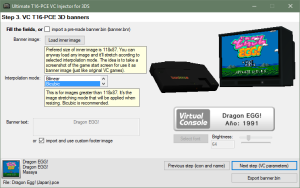 | |
| General | |
| Author | Asdolo |
| Type | Forwarders and Virtual Console Injectors |
| Version | 1.1 |
| License | Mixed |
| Last Updated | 2016/08/17 |
| Links | |
| Download | |
| Website | |
| This application has been obsoleted by one or more applications that serve the same purpose, but are more stable or maintained. |
Ultimate T16-PCE VC Injector for 3DS is a Windows tool for creating TurboGrafx-16/PC Engine injection. It takes a TurboGrafx-16/PC Engine backup file and converts it to an installable CIA for your 3DS with CFW. It does all in a one single program.
Note: This utility has been integrated into New Super Ultimate Injector.
Features
- VC T16-PCE injection into a CIA.
- Easy made custom 3D banner.
- Easy made custom text/footer banner.
- Easy made whole process!.
User guide
Require Microsoft .NET framework 4.5 to use.
To use, simply follow the steps in program:
- Rom file selection - Select your PCE rom file.
- VC game icon and name - Complete the fields in the VC game icon and name section.
- VC GBA 3D banners - Select the images for VC T16-PCE 3D banners.
- VC parameters - You can change the Product Code and Title ID if you want.
Press the Finish button to generate the CIA file. Then you can install it using any CIA manager.
Screenshots
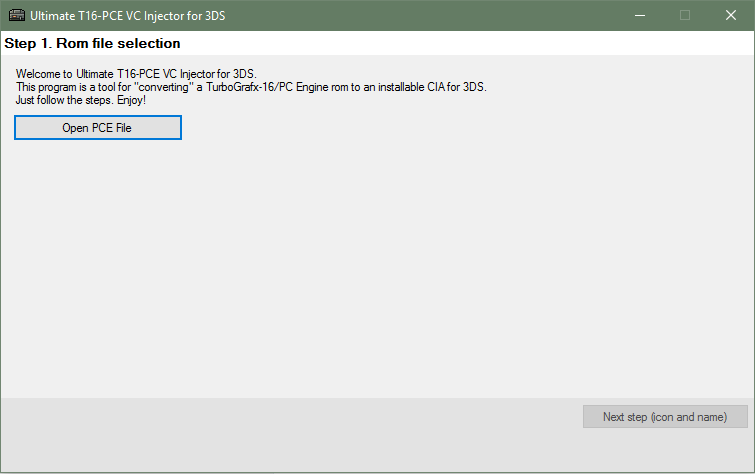
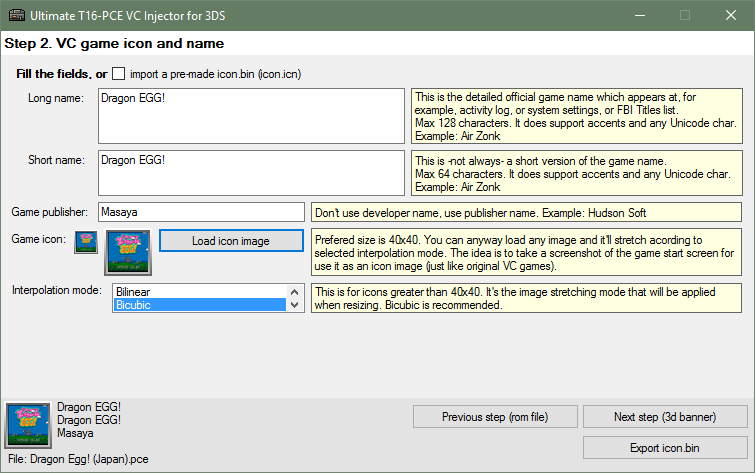
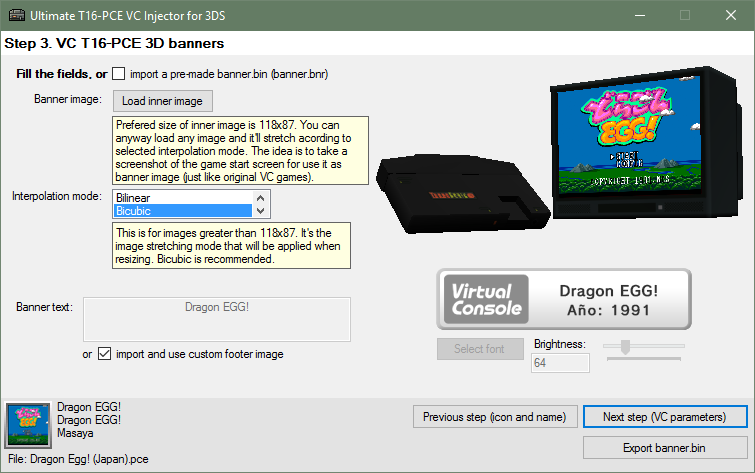
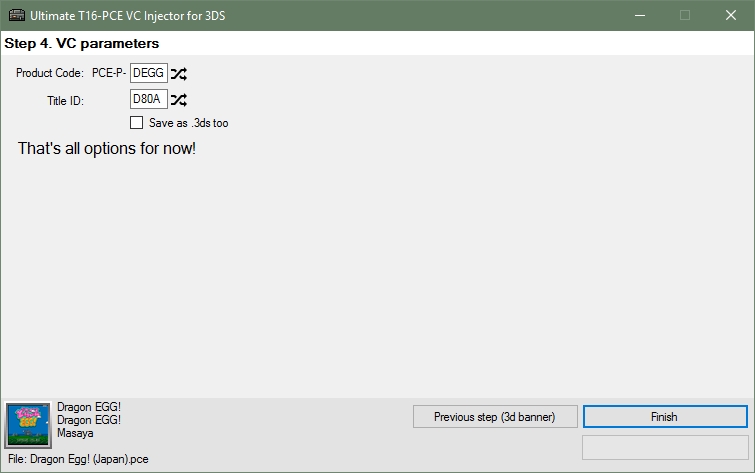
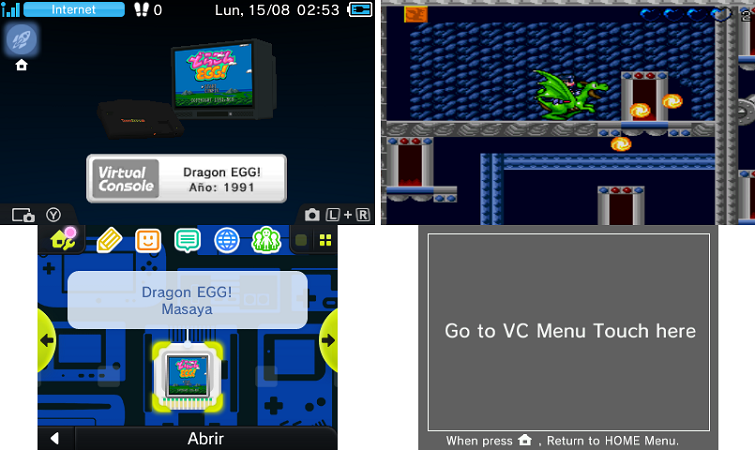
Changelog
v1.1
- Added: Option to force PC Engine 3D Banner (Thanks to @ongo_gablogian).
- Added: more rom compatibility.
- Added: Now the random Title ID's won't match an eShop app Title ID.
- Changed: Now it generates a new Title ID every time you pick a pce rom.
- Fixed Issues with 32 bits OS.
v1.0
- Initial release.
Credits
Thanks to @hippy dave for the english menues.
Thanks to @ongo_gablogian for the region free PC Engine 3D banner.
