More actions
m (Text replacement - "Infobox 3DS homebrew" to "Infobox-3DS-Homebrews") |
m (Text replacement - "Category:PC utilities for 3DS homebrew" to "") |
||
| (14 intermediate revisions by the same user not shown) | |||
| Line 1: | Line 1: | ||
{{Infobox | {{Infobox 3DS Homebrews | ||
| title = 3DS SNES Save Converter | |title=3DS SNES Save Converter | ||
| image = | |image=3dssnessaveconverter3.png | ||
| type = | |description=Convert your SNES Virtual Console saves to .SRM format, and vice versa. | ||
| version = | |author=manuGMG | ||
| | |lastupdated=2020/10/04 | ||
| | |type=Save and Game Managers | ||
| website = https://gbatemp.net/threads/release-3ds-snes-save-converter.574927 | |version=1.0 | ||
|license=Mixed | |||
| source = https:// | |download=https://dlhb.gamebrew.org/3dshomebrews/3dssnessaveconverter.7z | ||
|website=https://gbatemp.net/threads/release-3ds-snes-save-converter.574927 | |||
|source=https://github.com/manuGMG/3ds-snes-sc | |||
}} | }} | ||
This is a Python application that allows you to convert your SNES Virtual Console saves to .SRM format, and vice versa. | |||
'''Note:''' Please use at your own risk. | |||
==User guide== | |||
===Convert 3DS Save to .SRM=== | |||
* Extract your save files using [[JKSM 3DS|JKSM]] (you only need the .VES file). | |||
* Open 3DS SNES Save Converter. | |||
* Select your .VES file, click on VES to SRM button. | |||
* You'll get a .SRM file in the 3ds-snes-sc directory. | |||
===Convert .SRM Save to .VES=== | |||
* Open 3DS SNES Save Converter. | |||
* Select your .SRM file, then write the Game Preset ID. You can get it from [https://www.reddit.com/r/miniSNES/comments/77pod9/snes_hacking_preset_ids_what_we_know_now/ here]. | |||
** Remember not to add 0x to the Game Preset ID. | |||
** For example, if you are converting a Super Mario World save, you should only write: 1011 (instead of 0x1011). | |||
* Click on SRM to VES button. | |||
* You'll get a .VES file in the 3ds-snes-sc directory, rename it to the product code of the game. | |||
* For example, if you are converting an Earthbound save, you should name the file: KTR-UAEE.ves. | |||
* Import your save (a folder with only the .VES file) using [[JKSM 3DS|JKSM]] and you should see your progress when booting the game. | |||
==Screenshots== | |||
https://dlhb.gamebrew.org/3dshomebrews/3dssnessaveconverter3.png | |||
==Credits== | |||
3ds-snes-sc was inspired and based on the following posts: | |||
* [https://gbatemp.net/threads/research-snes-virtual-console-save-files.498334/ Research: SNES virtual console save files] by k1r92. | |||
* [https://gbatemp.net/threads/how-to-extract-snes-virtual-console-saves-from-3ds-to-pc.433063/ How to Extract SNES Virtual Console Saves from 3DS to PC] by Webbmaster1990. | |||
==External links== | |||
* GitHub - https://github.com/manuGMG/3ds-snes-sc | |||
* GBAtemp - https://gbatemp.net/threads/release-3ds-snes-save-converter.574927 | |||
Latest revision as of 04:29, 6 May 2024
| 3DS SNES Save Converter | |
|---|---|
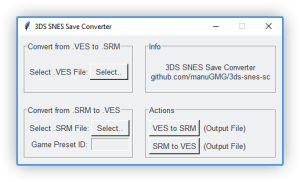 | |
| General | |
| Author | manuGMG |
| Type | Save and Game Managers |
| Version | 1.0 |
| License | Mixed |
| Last Updated | 2020/10/04 |
| Links | |
| Download | |
| Website | |
| Source | |
This is a Python application that allows you to convert your SNES Virtual Console saves to .SRM format, and vice versa.
Note: Please use at your own risk.
User guide
Convert 3DS Save to .SRM
- Extract your save files using JKSM (you only need the .VES file).
- Open 3DS SNES Save Converter.
- Select your .VES file, click on VES to SRM button.
- You'll get a .SRM file in the 3ds-snes-sc directory.
Convert .SRM Save to .VES
- Open 3DS SNES Save Converter.
- Select your .SRM file, then write the Game Preset ID. You can get it from here.
- Remember not to add 0x to the Game Preset ID.
- For example, if you are converting a Super Mario World save, you should only write: 1011 (instead of 0x1011).
- Click on SRM to VES button.
- You'll get a .VES file in the 3ds-snes-sc directory, rename it to the product code of the game.
- For example, if you are converting an Earthbound save, you should name the file: KTR-UAEE.ves.
- Import your save (a folder with only the .VES file) using JKSM and you should see your progress when booting the game.
Screenshots
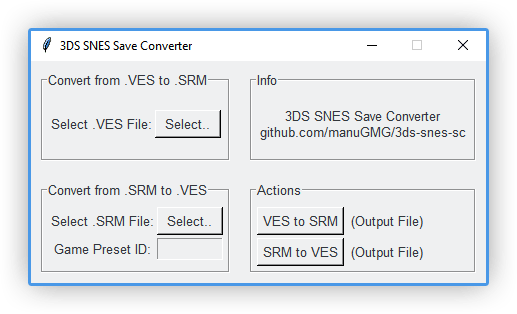
Credits
3ds-snes-sc was inspired and based on the following posts:
- Research: SNES virtual console save files by k1r92.
- How to Extract SNES Virtual Console Saves from 3DS to PC by Webbmaster1990.
