More actions
(Created page with "{{Infobox PSP homebrew | title = PSPSSH | image = https://dlhb.gamebrew.org/psphomebrew/pspssh.png|250px | type = Other | version = v1.2.0 (10 Nov 2008) | licence = Mixed | a...") |
m (Text replacement - "Category:PSP homebrew applications" to "") |
||
| (19 intermediate revisions by the same user not shown) | |||
| Line 1: | Line 1: | ||
{{Infobox PSP | {{Infobox PSP Homebrews | ||
| title = PSPSSH | |title=PSPSSH | ||
| image = | |image=pspssh.png | ||
| type = Other | |description=Port of Dropbear, a small SSH2 Server and Client, for PSP. | ||
| version = | |author=Zx-81 | ||
| | |lastupdated=2008/11/10 | ||
| | |type=Other | ||
| website = http://zx81.zx81.free.fr/serendipity/index.php?/archives/351-PSPSSH-SSH2-Client-for-PSP-v1.2.0.html | |version=1.2.0 | ||
| | |license=Mixed | ||
|download=https://dlhb.gamebrew.org/psphomebrew/pspssh.7z?k33p0fil35 | |||
|website=http://zx81.zx81.free.fr/serendipity/index.php?/archives/351-PSPSSH-SSH2-Client-for-PSP-v1.2.0.html | |||
|donation=http://zx81.zx81.free.fr/serendipity/ | |||
}} | }} | ||
PSPSSH is a SSH2 Client on the PSP written by Ludovic Jacomme (aka Zx-81). | PSPSSH is a SSH2 Client on the PSP written by Ludovic Jacomme (aka Zx-81). | ||
| Line 19: | Line 20: | ||
==User guide== | ==User guide== | ||
===Generate random seed=== | |||
The first time you launch PSPSSH, you will have to press PSP keys randomly, to generates random numbers that would be stored in file (random.bin). Those numbers will then be used for your ssh connections. | The first time you launch PSPSSH, you will have to press PSP keys randomly, to generates random numbers that would be stored in file (random.bin). | ||
Those numbers will then be used for your ssh connections. | |||
After choosing your WiFi access point in the WiFi connection menu, you will then have to enter ssh connection parameters to create a connection. | After choosing your WiFi access point in the WiFi connection menu, you will then have to enter ssh connection parameters to create a connection. | ||
===Create a connection with user/password=== | |||
You can save your parameters in a binary encoded file if you want using the Save menu. | You can save your parameters in a binary encoded file if you want using the Save menu. | ||
| Line 33: | Line 36: | ||
* Port - By default it's set to 22, which is the standard SSH port but you can change it. | * Port - By default it's set to 22, which is the standard SSH port but you can change it. | ||
===Create a connection with rsa key pairs=== | |||
If you prefer to use RSA keys/pair authentication, you can put your binary rsa key file id_rsa (generated by the dropbear tool called dropbearkey for example), in the ssh directory of PSPSSH | If you prefer to use RSA keys/pair authentication, you can put your binary rsa key file id_rsa (generated by the dropbear tool called dropbearkey for example), in the ssh directory of PSPSSH. | ||
Then you have to add the public ascii key in the authorized_keys file on the server side (please have a look to the dropbear, or any ssh clients for details). | |||
* Enter the host, user and password (password will not be used but cannot be empty). Enable the option Local id_rsa key, you will then able to connect to host using your id_rsa key file. | |||
* If you have already an openssh id_rsa file, you need to do a convertion to use it with PSPSSH using dropbearconvert tool (available on the Dropbear web site). | * If you have already an openssh id_rsa file, you need to do a convertion to use it with PSPSSH using dropbearconvert tool (available on the Dropbear web site). | ||
* The id_rsa file should be then stored in the ssh directory of pspssh and called id_rsa (without any extention). | * The id_rsa file should be then stored in the ssh directory of pspssh and called id_rsa (without any extention). | ||
===Connect to the server=== | |||
Then you can connect to the host you've specified using the Connect menu. | |||
If everything is going right, you should see a console with a shell prompt few seconds after. | |||
===Enter commands in the console window=== | |||
In the console window you can use the Virtual Keyboard to enter unix command. | |||
All those commands are written in file command.txt that can be edited using the built-in editor (Edit Command). | |||
You can also use any ASCII-text editor on your PC, and add your own custom commands. | |||
===Virtual keyboards=== | |||
You can enter commands using the either On-Screen Keyboard (by Danzel and Jeff Chen) or IR keyboard. | |||
Edit the pspirkeyb.ini file to specify your IR keyboard model, and modify eventually layout keyboard files in the keymap directory. | |||
===Save snapshots and log files=== | |||
Using the snapshot option will save snapshots to the scr directory in PNG format. You can also save the vt100 terminal window as a text file in the log directory. | Using the snapshot option will save snapshots to the scr directory in PNG format. | ||
You can also save the vt100 terminal window as a text file in the log directory. | |||
==Controls== | ==Controls== | ||
| Line 115: | Line 128: | ||
Clear - Ctrl-L | Clear - Ctrl-L | ||
==Media== | |||
'''[PSP] PSPSSH SSH2 Client Demo''' ([https://www.youtube.com/watch?v=Xw59RWVRNHA Makallaka]) <br> | |||
<youtube>Xw59RWVRNHA</youtube> | |||
==Compatibility== | ==Compatibility== | ||
| Line 201: | Line 218: | ||
==Credits== | ==Credits== | ||
Original Author of DropBear: | Original Author of DropBear: | ||
* [http://matt.ucc.asn.au/dropbear/dropbear.html Matt Johnston]. | |||
Author of the PSP port version: | Author of the PSP port version: | ||
Ludovic Jacomme (aka Zx-81). | * Ludovic Jacomme (aka Zx-81). | ||
Special Thanks: | Special Thanks: | ||
Danzel for the Virtual kerboard and Vt100. | * Danzel for the Virtual kerboard and Vt100. | ||
All PSPSDK developers. | * All PSPSDK developers. | ||
Delight1 for the feedback. | * Delight1 for the feedback. | ||
NeXuS for the music. | * NeXuS for the music. | ||
==External links== | ==External links== | ||
| Line 216: | Line 233: | ||
* QuickJump - http://forums.qj.net/zx-81s-homebrew-releases/145802-pspssh-ssh2-client-psp-v1-2-0-a.html | * QuickJump - http://forums.qj.net/zx-81s-homebrew-releases/145802-pspssh-ssh2-client-psp-v1-2-0-a.html | ||
[[Category: | |||
[[Category:Support the author]] | |||
Latest revision as of 11:10, 8 May 2024
| PSPSSH | |
|---|---|
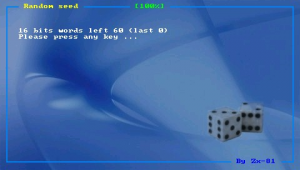 | |
| General | |
| Author | Zx-81 |
| Type | Other |
| Version | 1.2.0 |
| License | Mixed |
| Last Updated | 2008/11/10 |
| Links | |
| Download | |
| Website | |
| Support Author | |
PSPSSH is a SSH2 Client on the PSP written by Ludovic Jacomme (aka Zx-81).
It is a port of Dropbear version 0.48.1 originally developed by Matt Johnson and the terminal Vt100 emulation part of PSPSSH is based on the work of Danzel's Telnet client for PSP.
Installation
Unzip the ZIP file, and copy the content of the directory fw1.5 or fw5.x (depending of the version of your firmware) on the /PSP/GAME/, or /PSP/GAME5XX/ if you use Custom Firmware 5.0-M33.
User guide
Generate random seed
The first time you launch PSPSSH, you will have to press PSP keys randomly, to generates random numbers that would be stored in file (random.bin).
Those numbers will then be used for your ssh connections.
After choosing your WiFi access point in the WiFi connection menu, you will then have to enter ssh connection parameters to create a connection.
Create a connection with user/password
You can save your parameters in a binary encoded file if you want using the Save menu.
- Host - The name of the host you want to connect to.
- User/Password - The login and password for this connection.
- Port - By default it's set to 22, which is the standard SSH port but you can change it.
Create a connection with rsa key pairs
If you prefer to use RSA keys/pair authentication, you can put your binary rsa key file id_rsa (generated by the dropbear tool called dropbearkey for example), in the ssh directory of PSPSSH.
Then you have to add the public ascii key in the authorized_keys file on the server side (please have a look to the dropbear, or any ssh clients for details).
- Enter the host, user and password (password will not be used but cannot be empty). Enable the option Local id_rsa key, you will then able to connect to host using your id_rsa key file.
- If you have already an openssh id_rsa file, you need to do a convertion to use it with PSPSSH using dropbearconvert tool (available on the Dropbear web site).
- The id_rsa file should be then stored in the ssh directory of pspssh and called id_rsa (without any extention).
Connect to the server
Then you can connect to the host you've specified using the Connect menu.
If everything is going right, you should see a console with a shell prompt few seconds after.
Enter commands in the console window
In the console window you can use the Virtual Keyboard to enter unix command.
All those commands are written in file command.txt that can be edited using the built-in editor (Edit Command).
You can also use any ASCII-text editor on your PC, and add your own custom commands.
Virtual keyboards
You can enter commands using the either On-Screen Keyboard (by Danzel and Jeff Chen) or IR keyboard.
Edit the pspirkeyb.ini file to specify your IR keyboard model, and modify eventually layout keyboard files in the keymap directory.
Save snapshots and log files
Using the snapshot option will save snapshots to the scr directory in PNG format.
You can also save the vt100 terminal window as a text file in the log directory.
Controls
In the console window (Virtual Keyboard off):
Start - Open/close the On-Screen keyboard
L/R - Scroll the console window
Select - Enter the Console menu
Cross - <ENTER>
Triangle - <TAB>
Square - <Backspace>
Circle - <Space>
D-Pad - Up/Down/Left/Right
In console window (Virtual keyboard on):
Up - /
Down - <ENTER>
Left - <Backspace>
Right - <Space>
On-Screen keyboard:
Analog - Choose one of the 9 squares
Triangle/Square/Cross/Circle - Choose one of the 4 letters of the highlighted square
IR-keyboard:
D-Pad - Cursor
Start - Ctrl-W, Tab
Select - Ctrl-Q, Escape
Triangle - Ctrl-E
Cross - Ctrl-X
Square - Ctrl-S
Circle - Ctrl-F
L - Ctrl-Z
R - Ctrl-C
Clear - Ctrl-L
Media
[PSP] PSPSSH SSH2 Client Demo (Makallaka)
Compatibility
Developed on linux using Firmware 5.0-M33.
Changelog
v1.2.0
- Multi-session support (No need to restart pspssh to connect to another server).
- Add a built-in editor to edit commands & words list (command.txt and word.txt files).
- Add eboot music from NeXuS (see http://www.jamendo.com/en/artist/nexus).
- Finally fix issue with "Home -> Exit".
- Bug fix in battery level display.
v1.1.1
- Fix IR keyboard issue with fw >= 3.80 for FAT PSP (thanks to Angelo).
- It has been tested sucessufully tested on:
- SLIM 3.90-m33 (thanks to Greg from psp-hacks).
- FAT 3.90-m33.
- FAT 1.5 (addon for 3.90-m33).
v1.1.0
- Increaze heap memory for fw3.x.
- Code cleaning.
v1.0.9
- Add iso8859-1 characters support in vt100 emulation.
- Add word.txt file to paste words in vt100 console (words in this file can be written using UTF8 / unicode).
- All text fonts are now compatible with iso8859-1 characters.
- Add all iso8859-1 characters in danzeff virtual keyboard.
- Bug fix in IR keyboard .ini files with UTF8 specification (for example mapping string such as "u+c3a0" didn't work properly).
- New targus mapping with french characters mapped from ALT 1 up to ALT - (see targus-include.ini file for more details).
v1.0.8
- Add splash screen on startup.
- Add Clear key in Danzeff keyboard (useful to clear a field in the login menu).
- IR keyboard enhancement with new short keys inside menus.
- Support Sprint PDA keyboard (thanks to Craig).
- Use new SDK wifi functions.
- Bug fix & Code cleaning.
v1.0.7
- Fix lag issue in console.
- Update targus keymap file.
- Fullscreen in console.
v1.0.6
- IR keyboard support.
v1.0.5
- Improve vt100 emulation, the following attributes are now supported:
- + underline.
- + blink.
- + brightness.
- Bug fix in vt100 colors.
- Little modification of the keyboard mapping depending on usage frequency, for example it's now easier to use keys '/' and '|'.
v1.0.4
- WPA support for 3.0x-OE PSP Firmware (thanks to Dmitry for testing).
- Add Visual bell feature.
v1.0.3
- New Danzeff keyboard layout, alt keys are now available.
- New option to save the vt100 screen as a text file.
- New login menu (with new options).
- Improve vt100 emulation (for ex: the nano editor works fine now).
- As Matt Johnston advice me, i've added a new initial random seed generation, using keystroke latency (you have now to press PSP keys randomly, the first time you run pspssh).
- Bug fix in random number generator.
- Bug fix in key send function.
- Bug fix in vt100 emulator.
v1.0.2
- As Matt Johnston adviced, a new random number generator has been integrated (it's a unix like /dev/random generator). This version is now more secure, since the entropy of the random number generator is bigger.
- Add option for binary id_rsa key file support, for priv/pub RSA key pair authentication (See README for details).
- Add option to disable remote server version check.
- Add option to change PSP CPU Clock.
- New Danzeff keyboard layout, control keys are now available, and unused keys have been removed.
- Control keys and arrow keys support.
- Improve communication speed.
- Add scroll up and scroll down feature.
- A cursor is now displayed in the console window.
- Bug fix and code cleaning.
v1.0.1
- Intial release.
Credits
Original Author of DropBear:
Author of the PSP port version:
- Ludovic Jacomme (aka Zx-81).
Special Thanks:
- Danzel for the Virtual kerboard and Vt100.
- All PSPSDK developers.
- Delight1 for the feedback.
- NeXuS for the music.
