More actions
m (Text replacement - "Category:PSP homebrew emulators" to "") |
|||
| (23 intermediate revisions by the same user not shown) | |||
| Line 1: | Line 1: | ||
{{Infobox PSP | {{Infobox PSP Homebrews | ||
| title = PSP2600 | |title=PSP2600 | ||
| image = | |image=psp2600.png | ||
| type = Console | |description=Atari 2600 emulator for PSP based on Stella by Bradford Mott. | ||
| version = 1.2.0 | |author=Zx-81 | ||
| | |lastupdated=2009/05/10 | ||
| | |type=Console | ||
| website = http://zx81.zx81.free.fr/serendipity/index.php?/categories/31-Atari-2600 | |version=1.2.0 | ||
|license=Mixed | |||
| source = http://zx81.zx81.free.fr/serendipity/index.php?/categories/31-Atari-2600 | |download=https://dlhb.gamebrew.org/psphomebrew/psp2600.7z?k33p0fil35 | ||
|website=http://zx81.zx81.free.fr/serendipity/index.php?/categories/31-Atari-2600 | |||
|source=http://zx81.zx81.free.fr/serendipity/index.php?/categories/31-Atari-2600 | |||
|donation=http://zx81.zx81.free.fr/serendipity/ | |||
}} | }} | ||
PSP2600 is an Atari 2600 game console emulator for PSP, which is a port of Stella v2.2 (Atari 2600 emulator that runs on multiple systems). | |||
This port is based on the work of David Voswinkel, who was the first to port Stella to PSP. | |||
==Installation== | ==Installation== | ||
Copy the content of the directory to ms0:/PSP/GAME/. | |||
Put your roms files on roms sub-directory. | Put your roms files on roms sub-directory. | ||
==User guide== | ==User guide== | ||
===Load Rom files (ZIP, A26, BIN)=== | |||
Put your rom file (with .zip, .bin or .a26 file extension) on your PSP Memory Stick in the roms directory, and go to Load ROM from the emulator main menu. | Put your rom file (with .zip, .bin or .a26 file extension) on your PSP Memory Stick in the roms directory, and go to Load ROM from the emulator main menu. | ||
| Line 25: | Line 29: | ||
You can use the virtual keyboard in the file requester menu to choose the first letter of the game you search (if you have tons of games in the same folder). Use the Run key of the virtual keyboard to launch the rom. | You can use the virtual keyboard in the file requester menu to choose the first letter of the game you search (if you have tons of games in the same folder). Use the Run key of the virtual keyboard to launch the rom. | ||
===Cheat Code (CHT)=== | |||
You can use/add your own cheat codes in the cheat.txt file and then import them in the Cheat menu. | You can use/add your own cheat codes in the cheat.txt file and then import them in the Cheat menu. | ||
| Line 31: | Line 35: | ||
Using the Cheat menu you can search for modified bytes in RAM between current time and the last time you saved the RAM (monitoring values for example life numbers). | Using the Cheat menu you can search for modified bytes in RAM between current time and the last time you saved the RAM (monitoring values for example life numbers). | ||
All cheat codes you have specified for a game can be save in a CHT file inside cht folder. | All cheat codes you have specified for a game can be save in a CHT file inside cht folder. For example, | ||
# Enable, Address, Value, Comment | # Enable, Address, Value, Comment | ||
# | # | ||
1,36f,3,Cheat comment | 1,36f,3,Cheat comment | ||
Those cheat codes would then be automatically loaded when you start the game. | |||
===Settings=== | |||
* Sound enable. | * Sound enable. | ||
* Active Joystick. | * Active Joystick. | ||
| Line 44: | Line 48: | ||
* Paddle speed. | * Paddle speed. | ||
* Speed limiter. | * Speed limiter. | ||
* Skip frame. | * Skip frame. | ||
* Display fps. | * Display fps. | ||
* Render mode. | * Render mode. | ||
* Delta Y. | * Delta Y. | ||
* Vsync. | * Vsync. | ||
* Flicker mode. | * Flicker mode. | ||
* Swap Analog/Cursor. | * Swap Analog/Cursor. | ||
* Auto fire period. | * Auto fire period. | ||
* Auto fire mode. | * Auto fire mode. | ||
* Display LR led. | * Display LR led. | ||
* Clock frequency. | * Clock frequency. | ||
''' | '''Flicker mode:''' | ||
On several games such as Asteroids or Missile Command, the screen flicks/the color are dark. You can use the anti-flicker mode in the Settings menu. | |||
===Key mappings=== | |||
You can toggle between 3 different mappings in the emulator window (Standard, L-Trigger and R-Trigger mappings). | You can toggle between 3 different mappings in the emulator window (Standard, L-Trigger and R-Trigger mappings). | ||
| Line 66: | Line 74: | ||
The Save option save the KBD file in the kbd directory using the Game Name as filename. The game name is displayed on the right corner in the emulator menu. | The Save option save the KBD file in the kbd directory using the Game Name as filename. The game name is displayed on the right corner in the emulator menu. | ||
===Virtual keyboards=== | |||
You can use the Danzeff On-Screen Keyboard (by Danzel and Jeff Chen) and IR keyboard for entering letters, special characters and digits. | |||
Edit the pspirkeyb.ini file to specify your IR keyboard model, and modify eventually layout keyboard files in the keymap directory. | |||
==Controls== | ==Controls== | ||
| Line 122: | Line 126: | ||
R - Select | R - Select | ||
'''All mappings:''' | |||
Start+L+R - Exit and return to eloader | Start+L+R - Exit and return to eloader | ||
| Line 268: | Line 274: | ||
* QuickJump - http://forums.qj.net/zx-81s-homebrew-releases/150652-psp2600-atari-2600-emulator-psp-v1-2-0-cheat.html | * QuickJump - http://forums.qj.net/zx-81s-homebrew-releases/150652-psp2600-atari-2600-emulator-psp-v1-2-0-cheat.html | ||
[[Category: | |||
[[Category:Support the author]] | |||
Latest revision as of 06:02, 8 Mayıs 2024
| PSP2600 | |
|---|---|
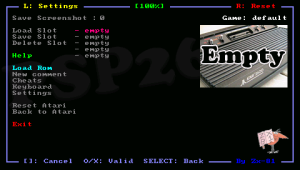 | |
| General | |
| Author | Zx-81 |
| Type | Console |
| Version | 1.2.0 |
| License | Mixed |
| Last Updated | 2009/05/10 |
| Links | |
| Download | |
| Website | |
| Source | |
| Support Author | |
PSP2600 is an Atari 2600 game console emulator for PSP, which is a port of Stella v2.2 (Atari 2600 emulator that runs on multiple systems).
This port is based on the work of David Voswinkel, who was the first to port Stella to PSP.
Installation
Copy the content of the directory to ms0:/PSP/GAME/.
Put your roms files on roms sub-directory.
User guide
Load Rom files (ZIP, A26, BIN)
Put your rom file (with .zip, .bin or .a26 file extension) on your PSP Memory Stick in the roms directory, and go to Load ROM from the emulator main menu.
You can use the virtual keyboard in the file requester menu to choose the first letter of the game you search (if you have tons of games in the same folder). Use the Run key of the virtual keyboard to launch the rom.
Cheat Code (CHT)
You can use/add your own cheat codes in the cheat.txt file and then import them in the Cheat menu.
Using the Cheat menu you can search for modified bytes in RAM between current time and the last time you saved the RAM (monitoring values for example life numbers).
All cheat codes you have specified for a game can be save in a CHT file inside cht folder. For example,
# Enable, Address, Value, Comment # 1,36f,3,Cheat comment
Those cheat codes would then be automatically loaded when you start the game.
Settings
- Sound enable.
- Active Joystick.
- Paddle enable.
- Paddle speed.
- Speed limiter.
- Skip frame.
- Display fps.
- Render mode.
- Delta Y.
- Vsync.
- Flicker mode.
- Swap Analog/Cursor.
- Auto fire period.
- Auto fire mode.
- Display LR led.
- Clock frequency.
Flicker mode:
On several games such as Asteroids or Missile Command, the screen flicks/the color are dark. You can use the anti-flicker mode in the Settings menu.
Key mappings
You can toggle between 3 different mappings in the emulator window (Standard, L-Trigger and R-Trigger mappings).
Not all games however can be played with the default keyboard mappings, you can write your own mapping file (KBD) to overcome the issue (follow the syntax from the sample files default.kbd in the kbd directory).
You can save/load and edit your own KBD files in Keyboard menu; and if the keyboard filename is the same as the rom file (A26) then when you load this rom file, the corresponding keyboard file will be automatically loaded.
The Save option save the KBD file in the kbd directory using the Game Name as filename. The game name is displayed on the right corner in the emulator menu.
Virtual keyboards
You can use the Danzeff On-Screen Keyboard (by Danzel and Jeff Chen) and IR keyboard for entering letters, special characters and digits.
Edit the pspirkeyb.ini file to specify your IR keyboard model, and modify eventually layout keyboard files in the keymap directory.
Controls
Atari 2600 (Standard):
Cross - Fire
Triangle - L Diff A
Circle - L Diff B
Square - R Diff A
Atari 2600 (L-Trigger):
Square - Hotkey FPS
Triangle - Hotkey Load state
Cross - Hotkey Save state
Circle - Hotkey swap joystick
Up/Down - Hotkey flicker
Left/Right - Hotkey render
Atari 2600 (R-Trigger):
Square - Escape
Triangle - Reset
Cross - Hotkey auto-fire
Circle - Select
Up/Down - Up/Down
Left - Hotkey Dec Fire
Right - Hotkey Inc Fire
Analog - Joystick
L - Reset
R - Select
All mappings:
Start+L+R - Exit and return to eloader
Select - Enter in emulator main menu
Start - Open/close the On-Screen keyboard
Main menu:
R - Reset the emulator
Triangle - Go Up directory
Cross/Circle - Valid
Square - Go Back to the emulator window
On-Screen Keyboard:
Analog - Choose one of the 9 squares
Triangle/Square/Cross/Circle - Choose one of the 4 letters of the highlighted square
IR Keyboard:
D-Pad - Cursor
Start - Tab, Ctrl-W
Select - Escape, Ctrl-Q
Triangle - Ctrl-E
Cross - Ctrl-X
Square - Ctrl-S
Circle - Ctrl-F
L - Ctrl-Z
R - Ctrl-C
Compatibility
Developed for Firmware 5.01-m33 and should also works for all others M33 firmwares.
Changelog
v1.2.0
- New graphics from good friend Horeus (see http://www.ultimatepsp.fr).
- New Eboot music (see http://www.jamendo.com/en/artist/pako).
- Cheat support (but it doesn't work with all games).
- Finally fix issue with "Home -> Exit".
- Add documentation for settings in help menu.
- Improve file requester with virtual keyboard to choose.
- Sequentially rom files beginning with a given letter.
- Text editor to write your own comments on games.
- Display first comment line while browsing game files.
- Add hotkey to change flicker mode.
- Memory monitoring engine to find your own cheat code.
- Text editor to modify the global cheat.txt file.
- Zip rom files are now decompressed in memory (much faster).
v1.1.4
- A thumbnail image is now displayed in the file requester while selecting any file with the same name of a previously saved game.
- In the emulator menu you can go directly to keyboard and settings menu using the L-Trigger key.
- Fix IR keyboard issue with fw >= 3.80 for FAT PSP.
v1.1.3
- Eboot music from Observe & Control, big thanks to Gnuth.
- Rewrite many parts of the code for speed improvements, but sadly not enough to play pitfall2+.
v1.1.2
- Auto-fire mode, press RTrigger+X to switch it on/off useful for games such as space invaders. On given games, the auto fire can't be stopped, so an option to stop it, is available in the settings menu.
- It uses now only PSP GU for rendering.
- Speed improvements while using GU render modes.
- IR keyboard support.
- Add .a26 as valid rom extention.
- Add several new hotkeys:
- settings such as fps, render mode, auto fire speed can now be directly modified inside the emulator (no need to enter in the settings menu).
- quick save / quick load current state (no need to enter in the main menu).
- New speed limiter options in settings menu.
- RTrigger/LTrigger keys can be used in the keyboard settings menu to navigate between Normal, LTrigger and RTrigger compose mapping.
- Analog pad can be used in the rom file requester.
- Default Hotkeys can now be set in the keyboard mapping menu (useful to add hotkeys on existing/previous keyboard files).
- Bug fix in the low battery watchdog.
- Add vsync option.
- Increase memory heap size in 3.x.
v1.1.1
- Never released.
v1.1.0
- Display and save thumbnail images for each save state.
- New graphics.
- Option to prevent the blue led to be displayed when L or R are pressed.
v1.0.6
- Compatible with custom firmwares 3.x and PSP-slim.
- Add a simple intro splash screen.
- Support iso8859-1 fonts in print text functions (might be useful to translate psp2600 menus in german, french).
- Bug fix in file requester.
v1.0.5
- New render max mode.
- Fix GU init issue.
v1.0.4
- A new graphical engine with new smoother render modes. It uses now the PSP GU for rendering, it does not run faster, but it's a lot smoother. Old "soft" render modes are still available, because there are a bit faster.
- Multiple keyboard mapping feature (Thanks to Pou-chan):
- You can now toggle between 3 different keyboard mapping using LTrigger and RTrigger keys.
v1.0.3
- Bug fix in the render mode Max and x1.25.
- New default mapping for the keyboard in order to use the analog/digital swap feature.
v1.0.2
- Merge the code from Stella v2.2 (replacing Stella v2.0 b1).
- Add several Anti-Flicker modes such as:
- Phosphor (from Stella v2.2), nice but CPU consuming.
- Simple, very fast and suitable for black background games.
- Average, it computes average colors between two frames.
- Add paddle support, using Left / Right keys or analog Pad.
- Fix the sound speed/accuracy (For a better quality, set the PSP clock to 333Mhz in the settings menu).
- Bug fix in Rom file requester.
- PSP hangs when the rom list was big and already sorted.
- Remove Gelon's name from graphics stuff (as requested).
- Add Aenea as the author of the first PSP port (apologies for this mistake).
v1.0.1
- Intial release.
Credits
Stella: A multi-platform Atari 2600 VCS emulator.
- Bradford Mott (original version).
- Aenea (first PSP port version).
- David Voswinkel (maintainer PSP port version).
PSP2600: Another PSP version.
- Ludovic Jacomme alias Zx-81 (developer).
- Thanks to Horeus for the icons and gfx, to the Stella team for the emulator, and to all PSPSDK developers.
- Special thanks to Poem58 and all Atari2600's fans for their help and support.
