More actions
(Created page with "{{Infobox PSP homebrew | title = PRXShot-png | image = https://dlhb.gamebrew.org/psphomebrew/PRXShot-png.jpg|250px | type = Plugins | version = v1.2 (link is for v1.1 only) |...") |
m (Text replacement - "Category:PSP homebrew applications" to "") |
||
| (19 intermediate revisions by the same user not shown) | |||
| Line 1: | Line 1: | ||
{{Infobox PSP | {{Infobox PSP Homebrews | ||
| title = PRXShot-png | |title=PRXShot-png | ||
| image = | |image=prxshotpng.png | ||
| type = Plugins | |description=Mod of PRXshot to capture screenshots in .png instead of .bmp. | ||
| version = | |author=yuh0q223 | ||
| | |lastupdated=2012/08/10 | ||
| | |type=Plugins | ||
|version=1.2 | |||
| | |license=Mixed | ||
|downloadraw=[https://dlhb.gamebrew.org/psphomebrew/prxshotpng.7z 1.1 Download] | |||
|website=https://web.archive.org/web/20130406065217/http://foobar-yu.blogspot.jp/p/psp.html | |||
}} | }} | ||
This plugin is a mod version of [[PRXshot PSP|prxshot]]. Originally created by codestation, it is a screenshot plugin that is able to save images in separate folders for each game without pausing the game or application. | |||
This plugin is a mod version of prxshot. Originally created by codestation, it is a screenshot plugin that is able to save images in separate folders for each game without pausing the game or application. | |||
The author of this plugin is yuh0q223, the differences from the original are screenshots will be saved as PNG instead of BMP, and the saved file name has been changed from a serial number to a date. | The author of this plugin is yuh0q223, the differences from the original are screenshots will be saved as PNG instead of BMP, and the saved file name has been changed from a serial number to a date. | ||
Note: The link is for v1.1 only (latest release is v1.2). | '''Note:''' The link is for v1.1 only (latest release is v1.2). | ||
Installation | ==Installation== | ||
Copy the PRXShot-png folder to ms0 (ef0):/seplugins/ | Copy the PRXShot-png folder to ms0 (ef0):/seplugins/ | ||
Open vsh.txt, game.txt and pops.txt in ms0:/seplugins/ with a text editor and add the following line | Open vsh.txt, game.txt and pops.txt in ms0:/seplugins/ with a text editor and add the following line | ||
ms0:/seplugins/PRXShot-png/PRXShot-png.prx 1 | ms0:/seplugins/PRXShot-png/PRXShot-png.prx 1 | ||
Or for PSP Go users add this line instead | Or for PSP Go users add this line instead | ||
ef0:/seplugins/PRXShot-png/PRXShot-png.prx 1 | ef0:/seplugins/PRXShot-png/PRXShot-png.prx 1 | ||
Restart PSP | Restart PSP for it to take effect. | ||
User guide | ==User guide== | ||
In PRXShot png, the screenshot in XMB are saved in the XMB folder. | In PRXShot png, the screenshot in XMB are saved in the XMB folder. | ||
* Screenshots taken for games or homebrews are saved separately in ms0(ef0):/PSP/SCREENSHOT/[Game ID]/ | |||
* Images captured in XMB are saved in ms0(ef0):/PSP/SCREENSHOT/XMB/ | |||
The icon image is written in XMB, default_icon0.png is written in the game without the icon, xmb_pic1.png is written in the background image in XMB, and default_pic1.png is written in the game without the background in PSCM.DAT. | |||
===Configuration=== | |||
ms0(ef0):/ | By editing ms0(ef0):/seplugins/PRXShot-png/PRXShot-png.ini, you can change the name of the screenshots and the combination of buttons used for shooting. | ||
'''ScreenshotKey:''' | |||
Set the button to use for the screenshot. You can specify as many as you like by connecting with "+". | |||
Please see the buttons that can be used in the ini file. | |||
'''CreatePic1:''' | |||
If you set this to true and take a screenshot, the background image will be written when you create a new PSCM.DAT (only work if it already exists). | |||
'''ScreenshotName:''' | |||
Allows you to change the saved file name using these parameters. | |||
% year | % year - year | ||
% month | % month - month | ||
% day | % day - day | ||
% hour | % hour - hour | ||
% minutes | % minutes - minute | ||
% seconds | % seconds - seconds | ||
For example, if you want to save with a file name such as capture-2020-02-20-02-00.png, write | For example, if you want to save with a file name such as capture-2020-02-20-02-00.png, write | ||
capture-%year-%month-%day-%hour-%minutes-%seconds.png | capture-%year-%month-%day-%hour-%minutes-%seconds.png | ||
'''KeyTimeout:''' | |||
Set how long to wait after taking a screenshot (in microseconds). | |||
'''XMBClearCache:''' | |||
Controls | If this is set to true, after taking a screenshot, the SCREENSHOT folder will be reloaded as if the memory stick was automatically pulled out. | ||
This solves the problem that the screenshot is taken but not displayed on the memory stick. | |||
There are other settings can be configured. Please refer to the readme file for more details. | |||
==Controls== | |||
Note - Take screenshots (by default) | Note - Take screenshots (by default) | ||
==Screenshots== | |||
Author's | https://dlhb.gamebrew.org/psphomebrew/prxshotpng2.png | ||
https://dlhb.gamebrew.org/psphomebrew/prxshotpng3.jpg | |||
==Changelog== | |||
'''v1.2''' | |||
* Prevented threads from stopping during screenshots for faster speed. | |||
* Removed screen color inversion as threads are no longer stopped. | |||
* Screenshot buttons can now be set for each XMB, game, and PS1 emulation. | |||
* Fixed KeyTimeout mistake. | |||
'''v1.1''' | |||
* Changed to invert the screen color and then return it for Homebrew which does not update the screen. | |||
'''v1.0''' | |||
* PNG version released. | |||
* Change the output file name from serial number to date. | |||
* Embed xmb.sfo in plugin. | |||
* Stop the movement at the time of shooting and invert the color where the writing is completed. | |||
* Abolished Custom Key setting. | |||
==External links== | |||
* Author's website - [https://web.archive.org/web/20130406065217/http://foobar-yu.blogspot.jp/p/psp.html http://foobar-yu.blogspot.jp/p/psp.html] (archived) | |||
* Author's website - http://yuh0q223.web.fc2.com/#PRXShotpng | |||
Latest revision as of 10:45, 8 May 2024
| PRXShot-png | |
|---|---|
 | |
| General | |
| Author | yuh0q223 |
| Type | Plugins |
| Version | 1.2 |
| License | Mixed |
| Last Updated | 2012/08/10 |
| Links | |
| 1.1 Download | |
| Website | |
This plugin is a mod version of prxshot. Originally created by codestation, it is a screenshot plugin that is able to save images in separate folders for each game without pausing the game or application.
The author of this plugin is yuh0q223, the differences from the original are screenshots will be saved as PNG instead of BMP, and the saved file name has been changed from a serial number to a date.
Note: The link is for v1.1 only (latest release is v1.2).
Installation
Copy the PRXShot-png folder to ms0 (ef0):/seplugins/
Open vsh.txt, game.txt and pops.txt in ms0:/seplugins/ with a text editor and add the following line
ms0:/seplugins/PRXShot-png/PRXShot-png.prx 1
Or for PSP Go users add this line instead
ef0:/seplugins/PRXShot-png/PRXShot-png.prx 1
Restart PSP for it to take effect.
User guide
In PRXShot png, the screenshot in XMB are saved in the XMB folder.
- Screenshots taken for games or homebrews are saved separately in ms0(ef0):/PSP/SCREENSHOT/[Game ID]/
- Images captured in XMB are saved in ms0(ef0):/PSP/SCREENSHOT/XMB/
The icon image is written in XMB, default_icon0.png is written in the game without the icon, xmb_pic1.png is written in the background image in XMB, and default_pic1.png is written in the game without the background in PSCM.DAT.
Configuration
By editing ms0(ef0):/seplugins/PRXShot-png/PRXShot-png.ini, you can change the name of the screenshots and the combination of buttons used for shooting.
ScreenshotKey:
Set the button to use for the screenshot. You can specify as many as you like by connecting with "+".
Please see the buttons that can be used in the ini file.
CreatePic1:
If you set this to true and take a screenshot, the background image will be written when you create a new PSCM.DAT (only work if it already exists).
ScreenshotName:
Allows you to change the saved file name using these parameters.
% year - year % month - month % day - day % hour - hour % minutes - minute % seconds - seconds
For example, if you want to save with a file name such as capture-2020-02-20-02-00.png, write
capture-%year-%month-%day-%hour-%minutes-%seconds.png
KeyTimeout:
Set how long to wait after taking a screenshot (in microseconds).
XMBClearCache:
If this is set to true, after taking a screenshot, the SCREENSHOT folder will be reloaded as if the memory stick was automatically pulled out.
This solves the problem that the screenshot is taken but not displayed on the memory stick.
There are other settings can be configured. Please refer to the readme file for more details.
Controls
Note - Take screenshots (by default)
Screenshots
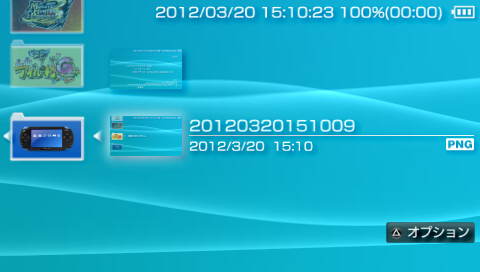
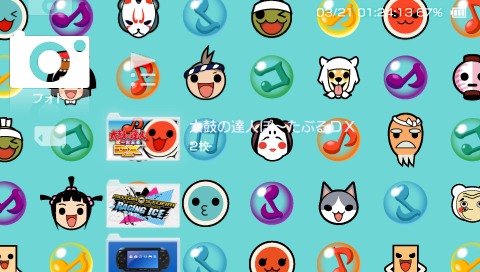
Changelog
v1.2
- Prevented threads from stopping during screenshots for faster speed.
- Removed screen color inversion as threads are no longer stopped.
- Screenshot buttons can now be set for each XMB, game, and PS1 emulation.
- Fixed KeyTimeout mistake.
v1.1
- Changed to invert the screen color and then return it for Homebrew which does not update the screen.
v1.0
- PNG version released.
- Change the output file name from serial number to date.
- Embed xmb.sfo in plugin.
- Stop the movement at the time of shooting and invert the color where the writing is completed.
- Abolished Custom Key setting.
External links
- Author's website - http://foobar-yu.blogspot.jp/p/psp.html (archived)
- Author's website - http://yuh0q223.web.fc2.com/#PRXShotpng
