More actions
No edit summary |
m (Text replacement - "Category:PC utilities for 3DS homebrew" to "") |
||
| (13 intermediate revisions by the same user not shown) | |||
| Line 1: | Line 1: | ||
{{Infobox 3DS | {{Infobox 3DS Homebrews | ||
| title = PC FBI Server | |title=PC FBI Server | ||
| image = | |image=pcfbiserver4.png | ||
| type = | |description=Make your PC a server for CIA installation over the WI-FI. | ||
| version = | |author=DD2XAlpha | ||
| | |lastupdated=2022/05/19 | ||
| | |type=File Operation | ||
|version=3.0 | |||
| | |license=Mixed | ||
| source = https:// | |download=https://dlhb.gamebrew.org/3dshomebrews/pcfbiserver.7z | ||
|website=https://github.com/DD2XAlpha/PC_FBIServer | |||
|source=https://github.com/DD2XAlpha/PC_FBIServer | |||
}} | }} | ||
PC FBI Server is a tool for Windows with Python that can send a CIA file over the wifi, so you don't need to take off your SD/micro SD of your 3DS, put it on your PC and the need of have the double amount of the CIA size that you are going to install, and it installs it automatically. | PC FBI Server is a tool for Windows with Python that can send a CIA file over the wifi, so you don't need to take off your SD/micro SD of your 3DS, put it on your PC and the need of have the double amount of the CIA size that you are going to install, and it installs it automatically. | ||
| Line 32: | Line 33: | ||
===How to use=== | ===How to use=== | ||
On your 3DS open FBI, select | * On your 3DS open FBI, select Remote install > Receive URLs overt the network. | ||
* On your PC, open PC FBI Server. | |||
On your PC, open PC FBI Server. Fill the information required, including 3DS IP (shown on your 3DS), CIA file, your PC IP and 3DS Port (also shown on the 3DS, often 5000). | * Fill the information required, including 3DS IP (shown on your 3DS), CIA file, your PC IP and 3DS Port (also shown on the 3DS, often 5000). | ||
* Hit Start. | |||
Hit | * In your 3DS a prompt should appear asking if you want to install, press <code>A</code> to proceed. | ||
In your 3DS a prompt should appear asking if you want to install, press <code>A</code> to proceed. | |||
===FAQ=== | ===FAQ=== | ||
| Line 56: | Line 55: | ||
* If you have multiple network adapters active, make sure the one you're using has priority. | * If you have multiple network adapters active, make sure the one you're using has priority. | ||
* Try logging into your router and make sure you don't have any ports blocked by default (opening 5000 and 8080 locally for good measure). | * Try logging into your router and make sure you don't have any ports blocked by default (opening 5000 and 8080 locally for good measure). | ||
==Screenshots== | |||
https://dlhb.gamebrew.org/3dshomebrews/pcfbiserver3.png | |||
https://dlhb.gamebrew.org/3dshomebrews/pcfbiserver4.png | |||
https://dlhb.gamebrew.org/3dshomebrews/pcfbiserver5.png | |||
==Media== | ==Media== | ||
| Line 62: | Line 68: | ||
==Changelog== | ==Changelog== | ||
'''V3.0 2022/05/19''' | |||
*New interface (material design). | |||
*Ability to choose between dark and light mode (WIP). | |||
*Now when selecting a folder for queue you can see the CIA size on the grid. | |||
*Async download of the boxart, so it wont freeze the app for a moment. | |||
*Updated database of 3DS games. | |||
'''V2.0 2019/04/21''' | '''V2.0 2019/04/21''' | ||
* Changed the theme of the app, so it's more eye appealing. | * Changed the theme of the app, so it's more eye appealing. | ||
| Line 97: | Line 110: | ||
* GitHub - https://github.com/DD2XAlpha/PC_FBIServer | * GitHub - https://github.com/DD2XAlpha/PC_FBIServer | ||
* GBAtemp - https://gbatemp.net/threads/pre-release-pc-fbi-server-2-0-alpha.531104 | * GBAtemp - https://gbatemp.net/threads/pre-release-pc-fbi-server-2-0-alpha.531104 | ||
Latest revision as of 04:23, 6 May 2024
| PC FBI Server | |
|---|---|
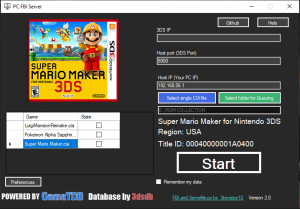 | |
| General | |
| Author | DD2XAlpha |
| Type | File Operation |
| Version | 3.0 |
| License | Mixed |
| Last Updated | 2022/05/19 |
| Links | |
| Download | |
| Website | |
| Source | |
PC FBI Server is a tool for Windows with Python that can send a CIA file over the wifi, so you don't need to take off your SD/micro SD of your 3DS, put it on your PC and the need of have the double amount of the CIA size that you are going to install, and it installs it automatically.
Features
- Remote install and update homebrew.
- Accept spaces or special symbols for CIA or folder.
- 3DS box covers (powered by GameTDB).
- Ability of choosing preferences for PAL covers.
- Database (thanks to 3dsdb.com and their XML database).
- When you select a CIA it displays it's name, region and titleID.
- Choose between send one single CIA file or more (queuing).
User guide
Requisites
- PC with Windows.
- Python 3 installed.
- 3DS with FBI installed.
- WiFi connection (PC and 3DS should be on the same network).
Note: Make sure Python is a PATH variable (see tutorial).
How to use
- On your 3DS open FBI, select Remote install > Receive URLs overt the network.
- On your PC, open PC FBI Server.
- Fill the information required, including 3DS IP (shown on your 3DS), CIA file, your PC IP and 3DS Port (also shown on the 3DS, often 5000).
- Hit Start.
- In your 3DS a prompt should appear asking if you want to install, press
Ato proceed.
FAQ
Q. How do I send multiple files (queuing)?
Queuing works if all the CIA's files are in the same folder.
For selecting a CIA to send in queuing, check the little box in the State column.
Q. Is there a trasnfer limit?
The size limit for CIA files appears to be 4.5Gb. You may see error "File size limit reached" if you attempt to transfer file that is over 4.5Gb.
Q. I am getting error "Failed to install from URL" during transfer.
Turn off any Virtual Machines if they are running. Also make sure to check all of your network settings:
- If you have multiple network adapters active, make sure the one you're using has priority.
- Try logging into your router and make sure you don't have any ports blocked by default (opening 5000 and 8080 locally for good measure).
Screenshots
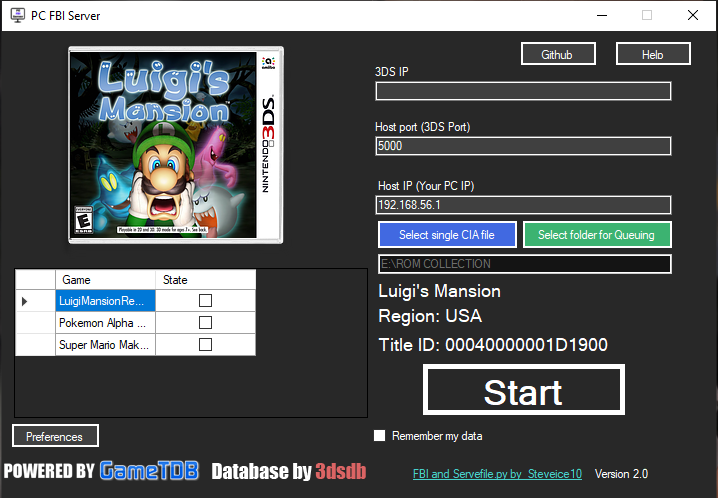
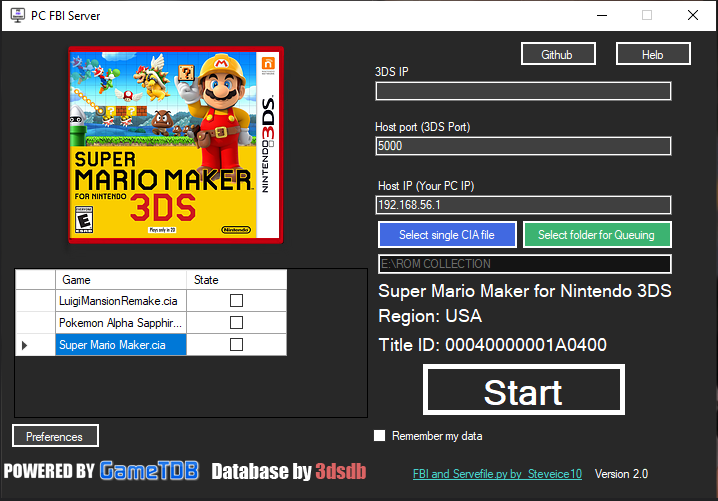
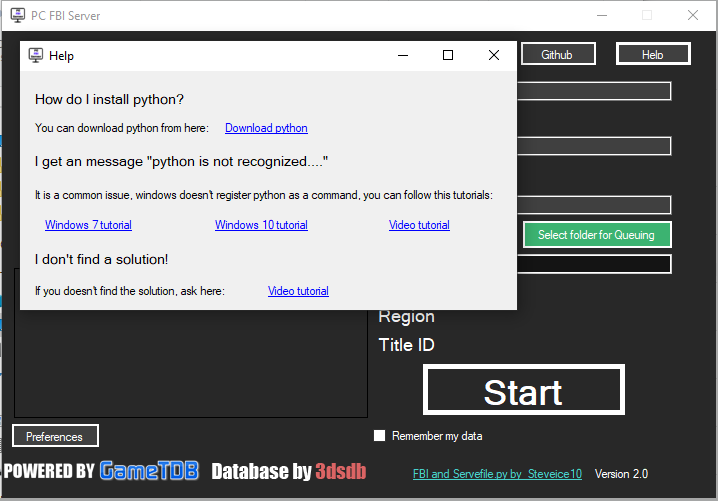
Media
How to install CIAs over the internet using FBI (4GVN Spectrum)
Changelog
V3.0 2022/05/19
- New interface (material design).
- Ability to choose between dark and light mode (WIP).
- Now when selecting a folder for queue you can see the CIA size on the grid.
- Async download of the boxart, so it wont freeze the app for a moment.
- Updated database of 3DS games.
V2.0 2019/04/21
- Changed the theme of the app, so it's more eye appealing.
- Added queuing.
- You can choose between send one single CIA file or more (queuing).
- Your PC ip and port 5000 will appear already wrote in the text boxes, if the PC IP is not correct just change it.
V2.0 R-3 Alpha 2019/02/11
- Now it doesn't matter if the name of the CIA or folder has spaces or special symbols, those now are accepted.
- Now with 3ds box covers. Powered by GameTDB to add style to the app. Thanks GameTDB.
- Ability of choosing preferences for PAL covers.
- Now with database thanks to 3dsdb.com and their XML database.
- Design of the app updated.
- Now when you select a CIA it displays it's name, region and titleID.
V1.2 2019/01/21
- Added new restrictions to the text boxes, it prevents you to write something incorrect.
- Added the option to remember your data, so you don't have to write it again.
- Now the program name is PC FBI Server.exe and not ServerFiles.exe, also it has Icon now.
V1.1 2019/01/17
- Added help guide.
- Now the program itself gets your PC IP.
- Added links to the github official page.
- Now the program alerts you in case the name of your cia file doesn't follow the rules, it detects spaces and special characters.
V1.0 2019/01/11
- Initial release.
Credits
Special thanks to wrettcaughn for helping to improve this application.
External links
- Official webpage - https://dd2xalpha.github.io/PC_FBIServer
- GitHub - https://github.com/DD2XAlpha/PC_FBIServer
- GBAtemp - https://gbatemp.net/threads/pre-release-pc-fbi-server-2-0-alpha.531104
