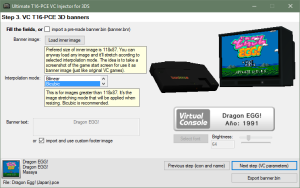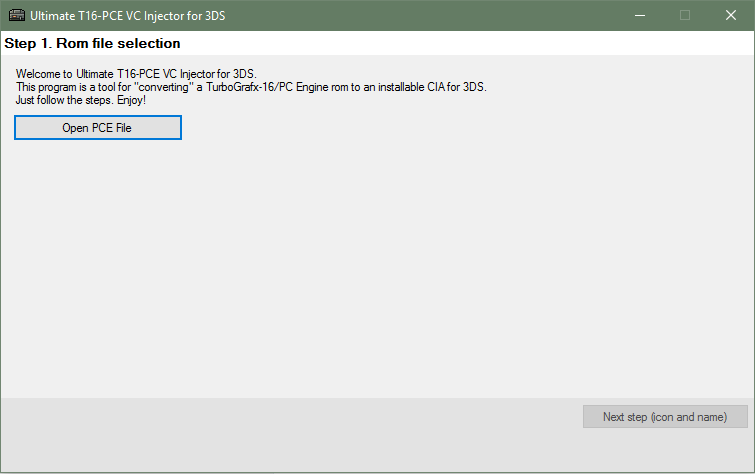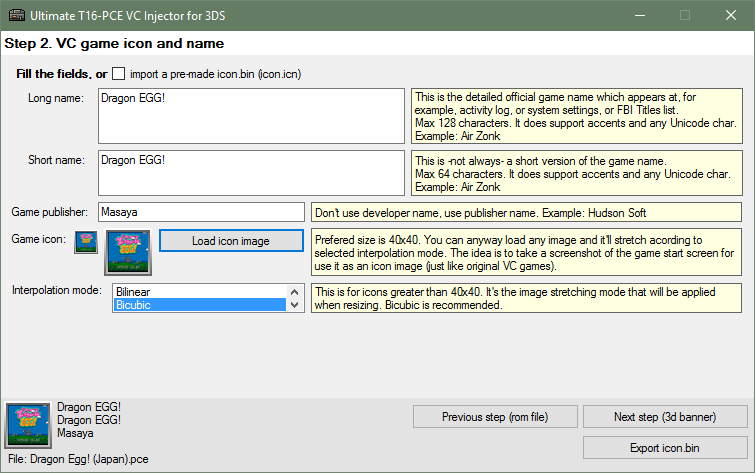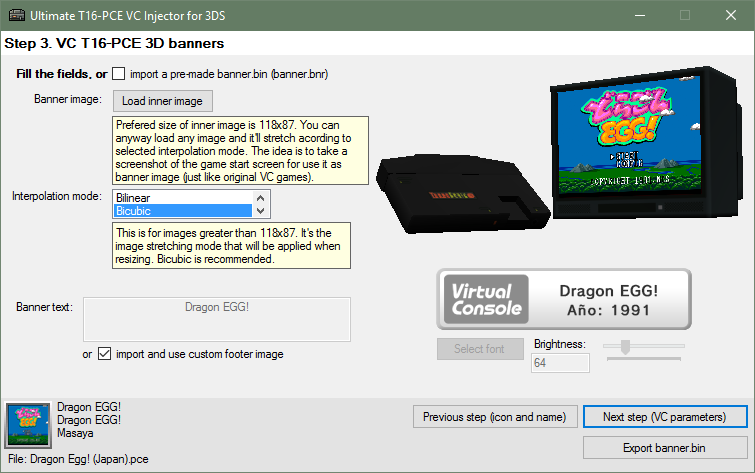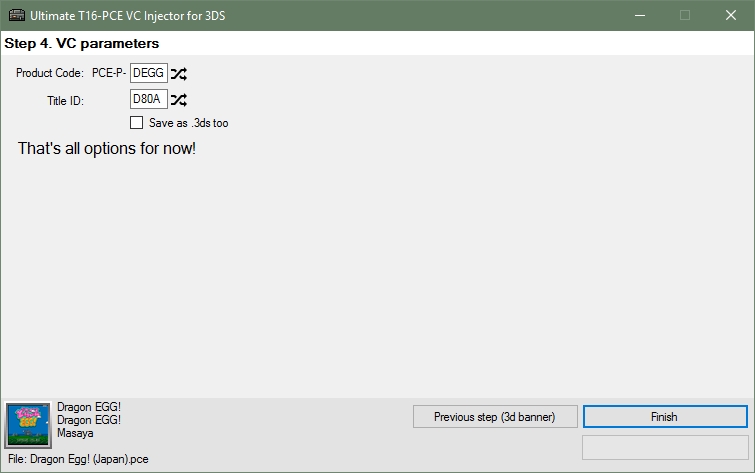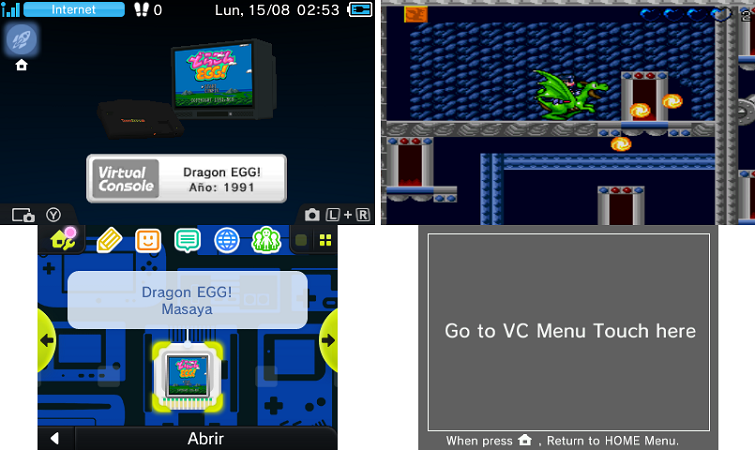|
|
| (17 intermediate revisions by the same user not shown) |
| Line 1: |
Line 1: |
| {{Infobox 3DS homebrew | | {{Infobox 3DS Homebrews |
| | title = Ultimate T16-PCE VC Injector | | |title=Ultimate T16-PCE VC Injector |
| | image = https://dlhb.gamebrew.org/3dshomebrew/UltimateT16-PCEVCInjectorfor3DS.jpg|250px | | |image=ultimatet16pecvcinjector5.png |
| | type = PC Utilities | | |description=A TurboGrafx-16/PC Engine backup file and converts it to an installable CIA for your 3DS with CFW. |
| | version = v1.1 | | |author=Asdolo |
| | licence = Mixed | | |lastupdated=2016/08/17 |
| | author = Asdolo | | |type=Forwarders and Virtual Console Injectors |
| | website = https://gbatemp.net/threads/release-ultimate-t16-pce-vc-injector-for-3ds.438078/ | | |version=1.1 |
| | download = https://dlhb.gamebrew.org/3dshomebrew/UltimateT16-PCEVCInjectorfor3DS.rar
| | |license=Mixed |
| | source = https://dlhb.gamebrew.org/3dshomebrew/UltimateT16-PCEVCInjectorfor3DS.rar
| | |download=https://dlhb.gamebrew.org/3dshomebrews/ultimatet16pecvcinjector.7z?k33p0fil35 |
| | |website=https://gbatemp.net/threads/release-ultimate-t16-pce-vc-injector-for-3ds.438078/ |
| }} | | }} |
| <youtube>Kek19_RVLpo</youtube>
| | {{Obsolete}} |
|
| |
|
| '''<span style="font-size: 18px"><span style="color: rgb(255, 0, 0)">Current version: 1.1 (08-17-2016)</span></span>'''
| | Ultimate T16-PCE VC Injector for 3DS is a Windows tool for creating TurboGrafx-16/PC Engine injection. It takes a TurboGrafx-16/PC Engine backup file and converts it to an installable CIA for your 3DS with CFW. It does all in a one single program. |
|
| |
|
| | '''Note:''' This utility has been integrated into [[New_Super_Ultimate_Injector_3DS|New Super Ultimate Injector]]. |
|
| |
|
| <div style="text-align: center">
| | ==Features== |
| | * VC T16-PCE injection into a CIA. |
| | * Easy made custom 3D banner. |
| | * Easy made custom text/footer banner. |
| | * Easy made whole process!. |
|
| |
|
| | ==User guide== |
| | Require Microsoft .NET framework 4.5 to use. |
|
| |
|
| ?
| | To use, simply follow the steps in program: |
| | * Rom file selection - Select your PCE rom file. |
| | * VC game icon and name - Complete the fields in the VC game icon and name section. |
| | * VC GBA 3D banners - Select the images for VC T16-PCE 3D banners. |
| | * VC parameters - You can change the Product Code and Title ID if you want. |
|
| |
|
| </div>
| | Press the Finish button to generate the CIA file. Then you can install it using any CIA manager. |
| Hello everyone. Today I'm releasing a Windows tool that will make the TurboGrafx-16/PC Engine injection process much easier and customizable. I'm introducing '''Ultimate T16-PCE VC Injector for 3DS'''.
| |
|
| |
|
| '''What does it do?:'''
| | ==Screenshots== |
| It takes a TurboGrafx-16/PC Engine backup file and converts it to an installable CIA for your 3DS with CFW. It does all in a one single program.
| | https://dlhb.gamebrew.org/3dshomebrews/ultimatet16pecvcinjector3.png |
|
| |
|
| '''Features:'''
| | https://dlhb.gamebrew.org/3dshomebrews/ultimatet16pecvcinjector4.png |
|
| |
|
| | https://dlhb.gamebrew.org/3dshomebrews/ultimatet16pecvcinjector5.png |
|
| |
|
| * VC T16-PCE injection into a CIA
| | https://dlhb.gamebrew.org/3dshomebrews/ultimatet16pecvcinjector6.png |
| * Easy made custom 3D banner
| |
| * Easy made custom text/footer banner
| |
| * Easy made whole process!
| |
|
| |
|
| | https://dlhb.gamebrew.org/3dshomebrews/ultimatet16pecvcinjector9.png |
|
| |
|
| '''Requeriments:''' Microsoft .NET framework 4.5
| | ==Changelog== |
| | | '''v1.1''' |
| '''Tutorial:'''
| | * Added: Option to force PC Engine 3D Banner (Thanks to [https://gbatemp.net/members/249290/ @ongo_gablogian]). |
| You'll just follow the steps in program. But just in case:
| | * Added: more rom compatibility. |
| | | * Added: Now the random Title ID's won't match an eShop app Title ID. |
| | |
| <div class="ToggleTriggerAnchor bbCodeSpoilerContainer">
| |
| | |
| <span>Spoiler: <span class="SpoilerTitle">Tutorial + screenshots</span></span>
| |
| <div class="SpoilerTarget bbCodeSpoilerText">
| |
| | |
| '''
| |
| Step 1:'''
| |
| | |
| <div class="ToggleTriggerAnchor bbCodeSpoilerContainer">
| |
| | |
| <span>Spoiler: <span class="SpoilerTitle">Rom file selection</span></span>
| |
| <div class="SpoilerTarget bbCodeSpoilerText">
| |
| | |
| Open the program. You'll see this screen:
| |
| [[File:proxy.php?image=https%3A%2F%2Fi.imgur.com%2FcjVSlZU.png&hash=c2de54583472750565f0d6694c3f9c4a|class=bbCodeImage LbImage|[?IMG]]]
| |
| | |
| Press '''Open PCE File''' button. It'll prompt you to pick a .pce file.
| |
| [[File:proxy.php?image=https%3A%2F%2Fi.imgur.com%2FbFO8nM2.png&hash=8e155d94b812afb85738863c2c451b7a|class=bbCodeImage LbImage|[?IMG]]]
| |
| | |
| For this tutorial I'll pick the game [https://en.wikipedia.org/wiki/List_of_PC_Engine_games#List_of_games Dragon EGG!].
| |
| | |
| When you pick a rom you'll be able to go to '''Step 2 (icon and name)'''.
| |
| | |
| </div>
| |
| | |
| </div>
| |
| | |
| '''Step 2:'''
| |
| | |
| <div class="ToggleTriggerAnchor bbCodeSpoilerContainer">
| |
| | |
| <span>Spoiler: <span class="SpoilerTitle">VC game icon and name</span></span>
| |
| <div class="SpoilerTarget bbCodeSpoilerText">
| |
| | |
| This is the '''Step 2''' main screen:
| |
| [[File:proxy.php?image=https%3A%2F%2Fi.imgur.com%2FOGTzo2X.png&hash=f896d0747644408d3b32e5fd2b8529a5|class=bbCodeImage LbImage|[?IMG]]]
| |
| | |
| All the fields are explained in the info boxes, but let me know if something doesn't understand.
| |
| | |
| Complete the fields making the most legit as possible (if you want to). ''For example'':
| |
| [[File:proxy.php?image=https%3A%2F%2Fi.imgur.com%2FqaCcjog.png&hash=f98cb2c70bbec7582e8fd494c1edbbe2|class=bbCodeImage LbImage|[?IMG]]]
| |
| | |
| I used a title screen screenshot in it's original size as icon (the program will automatically stretch it).
| |
| | |
| When you complete all the fields you'll able to go to '''Step 3 (3d banner)'''.
| |
| | |
| </div>
| |
| | |
| </div>
| |
| | |
| '''Step 3:'''
| |
| | |
| <div class="ToggleTriggerAnchor bbCodeSpoilerContainer">
| |
| | |
| <span>Spoiler: <span class="SpoilerTitle">VC T16-PCE 3D banners</span></span>
| |
| <div class="SpoilerTarget bbCodeSpoilerText">
| |
| | |
| This is the '''Step 3''' main screen:
| |
| [[File:proxy.php?image=https%3A%2F%2Fi.imgur.com%2FF7ozeLW.png&hash=f04d6b87c316f1f5a53833495288da6f|class=bbCodeImage LbImage|[?IMG]]]
| |
| | |
| ''Note:'' The program will load some default values (based on those in '''Step 2'''), but you can anyway replace these default values with ohter ones.
| |
| Example: if you want the icon and 3D banner to have different images, then first complete '''Step 2''' with the icon image that you want and then complete '''Step 3''' with the banner image that you want. Otherwise if you are too lazy or you want the same standard as legit VC CIA, leave it as is.
| |
| | |
| For this example, I'll let the same image as the icon, but <span style="color: rgb(0, 0, 0)">I'll edit the bottom banner, importing a custom one I made with GIMP (using the '''import and use custom footer image''' option):
| |
| | |
| [[File:proxy.php?image=https%3A%2F%2Fi.imgur.com%2FuMHB08I.png&hash=e7fb587f7f10605e21a2b110222758b4|class=bbCodeImage LbImage|[?IMG]]]�
| |
| You can also make your own text banner without leaving the application, as a quick and easy solution. You can change the font type, size, and brightness. Also there's a preview of that text banner (ignore the red borders, they won't be there in the console).
| |
| | |
| Doing my changes for this example:</span>
| |
| [[File:proxy.php?image=https%3A%2F%2Fi.imgur.com%2F9Ddoo7Y.png&hash=408bd823141ab0e79cafbbd2d12ae2c5|class=bbCodeImage LbImage|[?IMG]]]
| |
| | |
| When you complete or modify all the fields you'll able to go to '''Step 4 (VC parameters)'''.
| |
| | |
| </div>
| |
| | |
| </div>
| |
| | |
| '''Step 4:'''
| |
| | |
| <div class="ToggleTriggerAnchor bbCodeSpoilerContainer">
| |
| | |
| <span>Spoiler: <span class="SpoilerTitle">VC parameters</span></span>
| |
| <div class="SpoilerTarget bbCodeSpoilerText">
| |
| | |
| This is the '''Step 4''' main screen:
| |
| [[File:proxy.php?image=https%3A%2F%2Fi.imgur.com%2FjabthWD.png&hash=69a52d27a8c13f1446abcfcb1693423b|class=bbCodeImage LbImage|[?IMG]]]
| |
| | |
| <div style="text-align: center">
| |
| | |
| ?
| |
| | |
| </div>
| |
| You can't do much in this screen. There's no customization optiones like my other injectors (GBC, GB, GG, NES & GBA), because the ingame menu is quite complete and have a lot of options for customizing.
| |
| So, here you can just change the Product Code and Title ID of the CIA.
| |
| | |
| I'll change the product code to match '''PCE-P-''DEGG.
| |
| | |
| [[File:proxy.php?image=https%3A%2F%2Fi.imgur.com%2FCTo2ECX.png&hash=f55709db4966884eb7fac885fc09697a|class=bbCodeImage LbImage|[?IMG]]]'''''
| |
| | |
| Once we have everything ready, press '''Finish''' button.
| |
| | |
| That's it! The application will ask you where do you want to save the CIA file and It took some seconds to create it.
| |
| When the CIA is ready, the application will let you know it.
| |
| | |
| [[File:proxy.php?image=https%3A%2F%2Fi.imgur.com%2FaEgj4IK.png&hash=a4672d650eb754b7e7f6c9e630ffb1ae|class=bbCodeImage LbImage|[?IMG]]]
| |
| | |
| Then you can install the CIA in sdcard using any CIA manager (actually I use the new FBI).
| |
| | |
| </div>
| |
| | |
| </div>
| |
| | |
| </div>
| |
| | |
| </div>
| |
| (The tutorial's screenshot are from v1.0)
| |
| | |
| '''Console screenshots:'''
| |
| | |
| | |
| <div style="text-align: center">
| |
| | |
| <div class="ToggleTriggerAnchor bbCodeSpoilerContainer">
| |
| | |
| <span>Spoiler</span>
| |
| <div class="SpoilerTarget bbCodeSpoilerText">
| |
| | |
| [[File:proxy.php?image=https%3A%2F%2Fi.imgur.com%2FRux7kBE.png&hash=12c9898326390de56dbee45fb4f84ec6|class=bbCodeImage LbImage|[?IMG]]]
| |
| | |
| </div>
| |
| | |
| </div>
| |
| <div class="ToggleTriggerAnchor bbCodeSpoilerContainer">
| |
| | |
| <span>Spoiler</span>
| |
| <div class="SpoilerTarget bbCodeSpoilerText">
| |
| | |
| [[File:proxy.php?image=https%3A%2F%2Fi.imgur.com%2FUxEL3UN.png&hash=0f92be2abbaafcf38b173dc15e760616|class=bbCodeImage LbImage|[?IMG]]]
| |
| | |
| </div>
| |
| | |
| </div>
| |
| | |
| </div>
| |
| '''TODO, petitions, etc:''' For now I'll just read this thread and make changes acording to the best for all. The code will be released much later; I'm planing to do a series of VC injectors... If a new version comes, I'll post here and I'll edit the OP.
| |
| | |
| '''Download links:'''
| |
| | |
| | |
| <div class="ToggleTriggerAnchor bbCodeSpoilerContainer">
| |
| | |
| <span>Spoiler</span>
| |
| <div class="SpoilerTarget bbCodeSpoilerText">
| |
| | |
| '''v1.1: [https://mega.nz/#!v4oAkAra!BvF_gHNKUOaGbG-5x9Z_00H_ykwsULgSVNva5S94fPg MEGA]'''
| |
| v1.0: [https://mega.nz/#!64Yyzbob!0p26R_WyWRMd3GyLkfgqtDl03fmZK745BIRE3fJnQ8Q MEGA]
| |
| | |
| </div>
| |
| | |
| </div>
| |
| | |
| '''Changelog:'''
| |
| | |
| | |
| <div class="ToggleTriggerAnchor bbCodeSpoilerContainer">
| |
| | |
| <span>Spoiler</span>
| |
| <div class="SpoilerTarget bbCodeSpoilerText">
| |
| | |
| ''''''v1.1:''''''
| |
| + Added: Option to force PC Engine 3D Banner (Thanks to [https://gbatemp.net/members/249290/ @ongo_gablogian]!).
| |
| + Added: more rom compatibility.
| |
| + Added: Now the random Title ID's won't match an eShop app Title ID.
| |
| * Changed: Now it generates a new Title ID every time you pick a pce rom. | | * Changed: Now it generates a new Title ID every time you pick a pce rom. |
| * Fixed Issues with 32 bits OS. | | * Fixed Issues with 32 bits OS. |
| '''
| |
| v1.0:''' Initial release
| |
|
| |
| </div>
| |
|
| |
| </div>
| |
|
| |
| Thanks to [https://gbatemp.net/members/302281/ @hippy dave] for the english menues!
| |
| Thanks to [https://gbatemp.net/members/302281/ @ongo_gablogian] for the region free PC Engine 3D banner!
| |
|
| |
|
| Enjoy!
| | '''v1.0''' |
| | *Initial release. |
|
| |
|
| <div class="messageTextEndMarker">
| | ==Credits== |
| | Thanks to [https://gbatemp.net/members/302281/ @hippy dave] for the english menues. |
|
| |
|
| �
| | Thanks to [https://gbatemp.net/members/302281/ @ongo_gablogian] for the region free PC Engine 3D banner. |
|
| |
|
| </div></blockquote>
| | ==External links== |
| | * GBAtemp - https://gbatemp.net/threads/release-ultimate-t16-pce-vc-injector-for-3ds.438078 |